- What is Project Audit
- Project Audit workflow
- How to access the Audit report in the GMS (HFU and FCS Finance only)
- How to process an Audit report
Non UN Agencies partners receiving funds from CBPFs are subject to mandatory external audit by each Fund, on a project basis. The external audit is an oversight mechanism and an essential component of the accountability framework. It enhances the transparency and sound financial management of resources allocated through CBPFs.
The project audit module reflects and hosts the following steps in the audit process - from the triggering until the finalization of the audit and the activation of Refund, Final Disbursement or Project Closure.
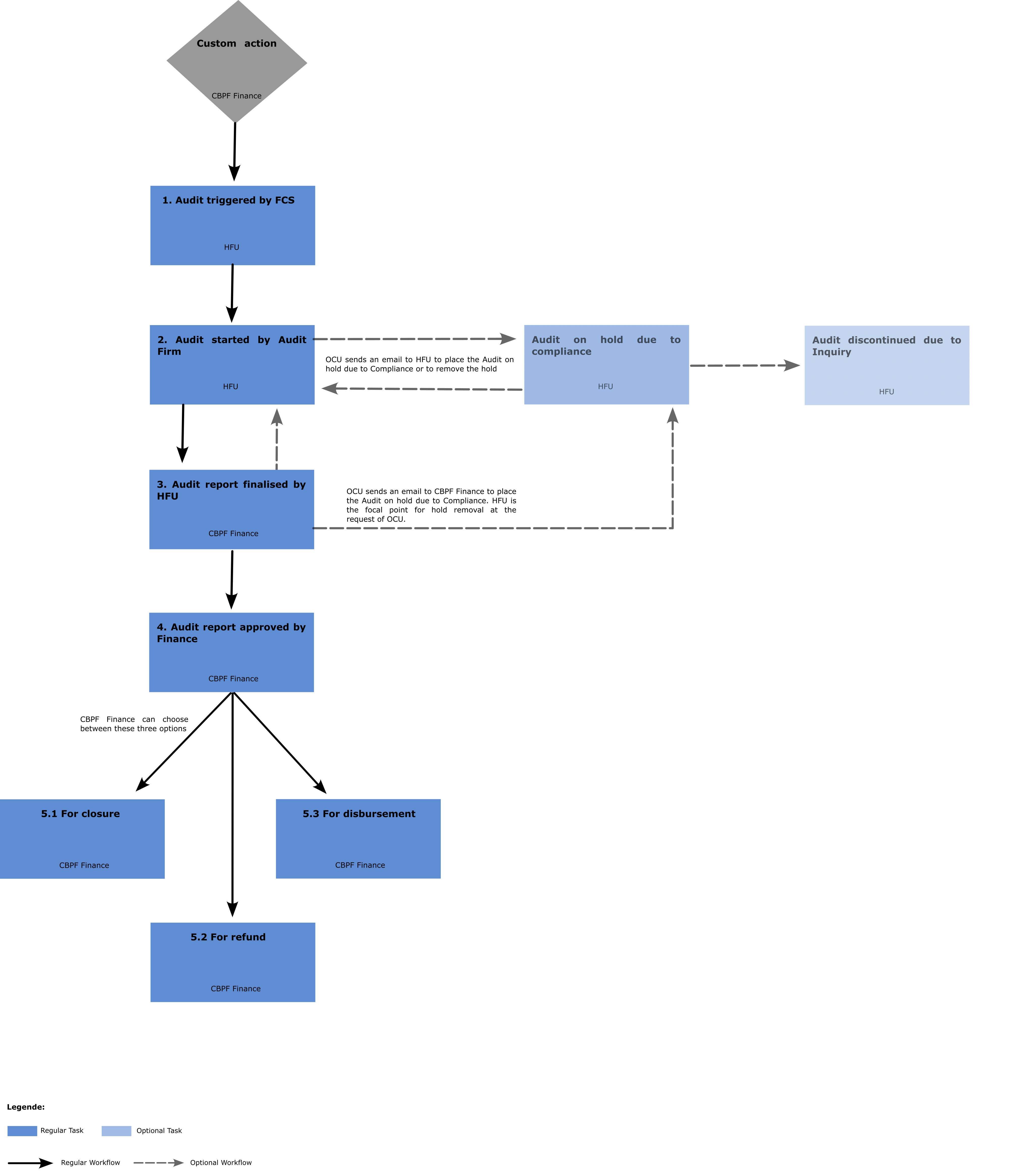
Audit triggered by FCS: Once the Final Financial report is approved by Finance, the audit is triggered in GMS. At this stage, the project will move from “Under Final Reporting” or “Under Refund” status to “Under Audit” status. The HFU will receive an email notification, and can make contact with the auditing company to launch the process.
Audit report started by Audit Firm: Once the process of review and finalization of the audit report, which takes place offline, starts the HFU will reflect this in GMS, by pushing from triggered (no action taken yet) to started (ongoing by the firm). In this stage, the HFU reviews the draft audit report, and liaises with auditors if the analysis and/or recommendations are not of sufficient quality. The HFU also reviews the implementing partner’s management response to the audit, and ensure it is satisfactory.
How to access the Audit report on the GMS
*Please note, audit reports are not accessible to implementing partners online. Implementing partners are informed of the advancement of the process by their Humanitarian Financing Units (HFU) offline and through online notifications.
Once the audit is activated after approval of the Financial Final report, the audit page of a project can be accessed in the following three ways:
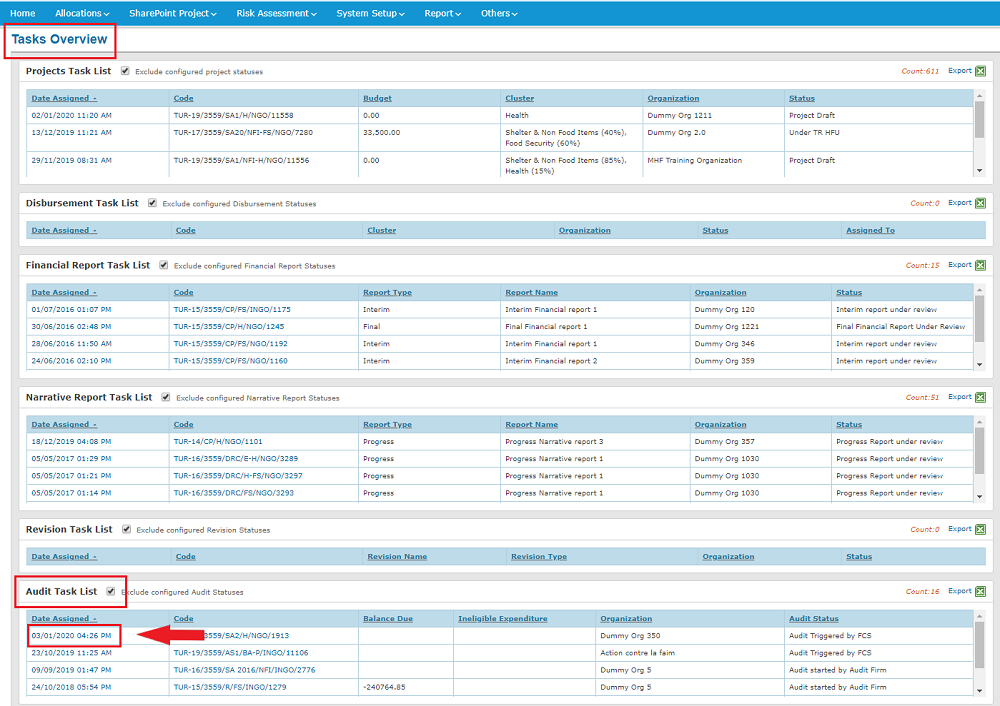
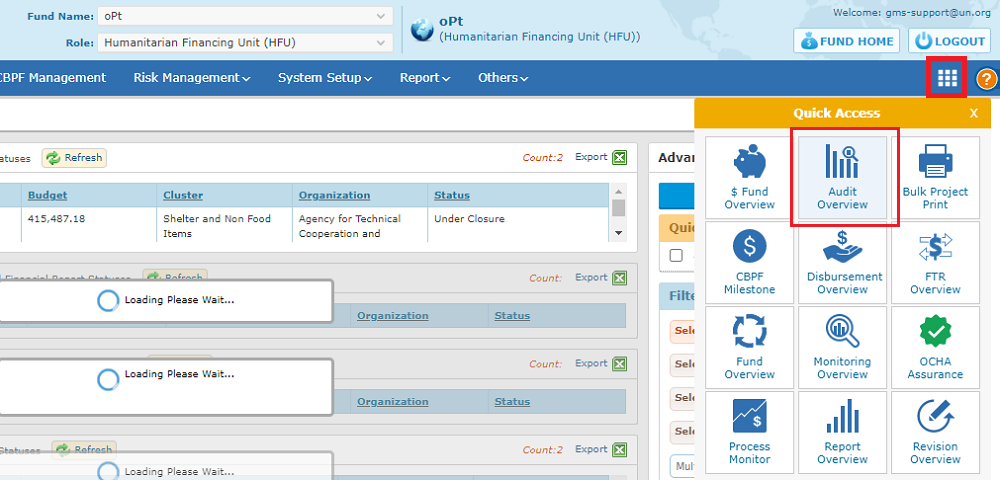
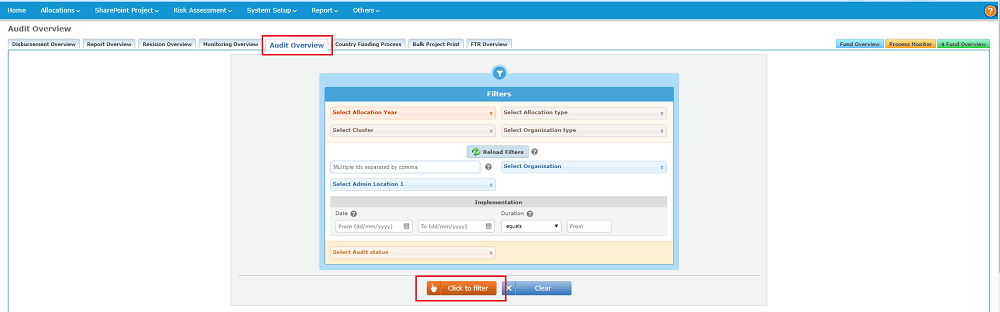
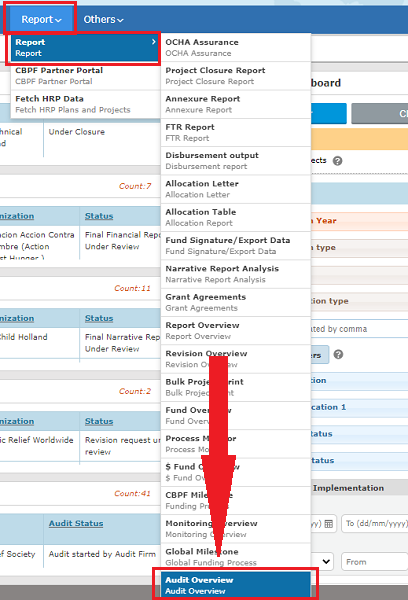
Upon approval of the Final Financial Report, FCS must trigger the audit by clicking on [trigger audit (only for non-UN projects)].
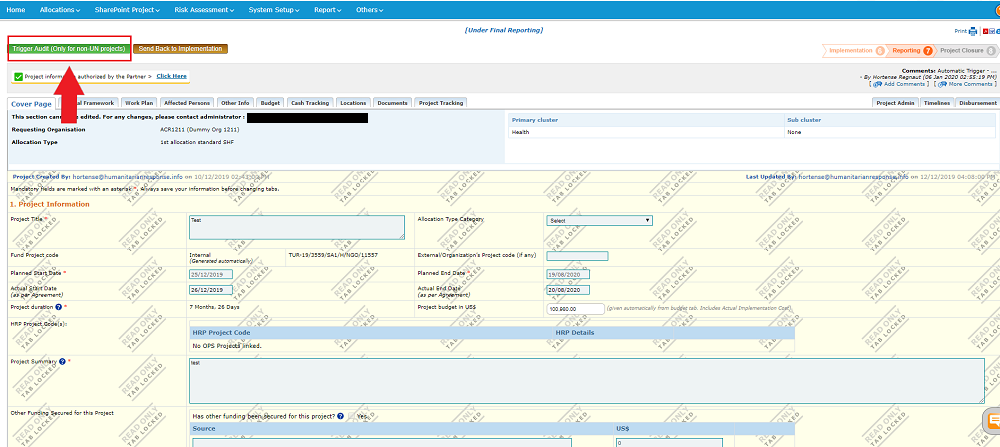
Once the external audit firm has initiated the audit, the HFU must push to “Audit Started by Audit Firm” by clicking on [Audit started by audit firm].
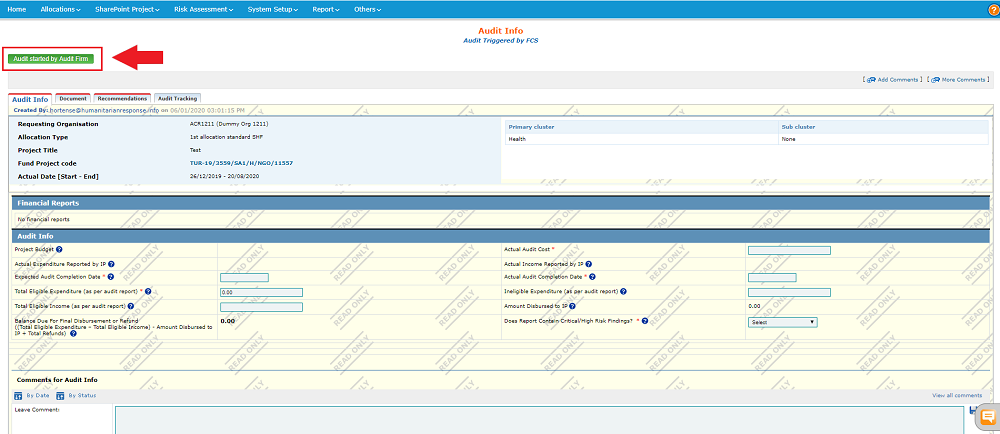
FILLING IN THE AUDIT FORM (HFU)

- Project Budget*: budget as reported in FFR (with PSC);
- Actual Expenditure Reported by IP*: expenditure reported by IP in the FFR (with PSC);
- Expected Audit Completion Date: initial date planned for audit completion;
- Total Eligible Expenditure (as per audit report): shows the eligible income amount, as provided in the audit report document;
- Total Eligible Income (as per audit report): shows the eligible income amount, as provided in the audit report document;
- Actual Audit Cost: cost of the audit;
- Actual Income Reported by IP*: displays the values for “other income”, as reported by IP in the Final Financial Report;
- Actual Audit Completion Date: date of audit completion;
- Ineligible Expenditure (as per audit report): shows the eligible income amount, as provided in the audit report document;
- Amount Disbursed to IP*: amount disbursed to IP, as per the disbursement page data.
* Data automated by the system
| Balance Due = (Total Eligible Expenditure – Total Eligible Income)- Amount Disbursed to IP + (Refund Amount Received) |
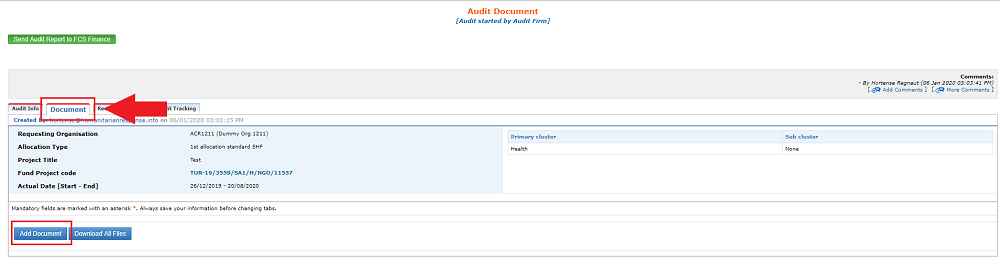

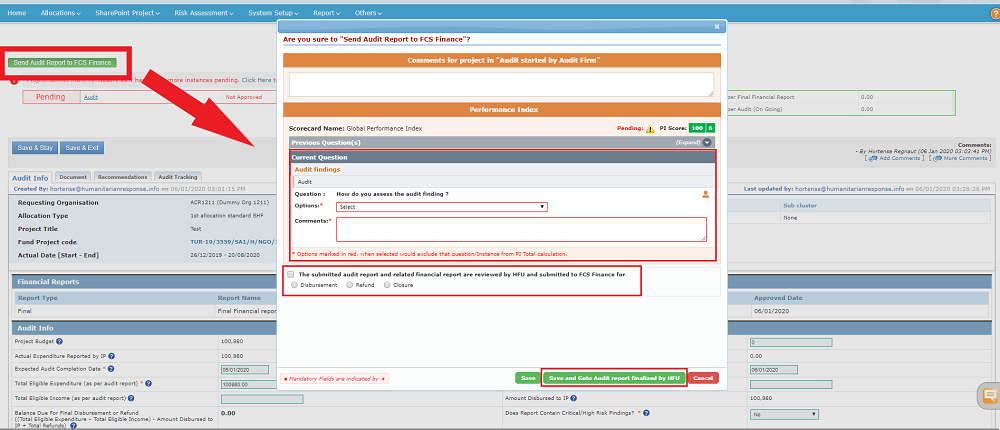
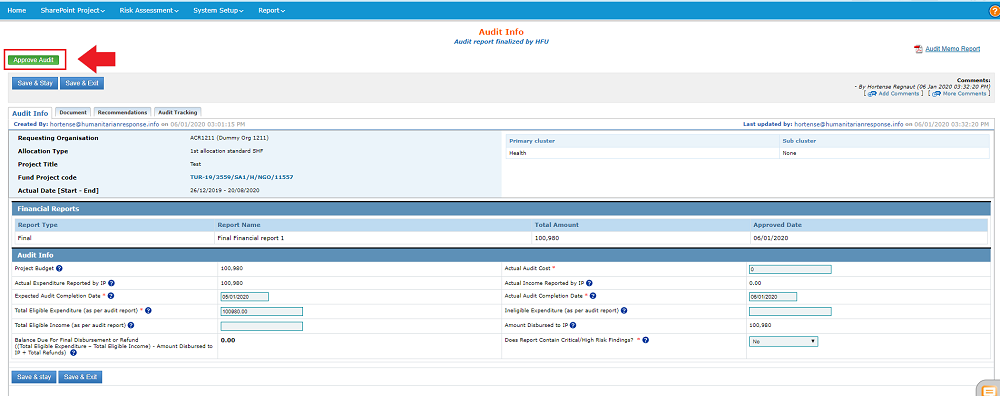
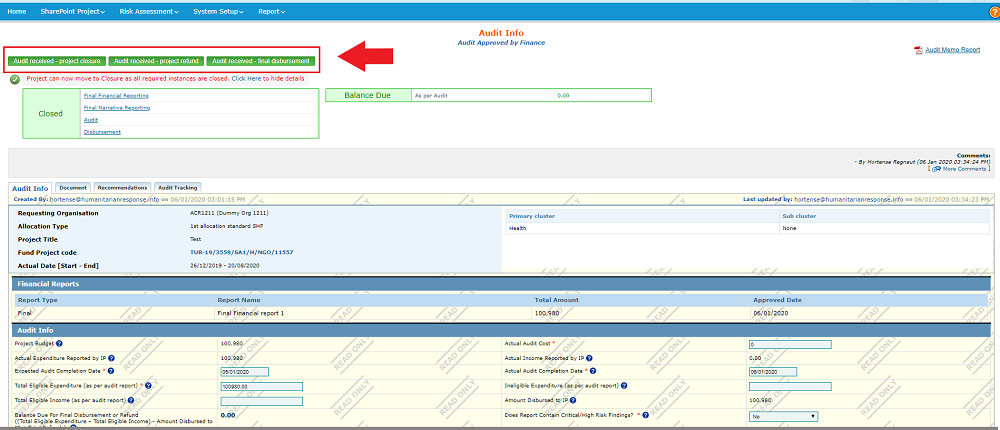
|
GMS Support Tip : audit report excel extract
The GMS allows HFU officers to download all audit data as a working Excel document where multiple partners can be selected.
To generate such a document, please refer to the course of action described in the Reports article of the Help Portal
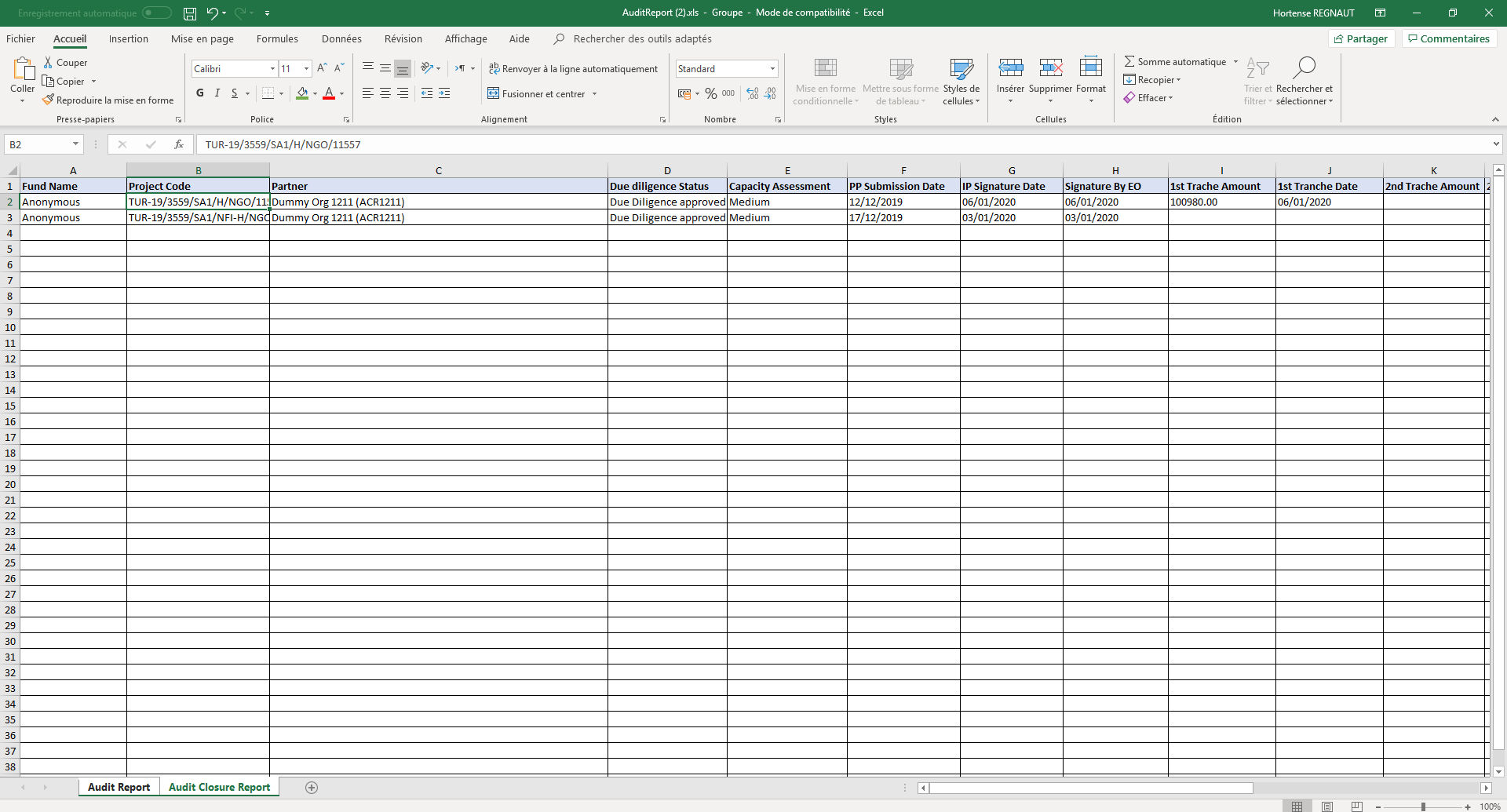 |
