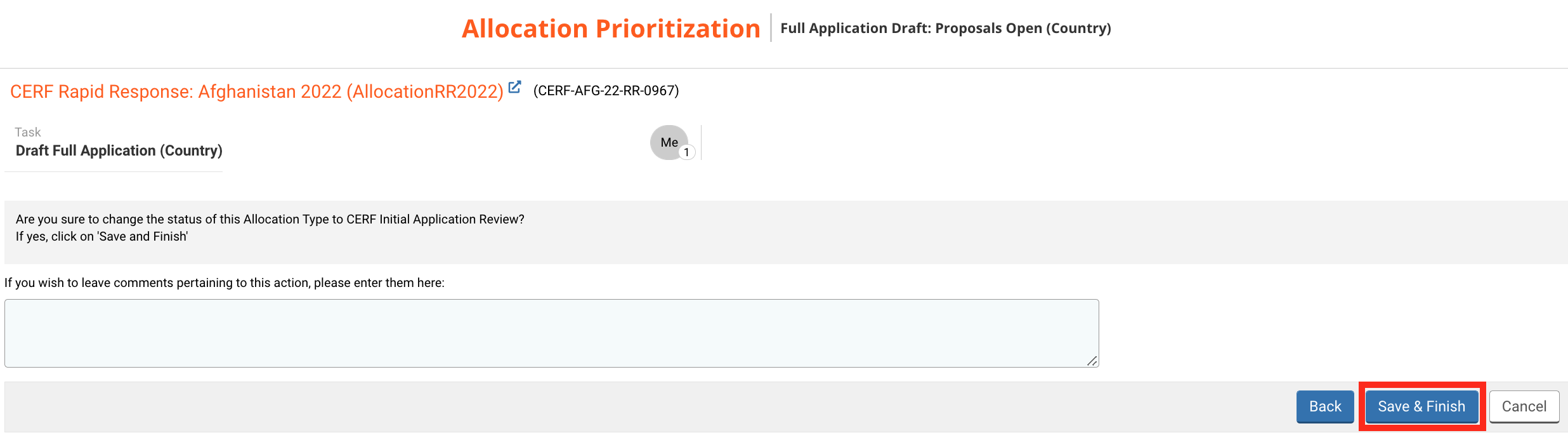I) Open and edit the Strategy
1) The People Targeted tab
2) The Projects tab
II) Submit the Strategy
1) RC/HC approval
2) Submit to CERF HQ
Now that all the project proposals of the allocation have been approved or withdrawn, you can send the Full Allocation to CERF HQ. First, open the Full Allocation from your ‘Allocation task List’ by clicking on ![]()
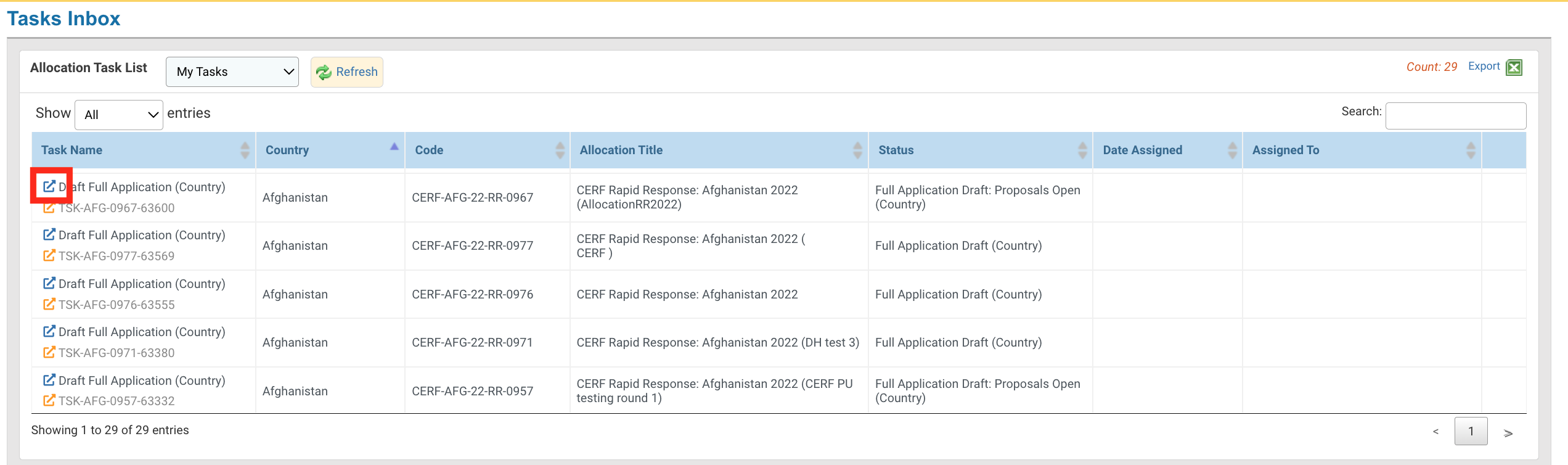
Upon clicking on the icon, the system will ask you if you want to take assignment of this task. Click on [Yes].
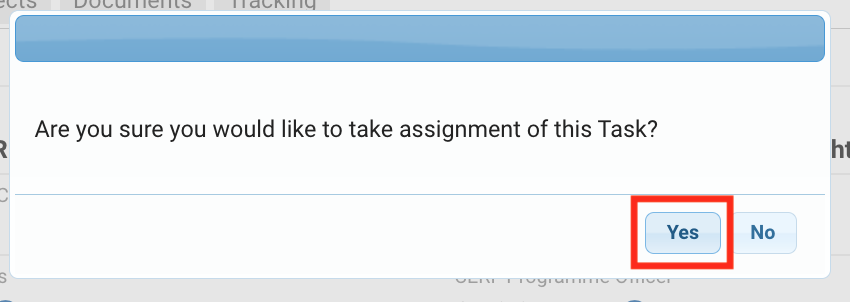
When you take the assignment, the task itself will be linked to your profile and your email will appear next to it in the Task List of all Country Focal Points.

If you no longer want to perform this task, you can release the task by clicking on this icon ![]() from your home page,
from your home page,

Or on [Release Task] from inside the Strategy form.
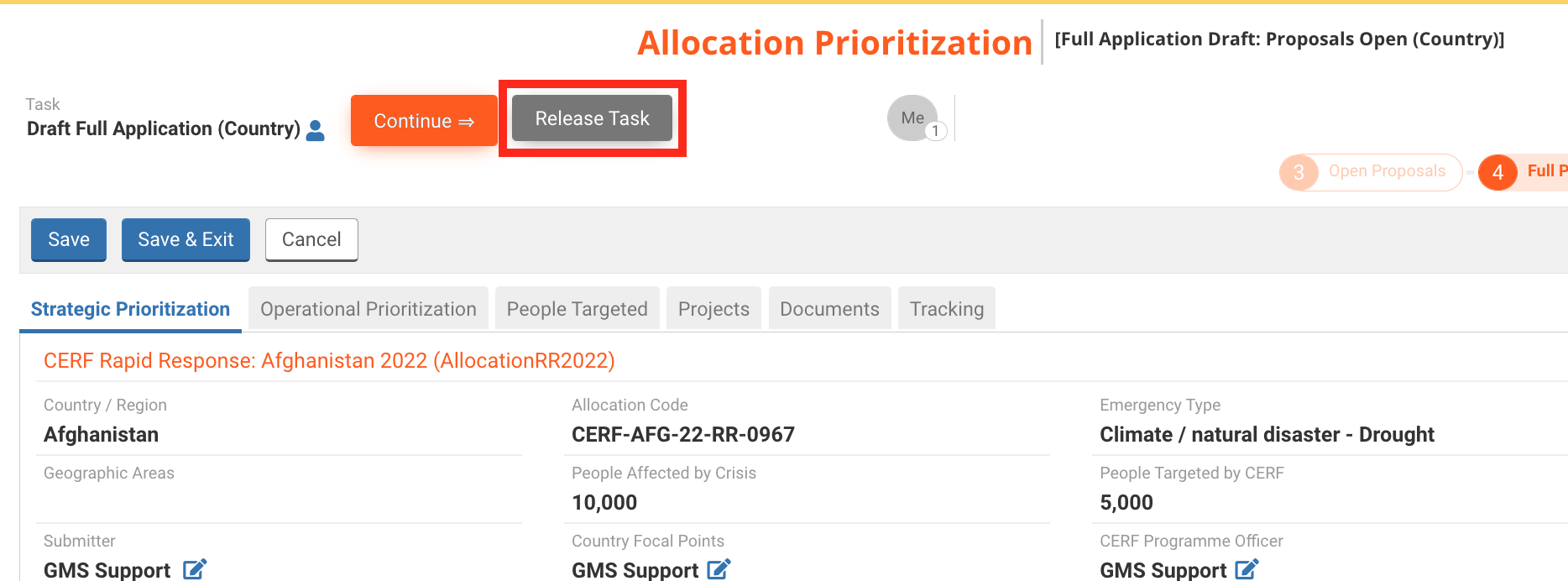
Once you opened the Strategy form, you have the possibility to edit it if necessary. In addition, two tabs have been updated with the information provided in the project proposal: the ‘People Targeted’ and the ‘Projects’ tabs.
As you can see in the snip below, the ‘People Targeted’ tab has been populated with the project proposal data.
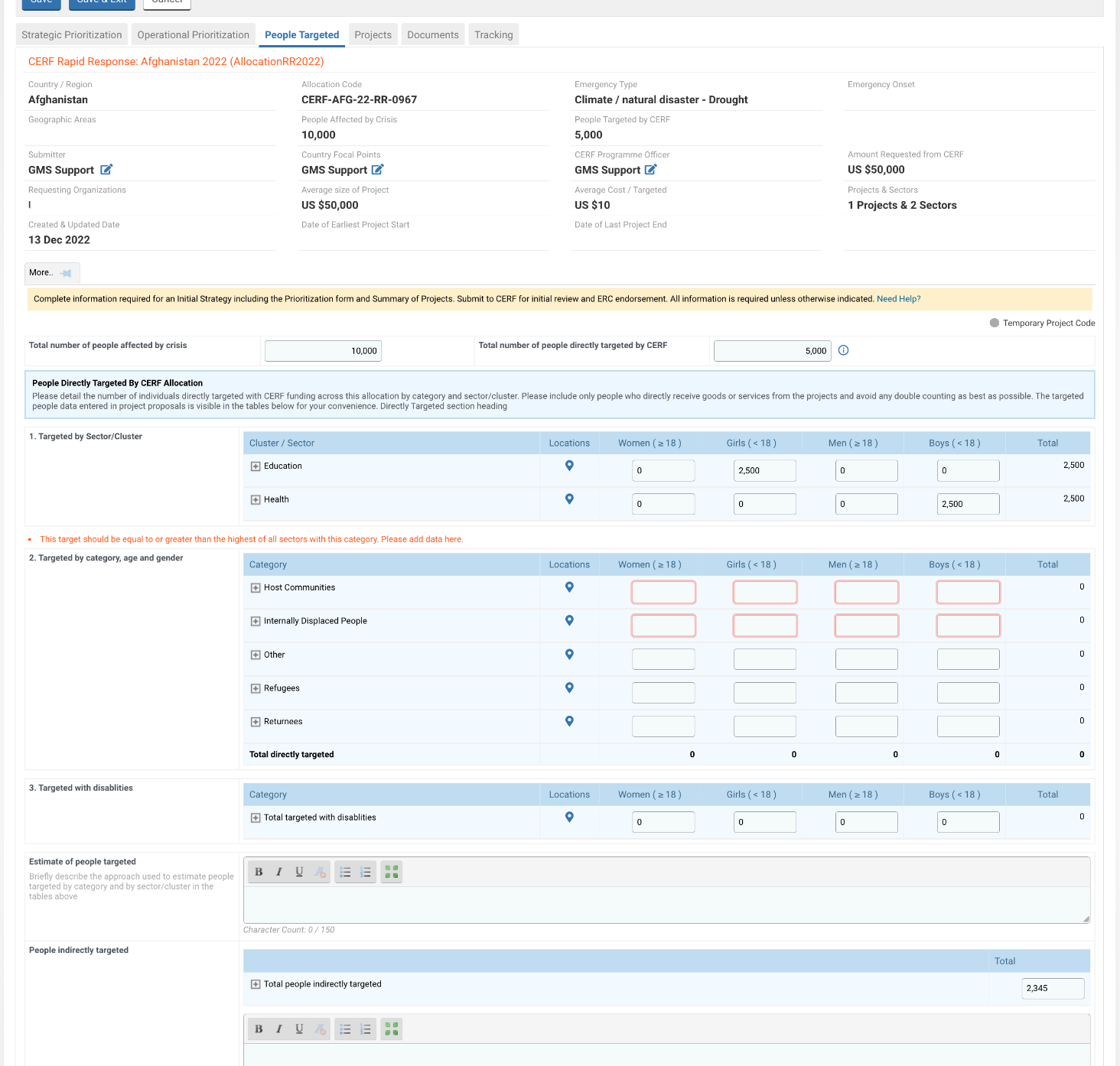
1. Targeted by Sector/Cluster
You can see here all project’s total of people targeted breakdown by age and gender for each sector. You can click on the +/- icon to display or hide the projects’ values.

2. Targeted by category, age and gender
This section shows you the breakdown of people targeted by category. You need to complete this table with the data from the project proposal. Boxes that need to be corrected are highlighted in red.
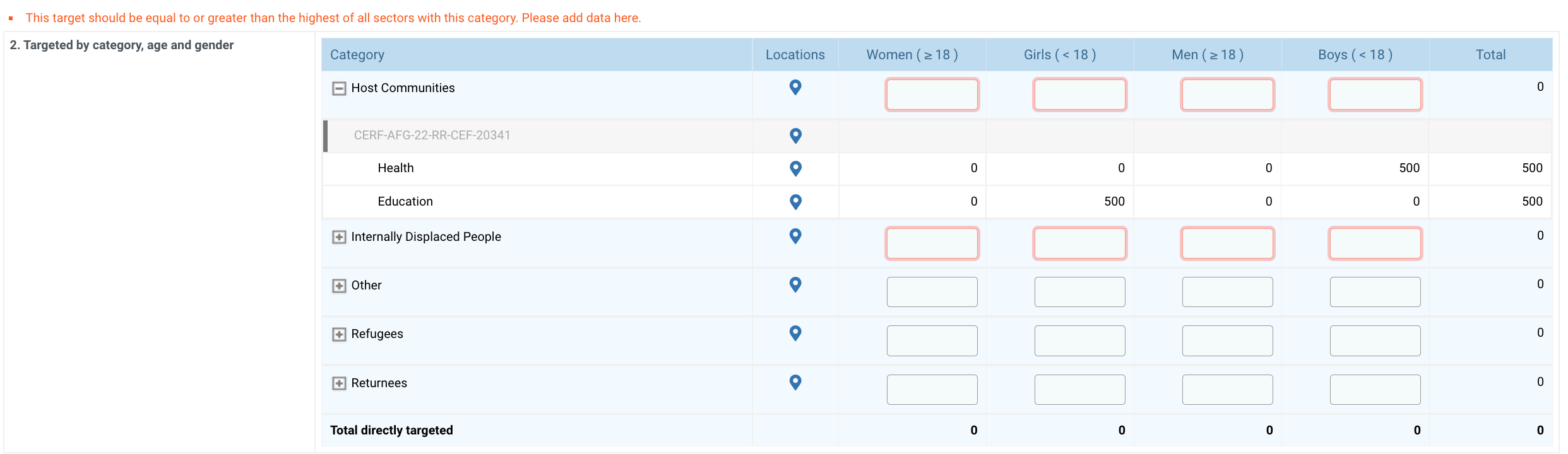
To fill in the table, you can click on the +/- icon to display the projects’ data and adjust the amount in each field. The total column and row will be automatically updated by the system.
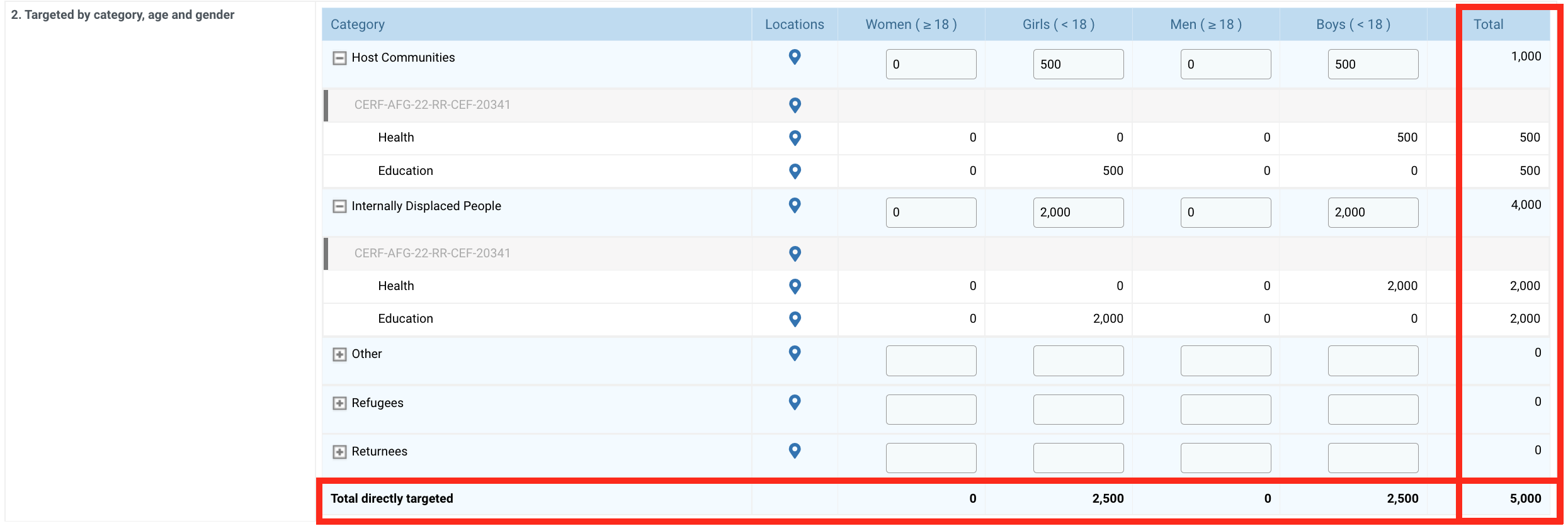
3. Targeted with disabilities
This table displays the number of people with disabilities directly targeted.
If people with disabilities were directly targeted by the project, the fields would be highlighted in red and you would have to update the table as seen above.

Estimate of people targeted:
This narrative field provides you with the possibility to briefly describe the approach used to estimate people targeted by category and by sector in the tables above.
People indirectly targeted:
This value is taken from the project proposal. You can add a comment below if necessary.

Once you have updated this tab, do not forget to save your data, as the system will not automatically save it.
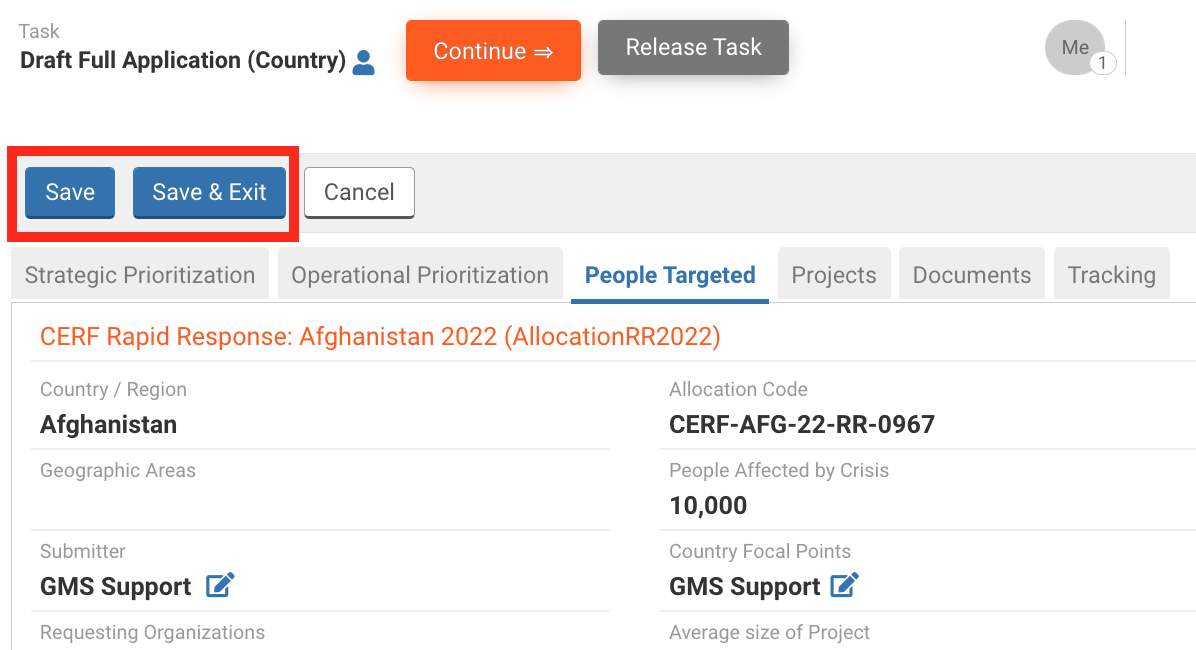
This tab, that lists all the projects that are linked to the allocation, provides you with more detail on each project.
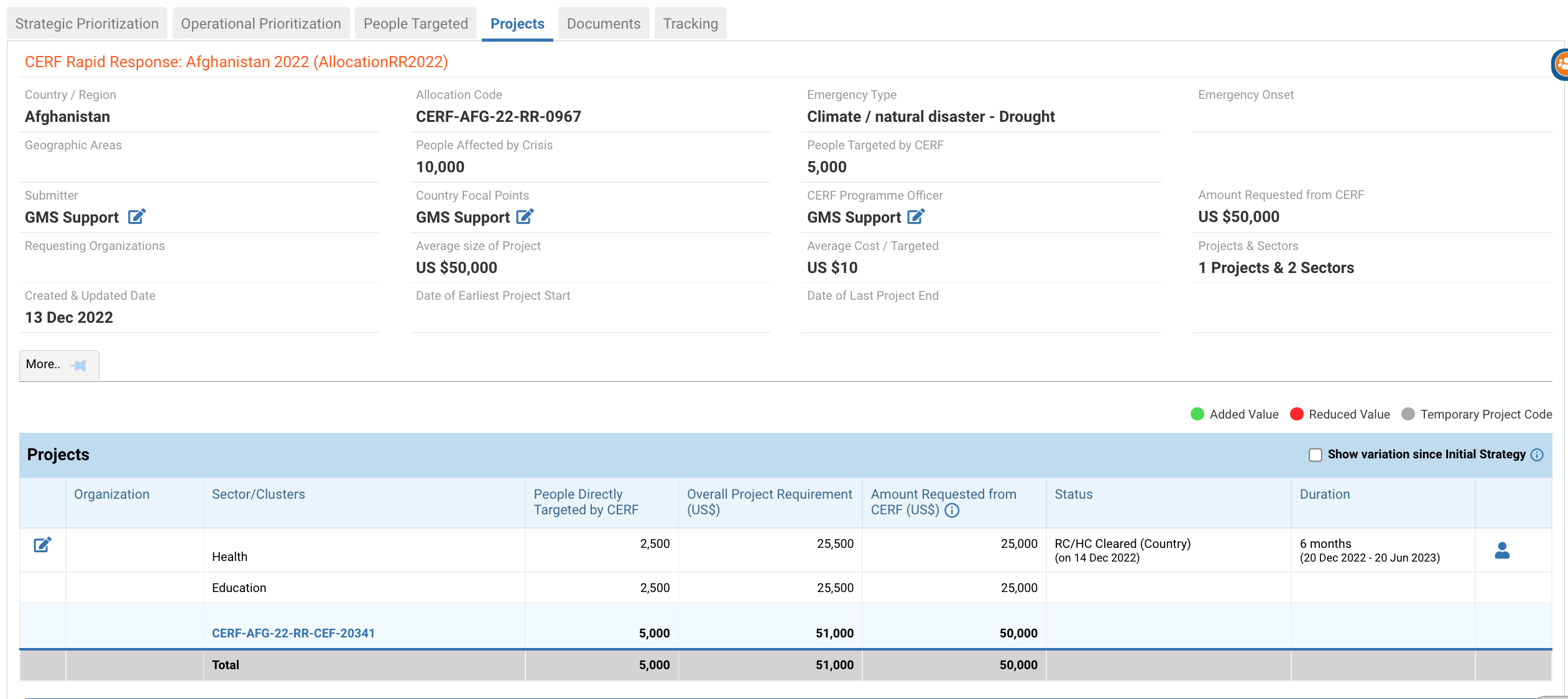
In the project table you can see the status and the duration of each project.

You can also display the difference between the data provided in the Initial Strategy and the data provided in the project proposal by the Agency. To do so, tick the box ‘Show variation since Initial Strategy’.

If the data is displayed in red, it means that the value was reduced. If it is displayed in green, it means that the value increased.

Now that you have reviewed and edited all necessary fields, you can submit the Full Allocation to the CERF Programme Officer. To do so, click on [Continue] to open the task page.
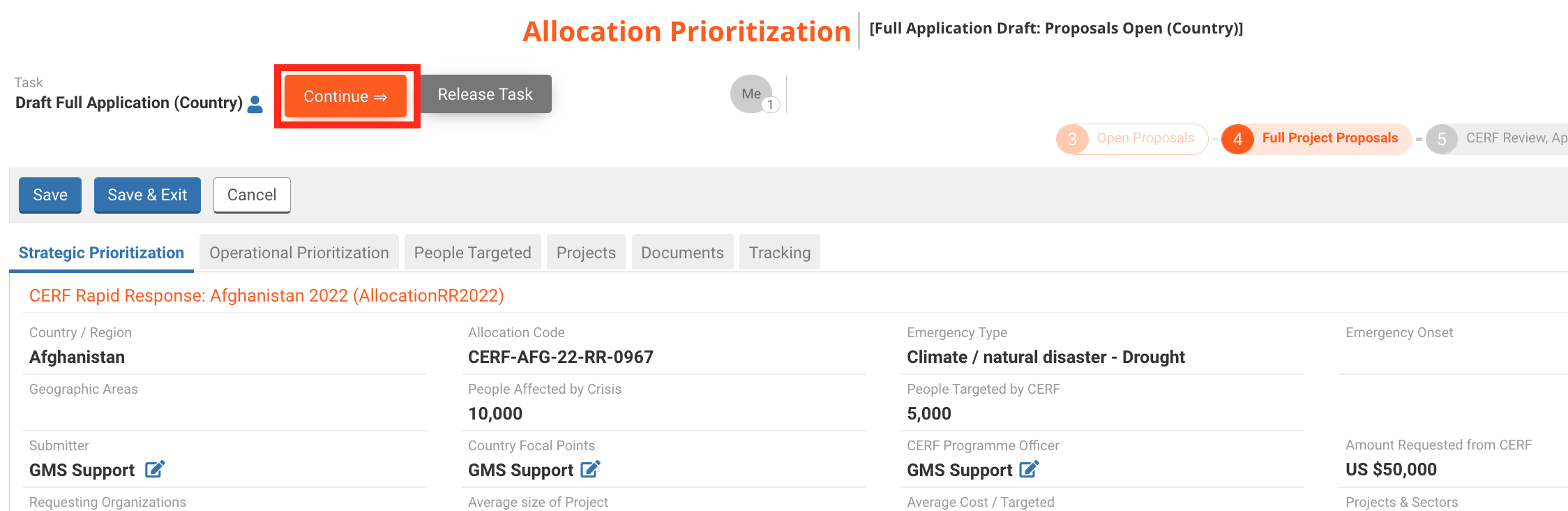
Your task page displays all the tasks you can perform at this stage of the allocation.
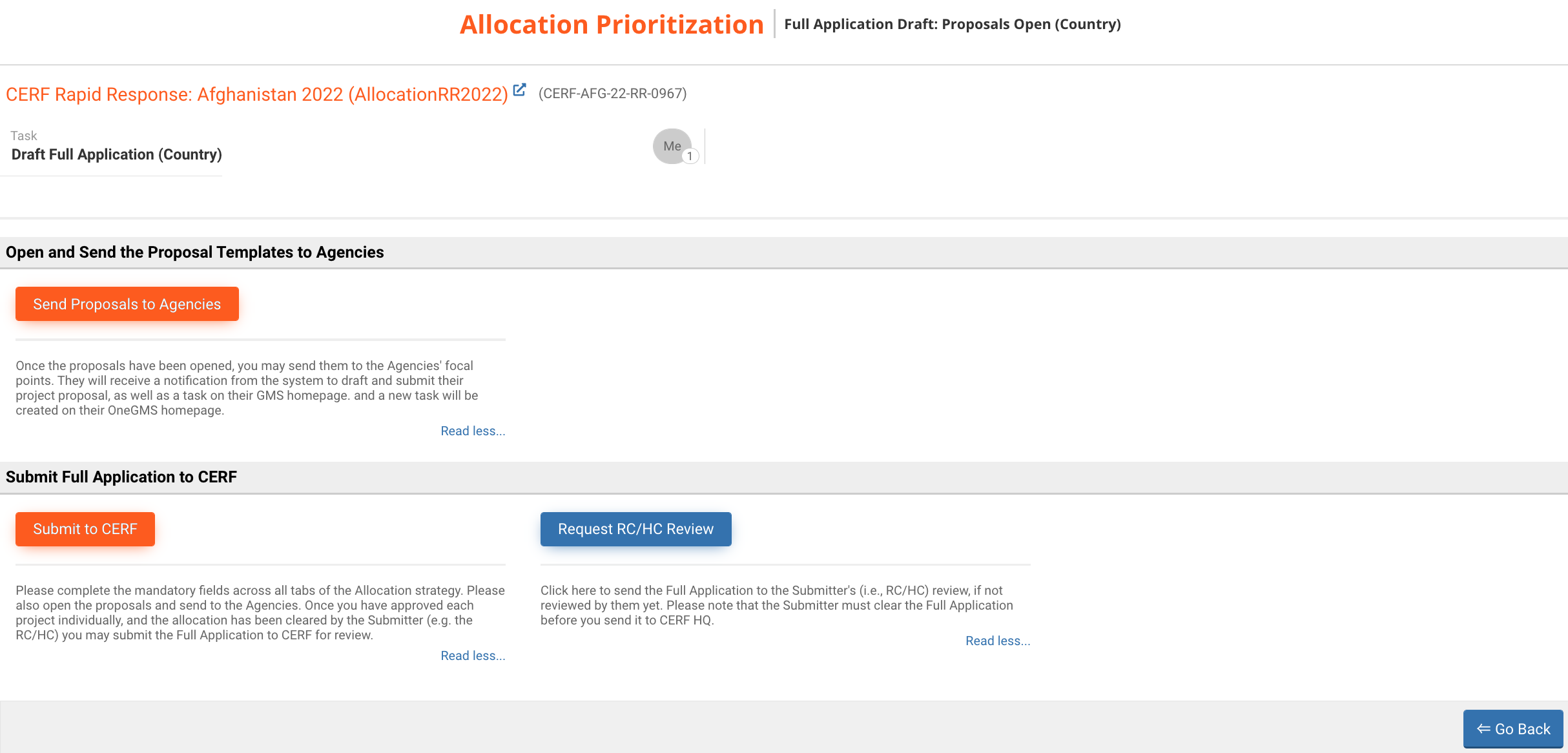
- Submit to CERF: once you have approved each project individually, and the allocation has been cleared by the Submitter (i.e., the RC/HC) you may submit the Full Application to CERF for review.
- Request RC/HC Review: click here to send the Full Application to the Submitter's (i.e., RC/HC) review, if not reviewed by them yet. Please note that the Submitter must clear the Full Application before you send it to CERF HQ.
The Full Application must have been cleared by the RH/HC before submitting it to CERF HQ. If you are a Country Focal Point, you can either send the Full Application to the RH/HC online via the OneGMS by clicking on [Request RC/HC] (they will also be able to submit it to CERF HQ) or do it offline by extracting the Strategy and send it to the RC/HC. To extract the Strategy, you can click on this icon ![]() on the top right of the Strategy page.
on the top right of the Strategy page.
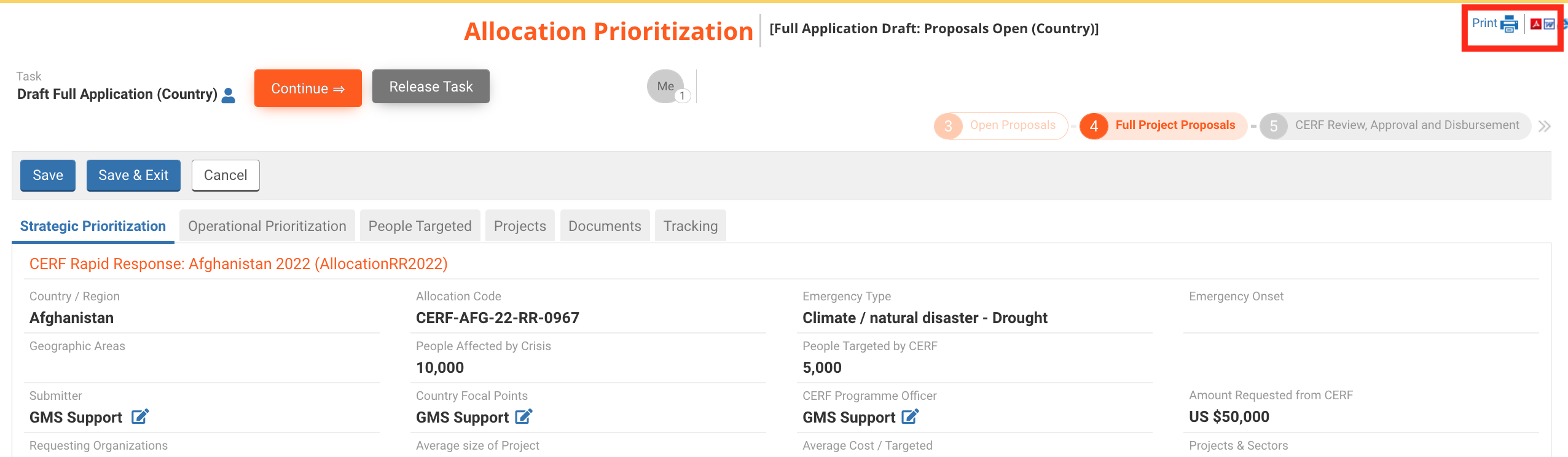
Then you can choose to either download and save the strategy as a PDF or Word document to send it offline to the RC/HC.
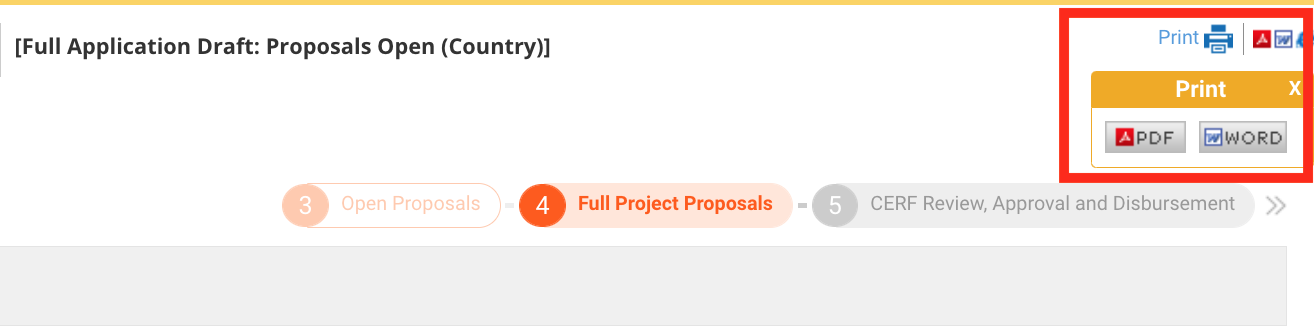
To submit the Full Application, you can click on [Submit to CERF] from your task page.
If you are a Country Focal Point, this extra step will be displayed. You will need to confirm that the Strategy has been cleared by the RC\HC by ticking this box ‘The Allocation Prioritization and all project proposals has been cleared by the submitter’ and then click on [Next].
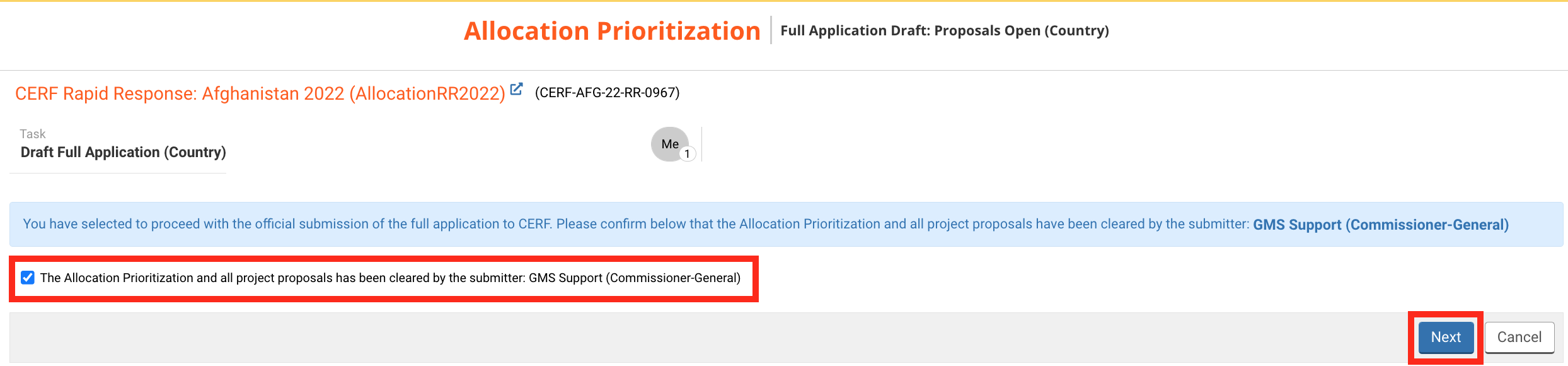
You can now leave a comment if necessary and click on [Save & Finish] to submit the Full Allocation to the CERF Programme Officer.