The signature process of the Grant Agreement amendment (GAA) is exactly the same as the signature process of the Grant Agreement.
Namely, the HFU must 1/ upload the generated GAA in the Documents' tab of the Revision page, before 2/ clicking on [Send GA Amendment to HC signature].
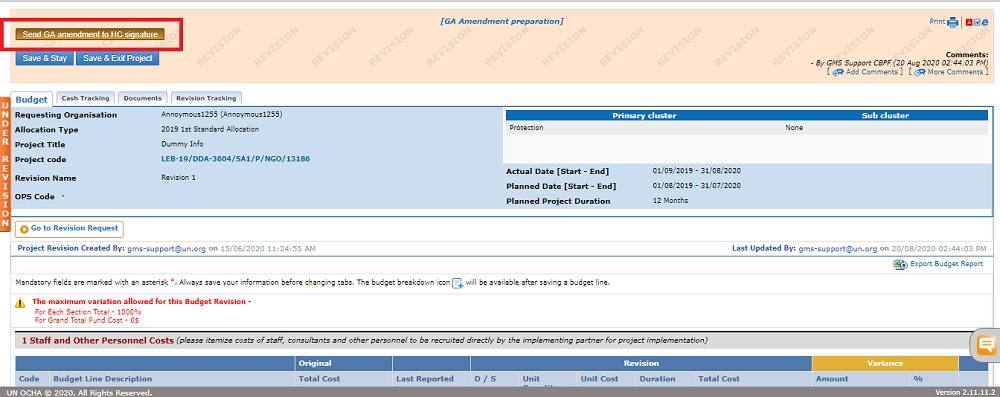
Then 3/ the Humanitarian Coordinator must go to the Revision page, to the documents' tab, download the GAA, print it; scan it and upload it back in the documents' tab of the revision page.
When the signed by HC GAA has been correctly uploaded, the HC must 4/ click on [GA Amendment signed by HC].
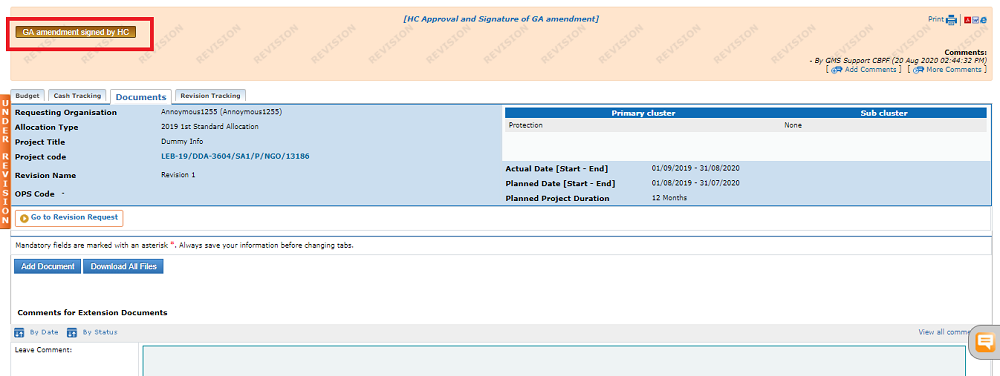
5/ The Implementing Partner must then go to the project revision, to the documents' tab. Download the GAA, print it, sign it, scan it and upload it back on the Documents' tab of the revision page.
Then, 6/ after making sure the document has been properly added, the IP must click on [GA Amendment Counter signed].
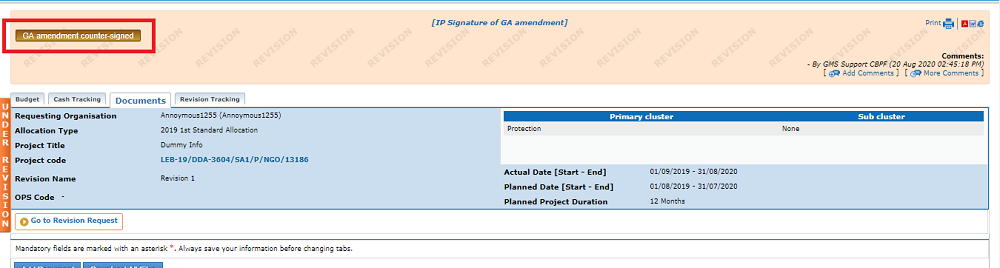
7/ The HFU can then:
- Move forward with the signature process and send the GAA to the EO for final signature and clearance;
- Send the GAA back to the Implementing Partner for signature;
- Send the Project Revision to re-draft by the Implementing Partner.
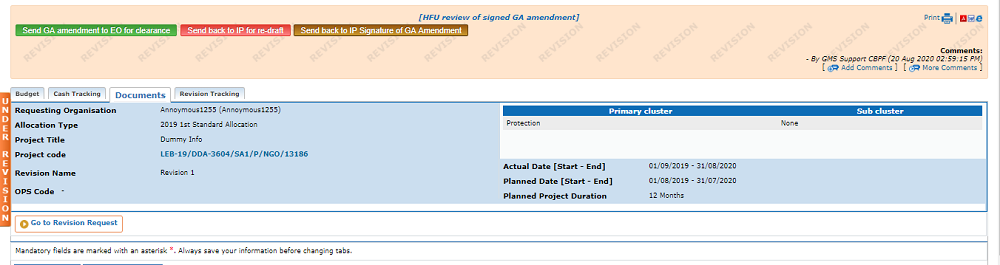
8/ The Executive Officer must then go to the Revision Page, to the Documents' tab, download the GAA; print it, review it, sign it, scan it and upload it back signed on the Documents' tab of the revision page.
9/ If the EO has signed the GAA and wishes to go forward with the process, they can click on [GA Amendment Cleared].
If there is an issue with the GAA, the EO can insert comments in the revision page, and click on [Send comments on GA Amendment to HFU].
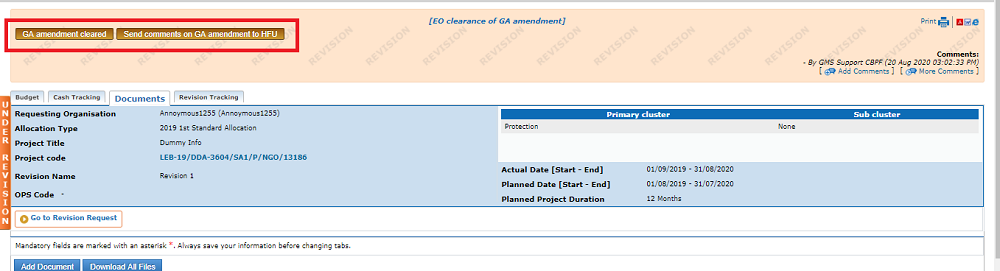
Once the GAA is signed by all parties, the Project Revision is automatically approved, and HFU can click on [Overwrite]. This will erase the previous project data and replace it with the revised data from the revision.
