I) Home page overview
II) How to navigate through the Tasks Overview Dashboard?
The Submitter home page automatically displays all the tasks pertaining to projects that currently require the Submitter’s action. The home page also includes several features that will allow you to navigate through the OneGMS and access the desired content:
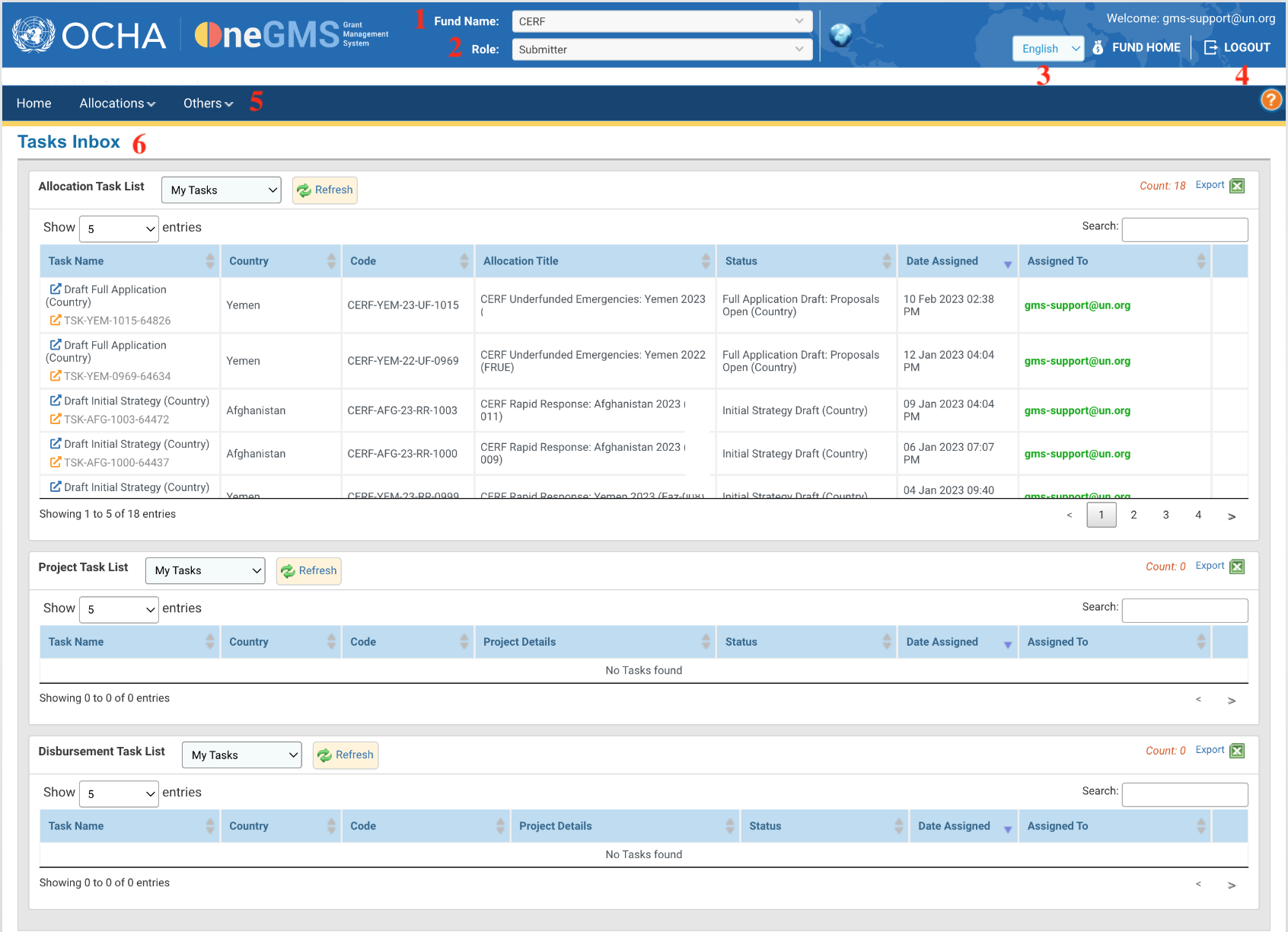
1- The Fund you are registered in;
2- Your OneGMS user role;
3- Click here to change the language of the OneGMS (English or French);
4- The log out button: click on this button to log out;
5- Menu options at the top, which are accessible from every page of the OneGMS;
6- The Tasks Overview Dashboard; which allows an easy access to all pending tasks, sorted thematically.
II) How to navigate through the Tasks Overview Dashboard?
The tasks overview section in the home page will display the following lists depending on the rights given to the user role.
- Allocation Task List
- Project Task List
- Disbursement Task List
Each task list has been provided with certain common functionalities which are mentioned below:

1. In the ‘Task Name’ column, you can click on ![]() to open the Allocation Strategy form or the project proposal and on
to open the Allocation Strategy form or the project proposal and on ![]() to open the task page.
to open the task page.
2. Use this drop-down menu to select whether you want to display the tasks assigned to you, the unsigned tasks or both.
3. A ‘Refresh’ option, allowing users to update the task list.
4. The Count option available on each task list provides you with the number of tasks currently present in the task list.
5. An ‘Export to Excel’ option, which enables the user to extract the filtered information into an excel sheet.
