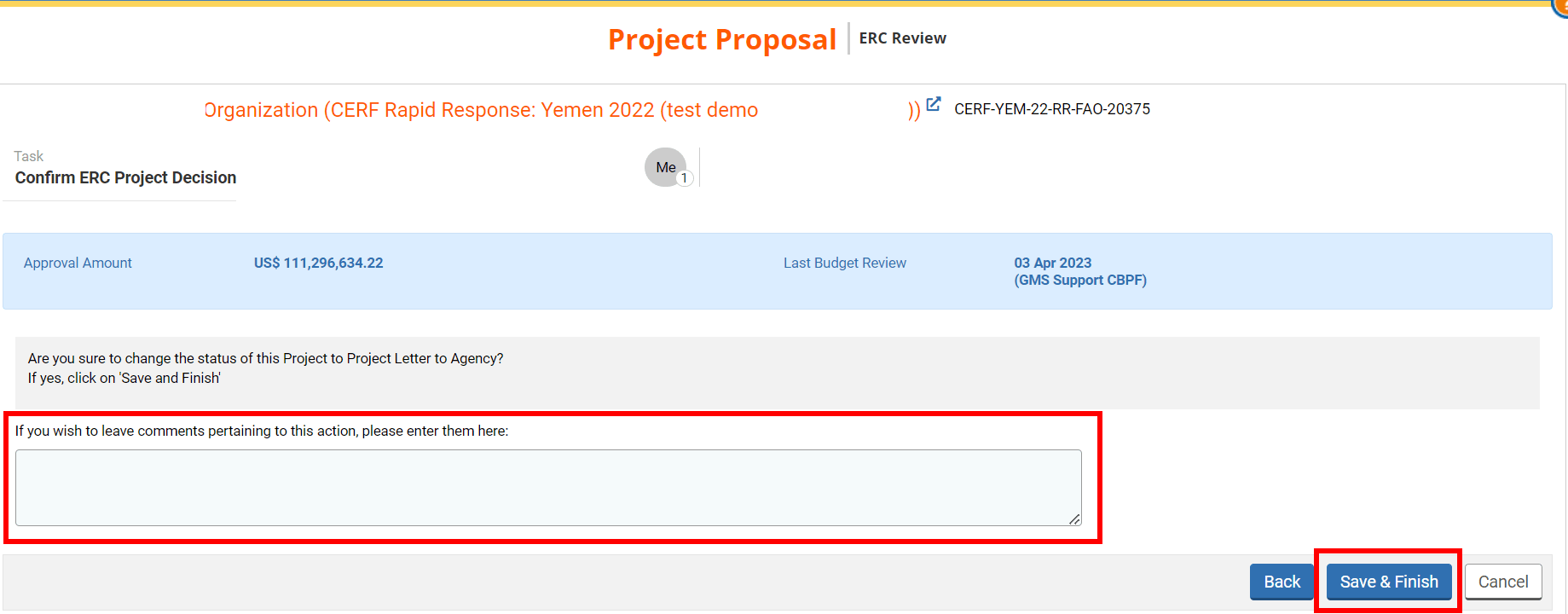I) Open the recommendation documents and email to Agency
II) Approve or send back the recommendation
After the Chief of CERF has endorsed the Window Lead’s recommendation on the project proposal, you will receive a new task to confirm or not the project recommendation.
A new task, called ‘Confirm ERC Project Decision’, will be created in your ‘Project Task List’ section. On the correct task line, click on this icon ![]() to open the project proposal to review it, or this icon
to open the project proposal to review it, or this icon ![]() to open the task page.
to open the task page.

You can also access the task page from the project proposal by clicking on [Continue].
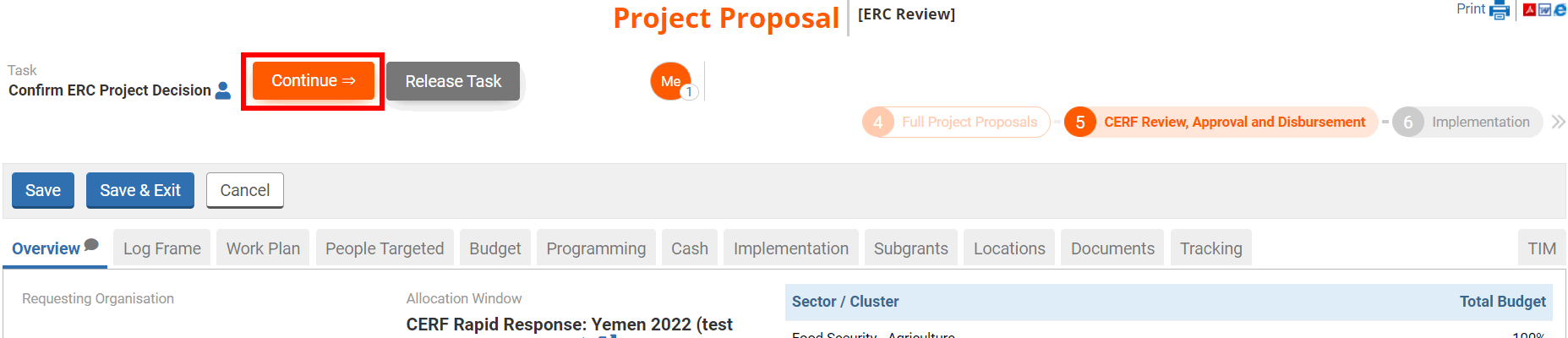
The task page will display the amount that you would approve for the project and the date of the last budget review. It also shows you all the tasks that you can perform at this stage:
- Send back to Window Lead: click here to send back the recommendation to the Window Lead for correction.
- Recommendation Documents for Approval/Rejection: click here to see the documents generated for the approval or the rejection of the project proposal.
- Approve Recommendation: click here to approve the recommendation. This will create a new task for the Programme Assistant that will send the project email and letter to the Agency.
- Decline Recommendation: click here to decline the recommendation. The project will go back to the Window Lead for their review.
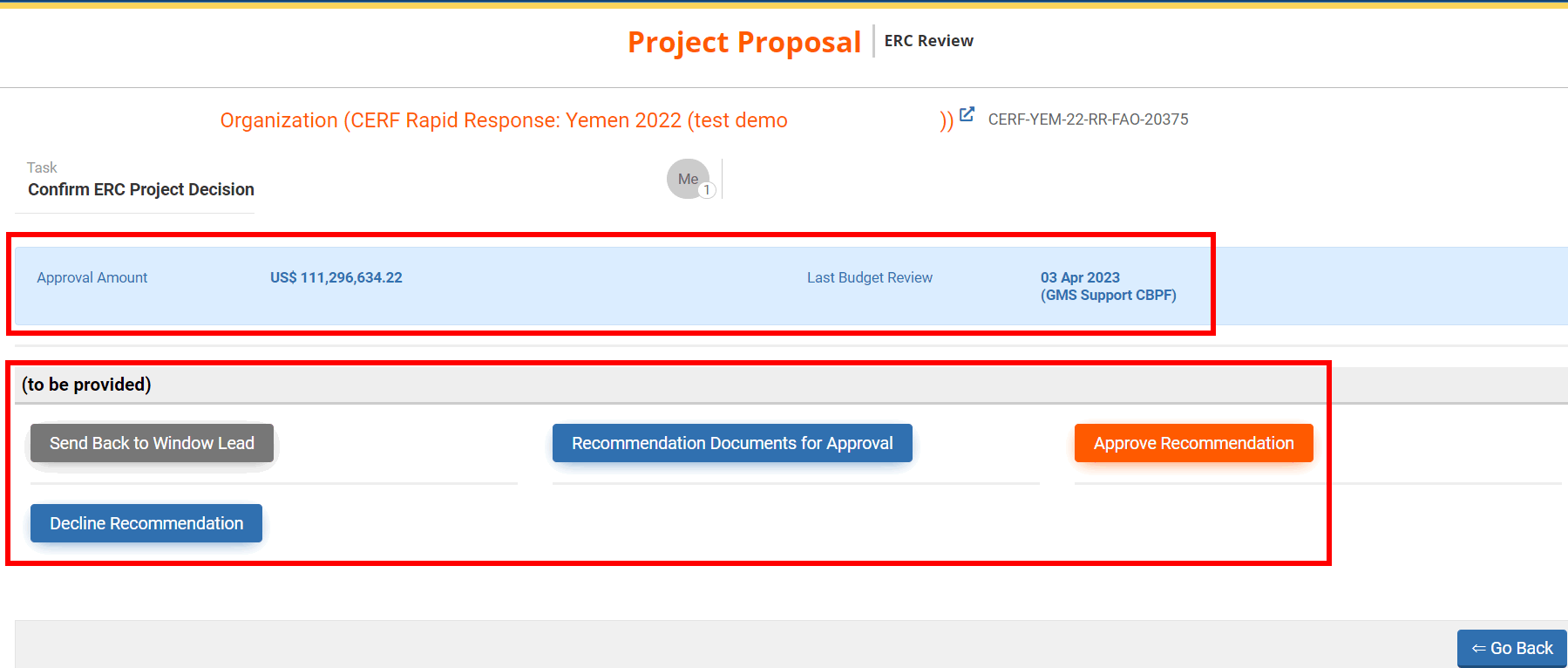
I) Open the recommendation documents and email to Agency
If you wish to open the recommendation documents generated by the PO, click on [Recommendation Documents for Approval] or [Recommendation Documents for Rejection] from your task page.
On this page you will first find information on the recommendation, the final submission date, the project summary and internal comment if any.
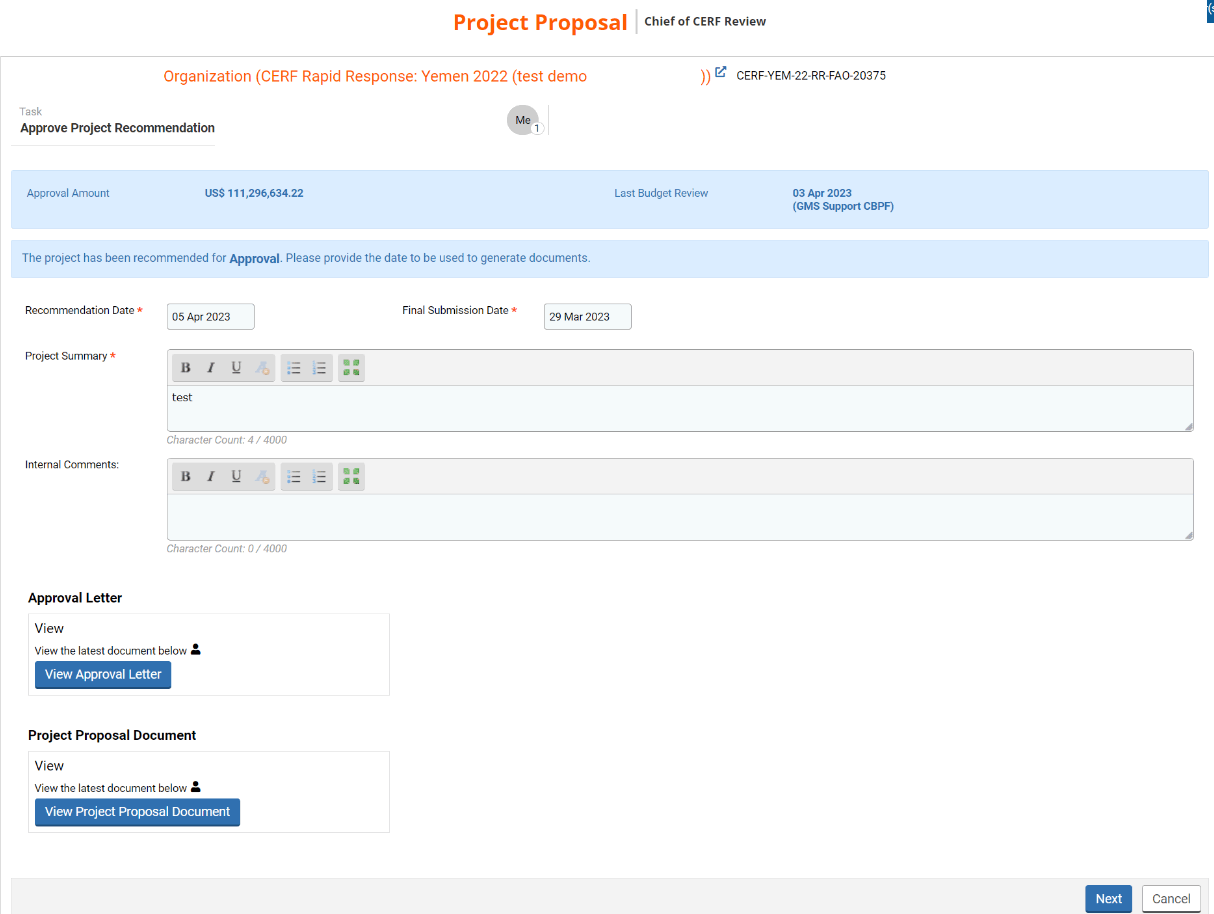
At the bottom of the page, you will be able to download the approval or rejection letter by clicking on [View Approval Letter] or [View Rejection Letter] and download the project proposal by clicking on [View Project Proposal Document].
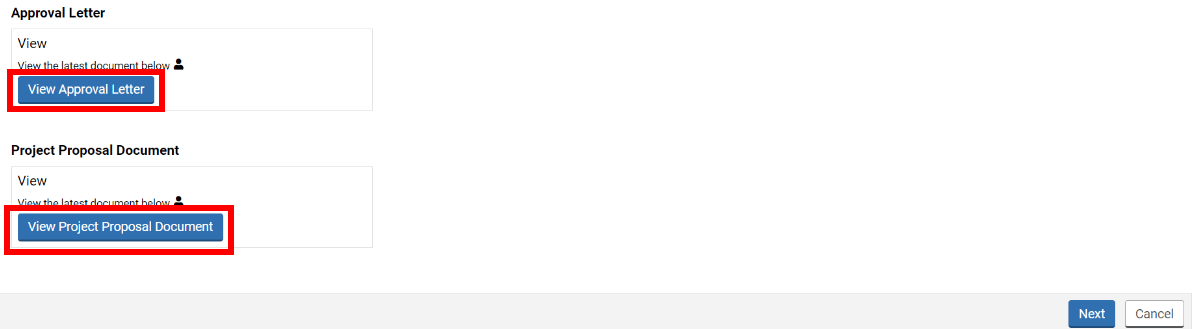
At the bottom of the page, you can click on [Next] to open the draft of the email that will be sent to the Agency to notify them of your decision.
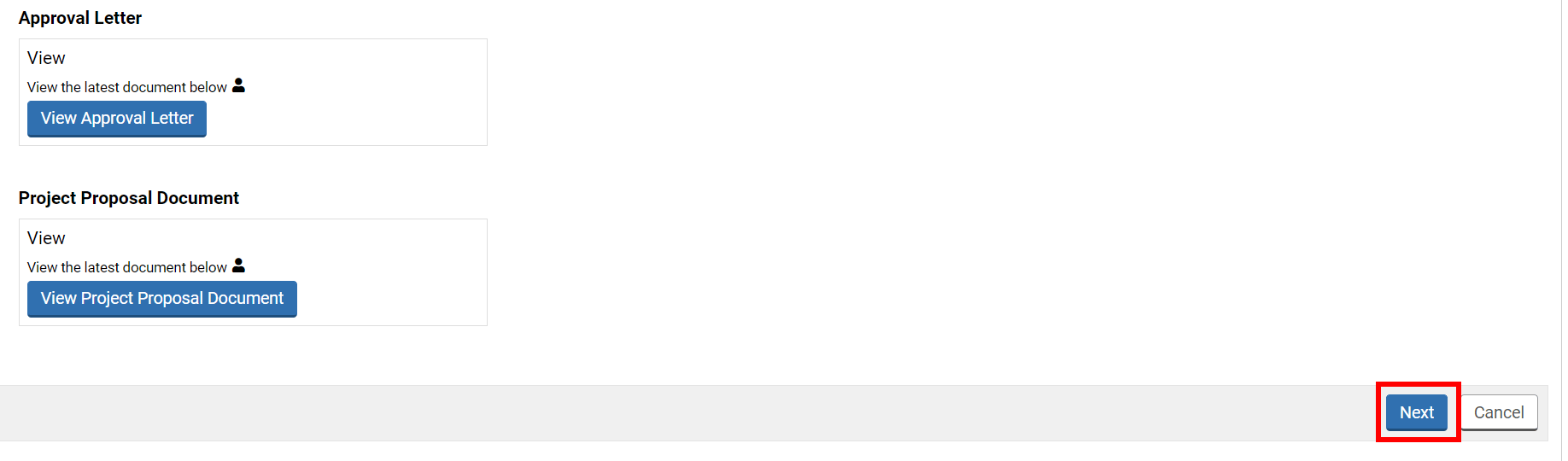
You can review and edit the email if necessary. Do not forget to save in case you make any changes.
Please note: as the email will only be sent after your approval of the recommendation, it will only be saved as draft even if you click on [Save & Finish]. Thus, you will not be sending this email directly to the Agency, but it will be saved in the system.
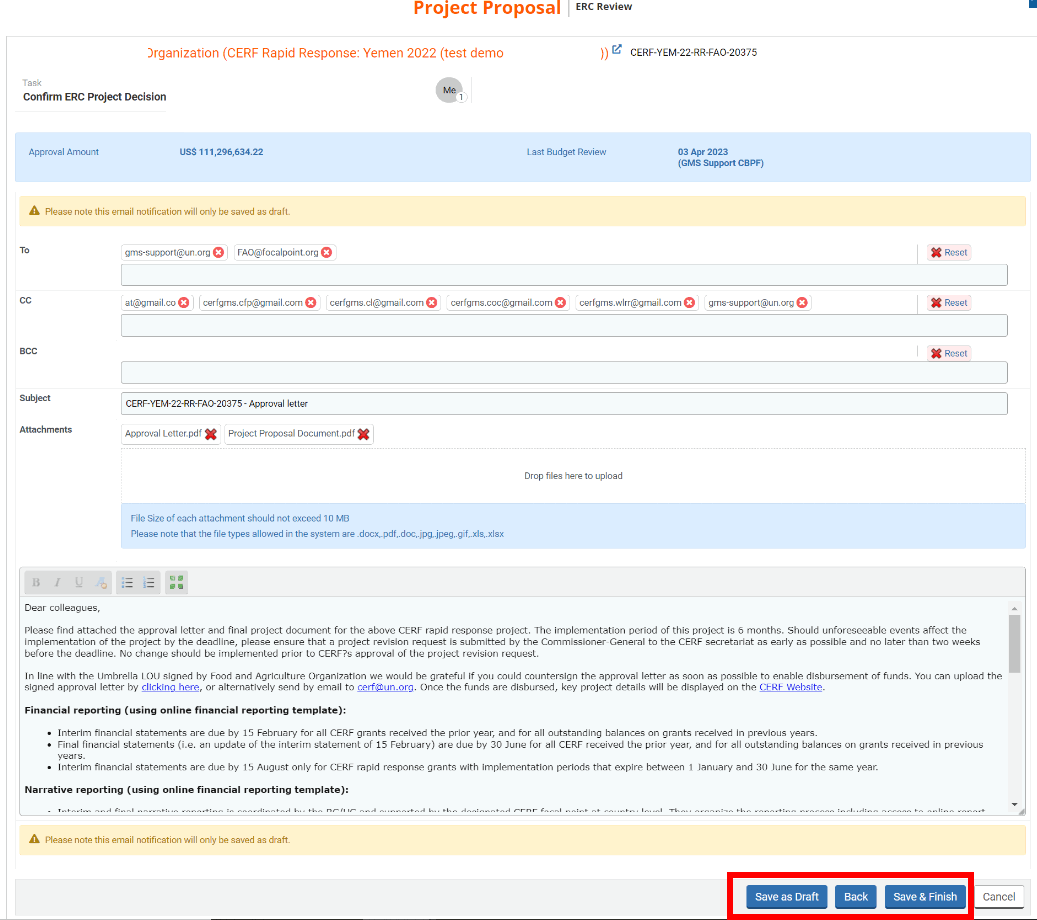
II) Approve or send back the recommendation
From your task page you can click on either:
- Send back to Window Lead: click here to send back the recommendation to the Window Lead for correction.
- Approve Recommendation: click here to approve the recommendation. This will create a new task for the Programme Assistant that will send the project email and letter to the Agency.
- Decline Recommendation: click here to decline the recommendation. The project will go back to the Window Lead for their review.
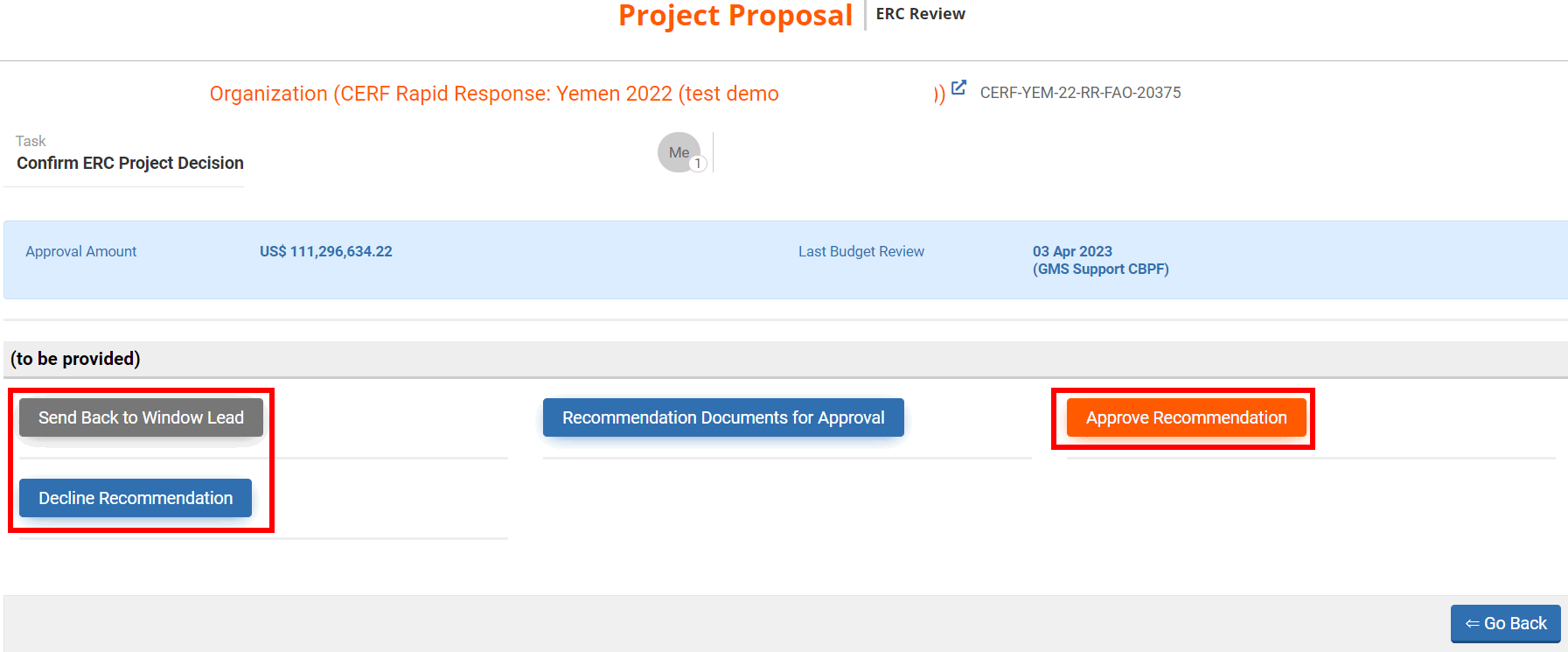
If you click on [Decline Recommendation] or [Send back to Window Lead], you will able to leave a comment pertaining to the action you chose and click on [Save & Finish].
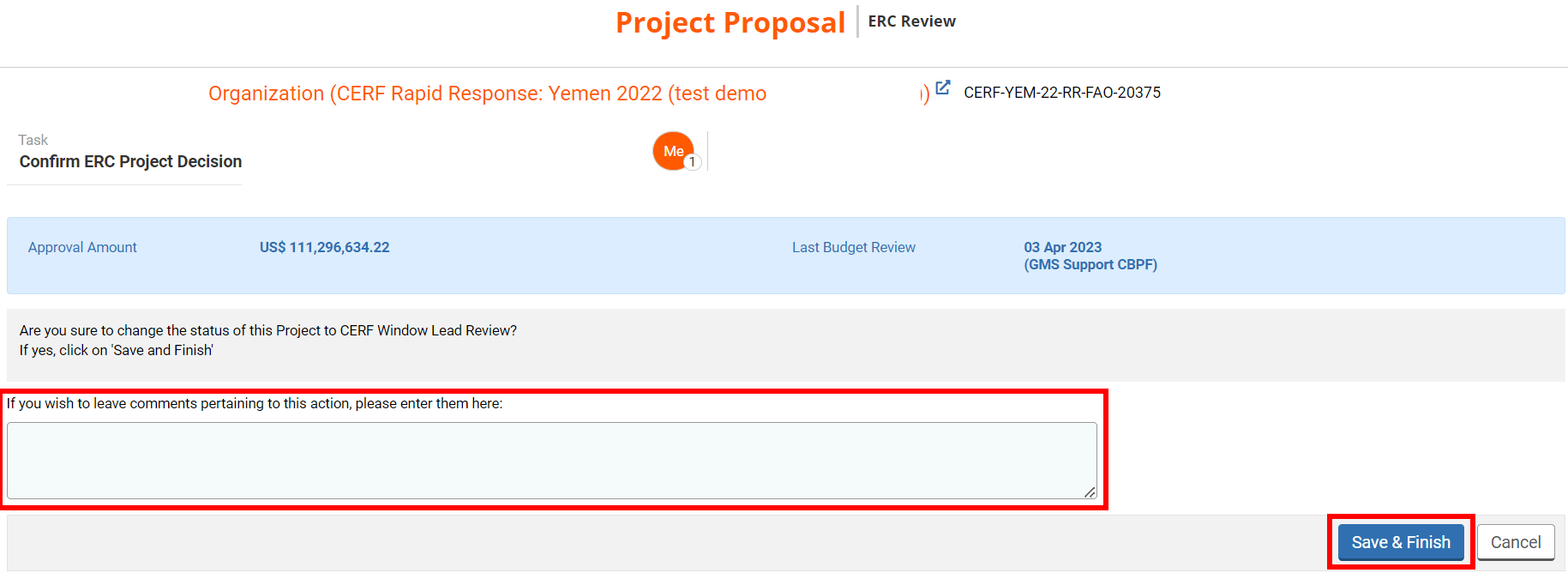
If you [Approve Recommendation], you will be redirected to a new page that will display the amount approved for the project, the last budget review date and the date of your decision. The date will be automatically displayed; however, you will be able to edit it, if necessary, by clicking on it and selecting a new date from the calendar. Then, click on [Next].
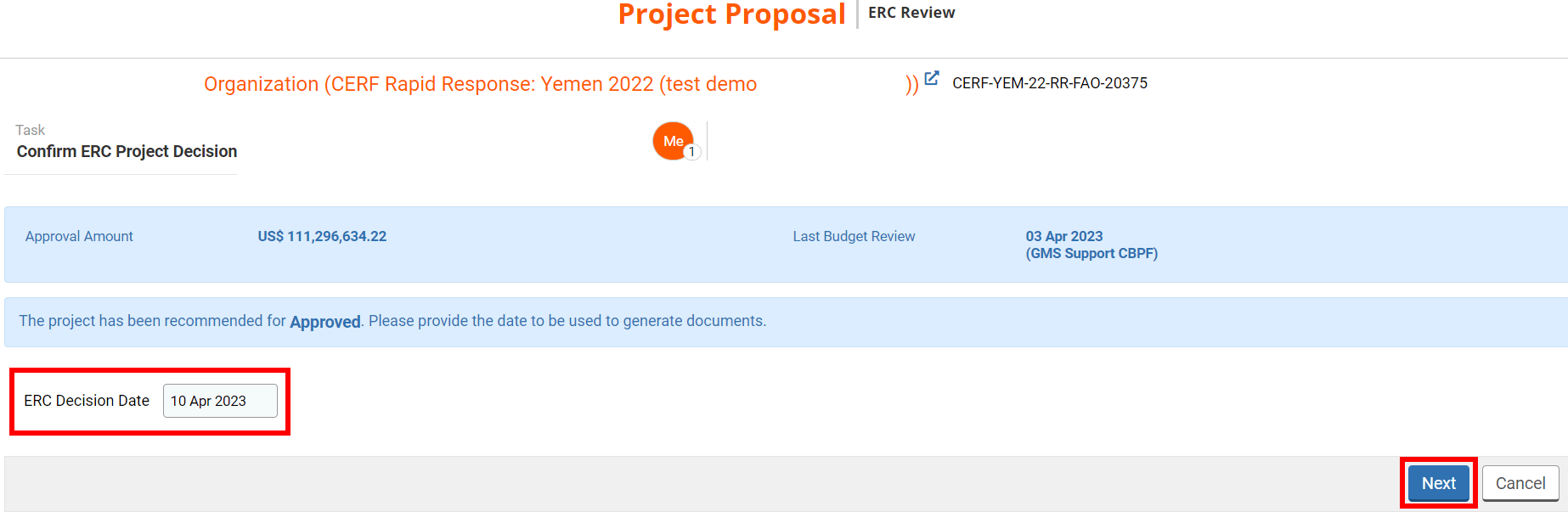
Then, you can leave a comment pertaining to the action you chose and click on [Save & Finish] to confirm your decision.