The Allocation List page allows you to see all the allocations that were created and open the strategy and project proposals. This page is accessible for CERF HQ, Finance and the Country Office.
To access the allocation list page, follow this navigation: Allocations --> Allocation List
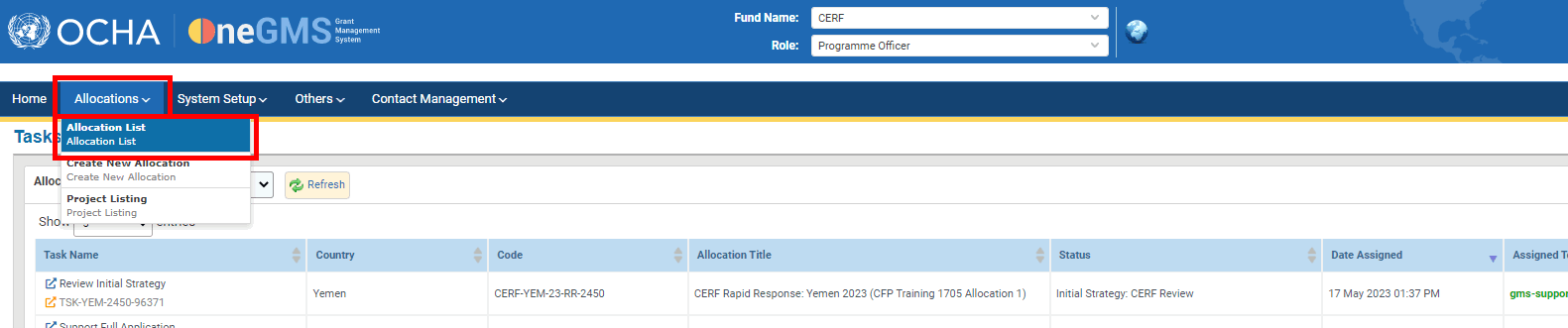
This page displays by default all the allocations that are registered in the system. You can filter them and search for a specific allocation. To do so, use the filters and click on [Search].
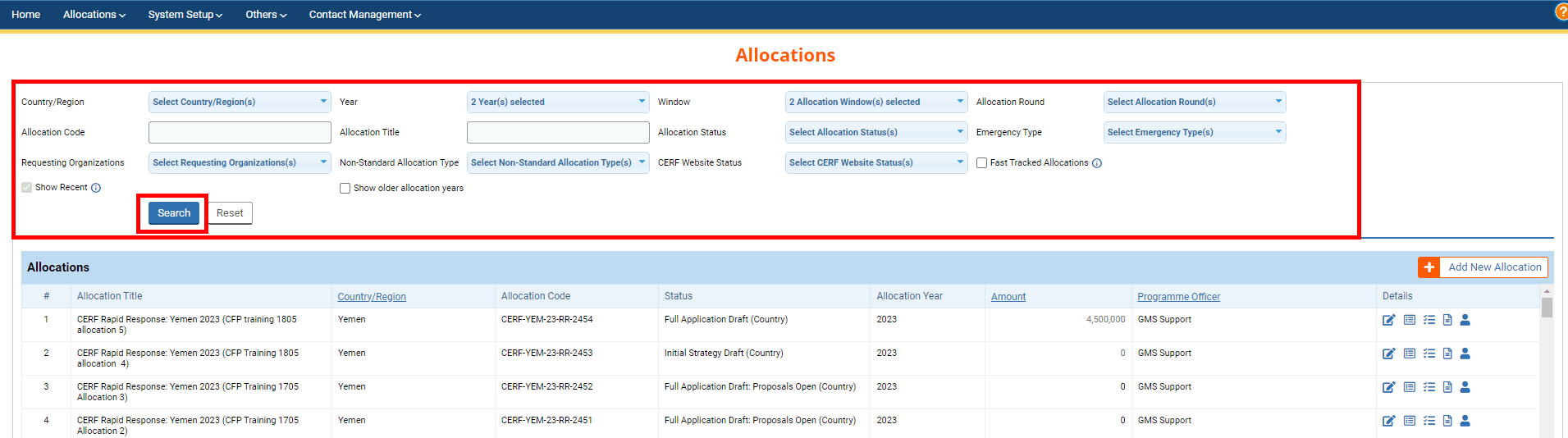
Fields Description:
- Country/Region: select from the drop-down list the country or region of the allocation.
- Year: select from the drop-down list the year of the allocation.
- Window: select from the drop-down list the window of the allocation.
- Allocation Round: you can select the round of the allocation only if you are searching for a UFE.
- Allocation Code: enter the code of the allocation.
- Allocation Title: enter the title of the allocation.
- Allocation Status: select from the drop-down list the status of the allocation.
- Emergency Type: select from the drop-down list the emergency type linked to the allocation.
- Requesting Organizations: select the organizations that are linked to the allocation.
- Non-Standard Allocation type: select from the drop-down menu the type of the non-standard allocation.
- CERF Website Status: select the status of the allocation as published in CERF Website.
- Fast Tracked Allocations: tick this box to only display fast tracked allocations.
- Show Recent: tick this box to only display allocations created in the current and the past year.
- Show older allocation years: tick this box to only display allocations created before the past year.
The results will be displayed in the ‘Allocations’ table below:
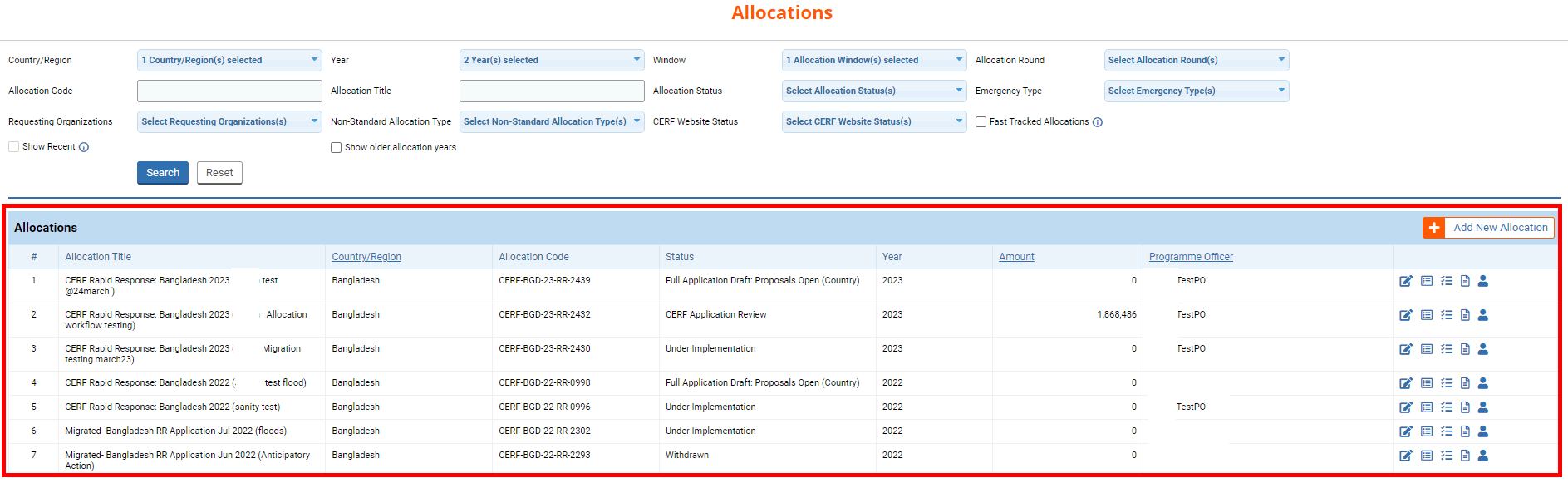
Columns Description:
- Allocation Title: the title of the allocation.
- Country/Region: the country or region of the allocation
- Allocation Code: the code of the allocation.
- Status: the status of the allocation.
- Year: the year of the allocation.
- Amount: the amount of the allocation as listed in the initial strategy.
- Programme Officer: the name of the Programme Officer responsible for the allocation.
In the last column you can see several icons that will allow you to edit or open the allocation and the project.
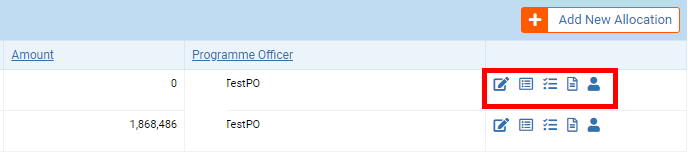
Edit the allocation (not available for the Country Office): you can click on this icon  to open the Allocation and edit it.
to open the Allocation and edit it.
View the allocation prioritization: you can click on this icon  to open the allocation strategy in read-only mode.
to open the allocation strategy in read-only mode.
View Projects: you can click on this icon  to open the ’projects’ tab of the allocation prioritization. On this tab, you will be able to see all the projects linked to the allocation and open the project proposals.
to open the ’projects’ tab of the allocation prioritization. On this tab, you will be able to see all the projects linked to the allocation and open the project proposals.
View Log: you can click on this icon ![]() to open the tracking tab.
to open the tracking tab.
User Updates: you can hover over this icon  to see who created and updated the allocation and when.
to see who created and updated the allocation and when.
Finally, this tab also allows you to create a new allocation by clicking on [Add New Allocation].
Please note: this button will only be displayed for CERF HQ as they are the only one with the right to create new allocations in the system.

