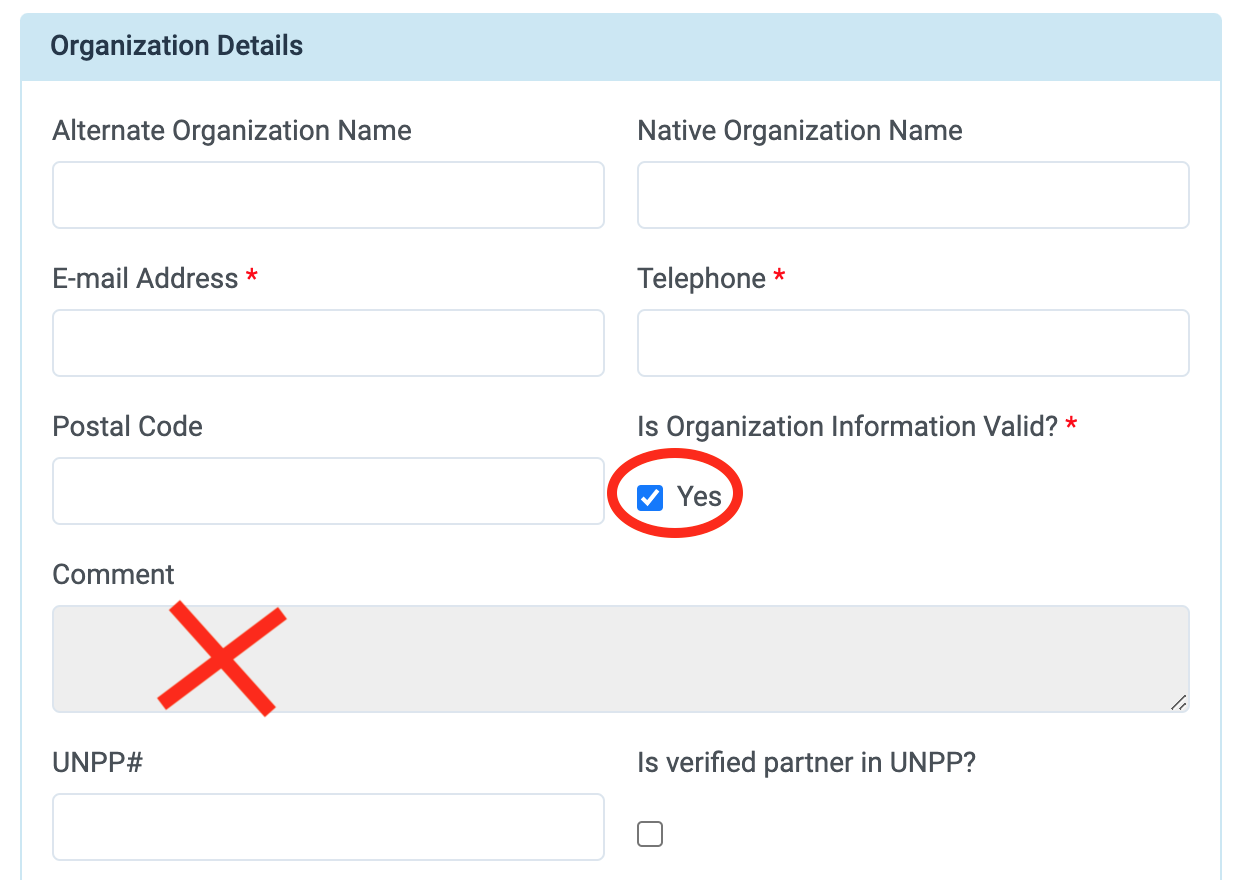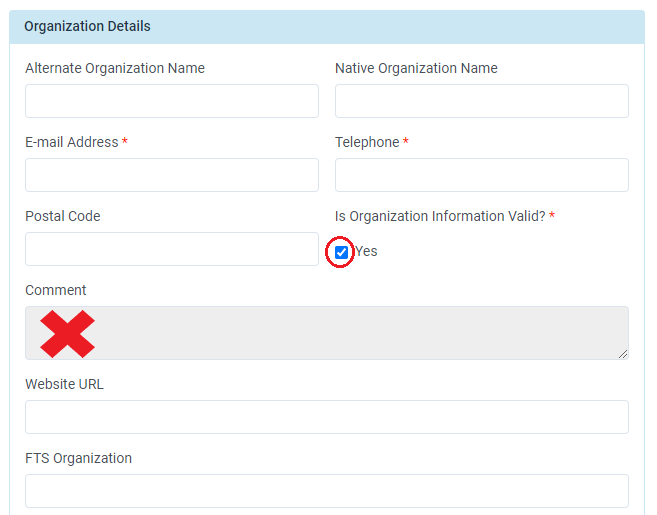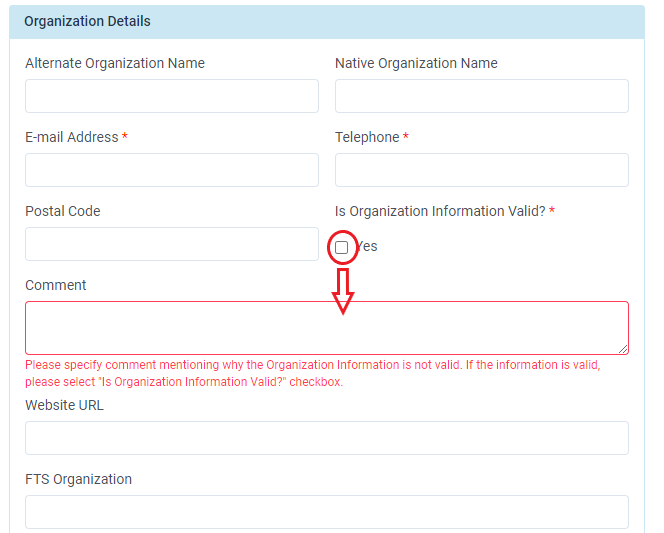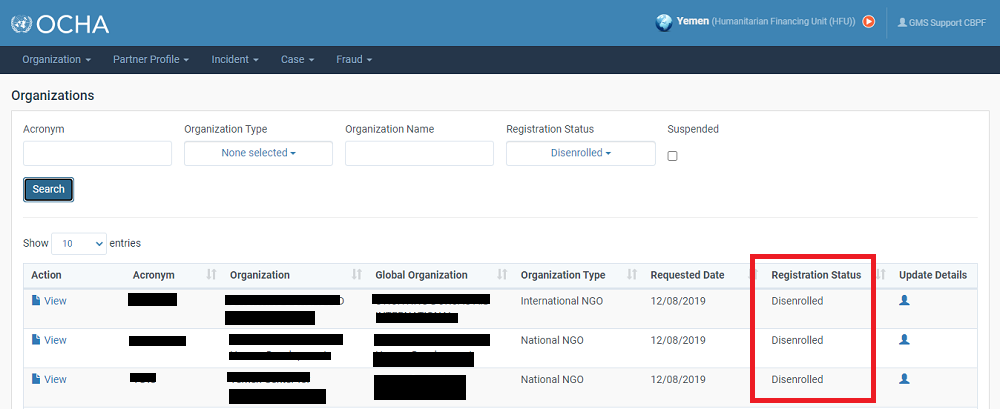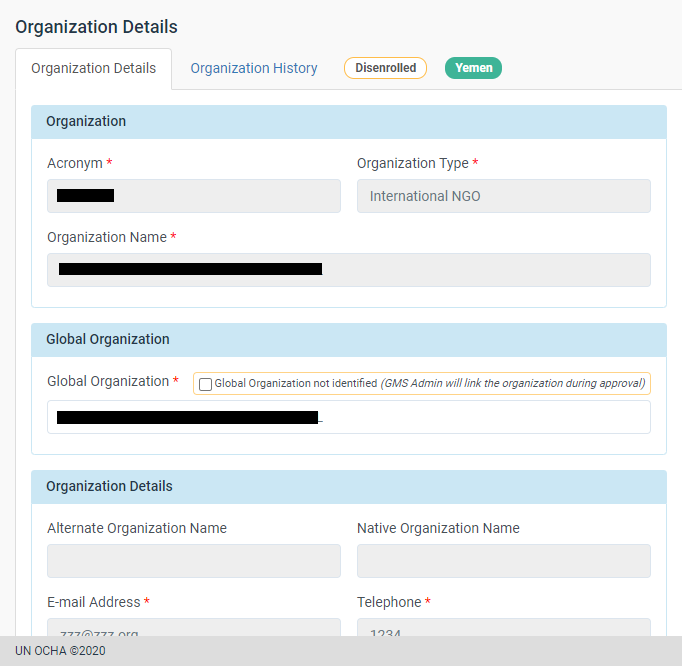- What is Partner Organization Registration?
- How to create a new organization?
- How to submit the newly created organization for approval by GMS Admin?
- How to Manage/Search an Organization on the Partner Portal?
- GMS Focus: The Organization is 'disenrolled' on the GMS
- How to change the name of an organisation on the GMS ?
1- What is Partner Organization Registration? Top
Within the Grant Management System (GMS), the user role of CBPF partners is called “Agencies/Partner”.
Each Agency/Partner must be registered and enrolled as an organization in its corresponding CBPF GMS before an individual user can register, be linked to, and access GMS under the organization’s profile.
The registration of CBPF partners is hence two-fold:
• Step 1: Registration and enrollment of the organization on GMS
The organization should contact the HFU and send them the necessary documentation to be registered and enrolled on GMS.
• Step 2: User registration of individuals within a registered organization on GMS
Once the organization is enrolled on GMS, the HFU will notify the partner and instruct them to proceed with the individual user registration, which allows a user to gain access to the organization’s profile on the system. Individual registration requests are then reviewed and approved by the HFU country team usually within 48 hours from the submission.
To learn how to register as an individual, please refer to the section of this article: how to register in the OneGMS.
This article is only intended for HFU officers who wish to complete STEP 1 of the registration process: the enrollment of Organizations in the GMS.
The Organization registration on the GMS is a two-fold process between the HFU and the GMS Admin team, prompted upon reception of the organization’s registration request.
In order to register an Agency/Partner in a Humanitarian Fund on the GMS, the HFU must be in possession of the following information and documents related to the Agency/Partner:
Information:
- Organization’s Name
- Organization’s Acronym
- Organization’s Type (National NGO, International NGO, UN Agency, Other)
- Generic email address
- Postal Code (optional)
- Generic Phone Number
- One focal point contact details, including: gender, full name, email address and phone number
Documents:
1. A registration certificate from the local authorities, proving that this organization is registered and allowed to work within the country at hand. Please make sure that the certificate is valid in countries where these documents expire.
2. A bank statement or letter showing the possibility of reception of the requested funds. This document must not be older than 3 months and must be stamped, signed and dated.
IMPORTANT: If there is a discrepancy of any kind between the name in the registration certificate and the name in the bank account, the organization is requested to provide the HFU with an official letter signed by the organization’s legal representative, justifying this discrepancy and confirming that the different names pertain to the same entity. In any case, the name in the bank document and the name requested for the OneGMS should always match.
Please note: If your country obtained a waiver from Finance (OneGMS support should always be in copy regarding waiver discussions) it will overrule this article.
2- How to create a new Organization on the Partner Portal (HFU) Top
To create a new organization after reception of the registration request and related documentation, the HFU must go to the Partner Portal.
To access it, you can enter this address in your browser navigation bar: https://partnerportal.unocha.org/
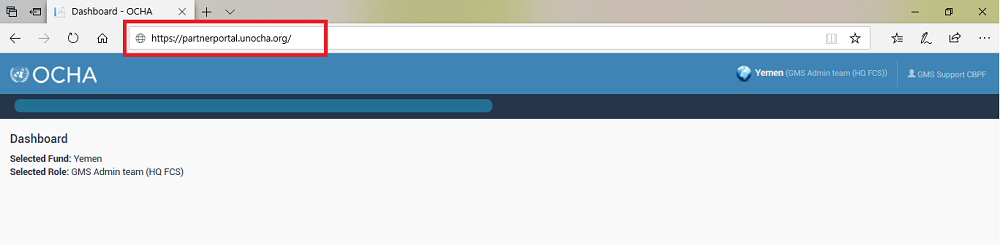
Or, you can log in to your GMS homepage and go to Report > CBPF Partner Portal.

Once on the Partner Portal, go to Organization -> Create New Organization
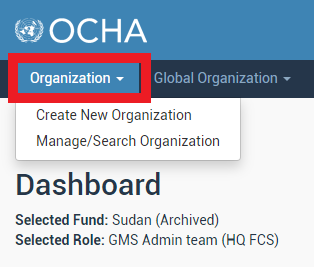
To create a new organization, you will need to fill in all the fields of the form (Organization, Global Organization, Organization Details, Supporting Documents and Organization Contact) and upload the documents.
IMPORTANT: Before creating the new organization form, make sure that the organization is not already registered in your respective fund by going to “Manage/Search Organization” and searching the organization among the created partners in your fund. To learn how to search or manage the registered organizations, please refer to this section of this article.
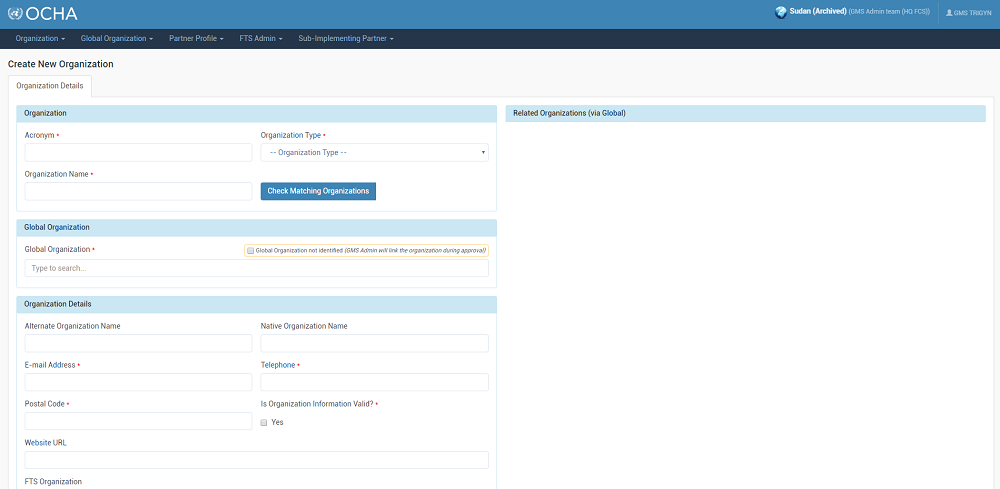
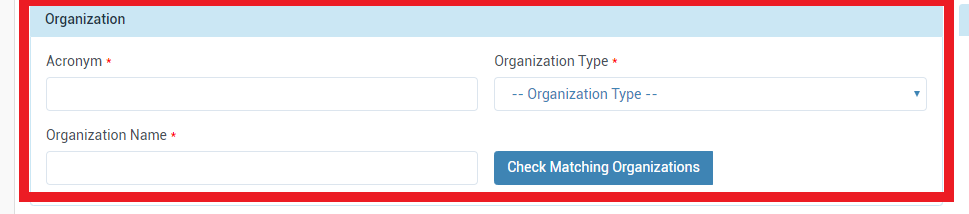
Field description
- Acronym: Please provide the Agency/Partner’s Acronym.
- Organization Type (drop down list): Please choose amongst the different options which one applies to the Agency/Partner: National NGO, International NGO, UN Agency, Other.
- Organization Name: Please provide the Agency/Partner’s Name.
“Check Matching Organization” Pop-up Window Details:

The Partner Portal enables the HFU to check if an Organization has already been registered on the system. Clicking the button [Check Matching Organizations] triggers a search of the organization’s name and acronym across the system.
- If the Agency/Partner Organization already exists in the system, IN A DIFFERENT FUND THAN THE ONE YOU WISH TO REGISTER THE ORGANIZATION IN, select it by ticking the box next to its Organization Name and click on [Save and Close]. Please note that in this case, the organization information (name, acronym, type) becomes non-editable. Consequently, if this information differs for the organization in your country, click on [No Match Found], but make sure to link the organization to the correct Global Organization.
- If the Agency/Partner Organization already exists in the system, IN THE SAME FUND YOU ARE TRYING TO REGISTER IT IN, there is no need to proceed with the registration process, since the organization already exists. You can check the organization’s registration form by following this guidance.
- If there is no match, click on [No Match Found].
Linking the Agency/Partner to its corresponding Global Organization is the next and necessary step in the registration process.
To link an organization to its Global Organization, enter the name of the organization in the dedicated field. A drop-down list of corresponding names will appear, select the relevant Global Organization.

* Please note, if a matching organization has been selected in the previous step, this section will automatically be filled in by the system. Please proceed to the next section: ‘Organization Details’.
In case the system does not suggest any Global Organization, or if there is no relevant Global Organization to select for the Agency/Partner, tick the box “Global Organization not identified (GMS Admin will link the organization during approval)”. A member of the GMS Admin team will link the Agency/Partner’s organization with its Global Organization.

On the other hand, once a matching organization has been found, OR if a Global Organization has been selected, the related organizations registered in different funds will appear on the right-hand side of the screen.

ORGANIZATION DETAILS
Fill in all required fields. Fields with an asterisk are mandatory.
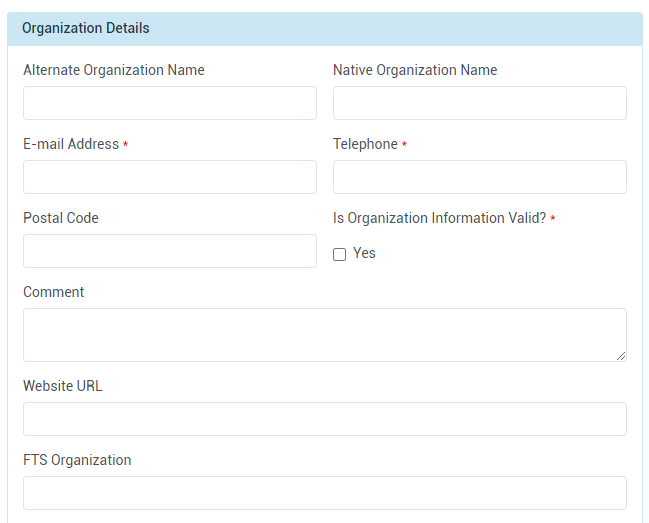
Field description
- Alternate Organization Name: Please provide the Alternate Name for the organization (only if necessary). It can be the case for an organization which name is different from the linked bank account’ name.
- Native Organization Name: Please provide the Native Organization Name (only if relevant). It can be the case for an organization which original name is not English.
- E-mail Address (mandatory): Please provide the organization’s generic email address.
- Telephone (mandatory): Please provide the organization’s office telephone number.
- Postal Code (optional): Please provide the postal code of the organization’s main offices.
- “Is Organization Information valid?”: Please tick this box after reviewing the organization’s documents and only if the information provided is valid. To learn what is meant by ‘valid organization information’ and the different case scenario, please refer to this section of the article.
- Comment: This comment box is directly linked to the “Is Organization Information Valid?” question box. It is active when the [Yes] box is left unticked. Upon ticking the [Yes] box, the comment section is automatically disabled by the system.
- Website URL: If applicable, please provide the organization’s website URL
- Fund Tracking System (FTS) Organization: if applicable, please provide the FTS code for the organization.
|
GMS Focus: Validity of Organization Information When creating a new organization on the Partner Portal, the system will ask the HFU if the organization information provided is valid or not. This validity depends on the three organization names provided to the HFU:
The organization information will be considered valid if and only if the three above names match exactly. If there is a discrepancy of any kind between the name in the registration certificate and the name in the bank account, the organization is requested to provide the HFU with an official letter signed by the organization’s legal representative, justifying this discrepancy and confirming that the different names pertain to the same entity. In any case, the name in the bank document and the name requested for the OneGMS should always match. First case scenario: The three organization names match exactly Upon HFU review, the Organization Information is valid and HFU ticks the [Yes] box (as below). The Comment box directly becomes inactive.
Second case scenario: There is a discrepancy between the name in the registration certificate and the name in the bank account The [Yes] box is left unticked, and HFU must provide explanatory comments in the Comment field. |
SUPPORTING DOCUMENTS
Upload the requested documents in this section. Fields with an asterisk are mandatory.
*Please note, if the Organization’s information were not valid, e.g. if there was a discrepancy between
the Organization’s names, do not forget to upload the justification letter under this section. To learn more about the validity of the organization information, please refer to this section of the article.
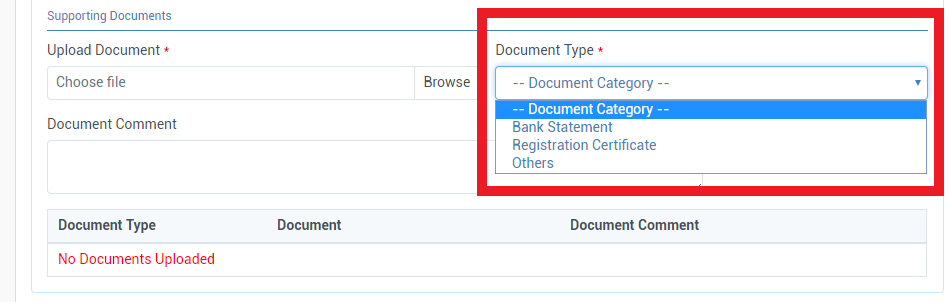
Field description
- Upload Document : Please click on [Browse] to select a file from your computer. Multiple formats are accepted, including PDF, PNG, JPEG, Excel and Word documents.
- Document Type: Please choose the corresponding type of document from the drop-down list.
- Document Comment: If needed, use this box to add comments to the document.
Click on [Add to List] to save the document.
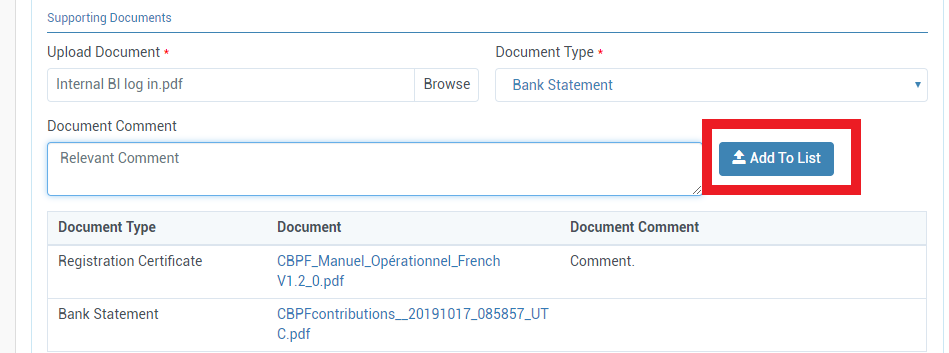
To delete an uploaded document, click on the delete icon on the right-hand side of the document’s line.
on the right-hand side of the document’s line.
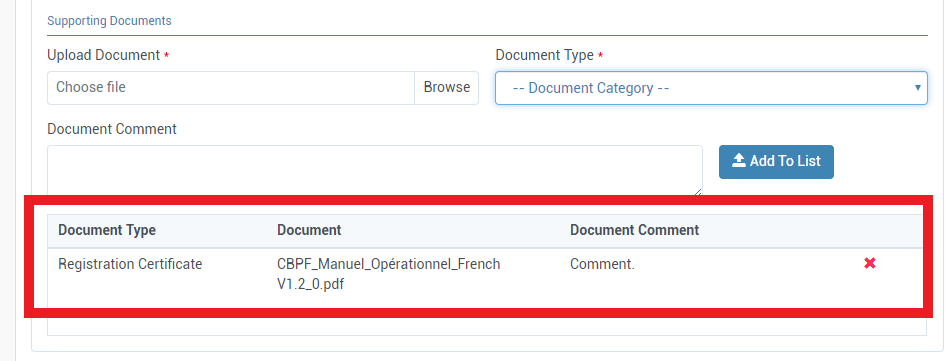
ORGANIZATION CONTACTS
Fill in all required fields related to the organization’s Legal Representative contact information. Fields with an asterisk are mandatory. Click on [Add] to save the contact information.
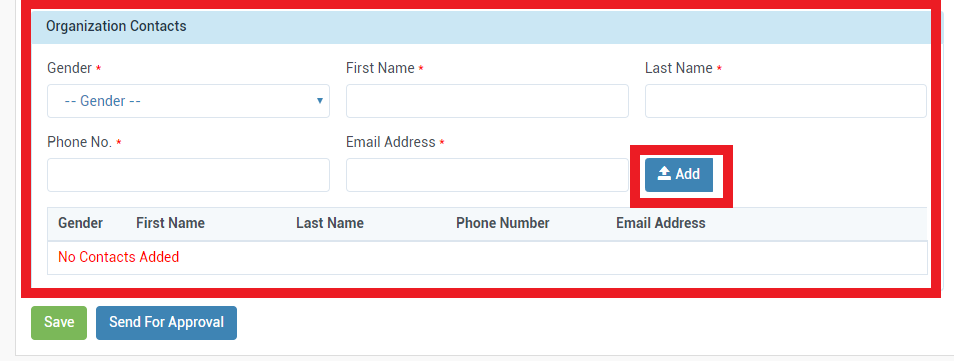
Field description
- Gender (mandatory field) : Please choose a gender from the drop-down list.
- First Name (mandatory field) : Please enter the First name of the contact
- Last Name (mandatory field) : Please enter the Last name of the contact
- E-mail Address (mandatory field): Please provide the contact’s email address.
- Phone No. (mandatory field): Please provide the contact’s telephone number.
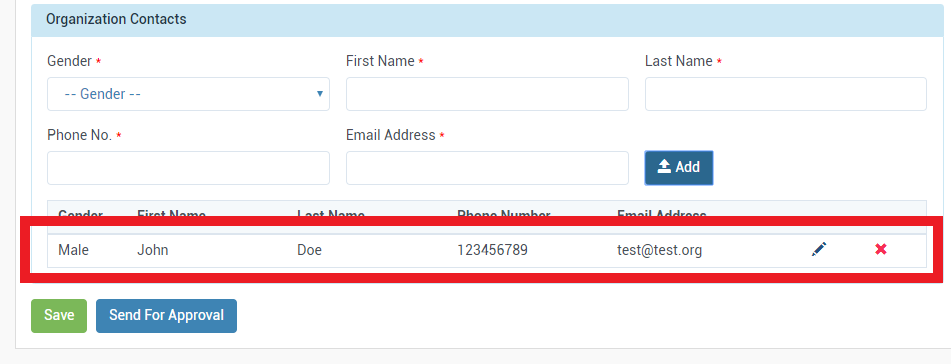
To edit or delete a contact’s details, click on the appropriate icon: ![]() or
or  , on the right-hand side of the contact’s line.
, on the right-hand side of the contact’s line.
*Please note, at this stage, information saved on GMS will serve for registration and contact purposes. It will not be used for Due Diligence, Capacity Assessment nor legal contracting.
All information saved on GMS and other related platforms are subject to UN/OCHA – Data confidentiality policy. To know more about this policy, please refer to the UN website privacy notice, the UN website Terms of Use, and OCHA’s working draft Data Responsibility Guidelines.
3- How to submit the newly created organization for approval Top
You can save the organization’s information as a draft and edit it later by clicking on [Save] at the bottom of the registration form.

The following message will then appear at the top of the page and the organization status will become 'Organization Draft'.

As mentioned above, Partners’ Registration is a two-step process involving the GMS Admin Team’s validation of the Organization in the system.
To submit the organization’s registration to GMS Admin, click on [Send for Approval]. Add a comment and click on [Save and Send for Approval] to submit the registration.
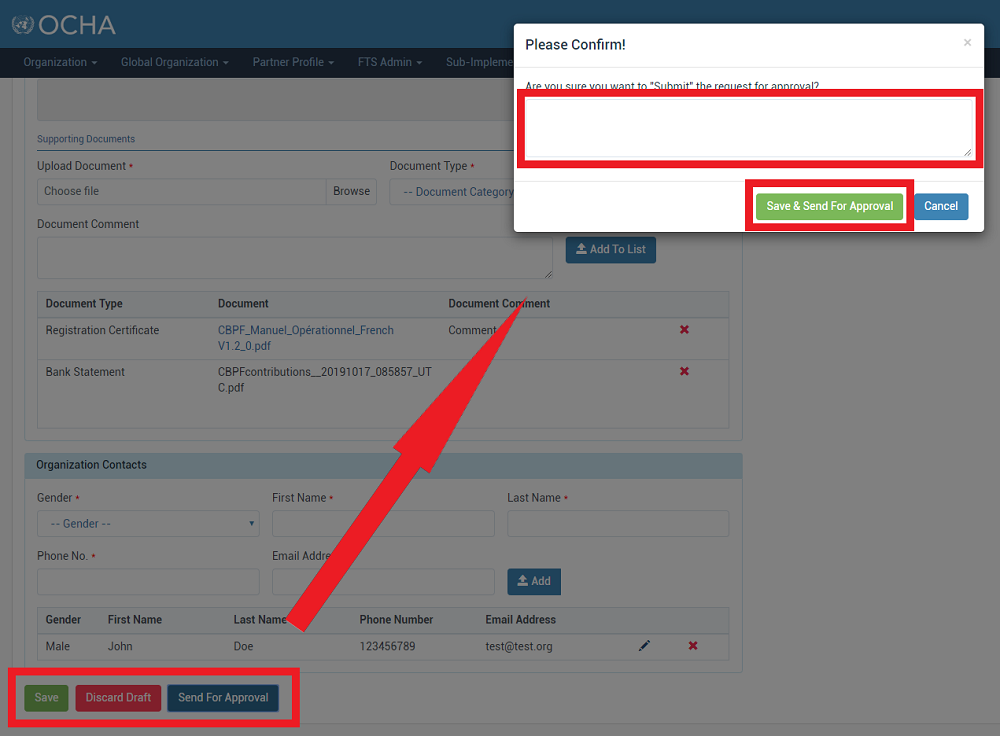
The GMS Admin team will review the registration and complete checks on the Global Organization and on the validity of uploaded documents and organization name. If necessary, GMS Admin can request additional documents from the HFU by sending the organization registration back to the HFU for correction or more information. Once all the information is uploaded and correct, GMS Admin will approve and enroll the organization on the fund’s GMS.
ORGANIZATION APPROVAL OVERVIEW
On the right-hand side of the organization’s registration form, under the ‘Related Organizations (Global)’ section, users can see the registration’s workflow, including the name of the user who made changes, the time and date, and the comments.
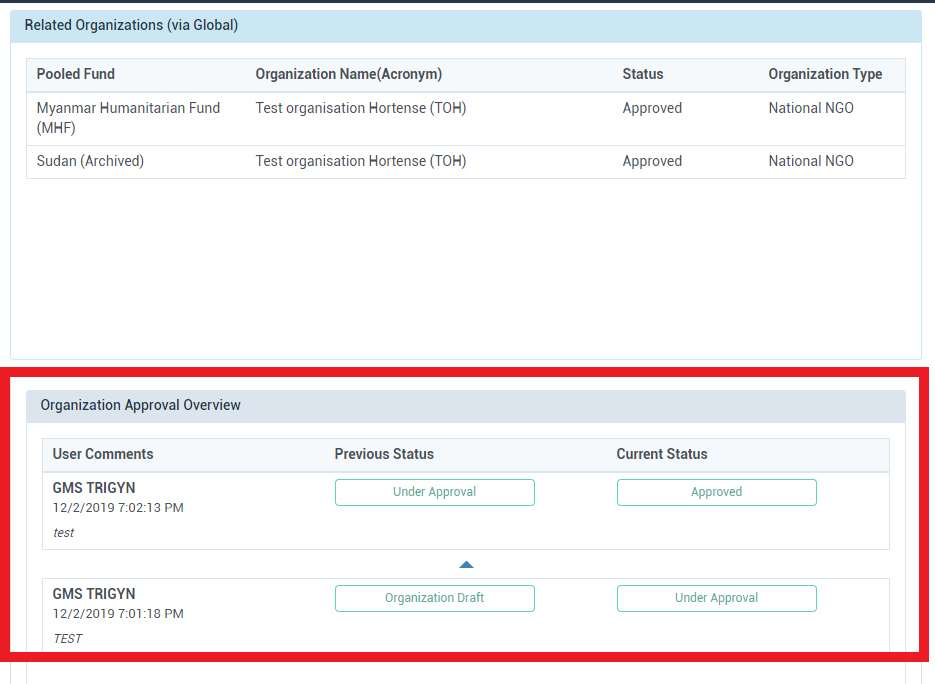
ORGANIZATION HISTORY

The ‘Organization History’ tab at the top of the registration form enables the user to see all steps of the organization’s registration, from the request to the approval, along with the user who acted on the organization’s registration.
4- How to Manage/Search an Organization in the Partner Portal? Top
Once an organization’s registration form has been saved, it is stored in the system, and you can come back to it at any time. Whether the registration is under review, requires correction or approved, the form is still accessible.
To access it, follow this navigation in the Partner Portal: Organization > Manage/Search Organization.
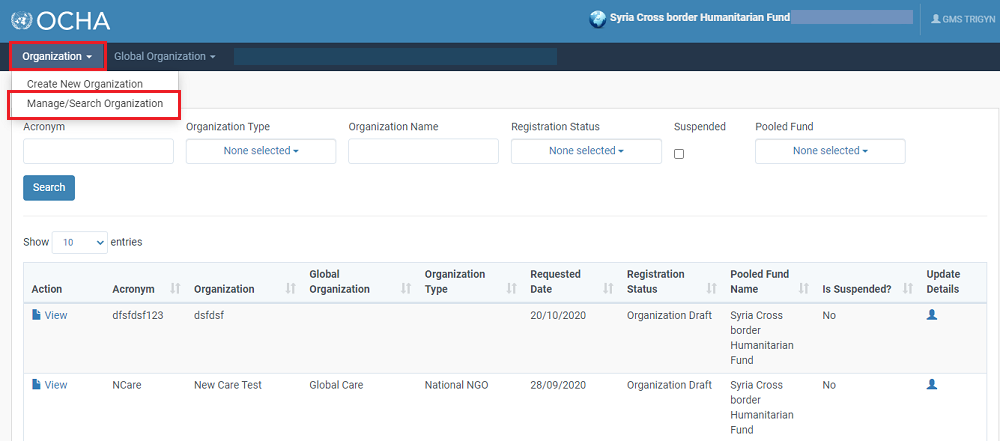
Use the filters at the top to search the wanted organization.
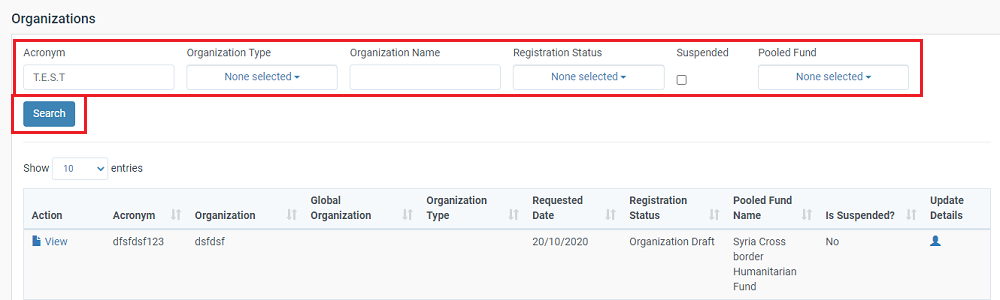
Field Description
• Acronym: Enter in this field the acronym of the organization you are looking for.
• Organization Type: Select from the drop-down list the organization type.
• Organization Name: Enter in this field the organization name.
• Registration Status: Select from the drop-down list the registration status of the organization(s) you are looking for.
• Suspended: Tick this box if the organization you are looking for has been suspended from GMS.
• Pooled Fund: You can select your pooled fund from this filter.
Then, click on [Search].
The list of organizations which match your filters appears below. You can show either 10, 25, 50 or 100 entries by selecting the value in the drop-down right above the list.

You can hover over the [update details] icon to see the users and dates when the organization has been registered and updated last.
In the list, click on [view] to access the registration form.

|
GMS Focus: The organization is disenrolled on the GMS You cannot edit the information of an Organization which has been 'Disenrolled' from the GMS. Although you can still view their registration form by clicking on [view] from the 'Manage/search Orgnization' tool, the registration form is view only.
This means that the registration form's fields are non-editable, and that there is no workflow button.
If you wish to edit the information of a Disenrolled organization, please contact GMS Support at this email address: gms-support@un.org |
6 - How to change the name of an organisation on the GMS ?
In the event that an organization changes its name, it is essential that its name also changes on GMS. To ensure that the name change is swiftly processed, the partner should contact the HFU as soon as possible and provide the following documents:
- Official request letter from the partner (in their new letterhead) - requesting a name change, with the reason for the name change (old and new name) and providing assurance that there is no pending legal issue/action against partner’s old name;
- New registration certificate - with the new name of the partner
- Letter from the bank – certifying partners bank account with the new name, stamped and signed by a bank representative
- Bank statement – recent (up to 3 months), showing transactions
- Signed declarations with the organization new name to be uploaded on GMS under the Due Diligence application.
Note that the new name should match on all of the abovementioned documents or else new documents will be required with the new name.
Once the HFU receives all of the documents, they shall send an email to their focal person from CBPF Finance with all of the documents attached, informing them of the name change and requiring their approval, keeping GMS Support in copy for quicker processing.
Once CBPF Finance approves the change, GMS Support will send back the organization on the partner portal for correction.
The HFU can find the organization by searching for the partner by inserting their old name. The registration status of the organization will be ‘Correction required’.
The HFU will then go to the organization, change the name and acronym if needed, and upload the new documents in the documents section.
In the Global organization section, please do NOT change the linked Global Organization. GMS Support will take appropriate action.