I) Validation of the timelines (HFU)
II) Granting authorization of the project information (IP)
1) Bank account authorization
2) Project start date authorization
3) Project Signatory Authorization
In order for the HFU to be able to generate the Grant Agreement (GA), the Timelines should be validated by the Fund Manager and the Project Information should be authorized by the Partner.
These two actions are mandatory pre-requisites to generating the GA on the OneGMS.
I) Validation of the timelines (HFU)
Once the project reaches FCS Budget Clearance stage, the 'Timelines' tab gets activated on the OneGMS. The timelines include the reporting and monitoring instances and the disbursement tranches of the project, which are all reflected in the Grant Agreement. They should be validated by the Fund Manager prior to the generation of the Grant Agreement.
Reporting and Monitoring instances: the HFU must enter and validate all reporting and monitoring instances of the project, as required by the Operational Modalities. To create or waive any reporting or monitoring instance, please refer to this article in the Help Portal. You can also watch this playlist of tutorial videos on validating the timelines.
Disbursement tranches: the HFU also has to set up and validate the disbursement tranches. The tranches must correspond to the tranches as set by the latest Operational Modalities’ template.
You can find guidance on how to set up and validate the disbursement tranches in this article.
Once the reporting and monitoring instances and the disbursement tranches have been entered and saved, the Fund Manager can tick the box ‘I confirm and authorize the Operation Modality generated below’ and click on [Save].

II) Granting authorization of the project information (IP)
Ahead of the Grant Agreement creation, a validation is required from the Implementing Partner to ensure that the start date, the bank account and Grant Agreement signatory linked to the project proposal are authorized by the organization.
The authorization happens from a specific page, which is accessible from the project proposal and the Implementing Partner home page, where the status of the authorization will be displayed by a red or green checkbox tooltip  .
.
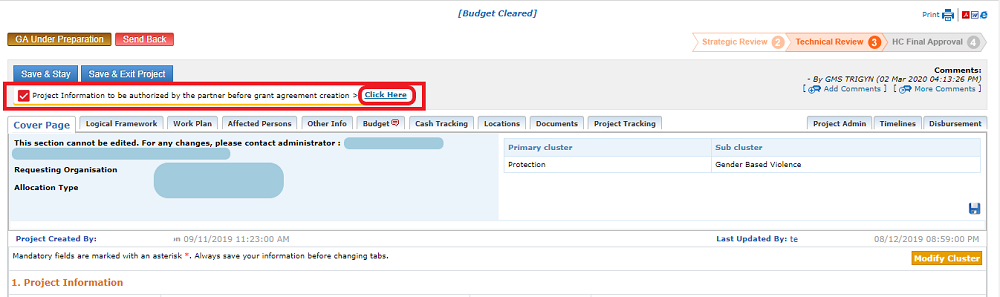
Upon clicking on the tooltip’s text link [Click Here], users are redirected to the Project Information Authorization page, from where they can select the bank account linked to the project, the project actual start date and the GA signatory. For more transparency, a history log of the changes is kept and displayed.
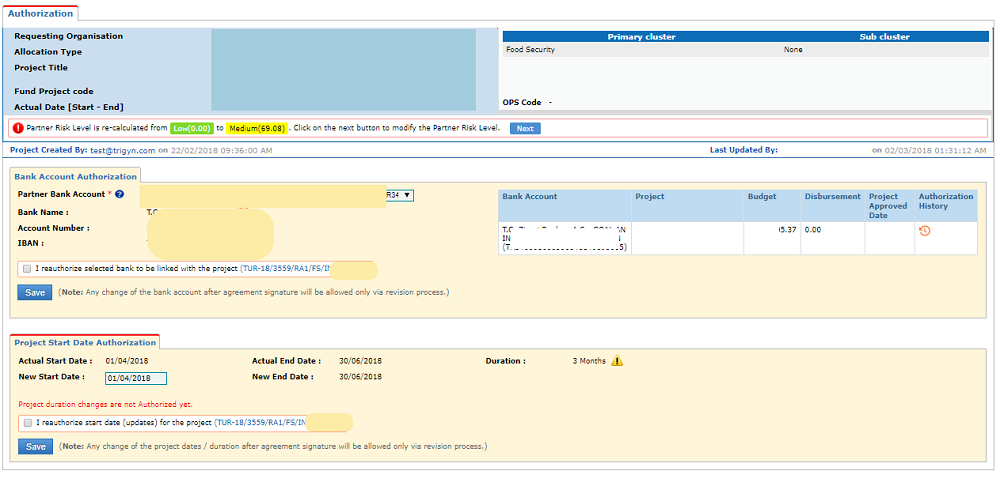
Select the correct bank account in the drop-down list and click on [Save].
Please Note: if you see an error in the entered bank information or wish to link a new bank account to your new project, do NOT select any bank information, and please contact your HFU, as this is the bank account that will be stipulated in your OCHA Grant Agreement. You will need to update your Due Diligence form, and have it re-approved by the HFU before being able to select the correct bank account in the project authorization page. Please refer to our article on the Due Diligence to know how to amend bank info in the OneGMS.
2) Project start date authorization
Check, and amend if necessary, the actual start date of the project, and click on [Save].
The actual start date should be discussed between the HFU and the IP.
3) Project Signatory Authorization
To authorize the Project signatory, select him or her in the drop-down list, tick the box ‘I authorize selected signatory to be linked with the project’ and click on [Save]. This person will be authorized to sign the Grant Agreement.
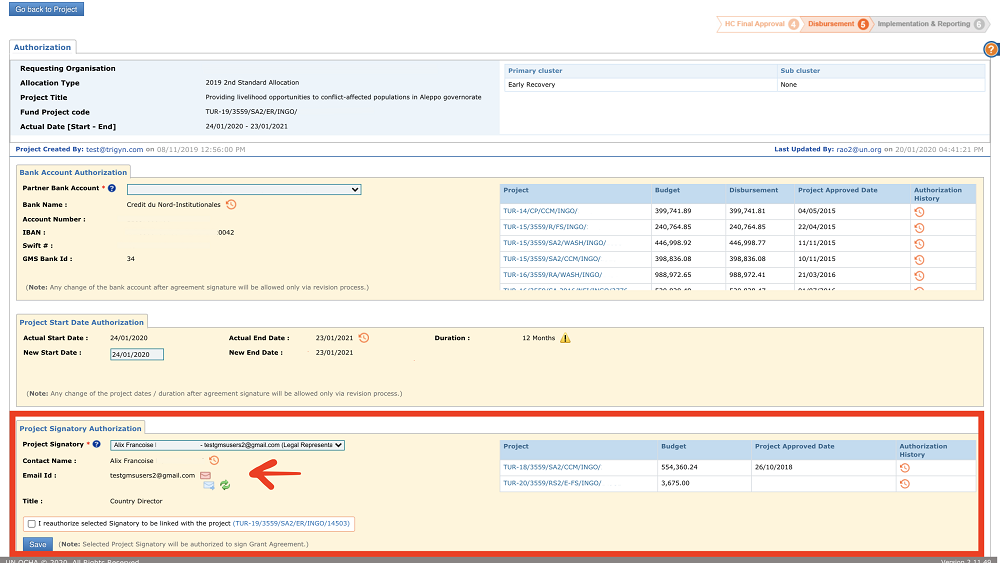
Please note: the selected signatory must have a verified email address in the Due Diligence form of the OneGMS. To know more about email verification, please check our dedicated article. If the contact’s email address is not verified on the OneGMS, you will also have the opportunity to send a verification link to the contact from the authorization page.
Please note: the contacts entered in the drop-down list are drawn from the Due Diligence contacts list. If you do not see your legal signatory in the drop-down list, please inform your HFU, and check your due diligence form. You will need to edit the contacts’ section of the form. To know how to do edit the Due Diligence contacts, please refer to this dedicated article.
All information from the Project Authorization page must be saved and validated by the IP. The GA will not be generated by the system if the tooltip is red.
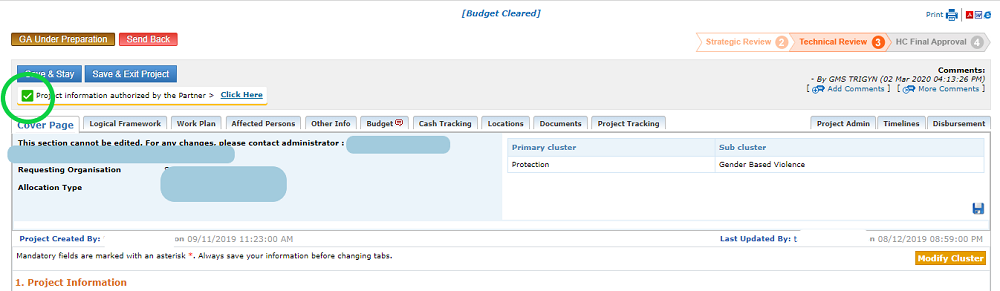
|
Please Note: the Partner will NOT be able to validate the information in the Project Authorization section if the project surpasses the “GA Preparation” phase. HFU should ensure that the project information has been authorized by the IP prior to pushing the project to “Under HC signature of GA”. |
