I) How to access the partner profile
II) The partner profile search engine
1) Search engine
2) Drop down lists's features
III) Selecting and accessing the partner's profile
1) Multiple partners' profile
IV) Additional features
1) Print
2) Excel
OneGMS Tip: how to extract the partners' profiles
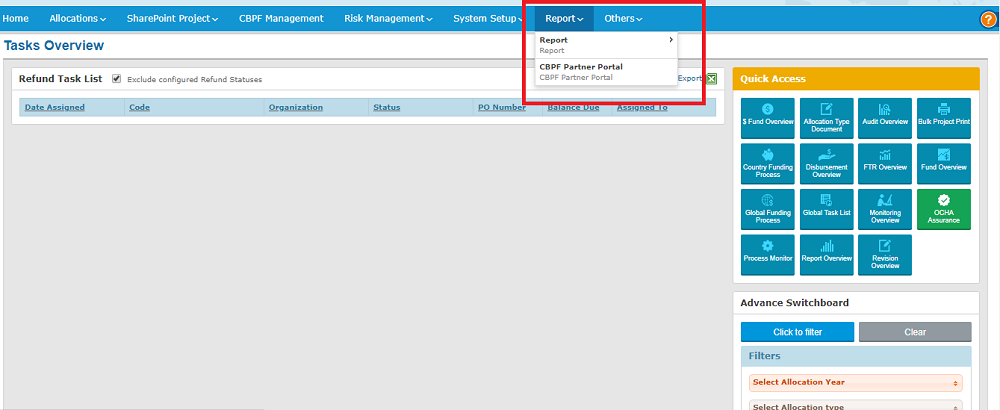

II) The partner profile search engine

- Partner Name: Enter the name of the partner which profile you wish to see.
- Acronym: Enter the acronym of the partner which profile you wish to see.
- Partner Type: Select from the drop-down list the type of partner which profile you wish to see.
- Pooled Fund: Select from the drop-down list the wanted Humanitarian Pooled Fund.
- Capacity Assessment Risk (CA Risk): Select from the drop-down list the capacity assessment risk of the partner(s) you wish to see
- Partner Risk: Select from the drop-down list the risk associated to the partner(s) you wish to see.
- The drop-down lists enable the user to select all options at once. To select all options, tick the box ‘Select all'.
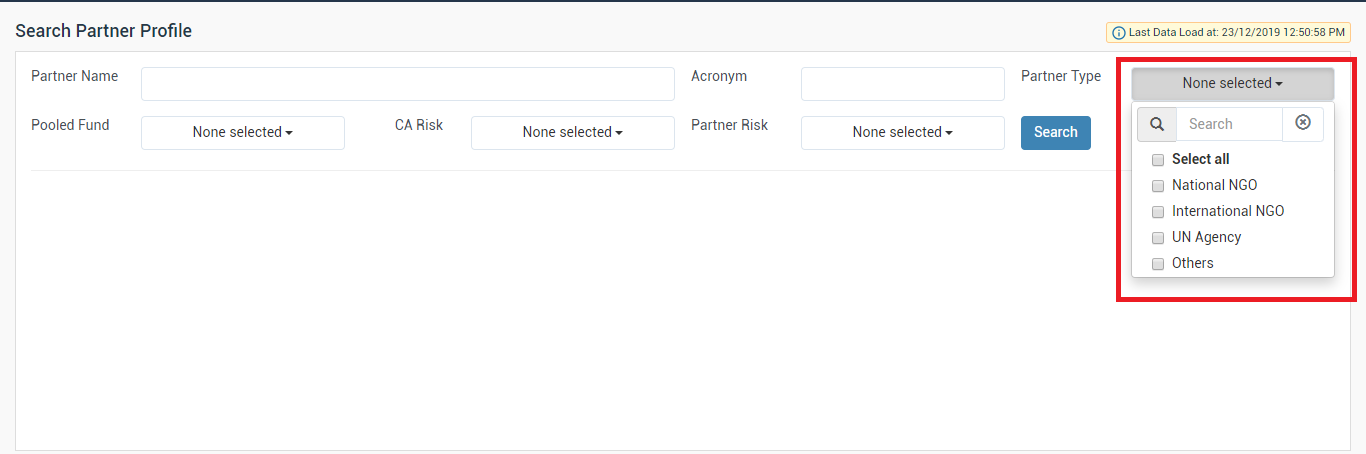
2. The drop-down lists themselves include a search engine. For instance, in the Partner Type field, users can type in the type of implementing/sub-implementing partners they are looking for and the system automatically selects the matching options.
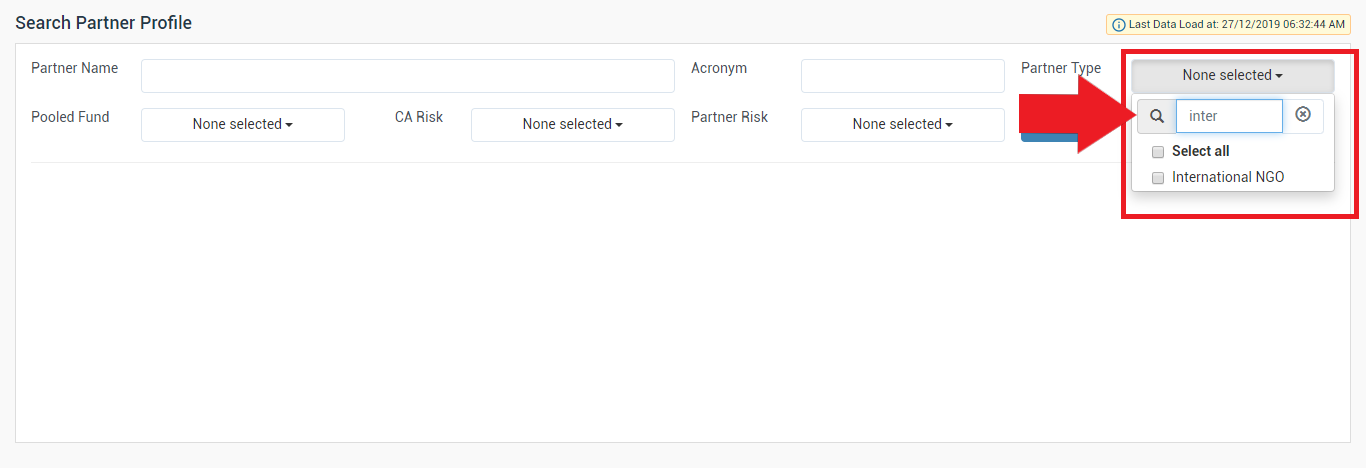
To cancel the search in the drop-down list, click on the cross on the right side of the text entry field.
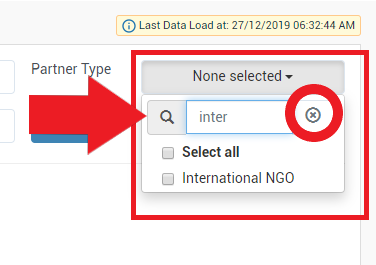
Please note: users must enter at least one research criteria. Leaving all fields blank will not trigger the search and the following error message will appear.

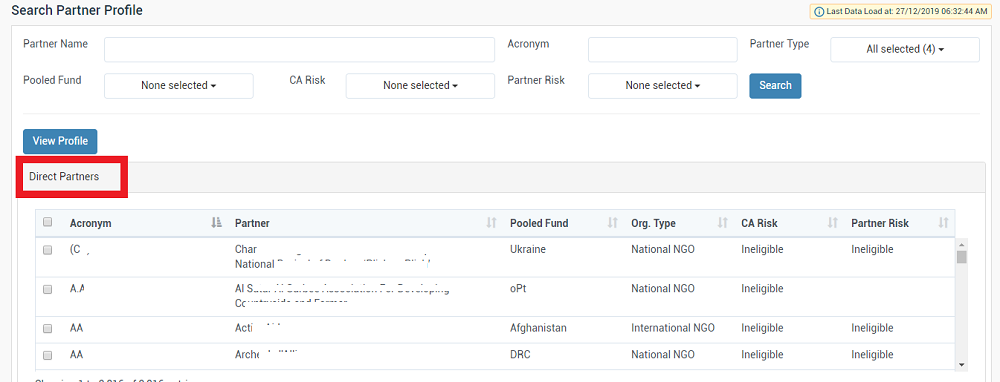
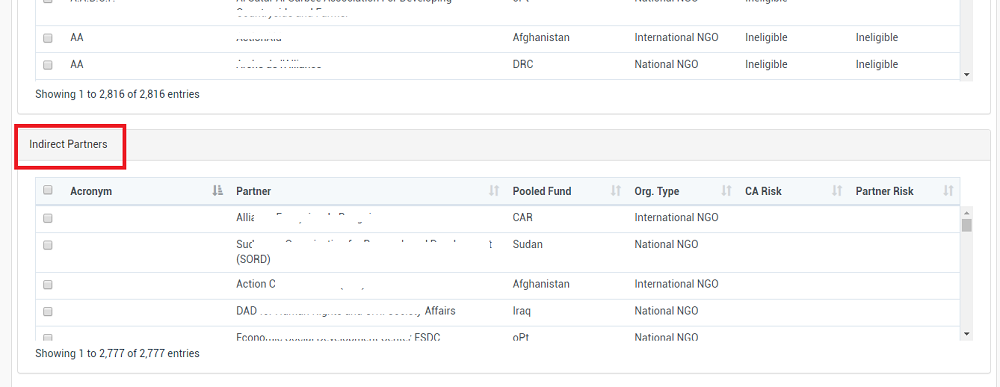
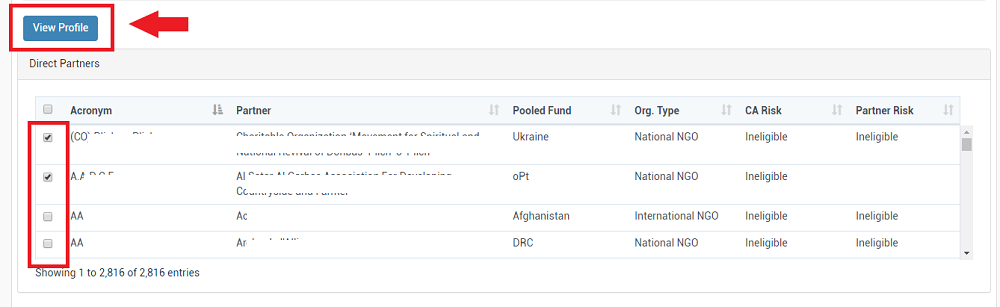
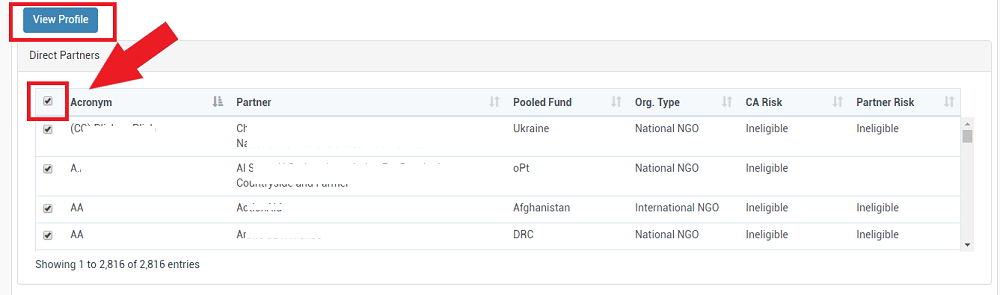
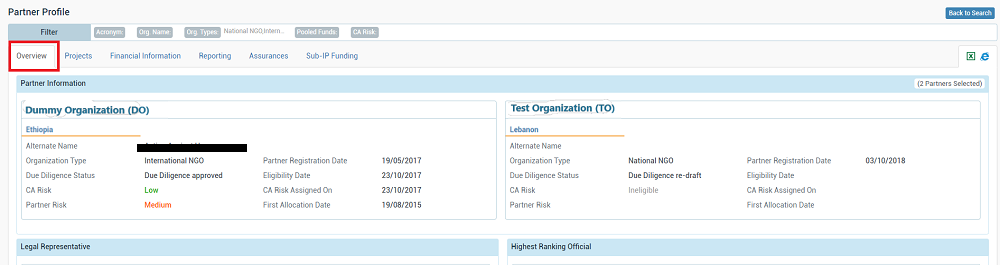


|
Generating a working Excel document of all partners: a complete list of eligible partners of the Fund, with due diligence and projects’ associated data.
Step 1: In the search engine, select only eligible partners
In the partner risk drop down list, select High, Medium and Low by ticking the according boxes.
Please note: you can also use it in conjunction with the partner type drop down list to select only the type of partner you are interested in. For example, you might want to exclude UN Agencies for a specific search.
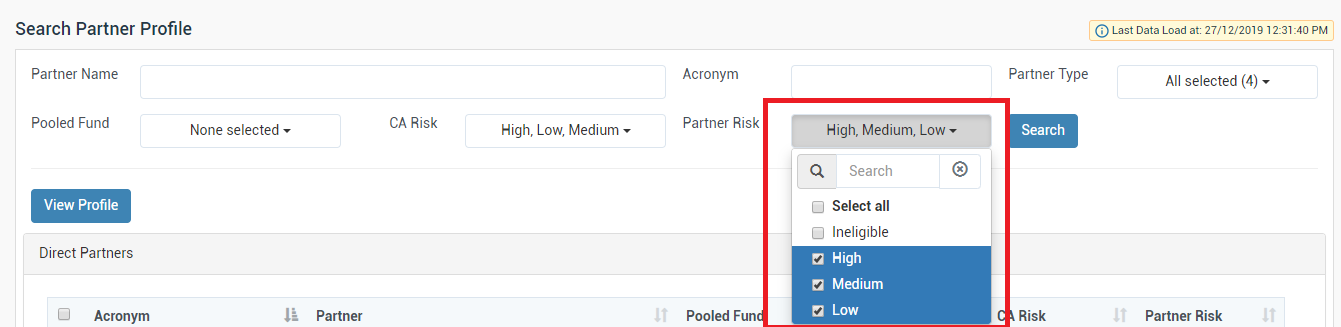 Step 2: Click on [Search].
Step 3: Tick the box on the left-hand side of ‘Acronym’ to select all matching partners, and click on [View Profile].
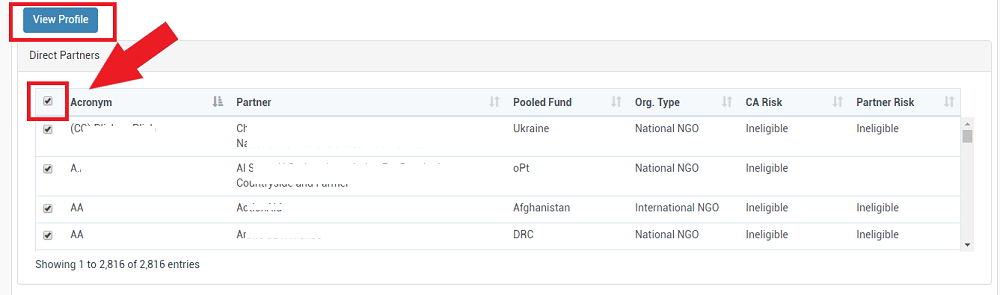 Step 4: On the Partners’ Profile page, click on the Excel icon
 Step 5: The Excel file should have been downloaded and saved in the ‘Downloads’ folder of the user’s computer.
|
