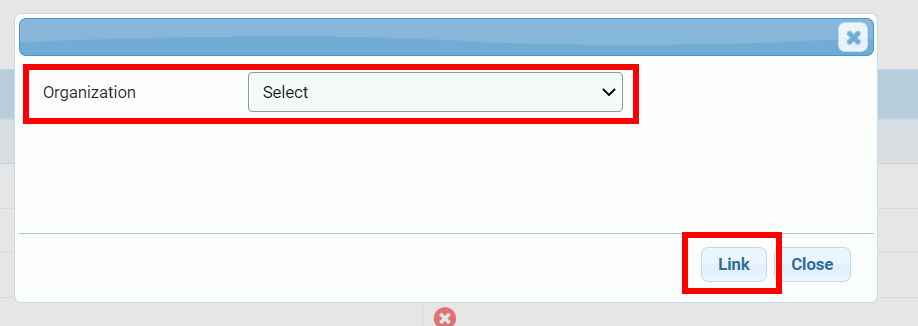I) Search for a sub-implementing partner
II) Edit a sub-implementing partner
1) Edit a sub-implementing partner
2) Delete a sub-implementing partner
a) The sub-implementing partner is not linked to a project
b) The sub-implementing partner is linked to a project
III) Link a sub-implementing partner to a direct organization in a given country
IV) Link a direct organization to the sub-implementing partner
The Sub Implementing Partner page allows the HFU to manage Sub-IPs at country level. From there, the HFU can display all Sub-IPs added in the country they are accessing, edit a Sub-IP's profile, view all its linked projects and direct partners and link a new direct partner to a Sub-IP.
You can watch our tutorial video below or continue reading this article.
To access the Sub Implementing Partner page, follow this navigation: System Setup --> Sub-Partner
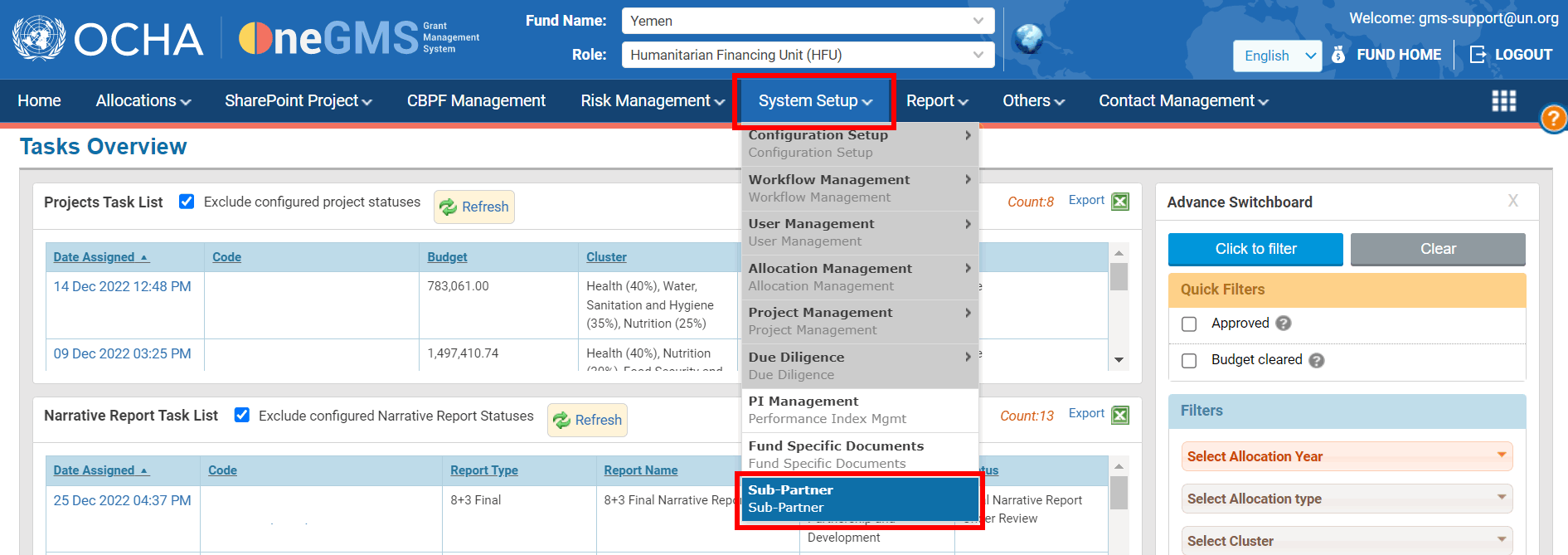
I) Search for a sub-implementing partner
The Sub Implementing Partner page allows you to search for any Sub-IP registered in the system. To do so, use the filters and click on [Search Sub-IP].

The search results will be displayed in a table below
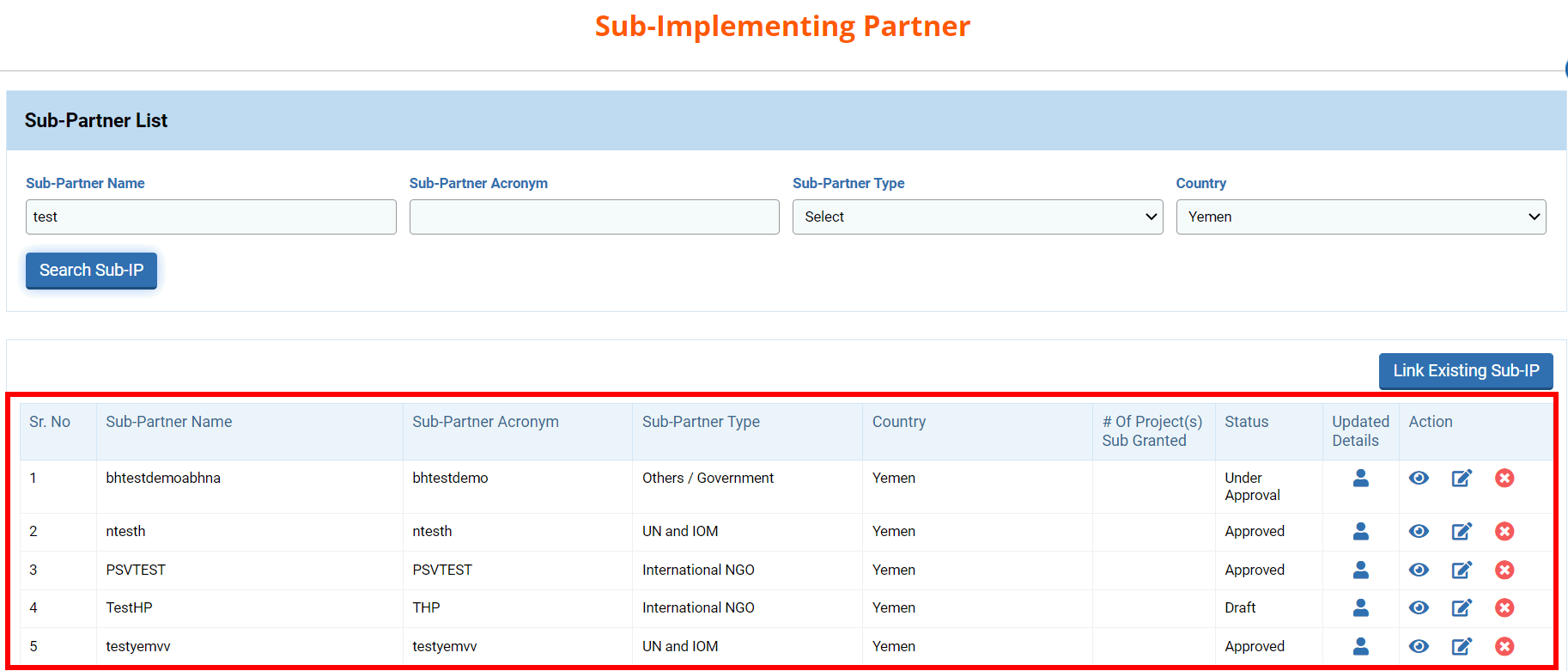
Columns description:
- Sub-Partner Name: the name of the sub partner.
- Sub – Partner Acronym: the acronym of the sub-partner.
- Sub-Partner Type: the type of the sub-partner.
- Country: the country where the sub-partner is registered in.
- # of Project(s) Sub Granted: number of approved projects that the Sub-IP is linked to.
- Status: the status of the sub-partner registration.
- Update Details: hover over the icon to display the info details of the user who created the sub-partner in the system.
- Action: you can click on this icon
 to view the sub-partner details in read-only mode, on
to view the sub-partner details in read-only mode, on  to open an editable version of the Sub-IP registration page or on
to open an editable version of the Sub-IP registration page or on  to delete the sub-partner. To read more on how to delete a Sub-IP, please click here.
to delete the sub-partner. To read more on how to delete a Sub-IP, please click here.
II) Edit a sub-implementing partner
1) Edit a sub-implementing partner
Once you click on this icon![]() , you will be redirected to the Sub-Partner Registration page. From there, you can edit:
, you will be redirected to the Sub-Partner Registration page. From there, you can edit:
- The organization and its details.
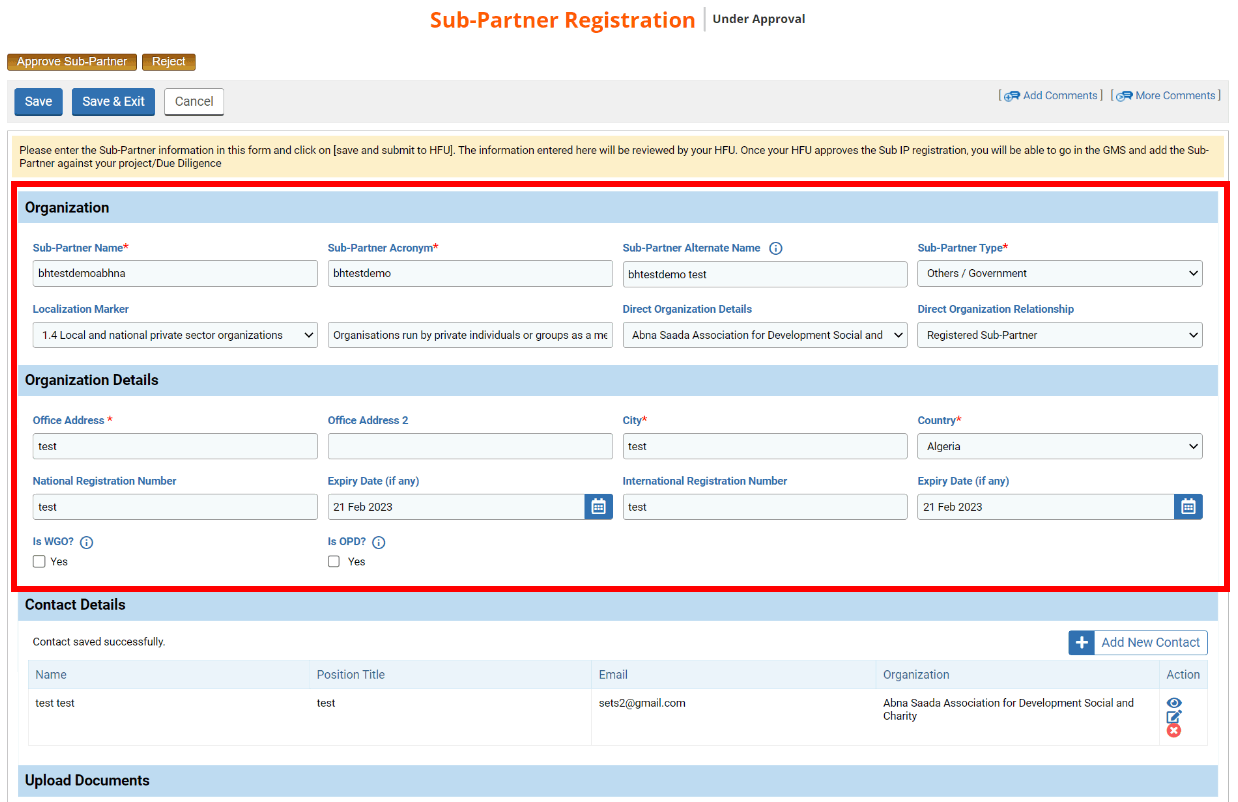
-
The contact details: you can click on this icon
 to delete a contact, click on this icon
to delete a contact, click on this icon to view the contact details or on this icon
to view the contact details or on this icon to edit the contact details.
to edit the contact details.
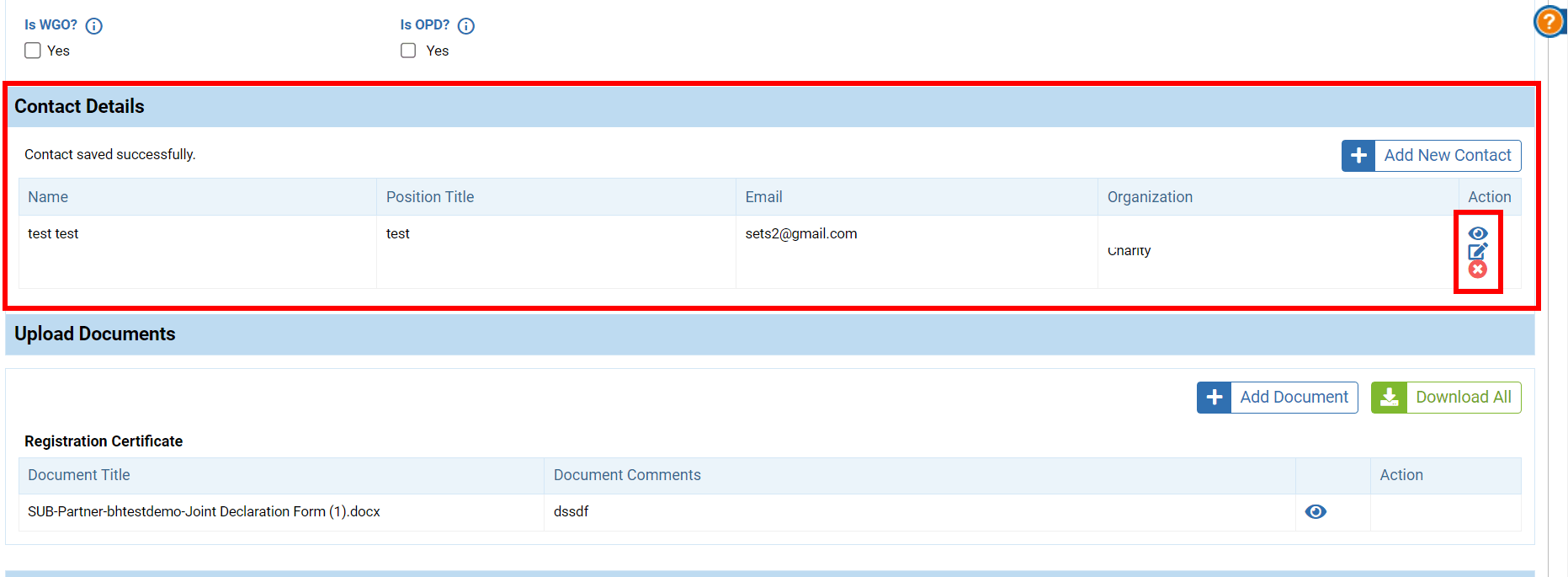
If you want to add a new contact, click on [Add New Contact].

Fill in all mandatory fields, ensure that the ’Is Active’ box is ticked and click on [Save].
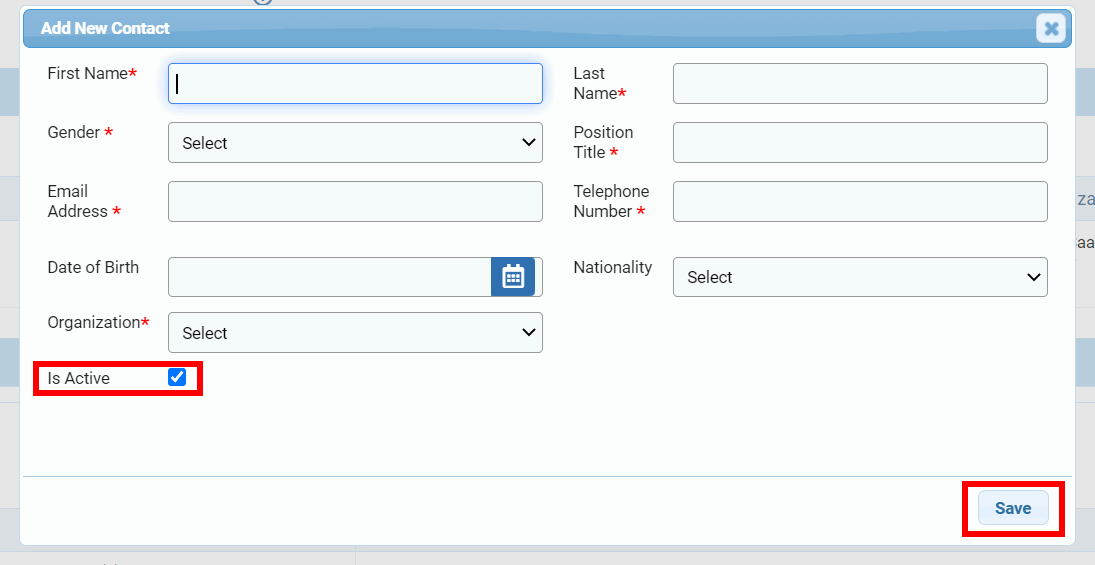
- Document: you can click on this icon to view a document. You can also upload a new document by clicking on [Add Document] or download all documents previously uploaded by clicking on [Download all].
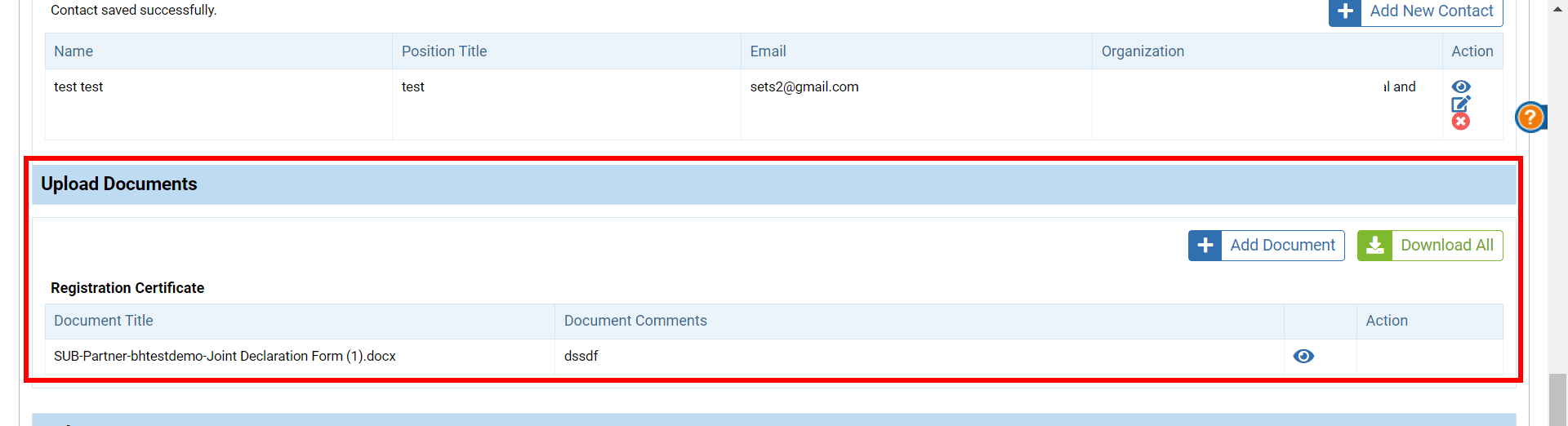
As you are viewing the sub-partner at country level and not at partner level, this page provides you with two additional pieces of information: the approved projects and the direct organizations linked to the sub-partner.
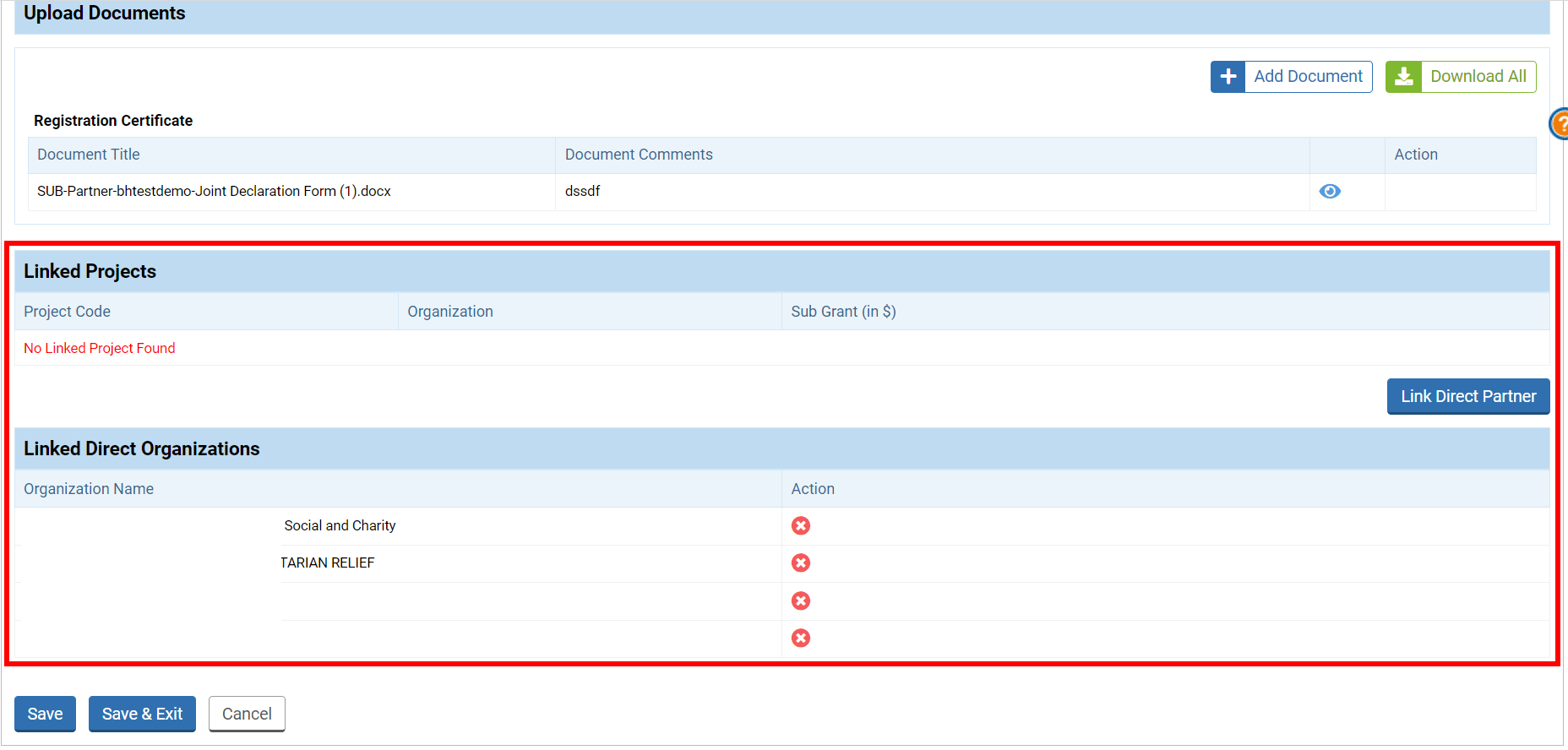
You can click on this icon ![]() to remove a direct organization. To know how to link a direct organization to the Sub-IP, please read the following section.
to remove a direct organization. To know how to link a direct organization to the Sub-IP, please read the following section.

Once you have made all the necessary changes, do not forget to click on [Save] as the system will not automatically save the data.
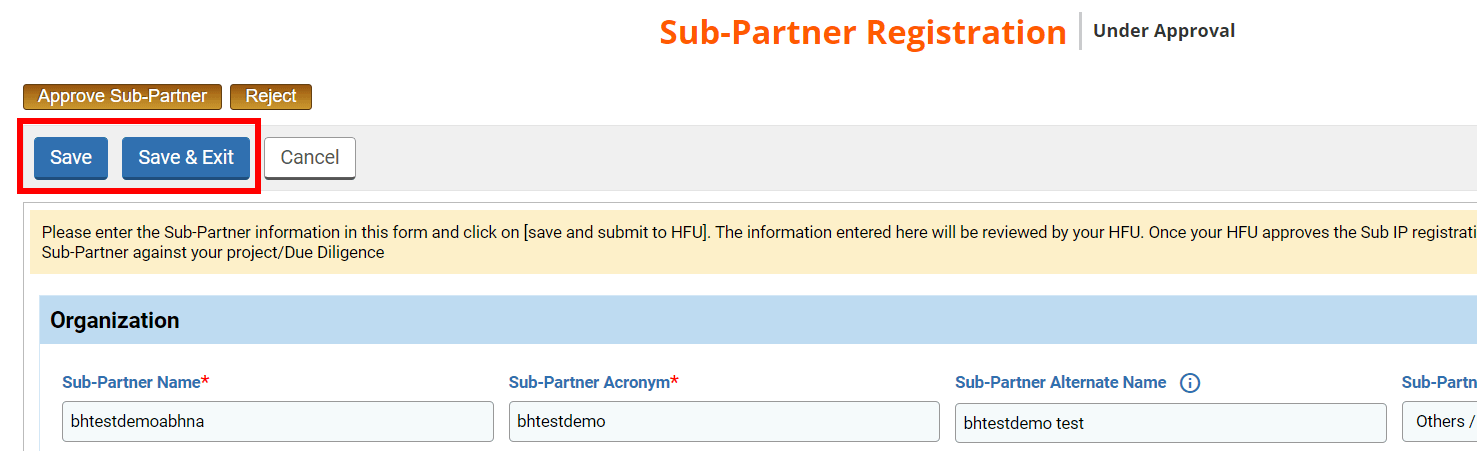
If the sub-partner registration status is ‘Under Approval’ you can take the necessary actions from this page, by clicking on either [Approve sub-Partner] or [Reject].
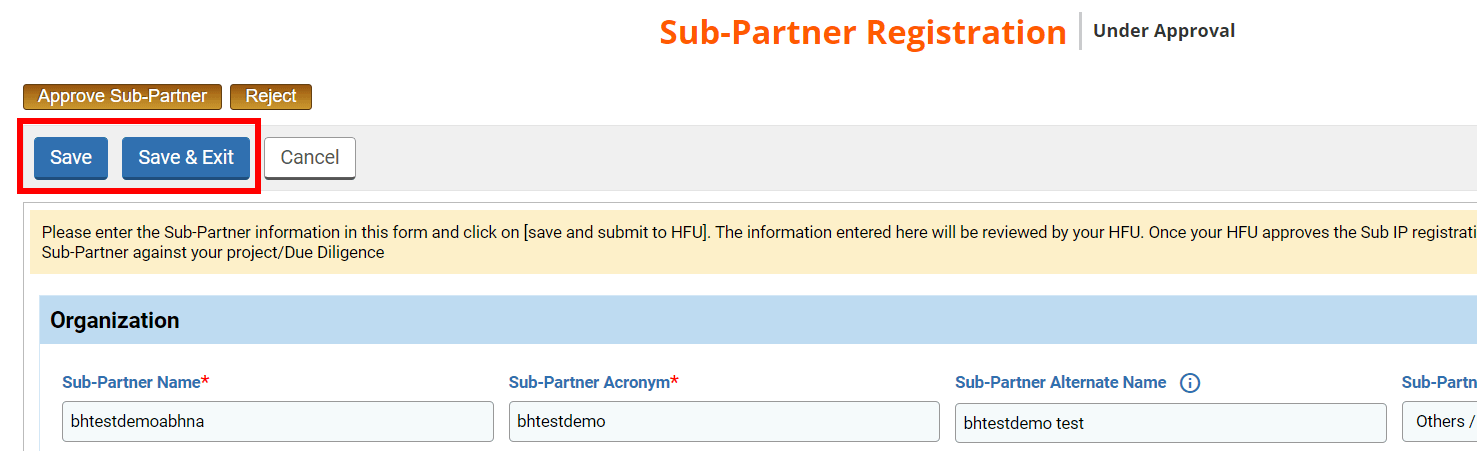
2) Delete a sub-implementing partner
The deletion of a Sub-IP depends on whether it is linked to a project or not.
Please note: deleting a Sub-IP is done for a given country only. For instance, in our examples below, the Sub-IP is deleted from Yemen. It means that if the same Sub-IP is also registered in Afghanistan, deleting it from Yemen will not delete it from Afghanistan.
a) The sub-implementing partner is not linked to a project
If the Sub-IP is not linked to any project, you will be able to delete it by clicking on this icon ![]() .
.
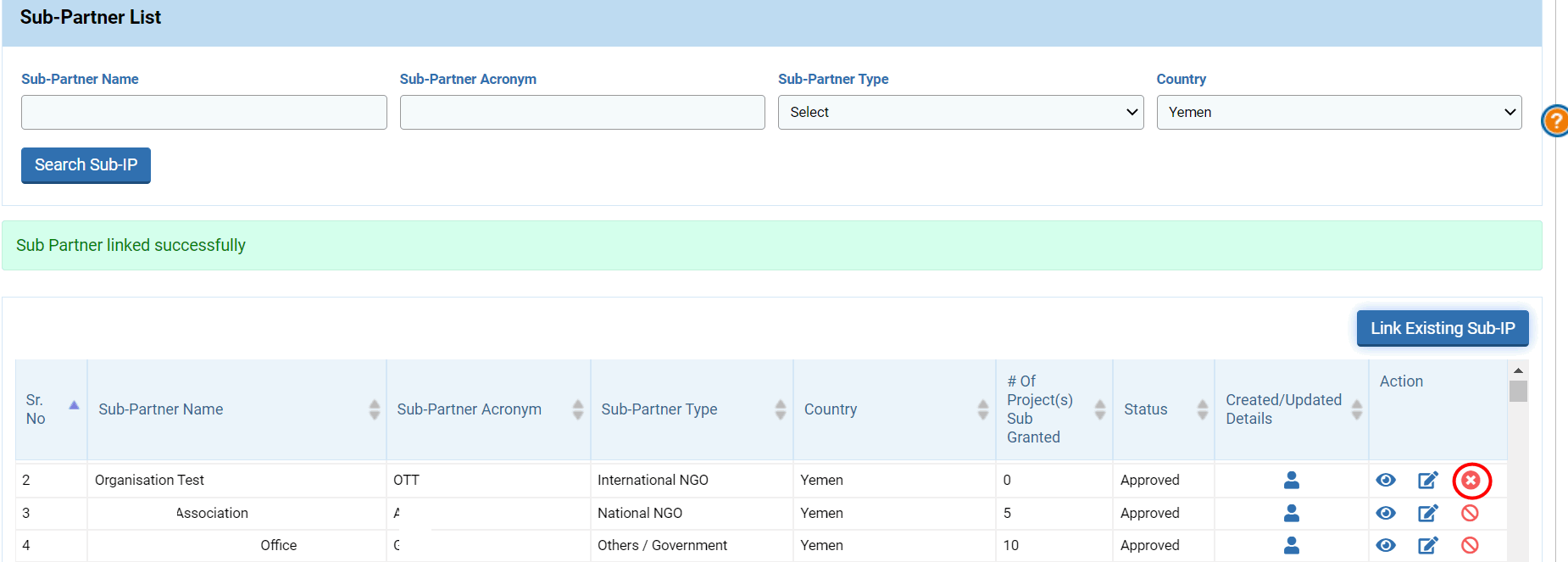
Upon clicking on the delete icon, the Sub-IP will not be directly deleted. It will remain in the system for 30 days. During this period of time, an agency/partner will still be able to link the Sub-IP. If linked, the Sub-IP will not be deleted, and you will not be able to delete it. Otherwise, it will be removed. Sub-IPs waiting to be deleted are indicated by this icon ![]() .
.

b) The sub-implementing partner is linked to a project
If the Sub-IP is linked to a project, you will not be able to delete it. Instead of the delete icon, this icon will be displayed ![]()

III) Link a sub-implementing partner to a direct organization in a given country
From the Sub Implementing Partner page, you will be able to link a registered Sub-IP to any direct organization and country you have access to. To do so, click on [Link Existing Sub-IP]
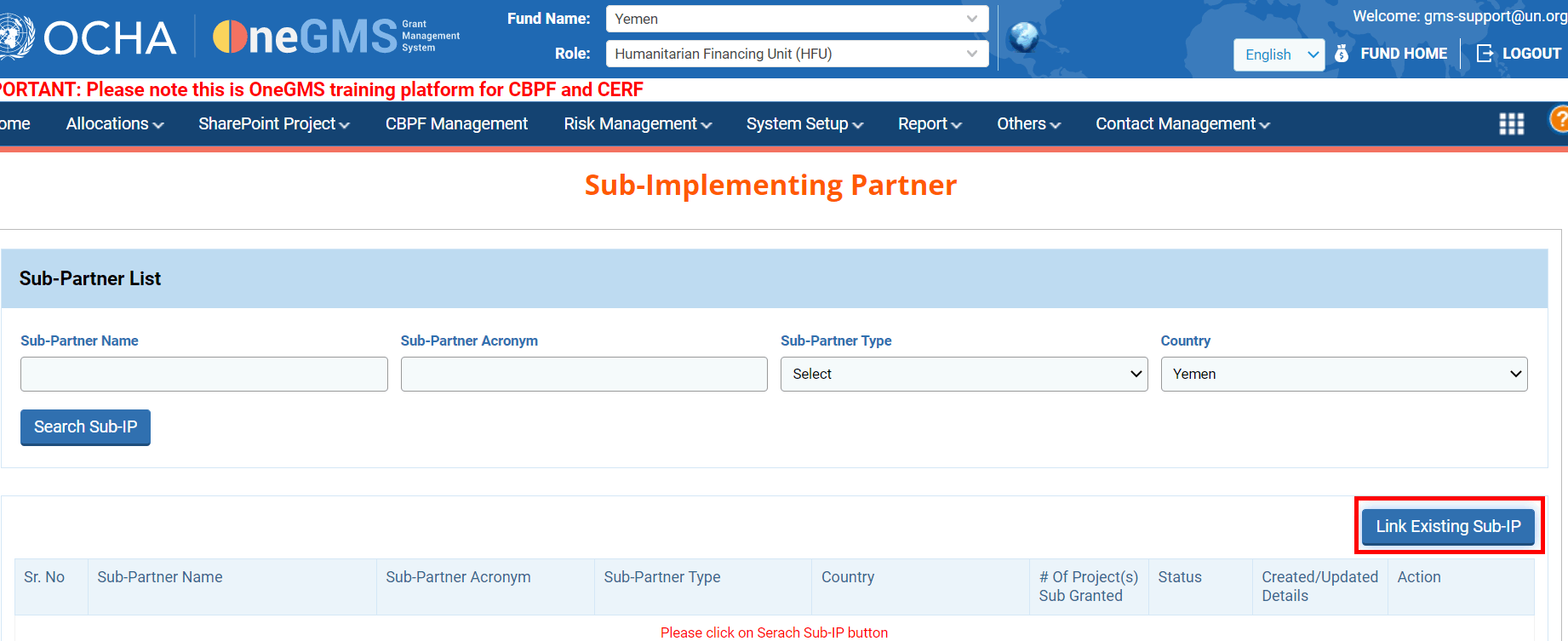
On the pop-up window, use the filters and click on [Search].
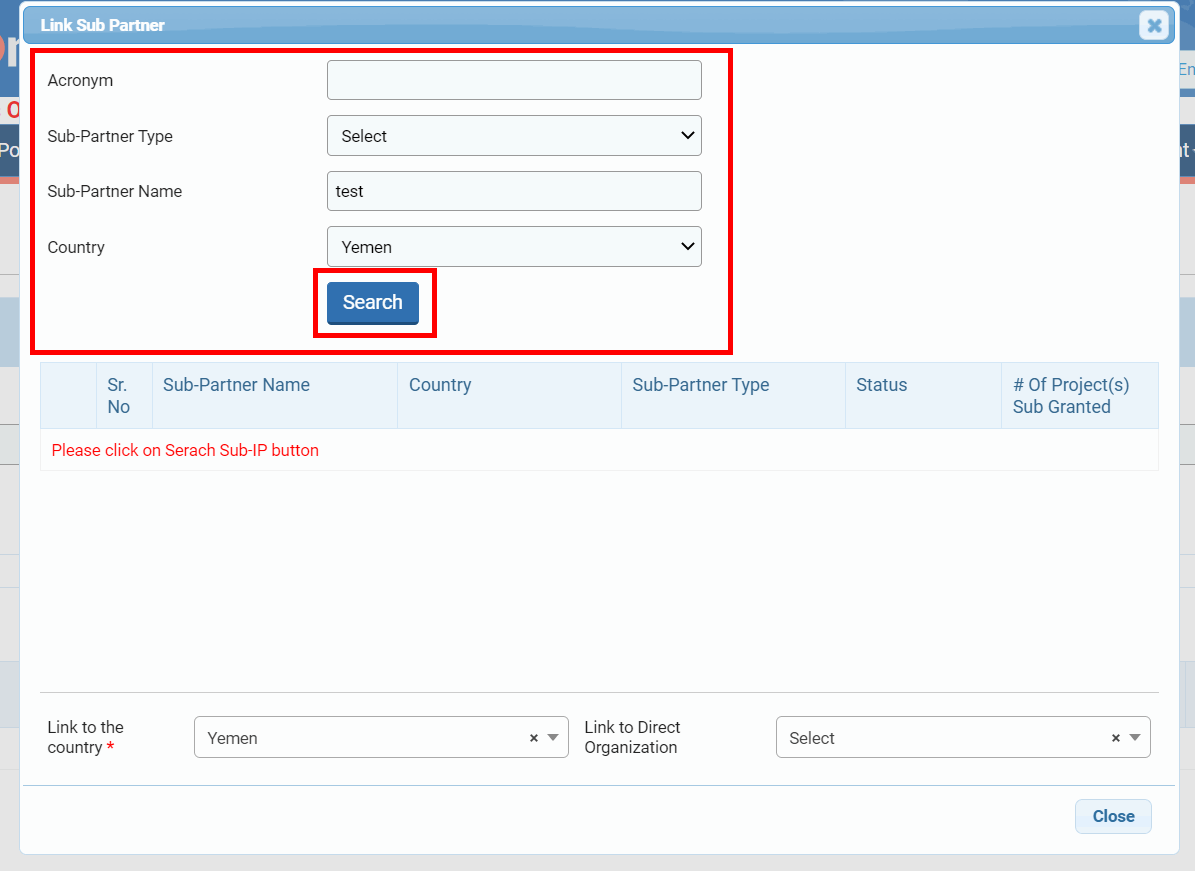
Tick the box of the Sub-IP you would like to link, then select the fund and organisation to which you would like to link it to. Then click on [Select & Close].
Please note: the funds displayed are those you are registered in.
For instance, in our example below, the HFU linked the organization ‘Testt’ currently registered in Yemen, to the direct organization OCHA in Syria Cross Border.
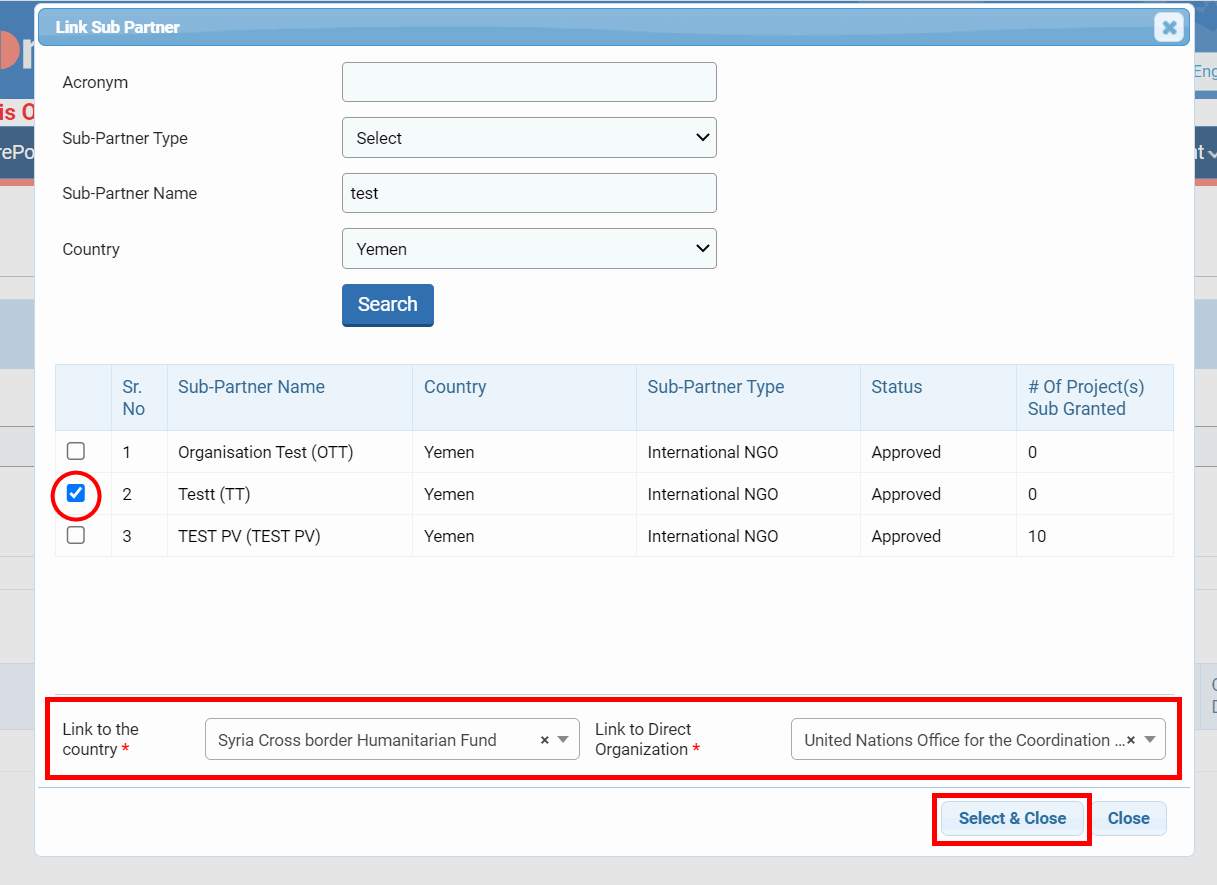
The Sub-IP will be automatically added to the Sub-Partner tab of the Due Diligence of the direct organization.
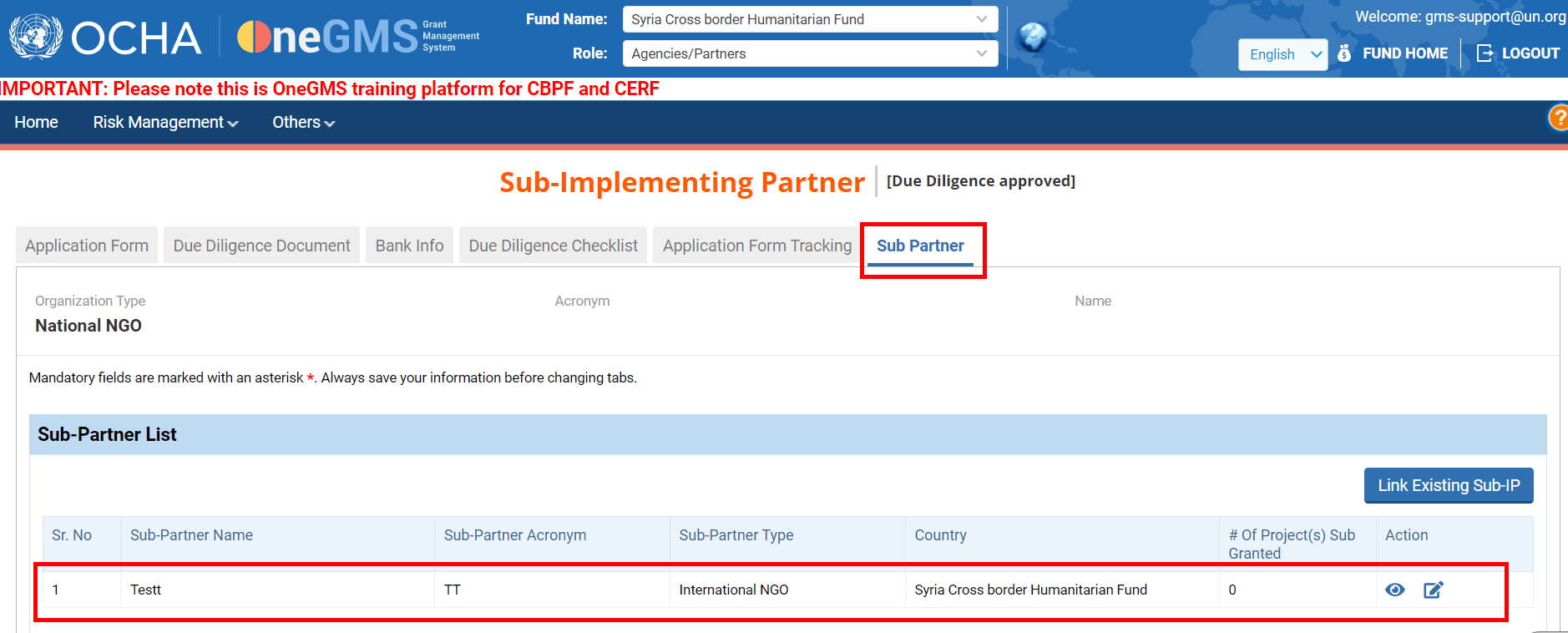
Please note: the partner will have to edit the ‘Contact details’ of the Sub-IP to add the Sub-IP focal point’s contact information for their organization.
IV) Link a direct organization to the sub-implementing partner
Once you have searched for the sub-implementing partner, click on this icon ![]() to open the Sub-Partner Registration page and edit it.
to open the Sub-Partner Registration page and edit it.
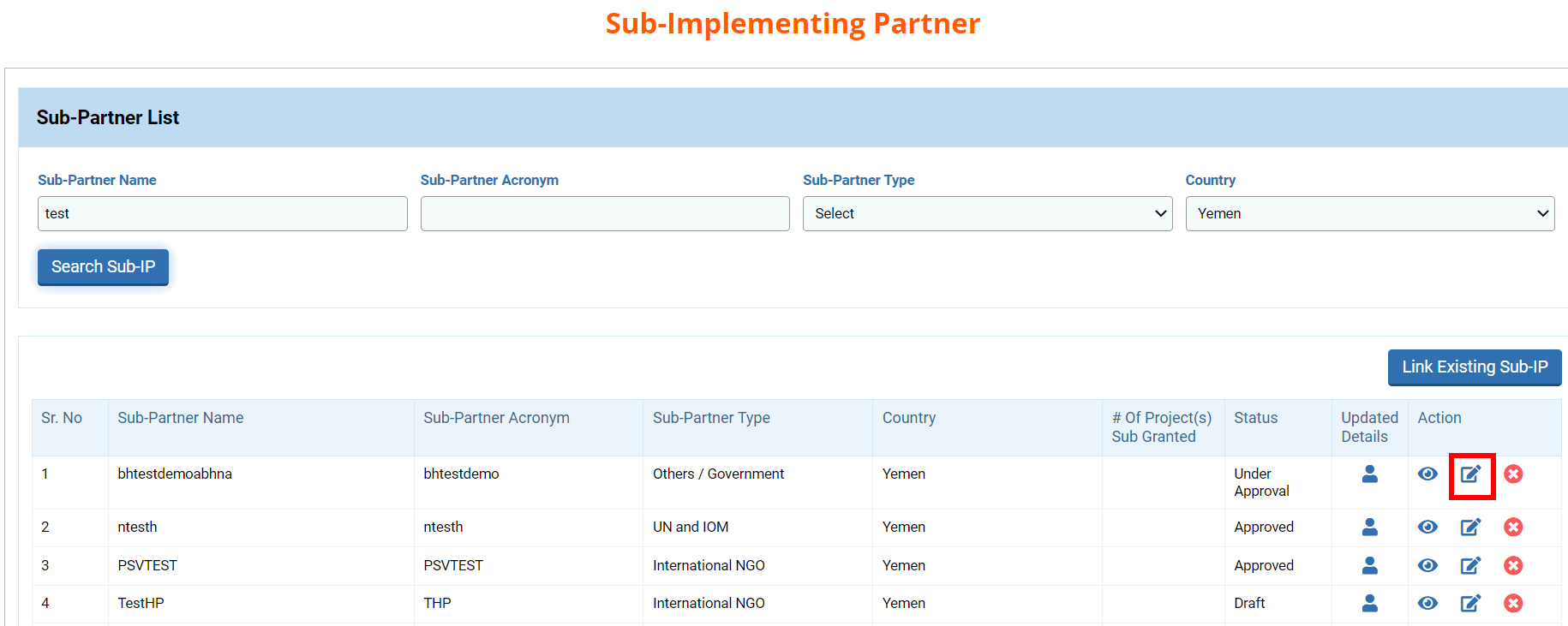
Then, above the ‘Linked Direct Organization’ click on [Link Direct Partner]. 
On the pop-up window, select from the drop-down list the direct organization you wish to link to the sub-partner and click on [Link].