I) Access the narrative report
II) Fill in the narrative report
1) General Info tab
2) Measuring results tab
3) Affected Persons tab
4) Other Info tab
5) Implementing Partners tab
6) Cash Tracking tab
7) Documents tab
8) Report Tracking tab
III) Submit the narrative report
The following information are valid for both Progress and Final Narrative reports.
I) Access the narrative report
All reports (both narrative and financial) are located on the right-hand side of Implementing Partners’ Home Pages, under the heading 'Active Instances'.
There you can find:
- The type of report,
- The current action if any is needed by then,
- The project code,
- The project title,
- The report name,
- The due date
- The current status of the report
Once HFU has activated a Narrative Report for the project, an Edit icon![]() will appear next to the project in the Active Instances section of the Implementing Partner's Home Page, specifying whether it is a Progress Narrative Report or Final Narrative Report that has been activated.
will appear next to the project in the Active Instances section of the Implementing Partner's Home Page, specifying whether it is a Progress Narrative Report or Final Narrative Report that has been activated.
Click on the Edit icon ![]() of the Narrative Report to access the reporting template.
of the Narrative Report to access the reporting template.
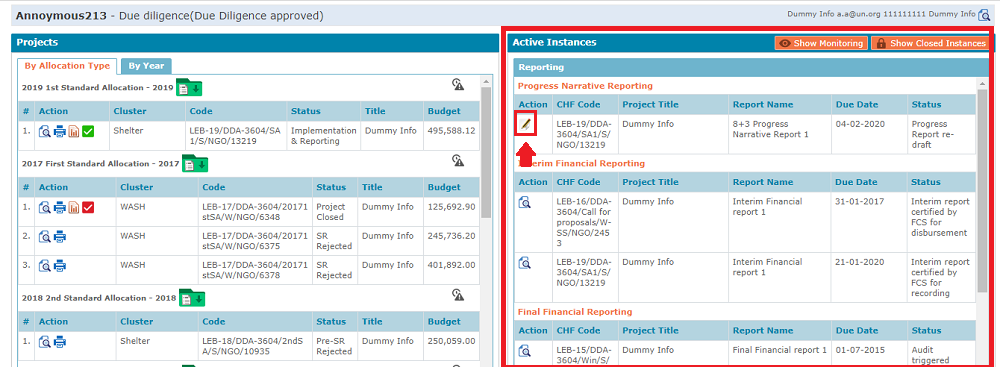
II) Fill in the narrative report
Implementing Partners must report on their project’s activities. At this effect, several tabs must be filled in and sent to the HFU for their review.
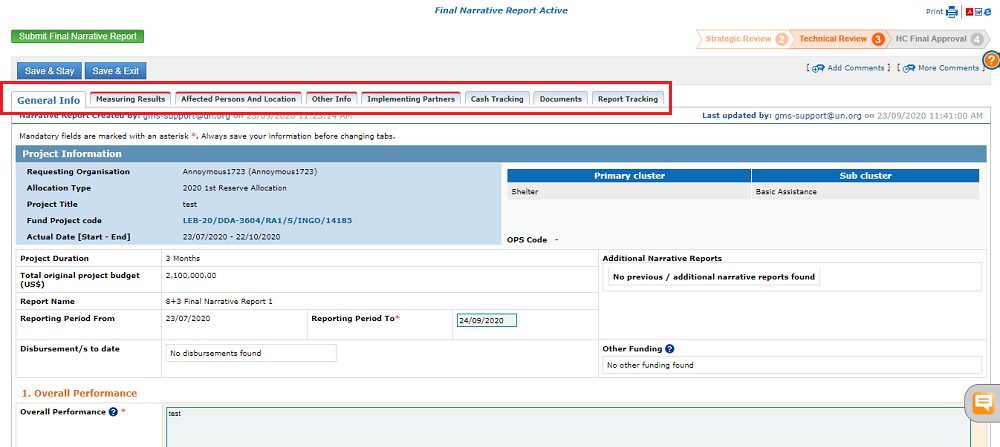
You will in this article’s section a detailed explanation of all the reporting template’s tabs to be filled in.
The below tabs are common to both Progress Narrative Reports and Final Narrative Reports.
- The General info tab
- Measuring results tab
- Affected persons and locations tab
- Other info tab
- Implementing partners tab
- Cash tracking tab
- Documents’ tab
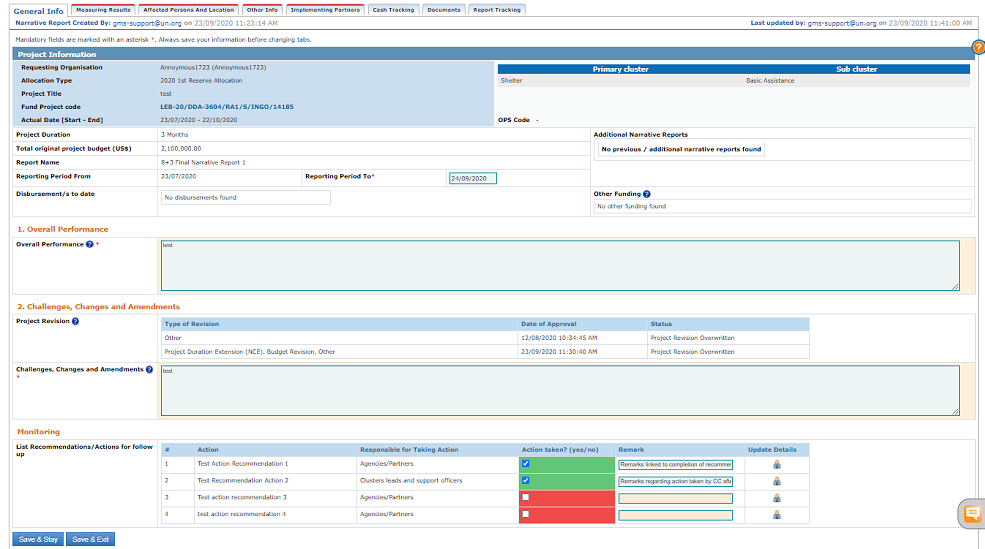
You will find at the top of this tab a section listing the project’s main information, including the previous narrative reports filled in.
There is one mandatory field in this section to be mindful about: the ‘Reporting Period To’ date. Please enter the date of your reporting’s latest data, which may not be the date you submit this report.
This date will become the start date of your next narrative report, if there is one.

In addition to the project’s main information section at the top, the general info tab comprises 3 sections to be filled in:
When all fields of this tab are filled in, DO NOT FORGET TO CLICK ON [SAVE].
Provide in the editable field a description of the overall performance of the project at the time of writing this report. Please make specific references to the project’s logframe, including the objectives. Kindly provide the project’s impact on cross-cutting issues, women, boys and girls’ needs and of any vulnerable person.
Challenges, Changes and Amendments

The project revision section provides a table automatically filled in by the system, if you had a project revision.
The Challenges, changes and amendments editable field is mandatory and should be filled in with the following information:
- Explain any changes or amendments to the original approved project proposal, especially regarding the implementation plan, the activities, indicators and outcomes;
- Contextualize these changes by providing a context-based explanation, whether the needs or the situation have changed, or any other justifying factor;
- Please provide a description on the potential future changes in reaction to these situational changes, according to your analysis. This includes any recommendation on to alter the project further, regarding the outcomes, implementation plan or specific activities.
*Please note, if your recommendation includes:
- a significant change in project’s activities,
- a change of location,
- a change in outputs,
- a change in budget,
- a change in target beneficiaries,
- a change in the recipient organization,
- a change in project duration,
- a change in bank information,
- or a significant alteration of the initial project proposal,
You need to request a project revision by contacting your HFU.
If you are unsure whether you need to require a project revision, please contact your HFU.
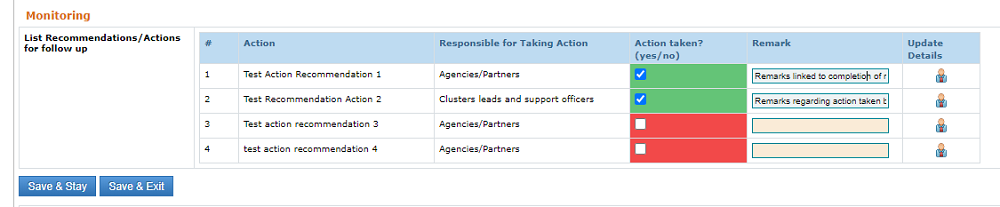
The Monitoring section will be automatically filled in by the system if your HFU conducted a monitoring round of your project. During the monitoring round conducted, the HFU might have submitted for you an action a list of recommendations. These recommendations are chiefly described in the monitoring module, however, you are required to act and report on them in the following narrative report.
In the list of recommendations, tick the recommendation’s box you have followed to mark it as completed, and enter your comments in its ‘remarks’ field. Ticking this box and entering comments will be mirrored in the monitoring module, and conversely, adding the recommendation as ‘done’ in the monitoring module will be picked up in the report template, so you don’t need to enter the same information twice.
When all fields of this tab are filled in, DO NOT FORGET TO CLICK ON [SAVE].
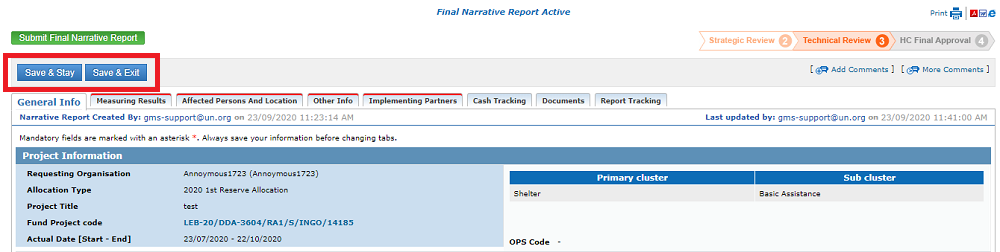
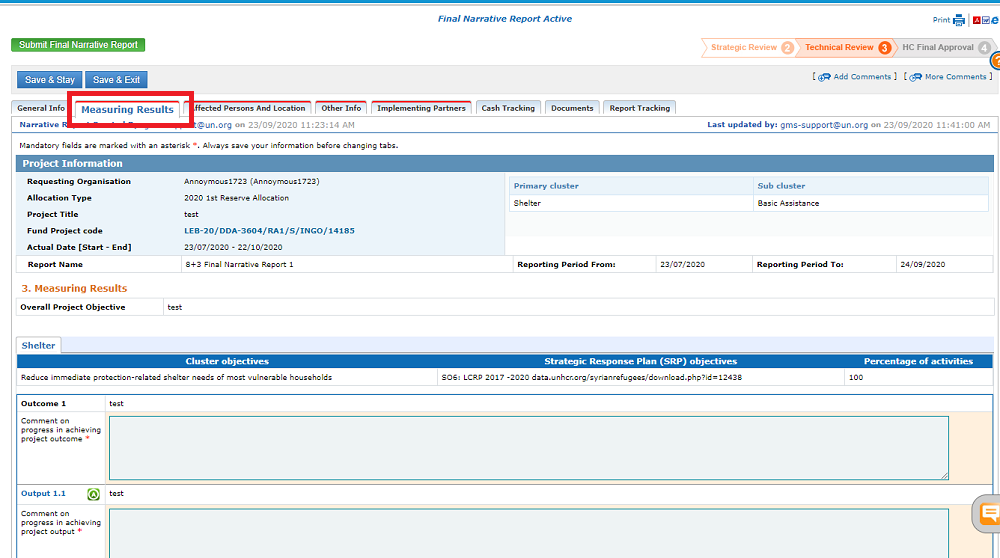
This tab allows you to report on the logframe that was saved in your project proposal. You need to report on your progress in achieving the outcomes, outputs, activities and indicators.
*Please note in case of a multi-cluster project, you will need to report on all cluster’s outcomes, outputs, indicators and activities. You can either access a clusters’ logframe by clicking on their related tooltip, OR you will find by scrolling down that all clusters are displayed in the same page. In our example (screenshot) below, the health logframe will be displayed first, and the WASH logframe will be displayed right beneath it.

For each cluster, you need to report on the following elements:
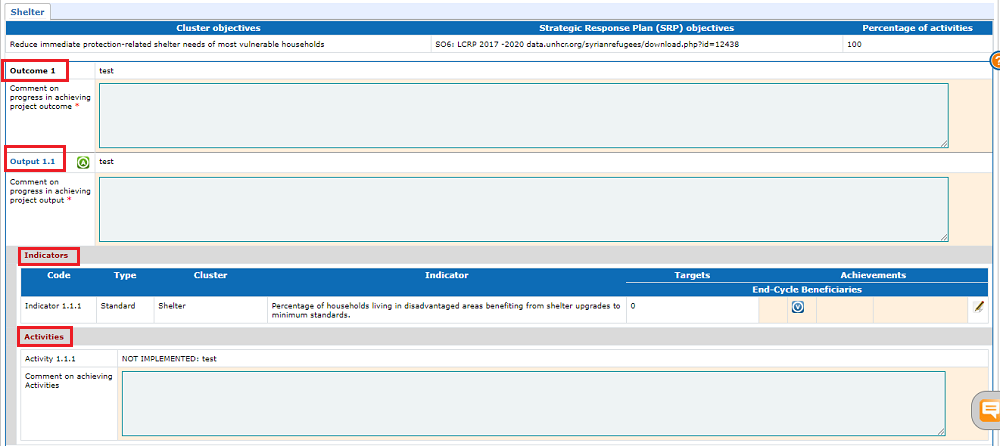
The outcomes: please enter comments in the editable field on progress in achieving the outcome;
The outputs: please enter comments in the editable field on progress in achieving the output; Hover over the A green icon ![]() to access the output’s information on Assumptions and Risks that were saved in the initial project proposal.
to access the output’s information on Assumptions and Risks that were saved in the initial project proposal.
The activities: please report on each activity that has been implemented.
The indicators: You need to report on each outputs’ indicators. You can hover over the V blue icon ![]() of the indicator’s line to access the Means of Verification that were saved in the project proposal. For each indicator, please click on the edit icon
of the indicator’s line to access the Means of Verification that were saved in the project proposal. For each indicator, please click on the edit icon![]() at the right-hand side of its line. In the pop-up window, enter comments in the following fields:
at the right-hand side of its line. In the pop-up window, enter comments in the following fields:
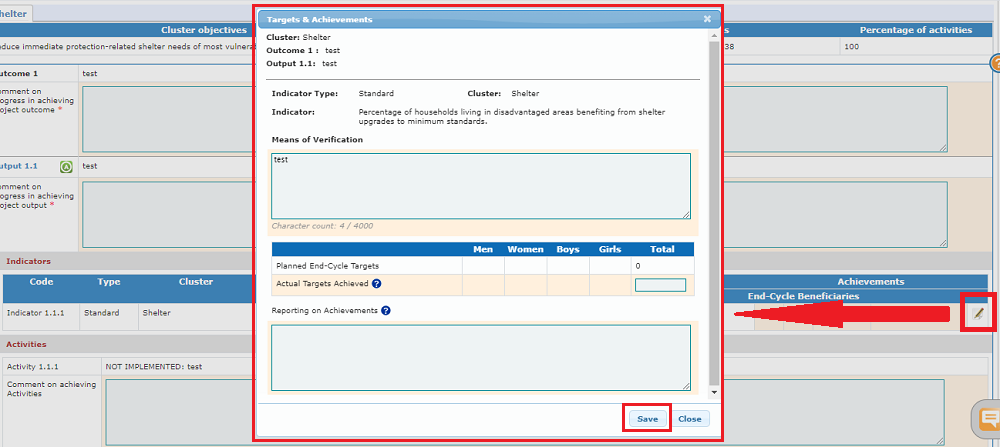
Means of Verification: You have the possibility to amend the means of verification of the indicator.
Actual Target Achieved: Enter in the box the exact number of targeted persons that were achieved for this indicator.
Reporting on Achievement: Report on the figure inserted above (actual target achieved) by providing comments on how the targets were met – or not, and if not, for which reasons.
Do not forget to click on [save] after editing and before closing the pop-up window.
Likewise, do not forget to click on [save] before exiting the measuring results tab, as all unsaved data will be lost if you leave the page without saving.
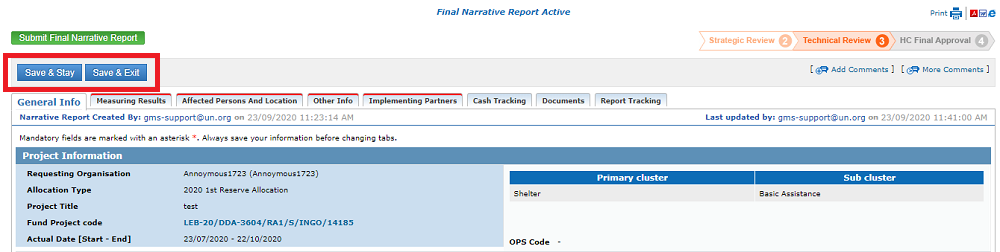
3) Affected Persons and Locations tab
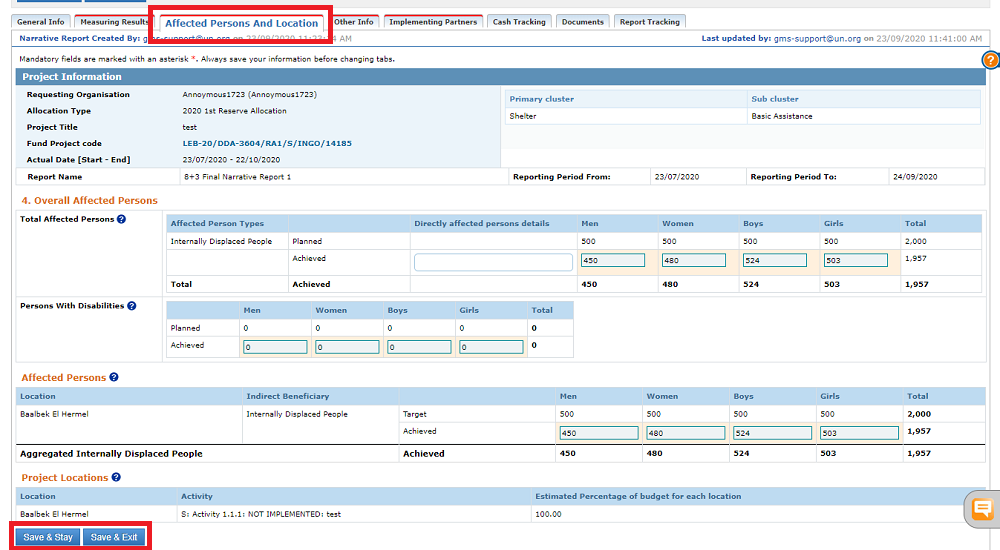
In this tab, you are required to report on the affected persons and the locations.
In the ‘Overall Affected Persons’ section at the top of the tab,
- You need to enter the overall number of reached persons (in the editable fields) (per category and as a gender and age breakdown) against the original planned project proposal data (in the non-editable fields). The overall number includes all locations’ data and People with Disabilities.
- In the ‘Persons with Disabilities’ section below, enter the number of persons reached with a disability, out of the total reached persons.
In the section shown below (screenshot), ‘Affected Persons’, you are requested to report on affected persons per location.
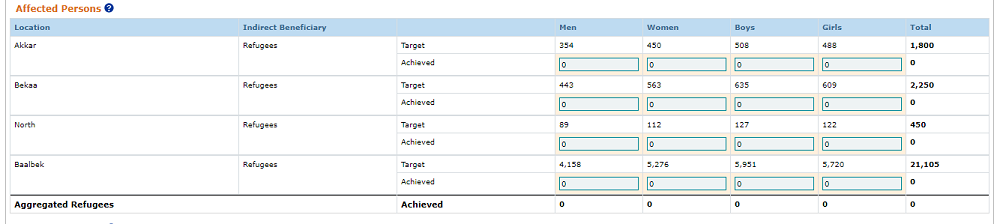
*Please note, the addition of the reached persons’ breakdown figures from your project’s locations must be equal to the number you inputted in the ‘Overall Affected Persons’ at the top. If you see a red field with an error icon, it means that the figures don’t match.
The last section ‘Locations’ is a reminder of the activities implemented per locations, and an estimated budget % per location. You are not required to enter data in this field.
Do not forget to click on [Save and Stay]!
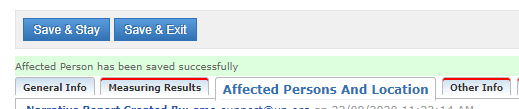
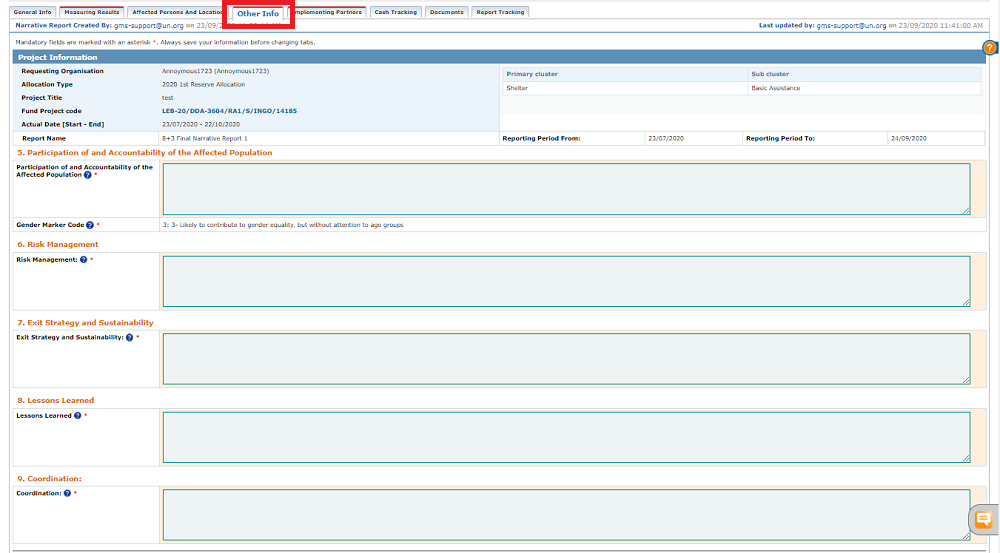
The ‘Other Info’ tab of the narrative reporting module includes five editable narrative fields.
This is why in this tab specifically, DO NOT FORGET TO SAVE YOUR DATA BEFORE EXITING THIS TAB.
You will find below guidance on each of the questions of this tab
Participation and accountability of the Affected Population:
Describe how the project has been designed to maximize accountability towards the affected population.
Provide answers to the following questions:
- How have you provided information about the organization and the project to affected populations?
- How have you ensured that this information is timely and accessible to all?
- How were crisis-affected people (including vulnerable and marginalized groups) involved in the design and implementation of the project?
- How did you use their views to guide decision-making?
- How was feedback collected, tracked, analyzed and incorporated?
- Were adjustments necessary as a result of received feedback? If so, how were they undertaken?
Please provide some evidence of soliciting and using this feedback (e.g. tools for provision of information or tracking systems).
Risk Management:
Describe how risks to project/program implementation were identified, managed, and mitigated, including any operational, security, financial, personnel management or other relevant risks.
Exit Strategy and Sustainability:
Briefly describe the exit strategy and closure steps for the project or program, and an assessment of the sustainability of the results.
Additional guidance: Briefly discuss the exit strategy for closing the project, and an analysis of the likely after-effects of the project. Most prominently, this analysis should focus on the sustainability of the project, or the extent to which any of the results or benefits of the project will continue after its closure.
Lessons Learned:
Describe any lessons learned, and how these will be applied in future projects or programs.
Coordination:
Describe the impact of any coordination efforts, any synergies that developed, and recommendations for improving coordination in the future.
Additional guidance: Describe any efforts to coordinate with the host government, other relevant organizations and the broader humanitarian system, including the cluster system and alignment to HRP/other relevant UN-led appeals/coordinated responses (where applicable).
In addition to noting these efforts, describe how this has contributed to the project, for example, any synergies that developed with other projects, or any other benefits brought about through the coordination. Are there ways that coordination might have been better, or might have improved the project outcomes?
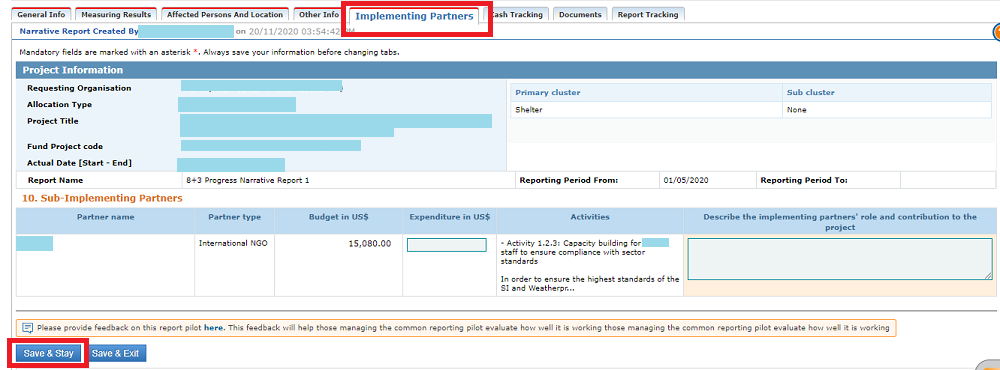
In this tab, you are required to report on behalf of your sub-implementing partners. If your project is not implemented in partnership with a sub-IP, you can go to the next tab.
For each sub-IP, insert their actual expenditure in US$, and enter a description of the sub-IP’s role and contribution to the project. Please provide a description for each of the activities the sub-IP implemented, or participated in.
After entering data, and before exiting the tab, click on [Save].
![]()
The Cash tracking tab of the reporting module allows implementing partners to report on the actual programmed cash amount that was allocated to targeted persons, against the planned amount that was saved in the project proposal.
Please add comments in the field below reporting on the cash activities.
Do not forget to click on [save and stay] before exiting the tab to save the entered information.
At any point during the Narrative reporting stage, users, HFU and IP alike, can upload/download documents. To do so, go to the Documents’ tab, and click on [Add documents]. In the pop up window, select the document’s category, and choose the document from your desktop before clicking on [upload].
You can also download all documents by clicking on [Download All Files].
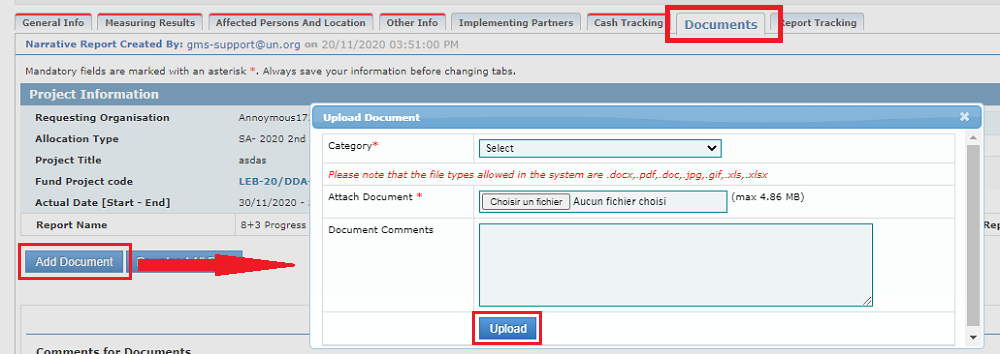
The Report tracking tab allows user to track the who, what, when, pertaining to the Narrative report. It shows all steps of the report workflow, including the dates when the narrative report’s status changed, and the user who pushed it to the next stage.
![]()
III) Submit the narrative report
Upon completion, and after making sure you saved all tabs and comments, click on the [Submit Progress Report] button.
Please note, all tabs’ headers must be blue. If there is a red tab in the report, it means one mandatory field of this tab has not been filled, and the system will not allow the report submission.

Leave a comment in the 'Are you sure to 'Submit Progress Report?' pop-up window and click on [Save]. Then click on [Save and go to Progress Report Under Review] to submit your Narrative Report to HFU.
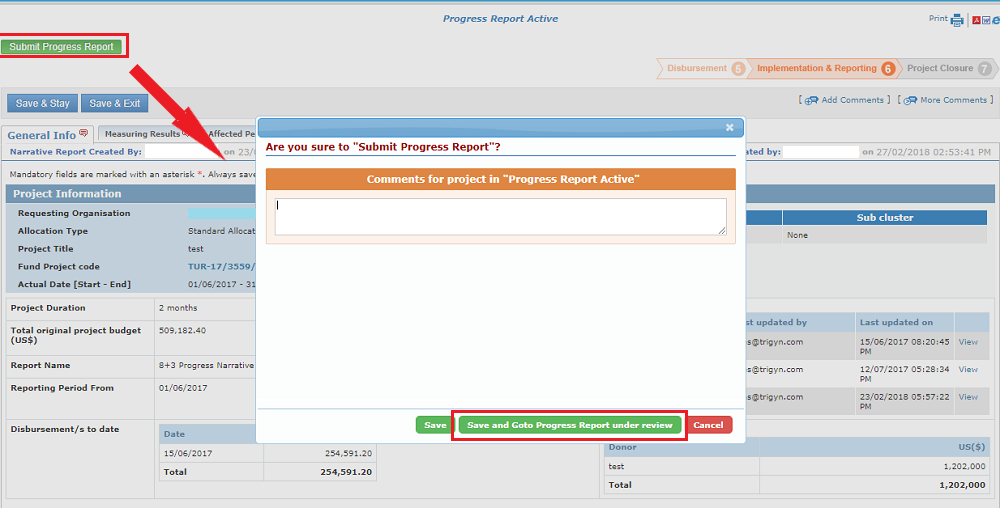
You can then see that the ‘Progress Report is under review’ by HFU. Please note that the HFU will be able to either approve the report or send it back to you for correction. In the latter case, you will receive a notification. You will then be required to read the HFU comments on the report, amend the report and submit it again to HFU review by clicking on [submit progress report].
