I) How to register on the OneGMS
1) Phase 1: Humanitarian ID registration
2) Phase 2: Submission of the registration request on the OneGMS
OneGMS Focus: Primary User Group
II) How to log in to the OneGMS as a registered user?
III) Specific cases: multi-users/multi-pooled funds registration
I) How to register on the OneGMS
1) Phase 1: Humanitarian ID registration
The OneGMS identification procedure is directly linked to the Humanitarian ID platform. As a new user, you will therefore need to create a Humanitarian ID (HID) account. If you already have an HID account, you can skip this step and move to phase 2.
To create a HID account, go to https://humanitarian.id/register
Fill in all the fields from the registration form and click on [Register].

You will receive an email from info@humanitarian.id to confirm the newly set up account. If you don’t see the email in your inbox, please check your spam inbox. Click on the link provided by HID to confirm the account.
Please note:the HID confirmation link is only valid for 24 hours! If the user does not click on the link to confirm registration within 24 hours, the user will need to request a new link.
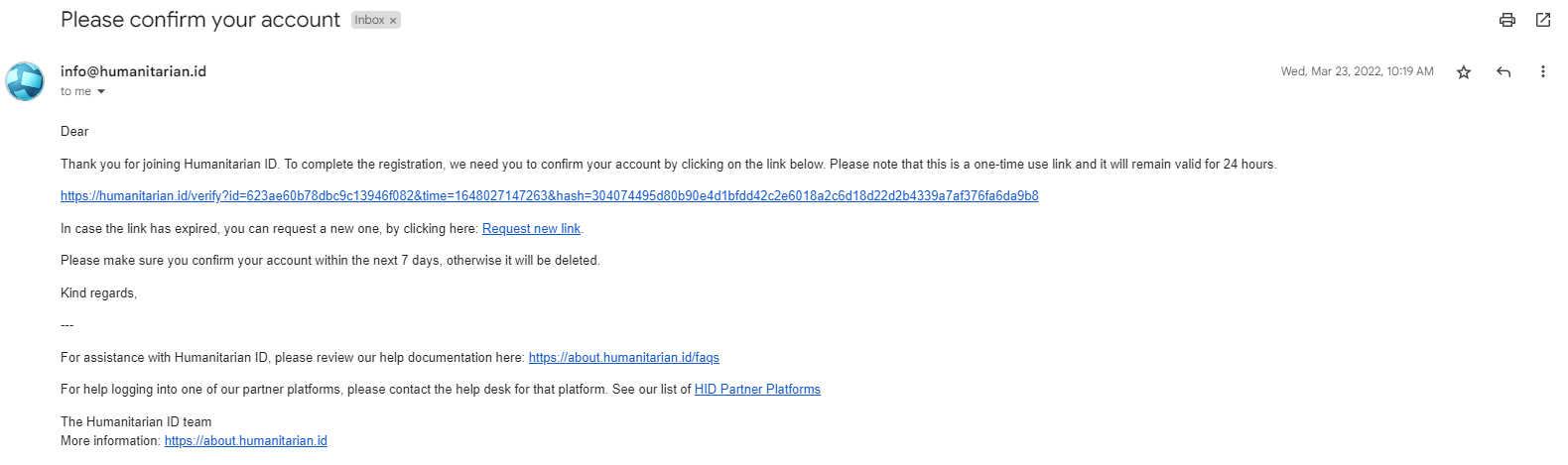
When your account is confirmed, you will see this confirmation pop-up window, and you can proceed to Phase 2.
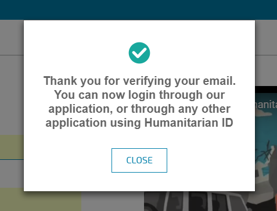
2) Phase 2: Submission of the registration request on the OneGMS
Now that you are registered on Humanitarian ID, the OneGMS will use these HID credentials to record your profile.
Go to the OneGMS Homepage by entering this address in the navigation bar of your browser: https://cbpf.unocha.org/
Click on [Login].
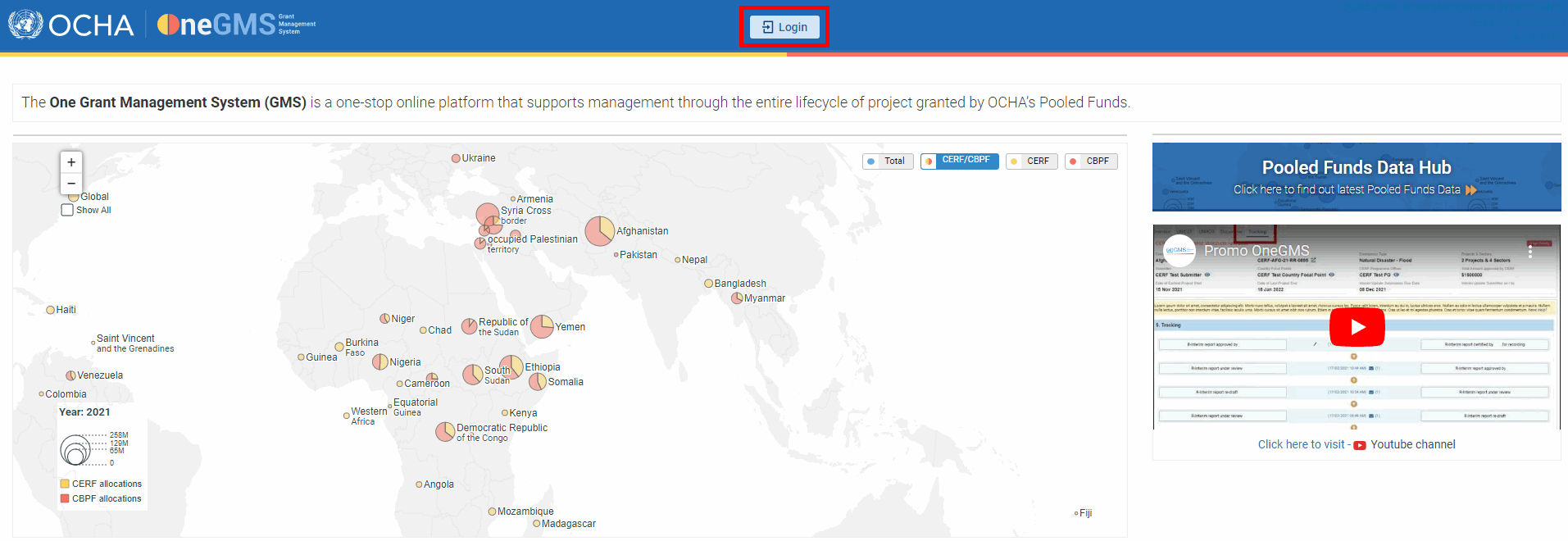
You will be redirected to the Humanitarian ID login page. Insert your HID user details and click on [Login].
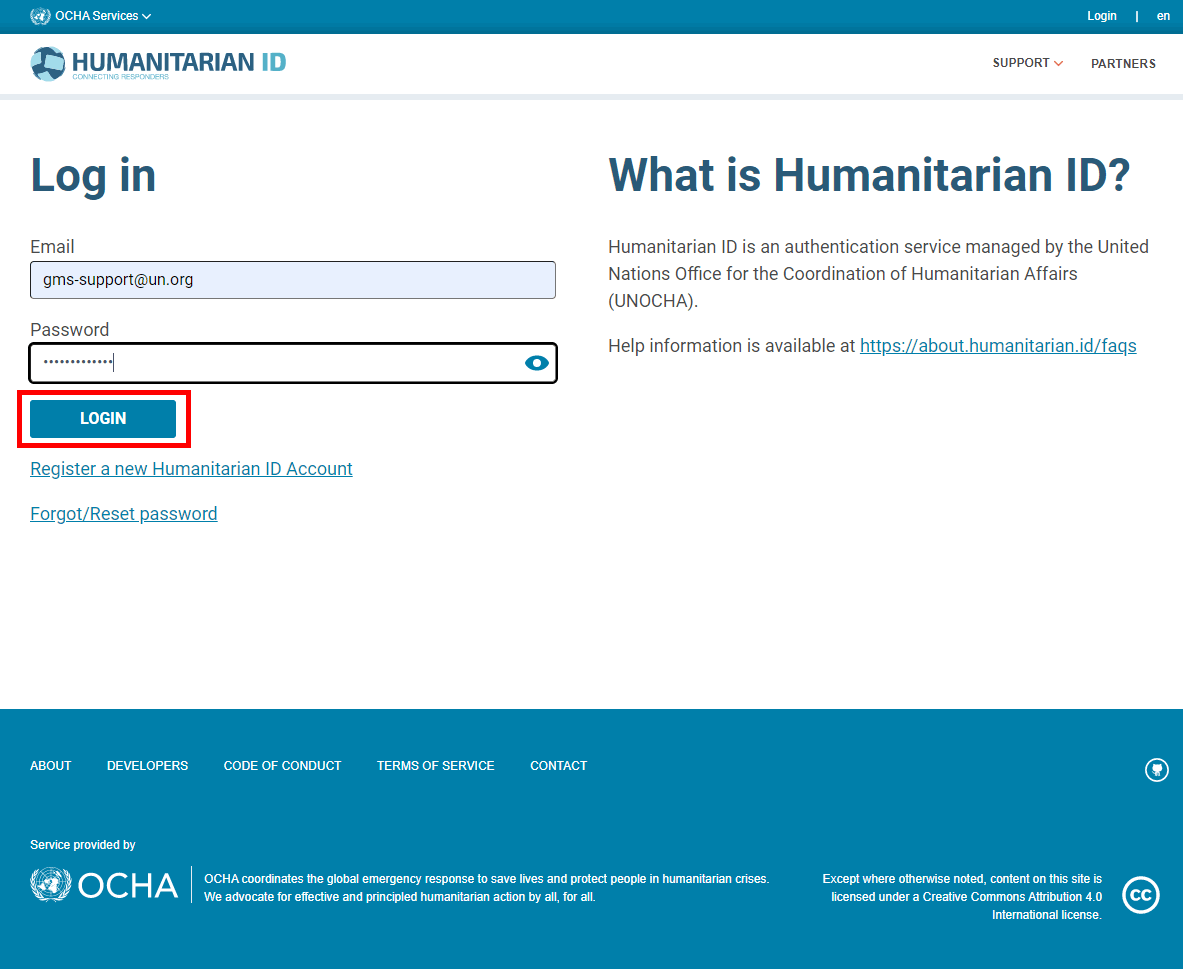
The first time you log into the OneGMS, the system will request access to your humanitarian ID account. Click on [Allow].

Upon first access to the OneGMS, users must fill in several fields to create their profile. This important 2-steps process will determine your profile’s characteristics.
Step 1:
-
Select the CBPF you wish to register in.
-
Select your User Role. This important step will determine your subsequent homepage and system rights.
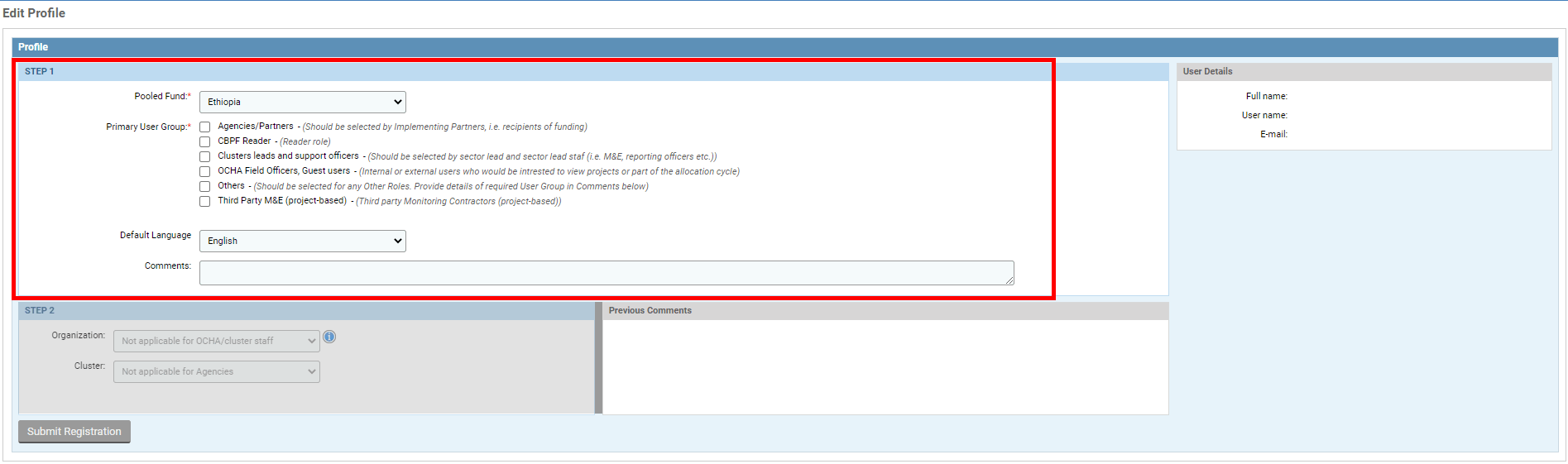
|
OneGMS Focus: Primary User Group Select your Primary User Group form the list, according to the following directions:
|
Step 2 (UN Agencies/Implementing Partners and Cluster Coordinators only):
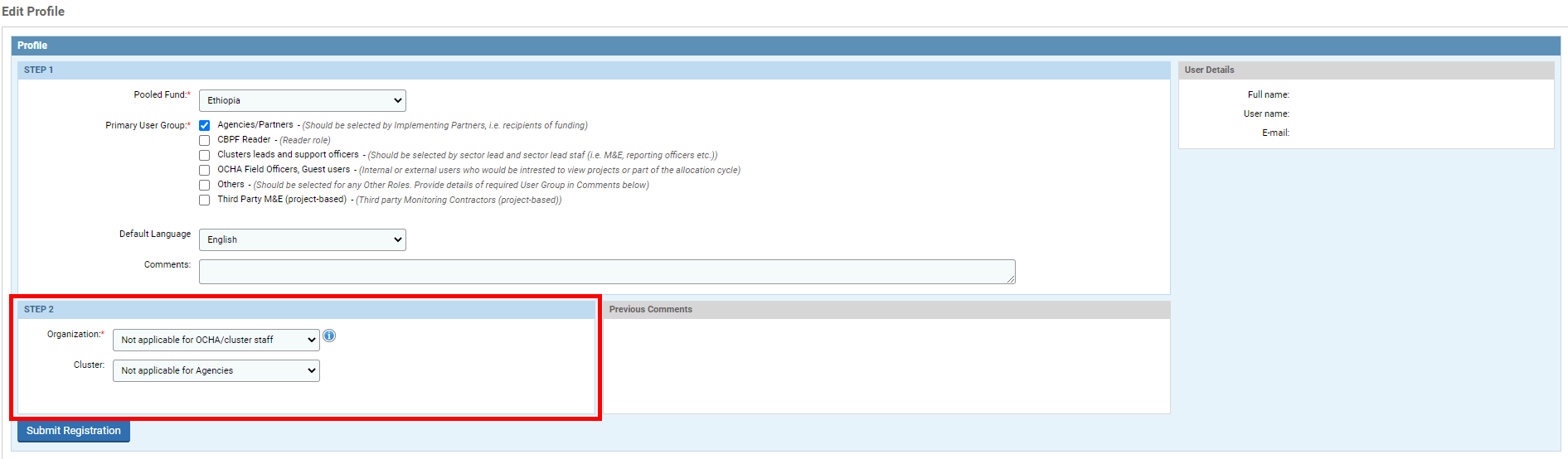
- Select your Organization your profile will be linked to (Implementing Partners and Cluster Coordinators only)
- Agency/Partners: if your organization does not appear in the drop-down list, please contact your respective HFU.
- Cluster Coordinators: For the Organization field, select 'Not applicable for OCHA / cluster staff'.
- Select the cluster your profile will be linked to (Cluster Coordinators only)
- Agency/Partner: for the Cluster field, select 'Not applicable for Agencies'.
Click on [Submit Registration].
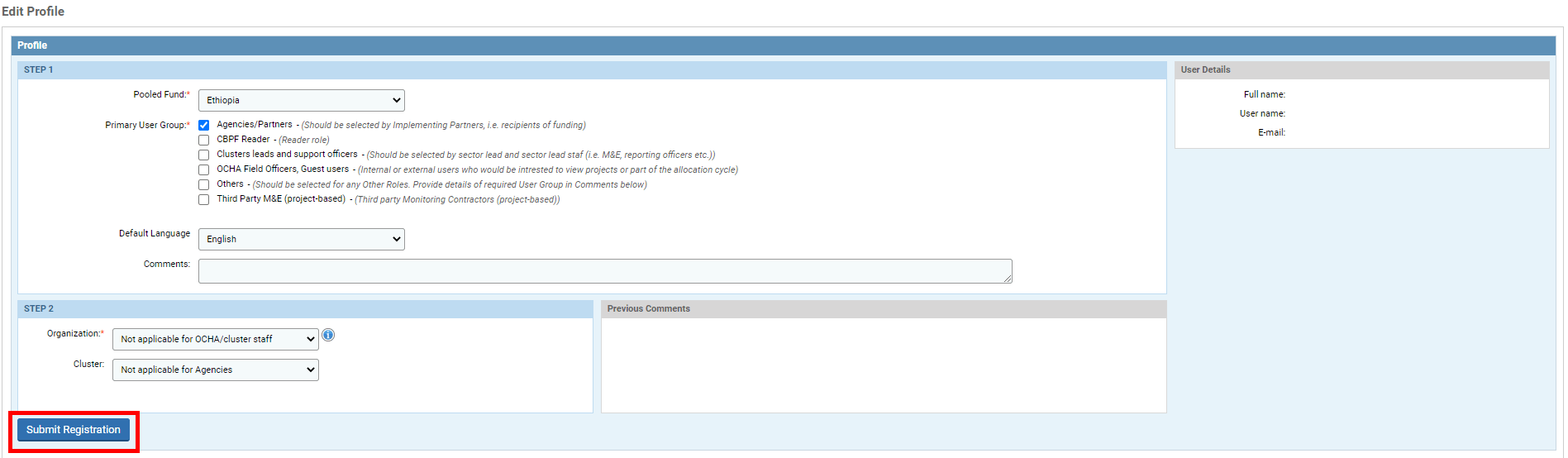
The CBPF in-country office will approve your account within 48 hours. Please note you might not receive a confirmation email.
II) How to log in to the OneGMS as a registered user?
Once your registration has been approved, you can log on to the CBPF OneGMS using your email address and password.
1. Go to the OneGMS home page by entering this URL in the navigation bar of your browser: https://cbpf.unocha.org/
2. Click on [Login].
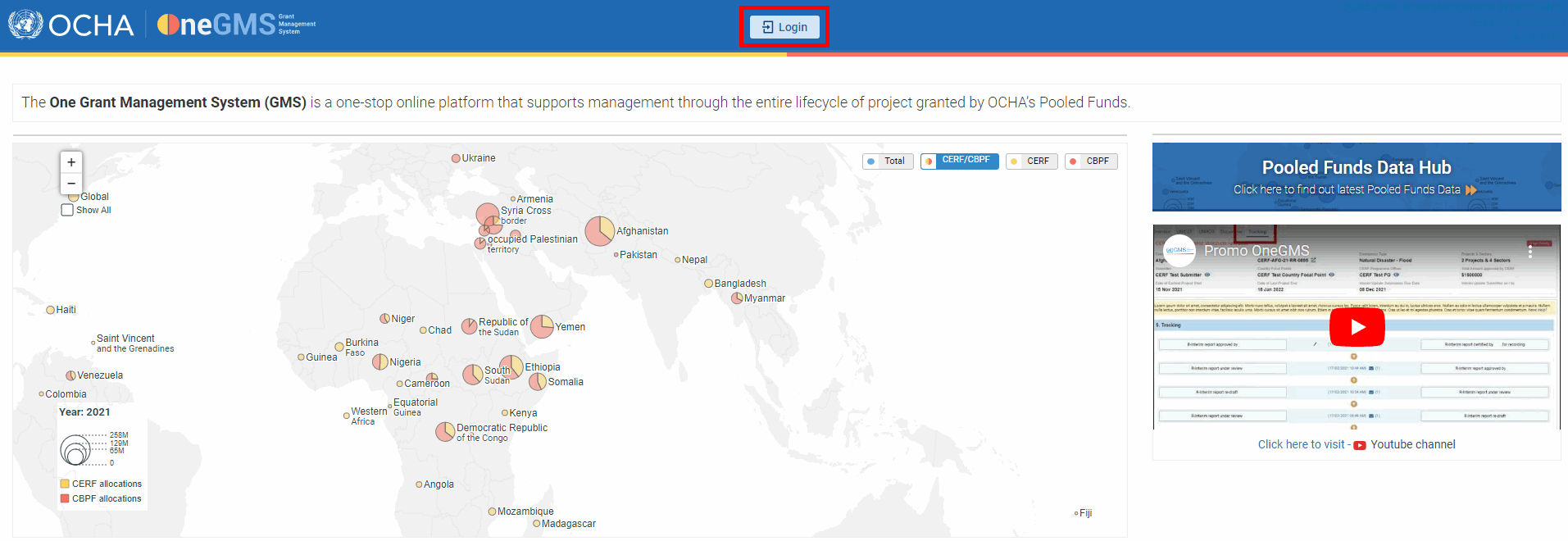
3. Enter your HID credentials and click on [Login].
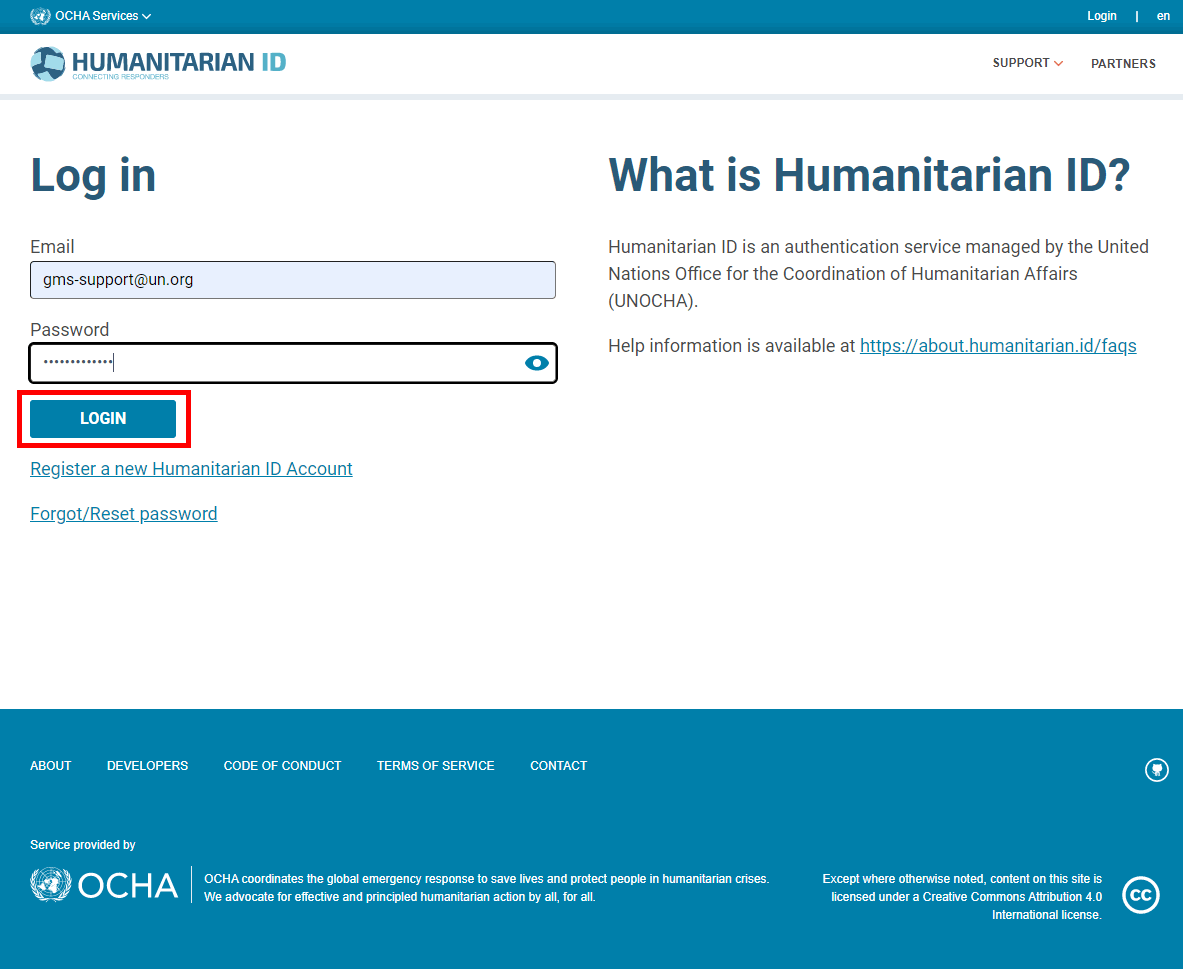
III) Specific cases: multi-users/multi-pooled funds registration
The following specific registrations cannot be processed by the users themselves as they require action from the HFU and the OneGMS support team.
- If the staff member has left the previous Y Humanitarian Fund and only needs access to X Humanitarian Fund on the OneGMS.
- If the staff member has left the previous Y Humanitarian Fund, its user account has been deactivated and now and only needs access to X Humanitarian Fund on the OneGMS.
- If the staff member/partner is an HQ/regional staff who needs access to several Humanitarian Funds on the OneGMS.
For all aforementioned cases, please send your request to both your HFU country team and the OneGMS Support (gms-support@un.org), with a detailed explanation of your current situation.
