4. Project objective
5. Logical Framework Per Sector
a) Add an Outcome
b) Add an Outcome Indicator
Any and all project outcomes, outputs, indicators, and activities, for each cluster, can be specified in the ‘Log Frame’ tab.
You may find the below video helpful. It explains the ‘Log Frame’ page, and how to fill it.
Please note: if the project includes Cash and Voucher Assistance, please do not select the standard cash indicators and related activities on this page;
instead, submit this when you reach the ‘Cash’ tab, in your filling of the project proposal form.
Cash indicators and activities saved in the ‘Cash’ page will auto-populate in the ‘Log Frame’ tab.
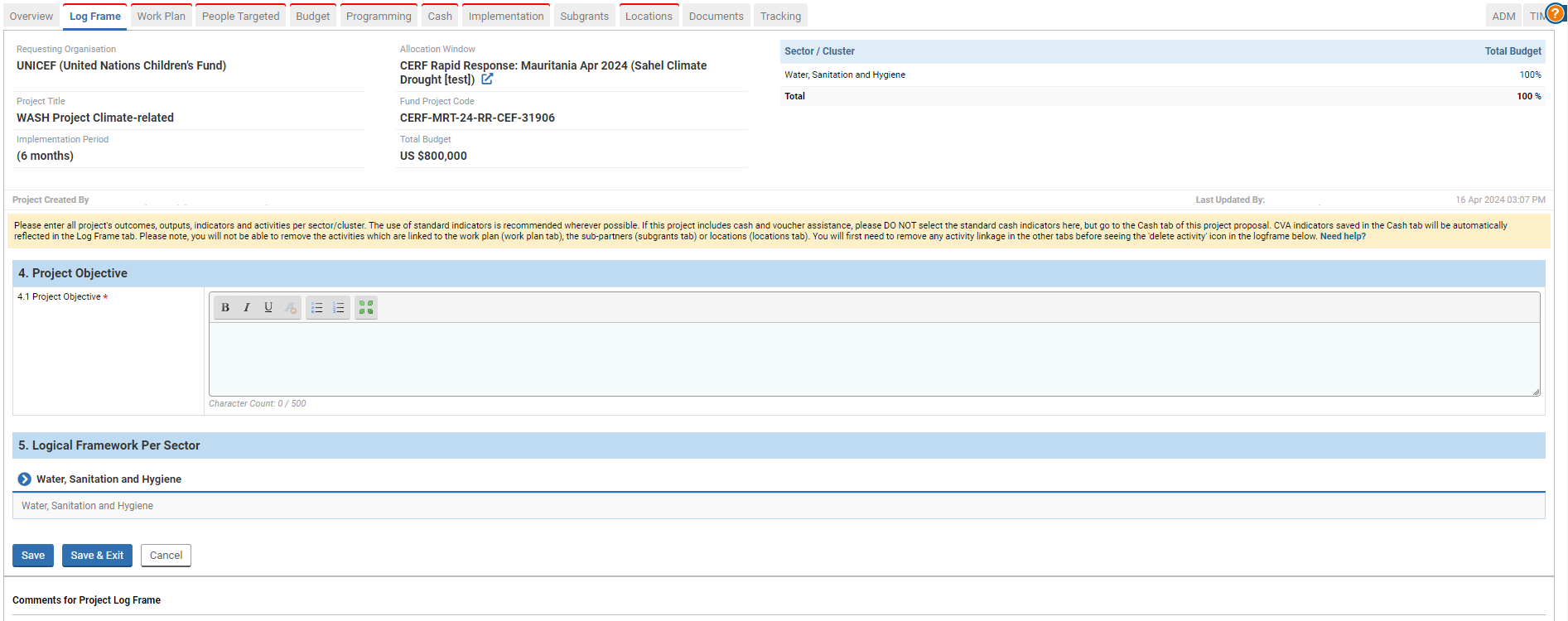
4. Project objective
Describe the overall project objective(s) desired to be achieved through the project. (In the narrative field at 4.1, as seen in the image above)
5. Logical Framework Per Sector
In completing the section, it's important to note that
Every project sector
- requires a logical framework; meaning, that for multi-cluster projects, a Log Frame is required per cluster.
Every Log Frame
- requires you add at least one Outcome.
Every Outcome
- requires you add at least one Outcome Indicator
- requires you add at least one Output
Every Output
- requires you add at least one Output Indicator
- requires you add at least one Activity
Steps:
Click on the blue button with the rightward pointing arrow next to the sector name you wish to work on (![]() ) . This will open up a collapsed field in which to provide the logical framework for that sector.
) . This will open up a collapsed field in which to provide the logical framework for that sector.
a. Adding an Outcome:
The outcome measures the changes over time as a result of the output (e.g., the change in the percentage of households with an acceptable food consumption).
Click on the button [+ Add Outcome] to add an Outcome.

Enter your outcome in the narrative pop-up that appears.
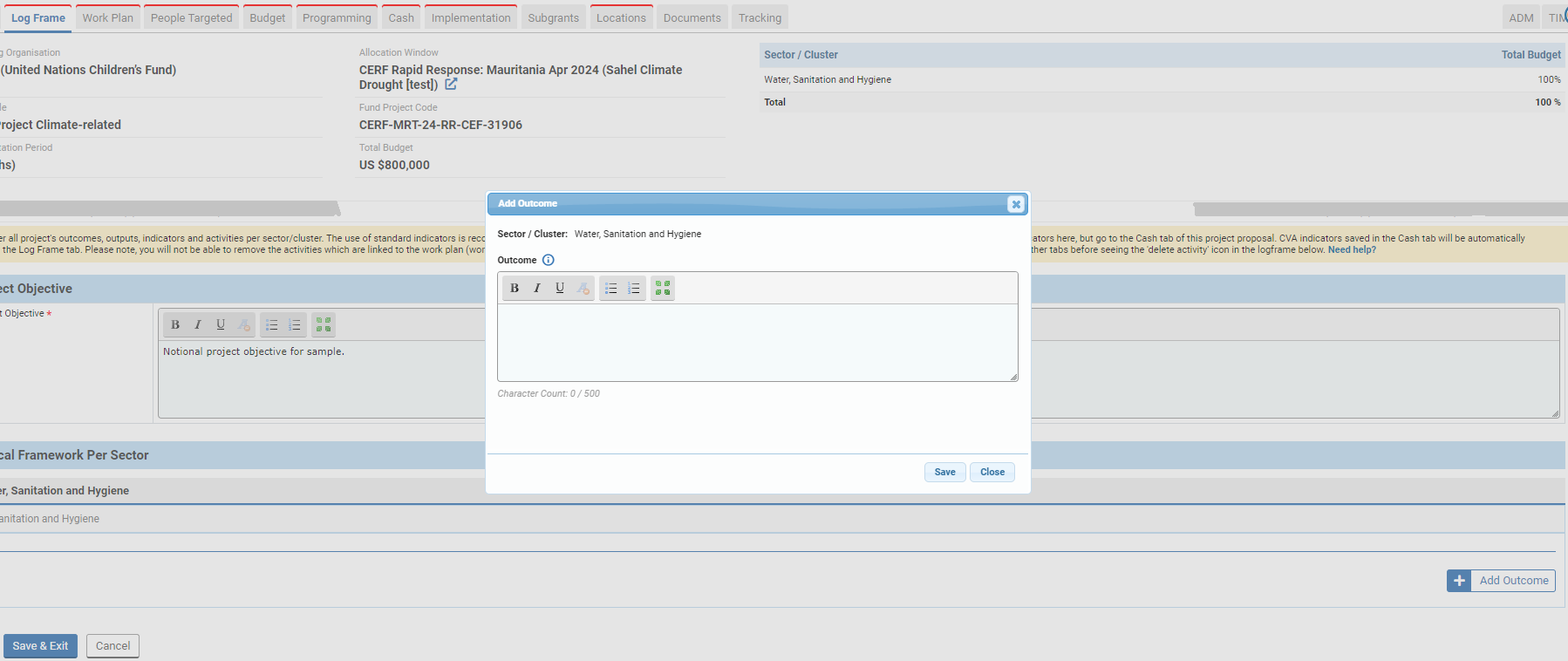
Click the [save] button in the popup when complete.
When you save an outcome, the form automatically generates a red error state field, with a list of required fields to complete, in a prescribed sequence. Additionally, additional buttons appear to add an Outcome Indicator, and Output, below the [+Add Outcome] buton:
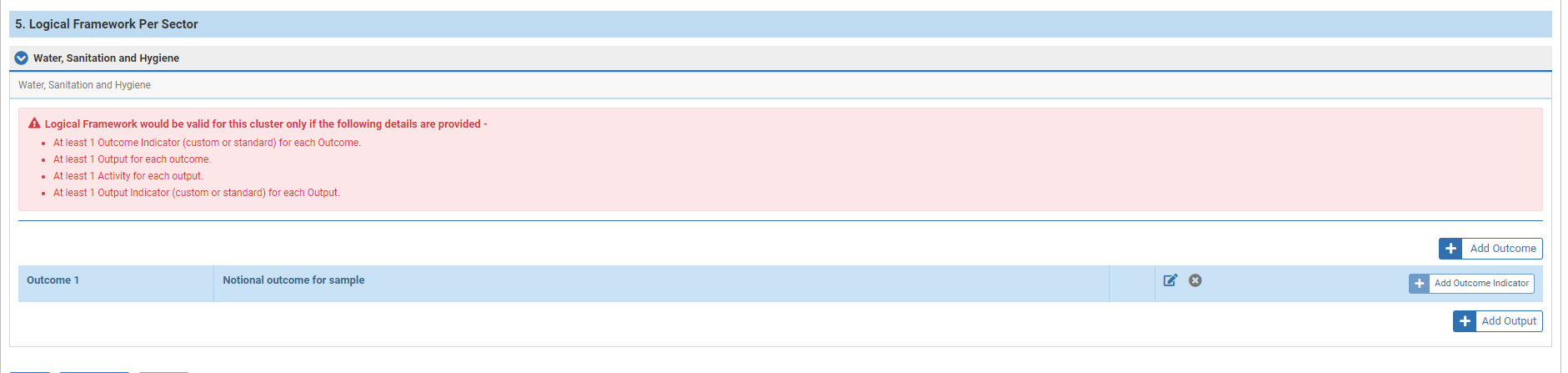
When entering this information, be sure to provide at least
- 1 “outcome indicator” for each outcome;
- 1 “output” for each “outcome”
More buttons will appear after you add an Output, for which, be sure to provide at least
- 1 “activity” for each “output”
- and 1 “output Indicator” for each output.
As you work on your log frame, the requirements listed in the red error state field will automatically shorten to only show what still remains of the requirements. Continue the process until the list and the red error state field is completely cleared.
b. Adding an Outcome Indicator to the Outcome
Click the [+ Add Outcome Indicator] button below the [+ Add Outcome] button. An “Add Indicator” popup should appear where you will need to enter information that pertains to the indicator.
In the pop-up you have the option to choose between “Standard” or “Custom” indicators by selecting the relevant radio button.
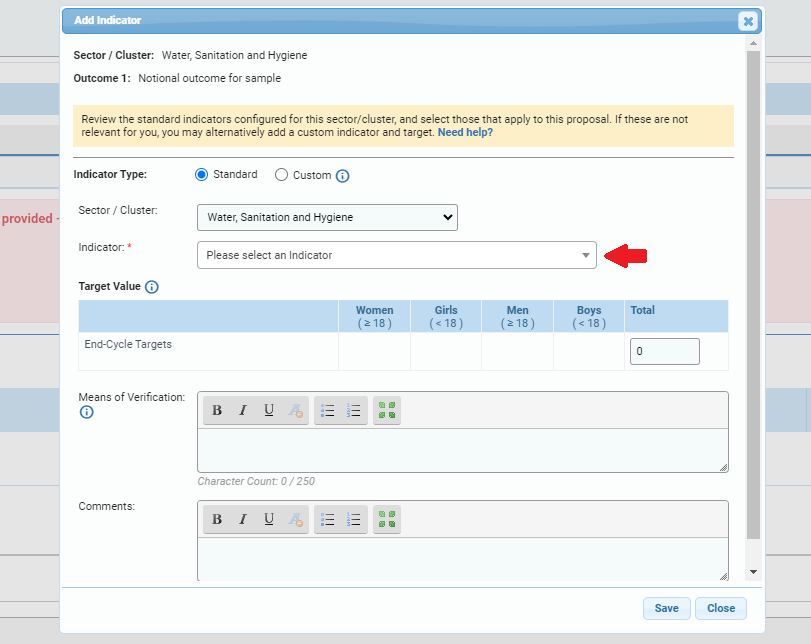
Please note: At least one Standard indicator is required, in addition to which, Custom indicators can be added.
Option i)
i) Adding a Standard Indicator:
The “Standard outcome indicator” allows you to select an indicator option from the dropdown menu.
Field descriptions:
- Indicator Type: select the ‘Standard’ radio button.
- Sector/Cluster: you have the option to select the sector if it needs to be modified.
- Output Indicator *: select an Output Indicator from the drop-down list.
- Target Value: enter the output indicator total target. When applicable, please add a breakdown by age and gender.
- Means of Verification: describe how you will verify if targets have been reached based on the selected indicator.
- Comments: you can leave a comment if necessary.
Option ii)
ii) Adding a Custom Indicator:

Field descriptions:
- Indicator Type: select the ‘Custom’ radio button.
- Sector/Cluster: you have the option to select the sector if it needs to be modified.
- Indicator * : describe the custom output indicator.
- Unit * : From the drop-down list, select the unit of measure of the custom output indicator.
- In Need: you can indicate the overall need for that indicator.
- Baseline: you can indicate the target of this allocation.
- Target Value: enter the custom indicator total target. When applicable, please add a breakdown by age and gender.
- Means of Verification: describe how you will verify if targets have been reached based on the selected indicator.
- Comments: you can leave a comment if necessary.
To save your information, click the [Save] button, or [Close] to exit without saving.
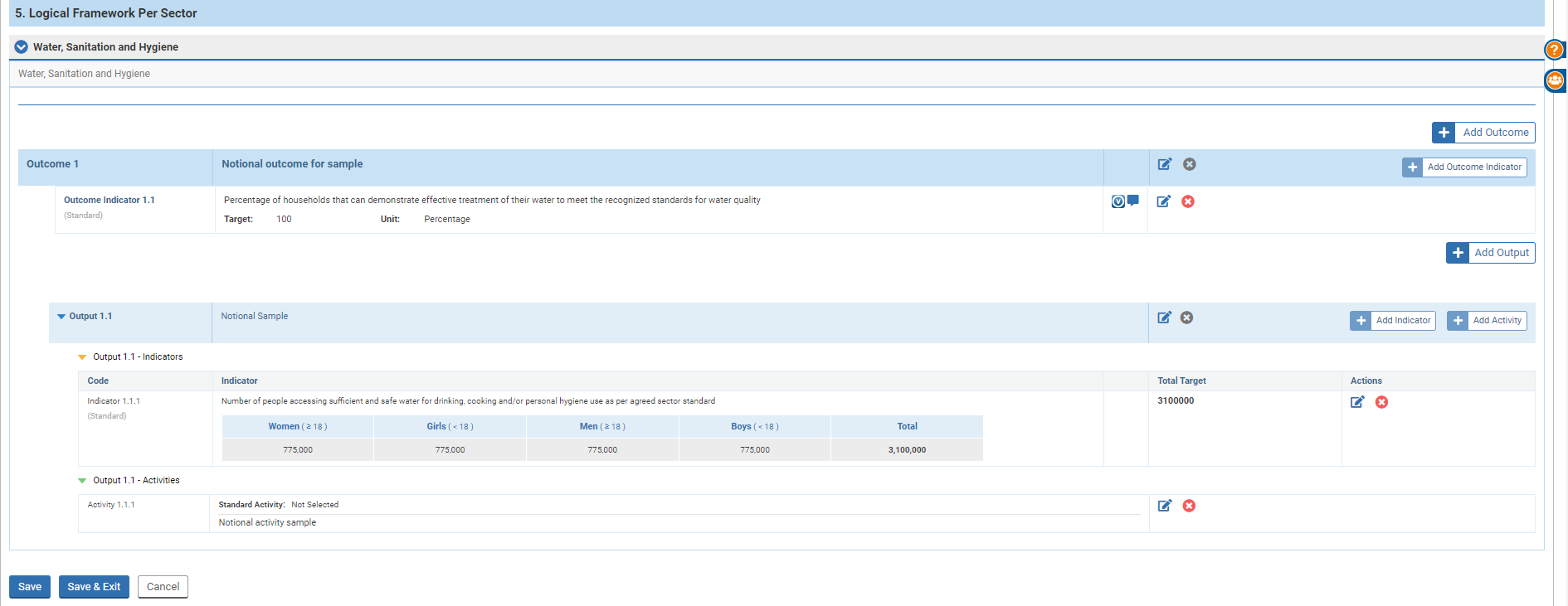
For the remaining steps of adding an Output, Output Indicator, and Activity, please follow the same steps as when adding an Outcome and Outcome Indicator.
Making Amendments:
You can click the ‘edit’ icon (![]() ) to edit, or the ‘delete’ icon (
) to edit, or the ‘delete’ icon (![]() ) to delete a field.
) to delete a field.
The ‘speech bubble’ icon (![]() ) indicates that a comment was left.
) indicates that a comment was left.
To view the comment, you can mouseover the speech bubble tooltip icon.
The “V” icon (![]() ) indicates, that a means of verification was added.
) indicates, that a means of verification was added.
To view the means of verification, you can mouse hover-over the verification tooltip icon.
For more information on tooltips in OneGMS you can click here.
Remember to click the [Save] button before leaving the form-page for another tab.
