I) How to register on the OneGMS
1) Phase 1: Humanitarian ID registration
2) Phase 2: Submission of the registration request on the OneGMS
OneGMS Focus: Primary User Group
II) How to log in to the OneGMS as a registered user?
III) Specific cases: multi-users/multi-pooled funds registration
I) How to register on the OneGMS
1) Phase 1: Humanitarian ID registration
The OneGMS identification procedure is directly linked to the Humanitarian ID platform. As a new user, you will therefore need to create a Humanitarian ID (HID) account. If you already have an HID account, you can skip this step and move to phase 2.
To create a HID account, go to https://humanitarian.id/register
Fill in all the fields from the registration form and click on [Register].

You will receive an email from info@humanitarian.id to confirm the newly set up account. If you don’t see the email in your inbox, please check your spam inbox. Click on the link provided by HID to confirm the account.
Please note:the HID confirmation link is only valid for 24 hours! If the user does not click on the link to confirm registration within 24 hours, the user will need to request a new link.
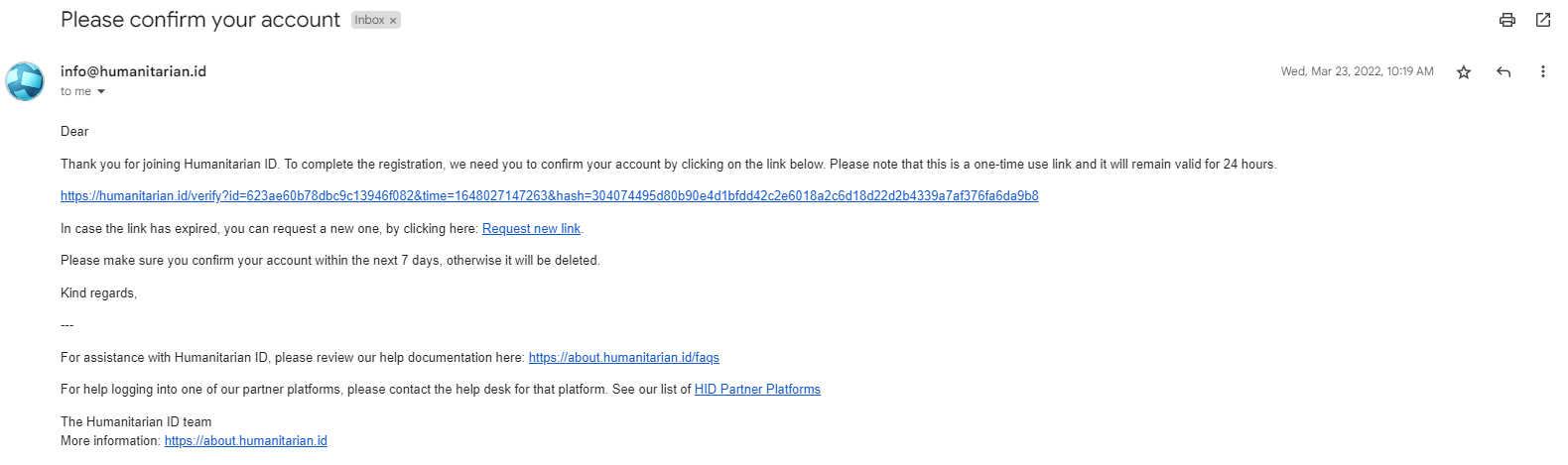
When your account is confirmed, you will see this confirmation pop-up window, and you can proceed to Phase 2.
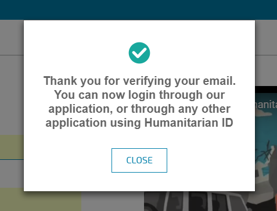
2) Phase 2: Submission of the registration request on the OneGMS
Now that you are registered on Humanitarian ID, the OneGMS will use these HID credentials to record your profile.
Go to the OneGMS Homepage by entering this address in the navigation bar of your browser: https://onegms.unocha.org/
Click on [Login].
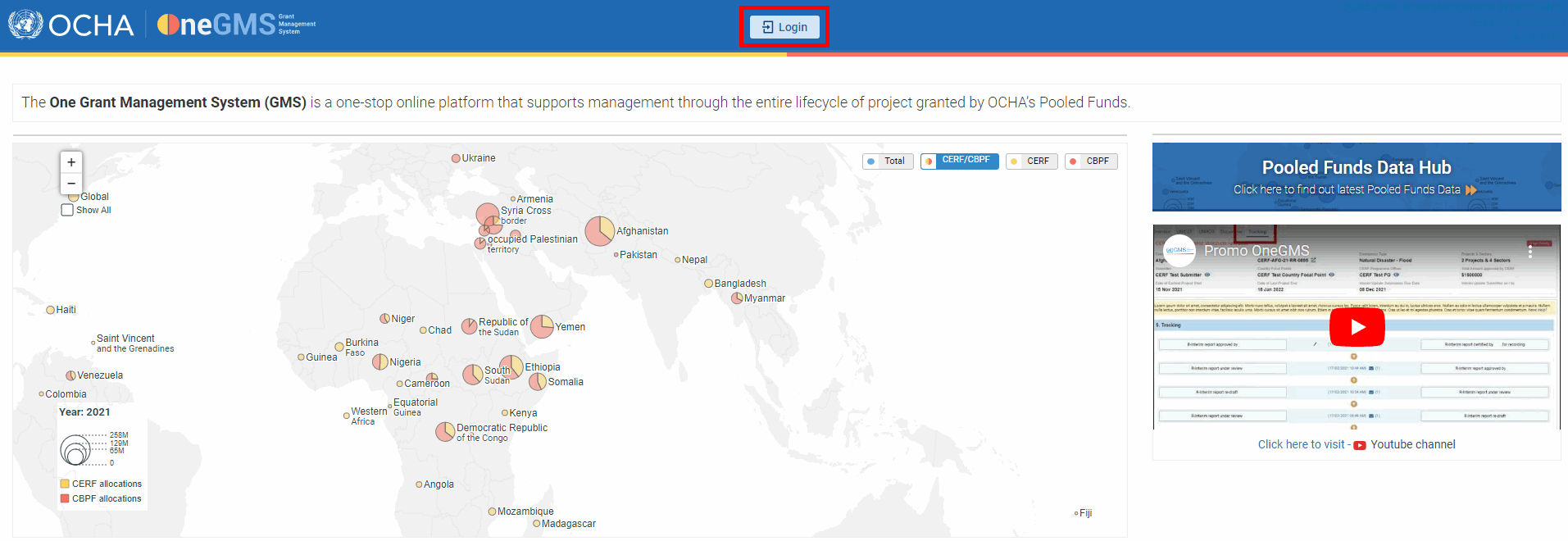
You will be redirected to the Humanitarian ID login page. Insert your HID user details and click on [Login].
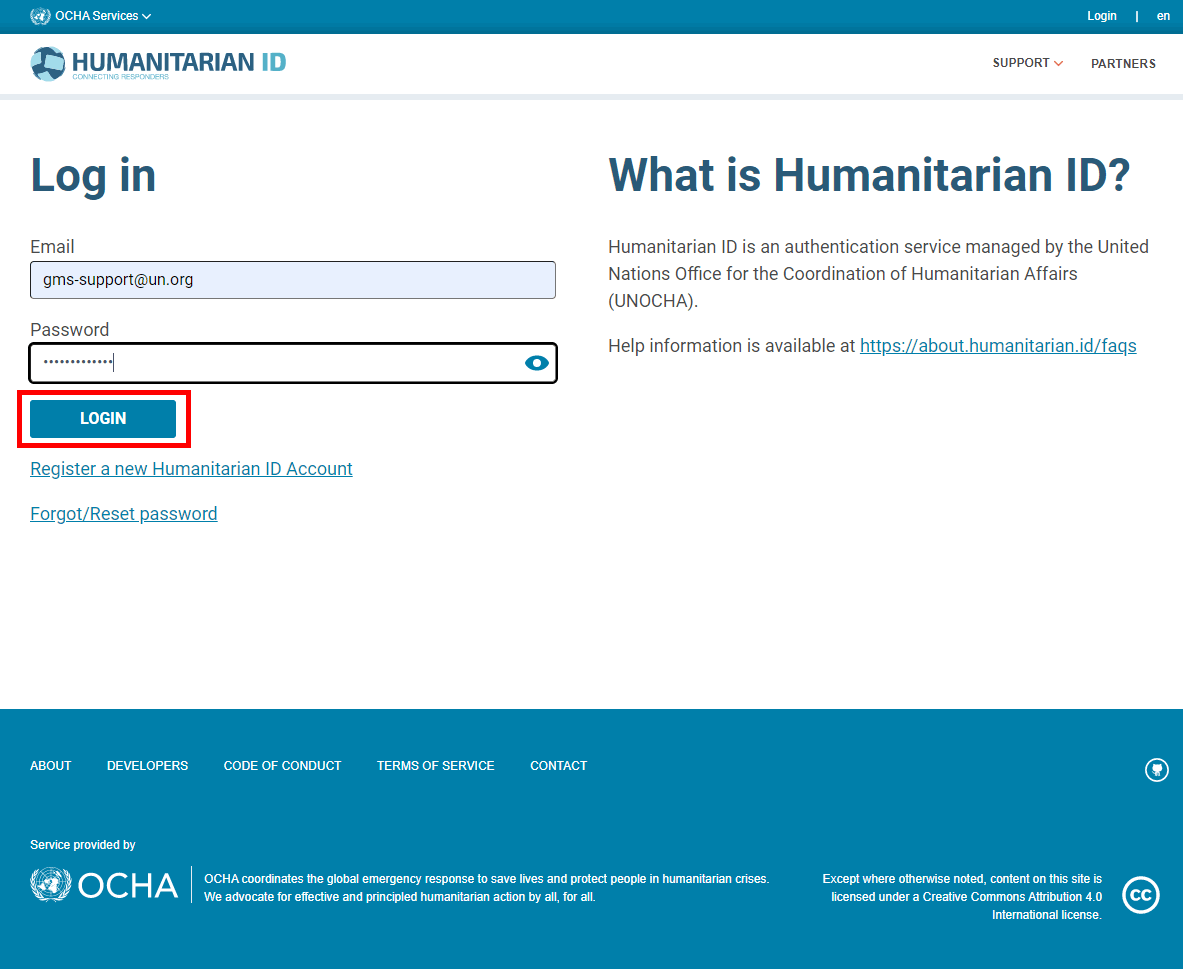
The first time you log into the OneGMS, the system will request access to your humanitarian ID account. Click on [Allow].

Upon first access to the OneGMS, users must fill in several fields to create their profile. This important 2-steps process will determine your profile’s characteristics.
Step 1:
- Pooled Fund *: select the CERF from the dropdown list you wish to register in.
- Primary User Group *: select your User Role. This important step will determine your subsequent homepage and system rights. For more information, please see our OneGMS Focus below on primary user roles.
- Countries *: select the country(ies) you would like to have access to.
- Default Language: select the default language of your OneGMS.
- Comments: you can leave a comment if necessary. If your user role is ‘CBPF - Others’ please specify in this section the user group you require.
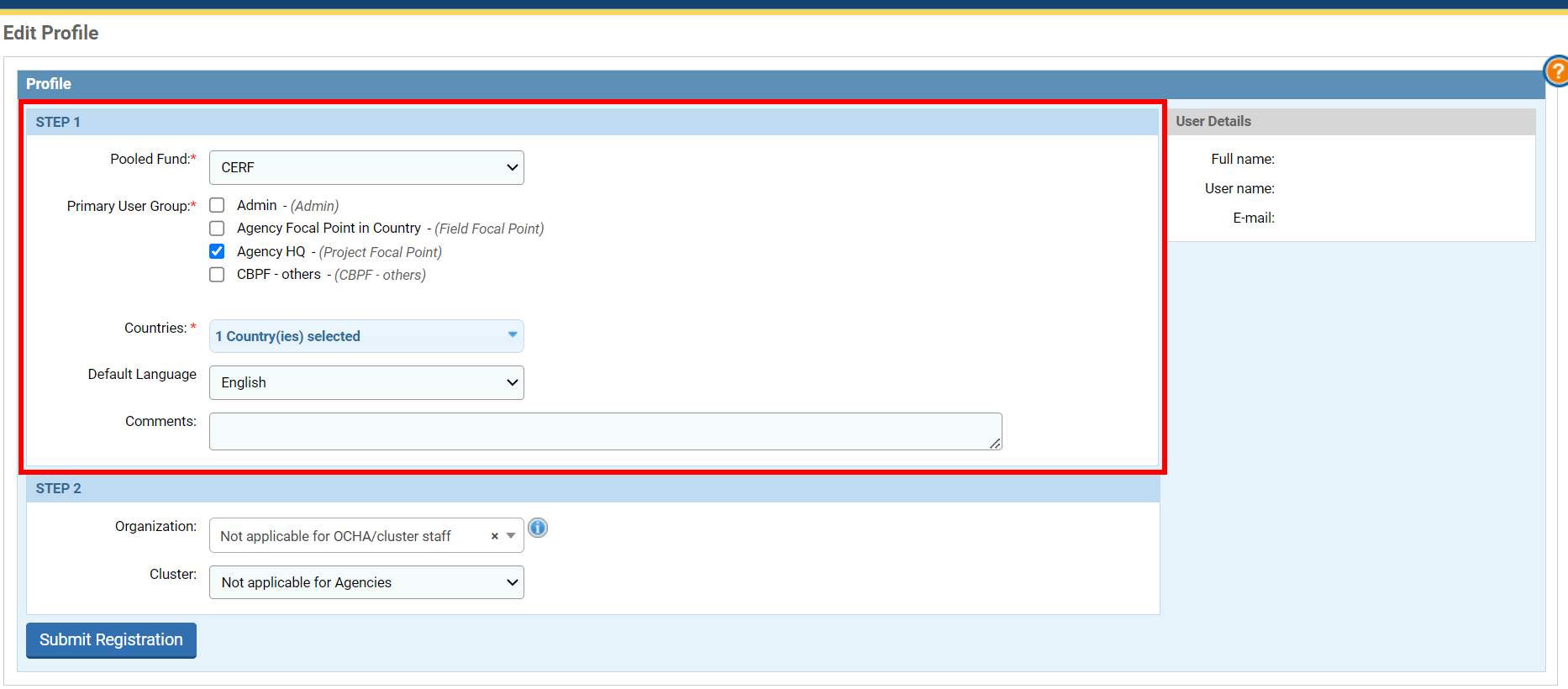
|
OneGMS Focus: Primary User Group Select your Primary User Group form the list, according to the following directions:
|
Step 2 (UN Agencies only):
Only select the organization your profile will be linked to. Then click on [Submit Registration].
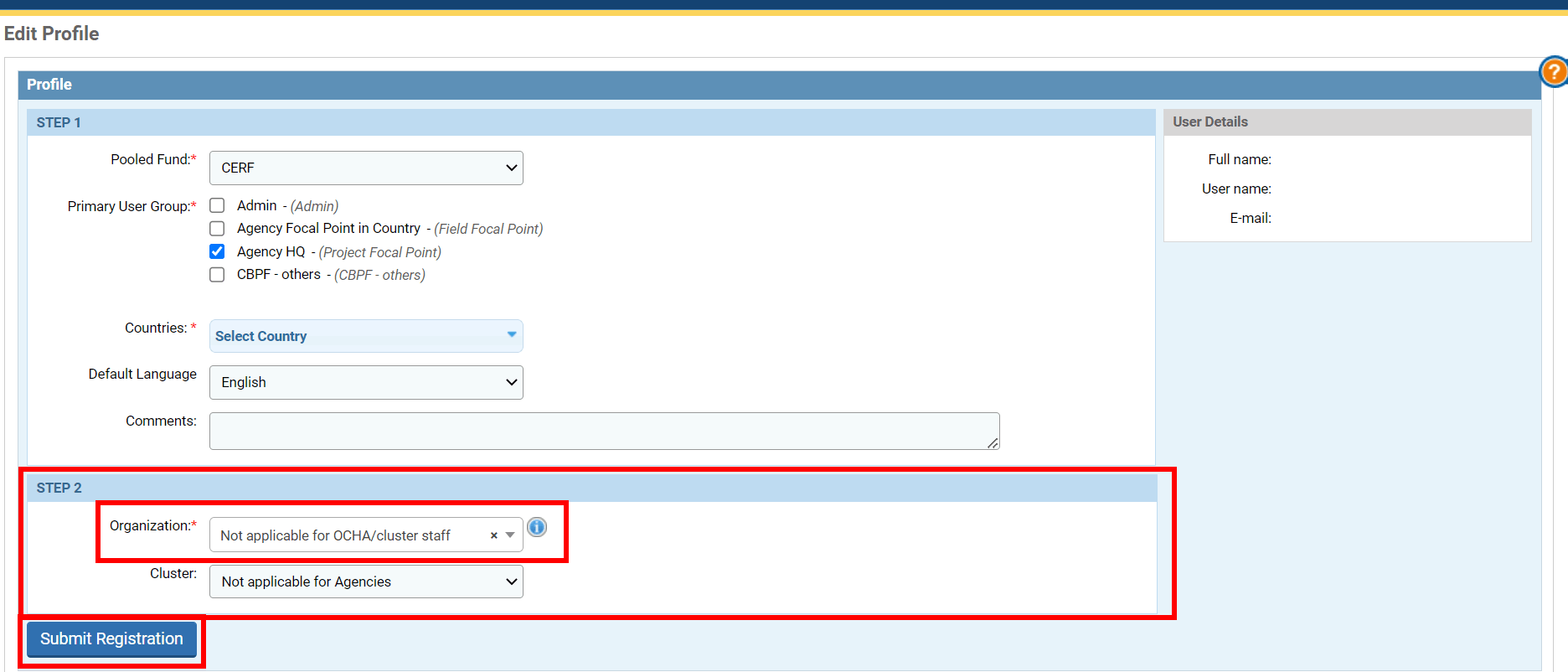
The OneGMS Admin and the country focal point will approve your account within 48 hours. Please note: you might not receive a confirmation email.
II) How to log in to the OneGMS as a registered user?
Once your registration has been approved, you can log on to the CBPF OneGMS using your email address and password.
1. Go to the OneGMS home page by entering this URL in the navigation bar of your browser: https://cbpf.unocha.org/
2. Click on [Login].
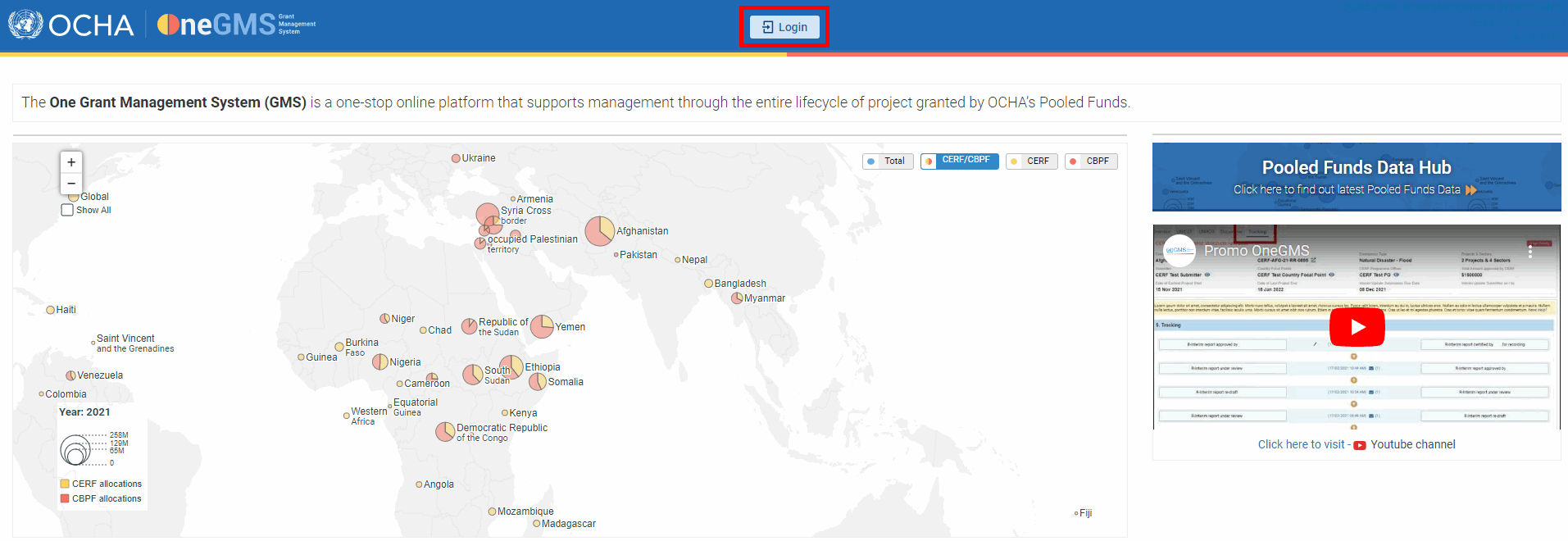
3. Enter your HID credentials and click on [Login].
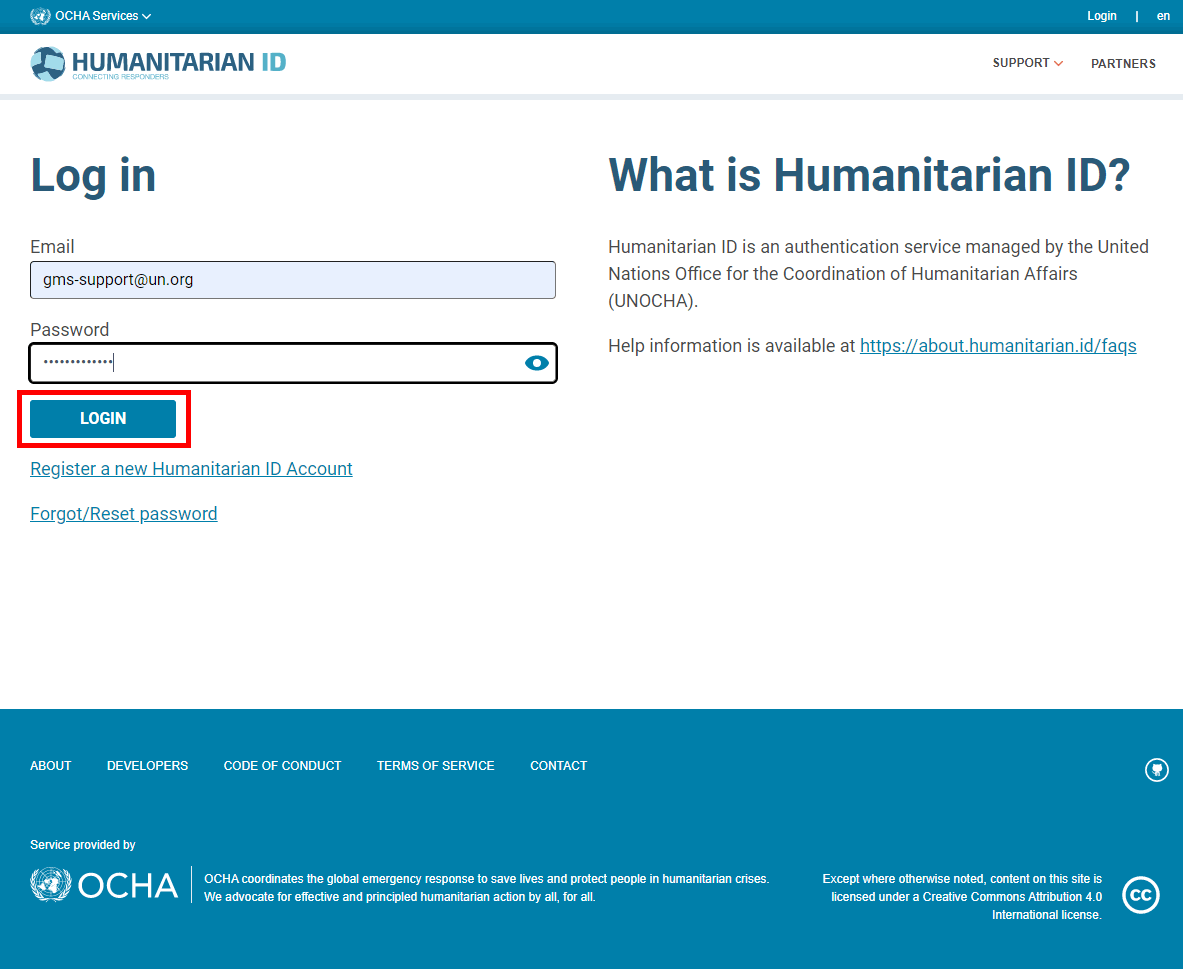
III) Specific cases: multi-users/multi-pooled funds registration
The following specific registrations cannot be processed by the users themselves as they require action from CERF and the OneGMS support team.
- If the staff member has left the previous Y country and only needs access to X country on the OneGMS.
- If the staff member has left the previous Y country, its user account has been deactivated and needs now to only access to Xcountry on the OneGMS.
- If the staff member/partner is an HQ/regional staff who needs access to several countries on the OneGMS.
For all aforementioned cases, please send your request to both your HFU country team and the OneGMS Support (gms-support@un.org), with a detailed explanation of your current situation.
