I) View projects linked to the scorecard
II) Export the scorecard
I) View projects linked to the scorecard
When projects are linked to the scorecard (in that case the scorecard’s line is red), an additional option is displayed: View Projects Linked. It provides the users with an overview of the projects that have been linked to the scorecard, namely that have been scored using the scorecard.
To view the linked projects, click on [View Project].

A pop-up is then display on-screen.

Pop-up fields’ description:
- Project Code: displays the code of the linked project. You can hover over the info icon display the title of the project.
- Budget: displays the budget of the project.
- Organization: displays the organization’s acronym.
- Recommend: displays the recommendation given to the project.
- Category code (e.g. A, B, C,D,E,F etc. ): represents the categories; the associated figure is the score given to the category.
- Total: displays the final score of the project.
It is possible to export the scorecard as an Excel sheet onto the user’s computer. To do so, you can either click on [Edit] located at the right-hand side of the scorecard’s line and click on [Export Scorecard].
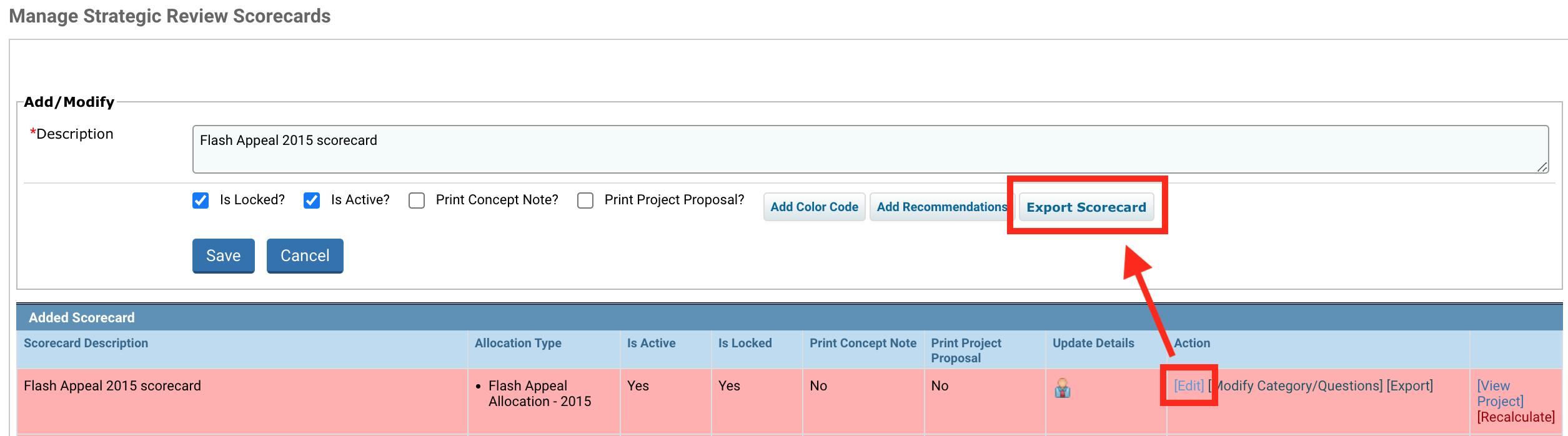
OR, click on [Export] on the right-hand side of the scorecard’s line.

