The ‘Cash’ page addresses how Cash and Vouched Assistance (CVA) is featured in the project.
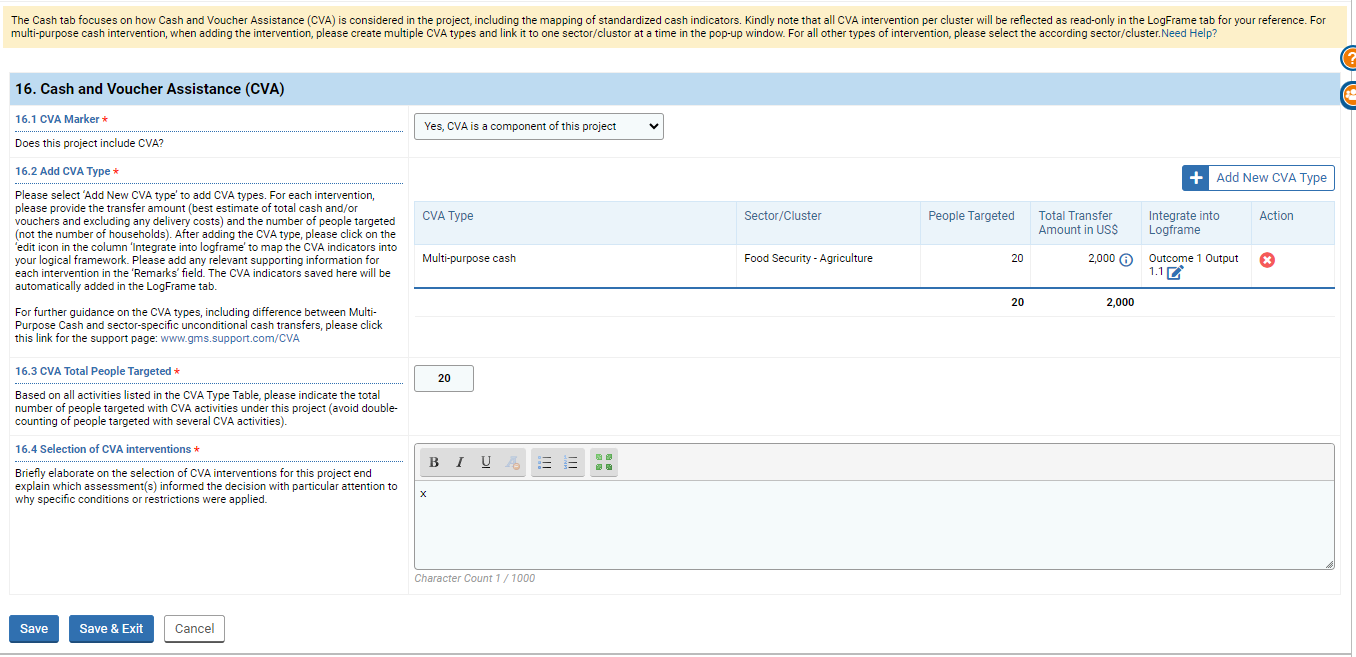
All CVA standard indicators added in this tab will be integrated into the ‘Log Frame’ tab.
It is recommended to complete the ‘Log Frame,’ ‘People Targeted,’ and ‘Budget’ pages before working on the ‘Cash’ page.
You may find the below video on filling out the ‘Cash’ page helpful.
16. Cash and Voucher Assistance (CVA)
16.1 CVA Marker *: Indicate if CVA is a component of the project by selecting “yes” or “no” from the drop down options.

16.2: No CVA Explanation * : If your response to 16.1 was that that CVA is a not a component of this project,
the follow up question 16.2, will request that you explain why CVA is not part of the project. (See below.)
The narrative response is mandatory, after which you can save the tab info, and move on to the next tab.

16.2 Add CVA Type * : If your response to 16.1 was that CVA is a component of this project, Click on the [+ Add New CVA Type] button.
A popup will appear in which you can select a CVA type from available options.
Fields addressed in the Popup:
- CVA Type: the type of CVA for your project (select from a dropdown list).
- Sector/Cluster: which sector budget, will the Cash and Voucher Assistance will come from.
- People Targeted: the number of people targeted for the CVA type. Please note: The number of people reflected here cannot be higher than the number of people in the ‘People Targeted’ tab.
- Total Transfer Amount in US$: the total transfer amount in USD. Please note: For a valid result, the USD value amount must be greater than the number of people. (i.e. the system requires a minimum of $1 per person.)
The pulldown response options for “CVA type”:
Multi-purpose cash:
This is an unrestricted cash transfer that covers a household’s needs instead of sector needs. This cash transfer corresponds to the amount of money required to cover fully or partially a household’s basic and or recovery needs, calculated on the minimum expenditure basket (MEB). It can be used for any priority, freely within the market at any location.
Sector-specific unconditional cash transfers:
These are cash transfers to serve sector assistance (e.g., nutrition, protection, shelter/NFI, WASH…). This cash transfer is unconditional, which means that the beneficiaries do not need to fulfil any condition to receive the money.
Conditional cash transfers:
For these transfers, beneficiaries must fulfill some conditions to receive the money (e.g., training, attending school, working for community assets…).
Conditional vouchers:
For these vouchers, beneficiaries must fulfill some conditions to receive the paper or e-voucher (e.g., training, attending school, working for community assets…). The shops where the vouchers can be spent are predefined, as well as the items and quantity of items.
Unconditional vouchers:
For these vouchers, beneficiaries do not need to fulfill any conditions to receive the paper or e-voucher. The shops where the vouchers can be spent are predefined, as well as the items and quantity of items.
The information you entered in the popup, will display in a table in 16.2.

In this table, in the column marked “Integrate into Logframe,” if there is a red ‘warning’ sign in the column (![]() ), you can integrate the information in the Log Frame’s “Sector Outcome” and “Sector Output” by clicking the ‘edit’ icon (
), you can integrate the information in the Log Frame’s “Sector Outcome” and “Sector Output” by clicking the ‘edit’ icon (![]() ) in the column, next to the warning sign.
) in the column, next to the warning sign.
Another popup will appear as you proceed to integrate CVA information into the "Logical Framework" tab.
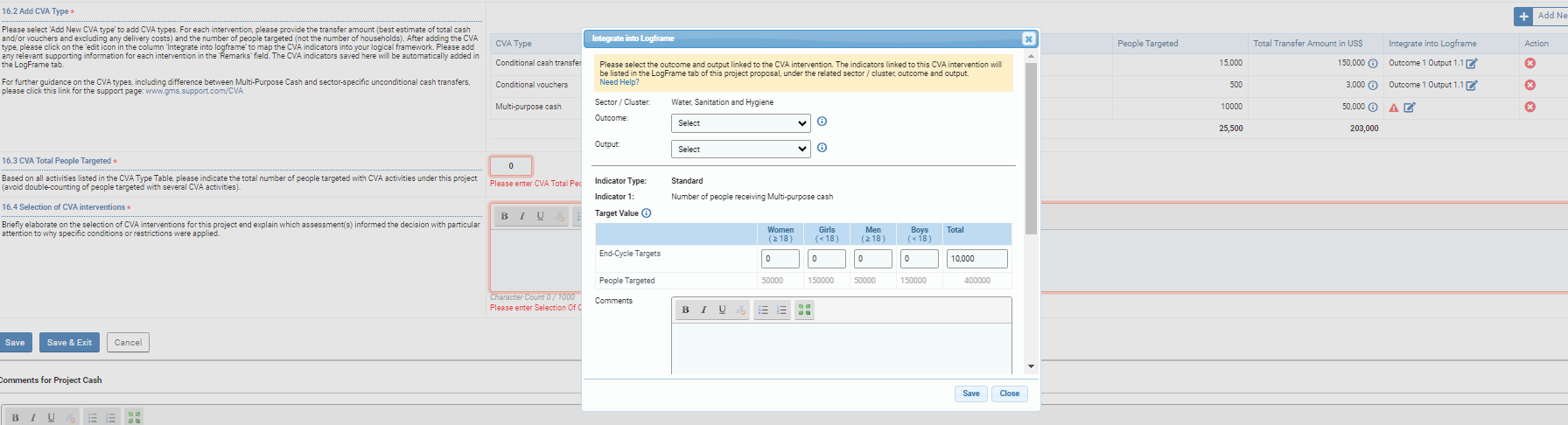
In this popup you must select which Sector Outcome and Sector Output that the CVA intervention is to be linked with from the dropdown options. If you wish to change the sector, go back to the table, delete the CVA type by clicking the ‘delete’ icon (![]() ) for the desired line, and add a new one by clicking the button [+ Add New CVA Type].
) for the desired line, and add a new one by clicking the button [+ Add New CVA Type].
Popup field descriptors:
- Sector/Cluster: the cluster linked to the CVA intervention. If you wish to change the sector, delete the CVA type and add a new one.
- Outcome: select from the drop-down list the outcome linked to the CVA intervention.
- Output: select from the drop-down list the output linked to the CVA intervention.
- Indicator Type: the type of the indicator.
- Indicator 1: the name of the indicator.
- Targeted Value: provide a breakdown by gender and age. The People Targeted line indicated the number of people targeted indicated in the ‘People Targeted’ tab. Please note: the number of people targeted for this CVA intervention cannot be greater than the number of people targeted for the selected sector provided in the ‘People Targeted’ tab. Moreover, if this total is different than the one indicated when you added the CVA type, the amount in the ‘People Targeted’ column of the CVA table will be automatically updated.
- Comments: you can add a comment if necessary
16.3 CVA Total People Targeted * : Indicate the total number of people receiving CVA under the project.
16.4 Selection of CVA Interventions * : Elaborate on the selection of CVA interventions for this project. Explain which assessment(s) informed the decision, including the reason why specific conditions were applied.
16.5 No Multi-purpose Cash Intervention * : This question is conditional to Multi-purpose Cash not being selected as one of the forms of CVA in your project. Explain your rationale for this choice here.
