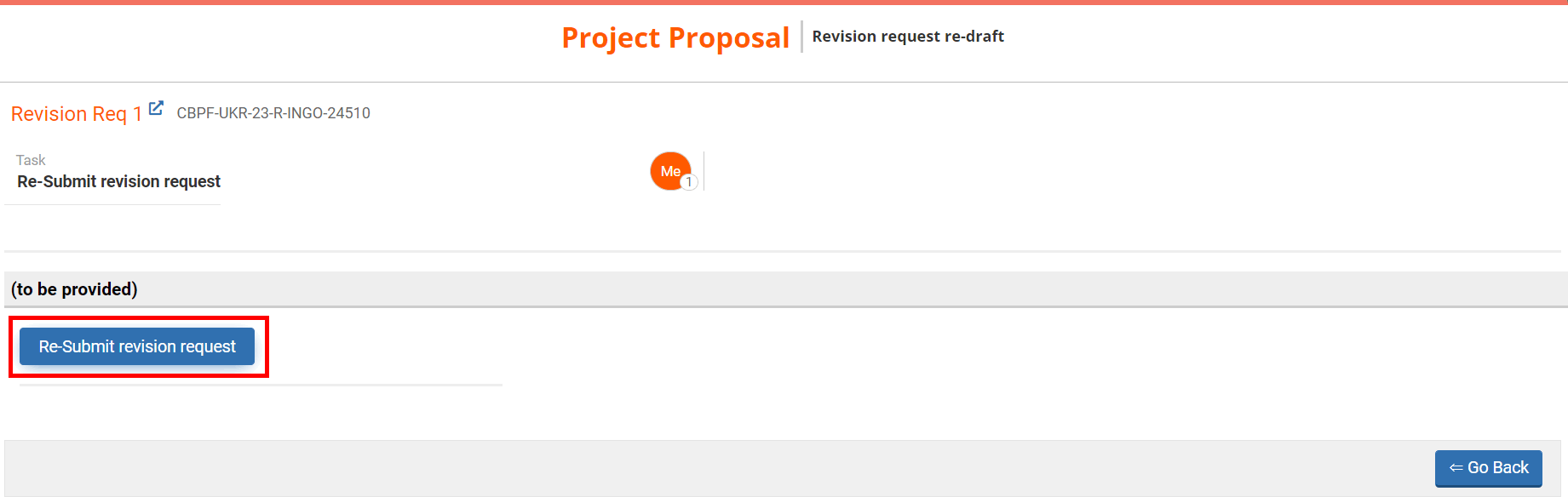I) Read and leave comments
II) The documents requests tab
III) Re-submit the revision request
After their review, the HFU can send you back the revision request with comments to edit. All parties involved in the revision request draft, review and approval have the possibility to leave comments. This is particularly important when corrections are required, and the revision request is sent back to re-draft. Comments can only be inserted at the tab level and at specific workflow stages, depending on the user role. More specifically, you can only save comments when the revision request is active under your user role. For instance, the HFU will be able to save comments at the ‘Revision request under review’ stage, while the partner will be able to leave comments at ‘Revision request re-draft’ step of the workflow.
You will find all comments left at the bottom of the tab. The comments trail will provide information on the user who wrote the comment, the date and time stamp of the comment, the workflow status in which the comment was made, and the comment itself.
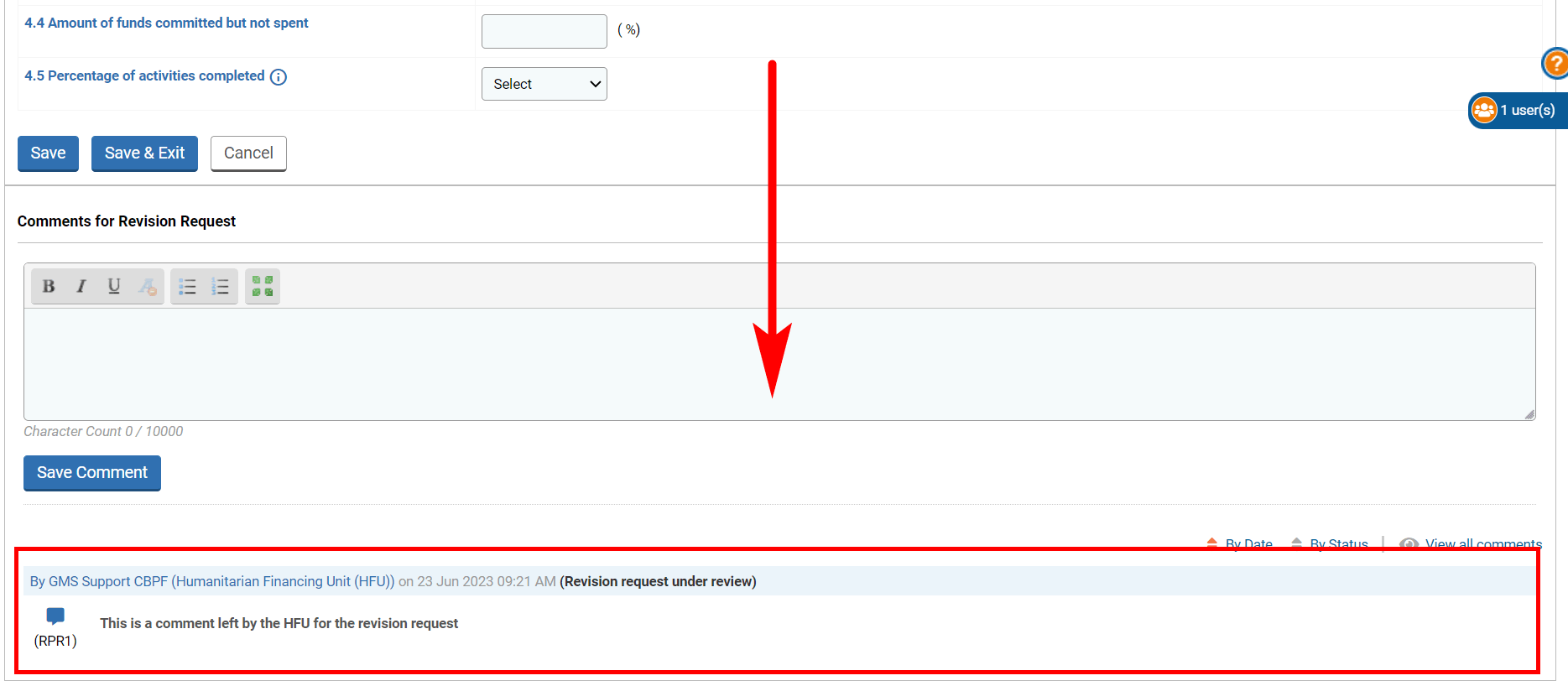
If you wish to leave a comment, write your comment in the comments section and click on [Save Comment].

If you wish to reply to a specific comment, indicate at the beginning of your comment the comment reference you wish to reply to. The comment reference is displayed between brackets at the beginning of the comment below the comment icon.
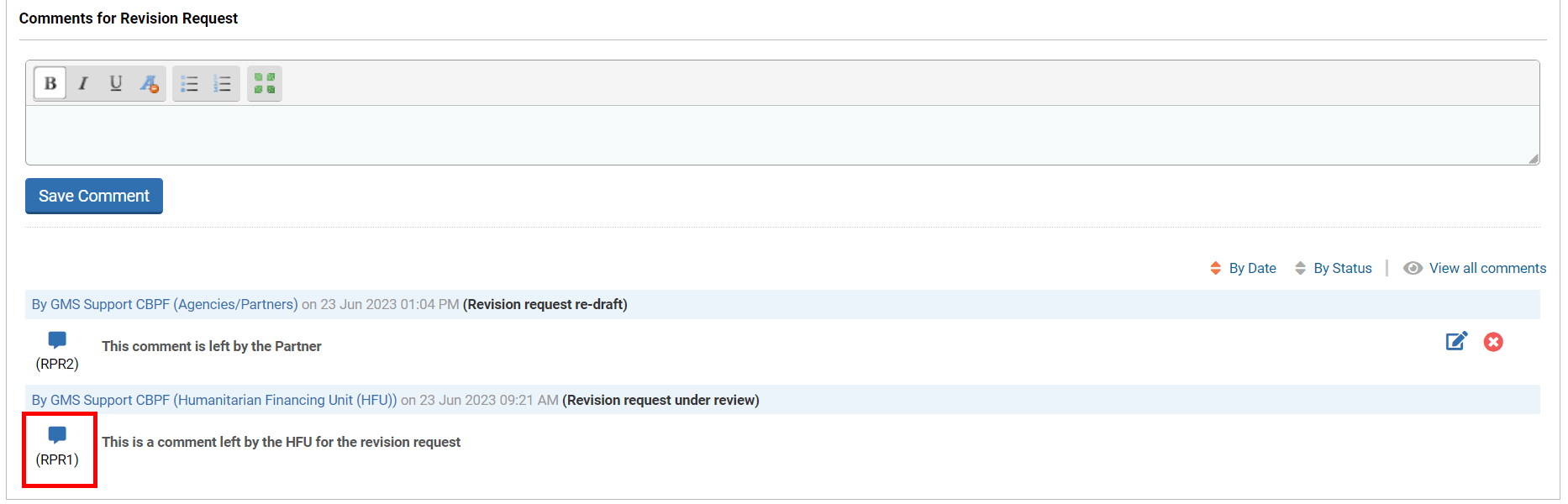
For instance, here to reply to this specific comment previously left by the HFU, indicate ‘@RPR1’ at the beginning of your comment.
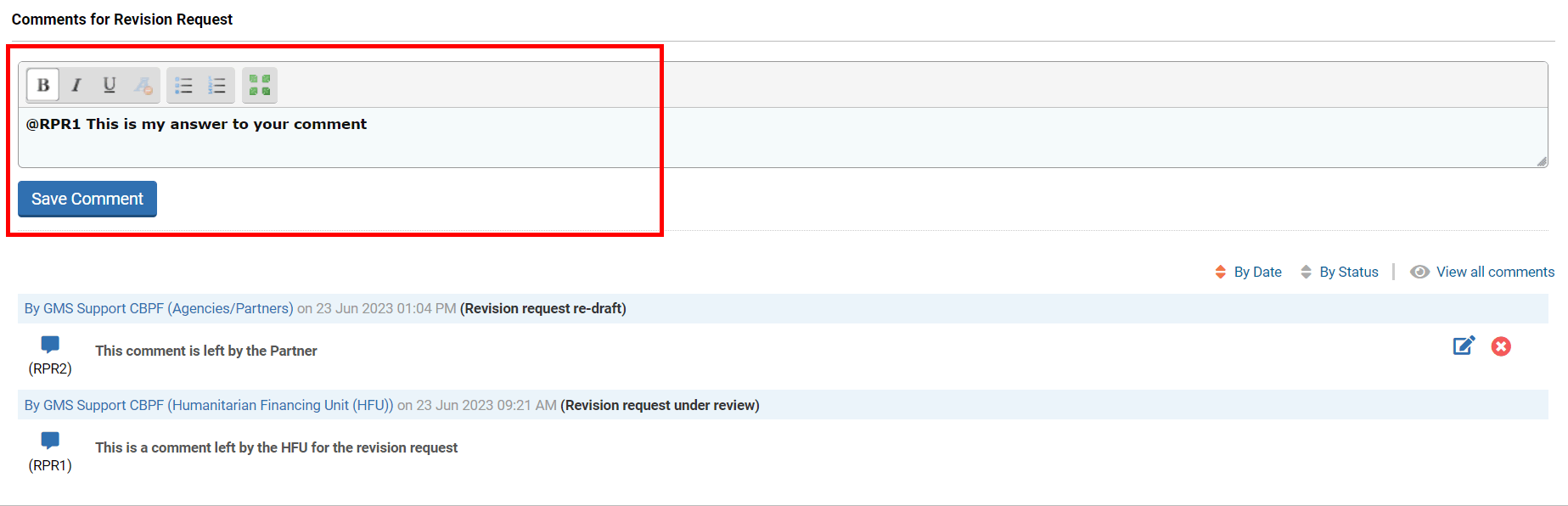
Once saved, the comment(s) will be displayed at the end of the page, below the comment section. You can use this icon  to edit the comment or this one
to edit the comment or this one ![]() to delete it.
to delete it.

II) The documents requests tab
You may have to add a document to your revision request. To read more on how to add and upload documents, please click here.
III) Re-submit the revision request
Once you have updated the revision request and saved it, you can submit it to the HFU. To do so, click on [Continue].
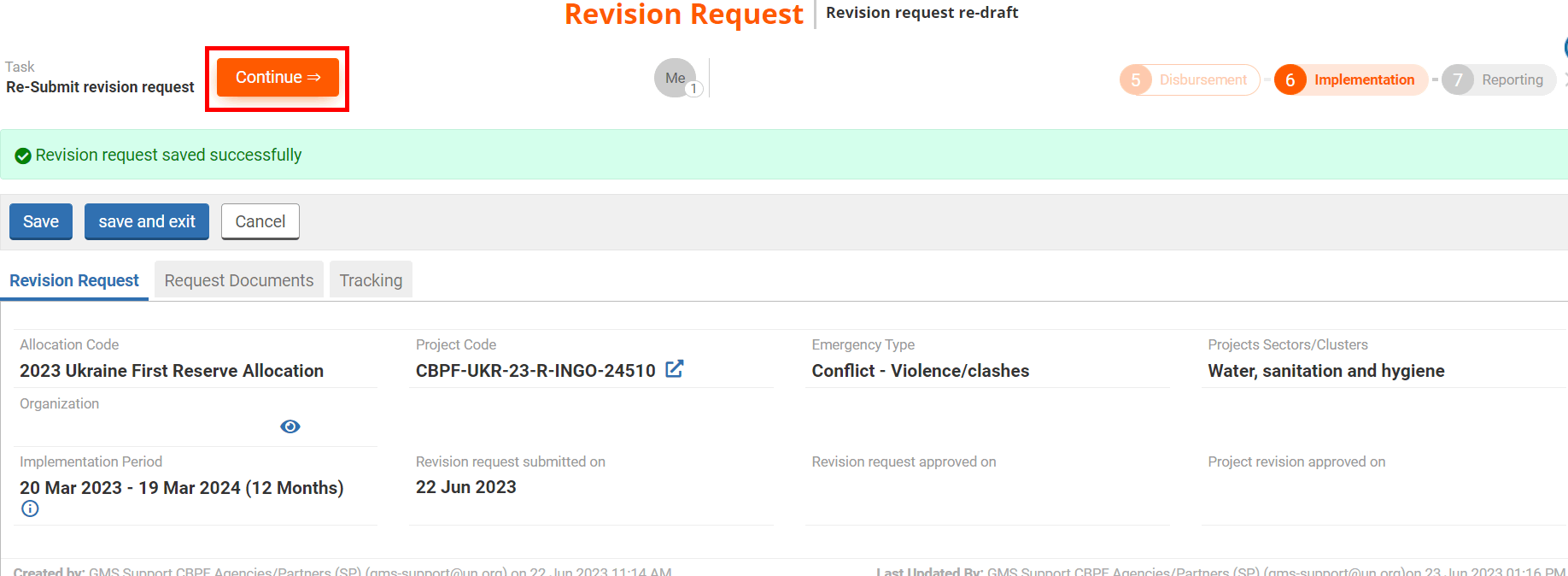
On your task page, click on [Re-Submit revision request].