I) How to leave, save and edit comments
II) Documents tab
III) Task page
Please note that all the data provided in the screenshots of this article is purely indicative.
Once the Country Office has sent the draft of the Initial Strategy, the Programme Officer (PO) will receive it for preliminary review under the status ‘Initial Strategy: CERF Review’.
The PO can find the Initial Strategy on the OneGMS home page. Click on this icon ![]() to open the Initial Strategy form or on
to open the Initial Strategy form or on ![]() if you wish to open the task page.
if you wish to open the task page.
If you need more information on the OneGMS homepage, please click here.
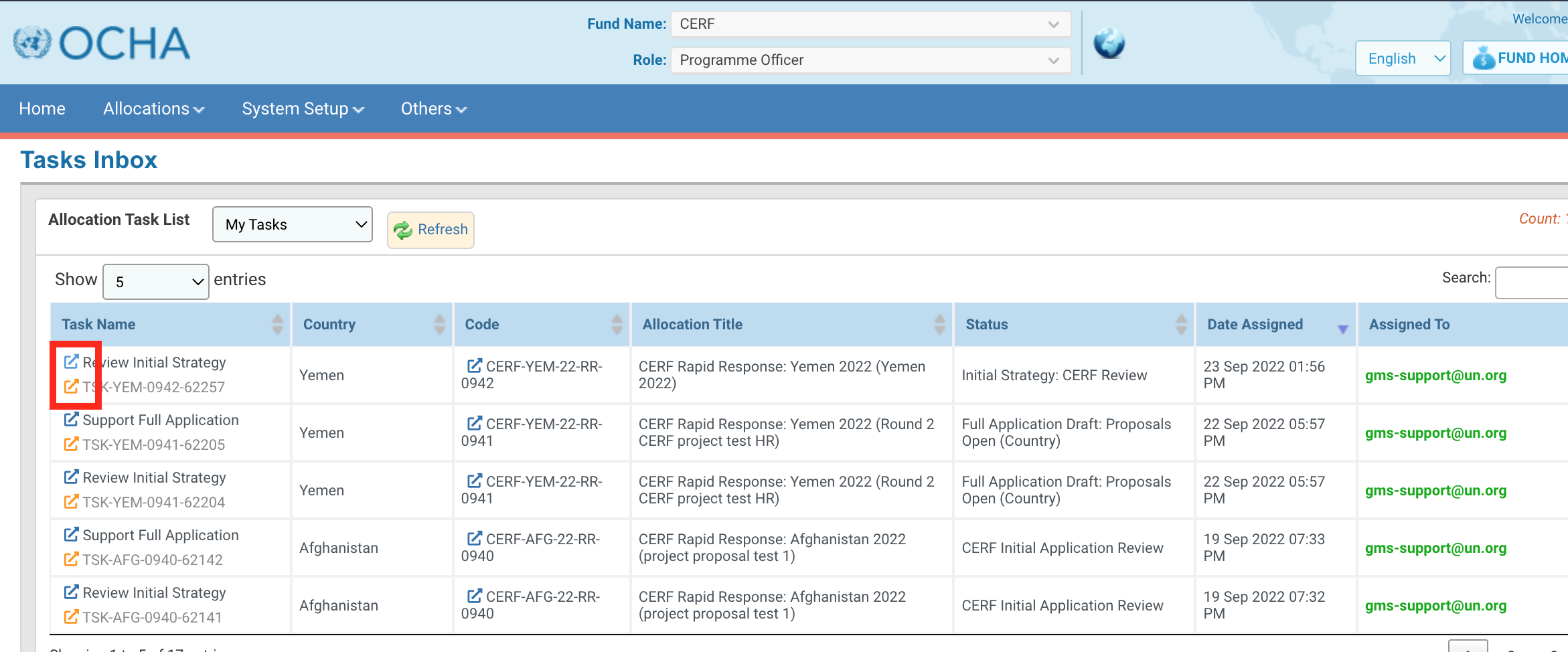
Once the Initial Strategy form is opened, review all tabs, and leave comments if necessary.
I) How to leave, save and edit comments
All parties involved in the Initial Strategy draft, review and approval have the possibility to leave comments. This is particularly important when corrections are required, and the Initial Strategy is sent back to re-draft.
Comments can only be inserted at the tab level and at specific workflow stages, depending on the user role. More specifically, you can only save comments when the Initial Strategy is active under your user role. For instance, the Programme Officer will be able to save comments at the ‘Initial Strategy: CERF Review’ step of the workflow, while the Country Office will be able to leave comments at ‘Initial Strategy: Redraft’ step of the workflow.
You can leave two types of comments:
External: these comments will be visible to all users that have access to the Initial Strategy.
Internal: these comments will only be visible to CERF HQ.
The comment box provides you with text formatting tools:
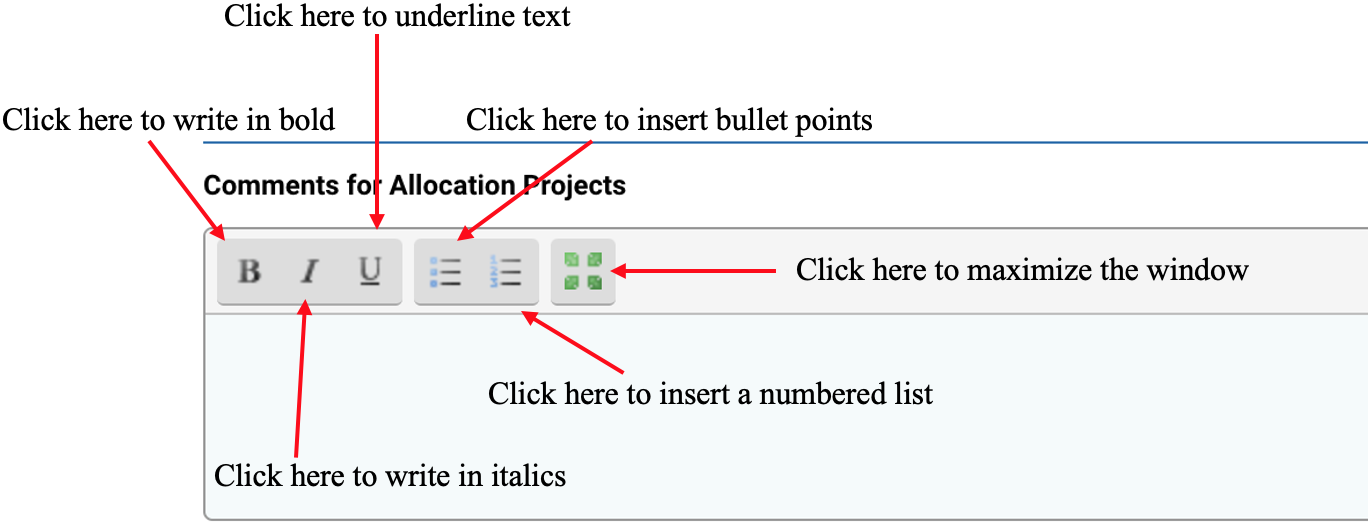
Leave an external comment
To add a comment, you can go to the bottom of the tab, enter the comments within the comments section provided and click on [Save Comment]. Comments left in this way are external (i.e., visible to all users that have access to the Initial Strategy).
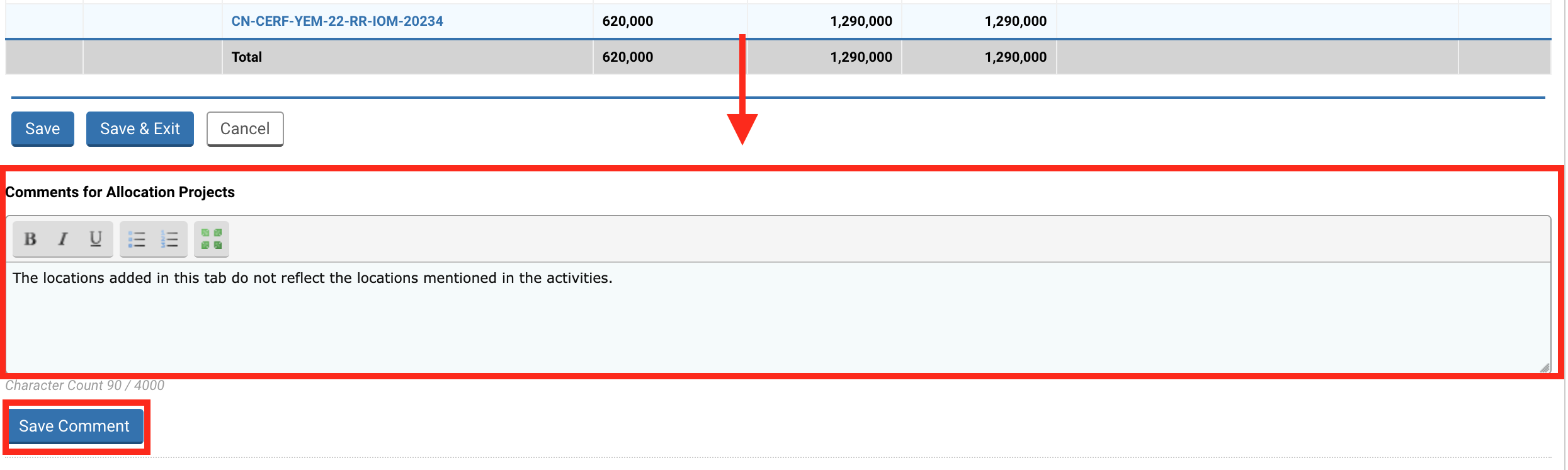
Leave an internal or external comment
You can also click on the comments’ icon ![]() located in the lower right margin of the screen. This button allows you to leave internal, as well as external comments.
located in the lower right margin of the screen. This button allows you to leave internal, as well as external comments.
For internal comments (i.e., visible to CERF HQ only), tick the box ‘Is Internal’. Once you have left your comment, click on [Save].
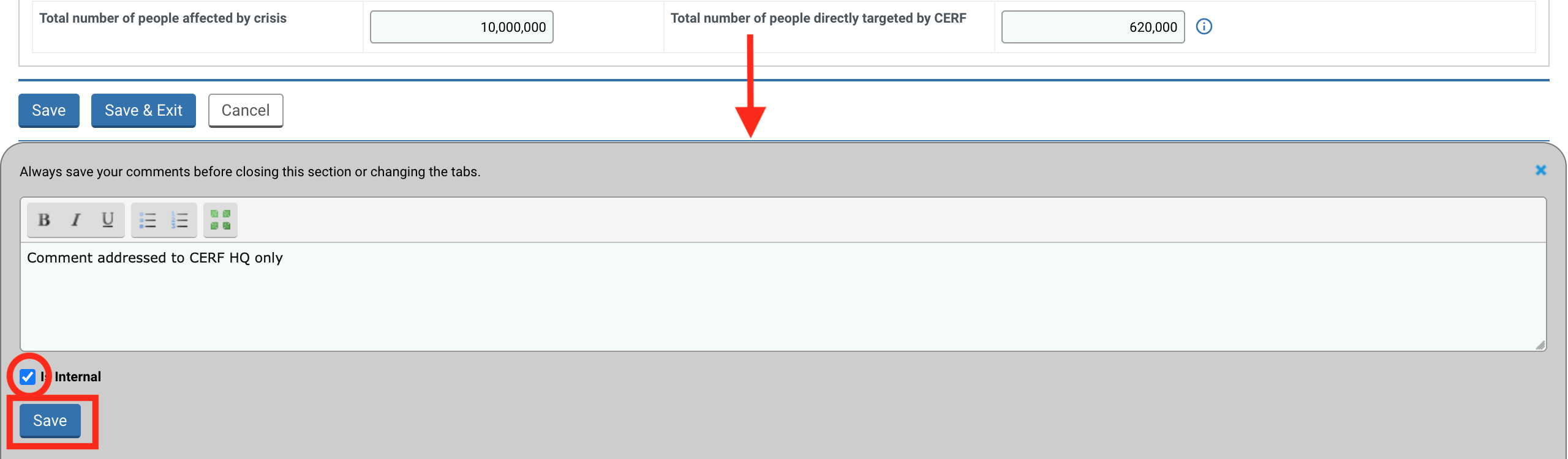
Once saved, the comment(s) will be displayed at the end of the page, below the comment section. The comments trail will provide information on the user who wrote the comment, the date and time stamp of the comment, the workflow status in which the comment was made, and the comment itself.

Edit or delete a comment
You can edit the comment by clicking on ![]() or delete it by clicking on
or delete it by clicking on ![]() .
.

View and print all comments
You can open all the comments that were made in one tab by clicking on ‘View all comments’.

It will open a new window from which you will be able to view, edit and print out all the comments.
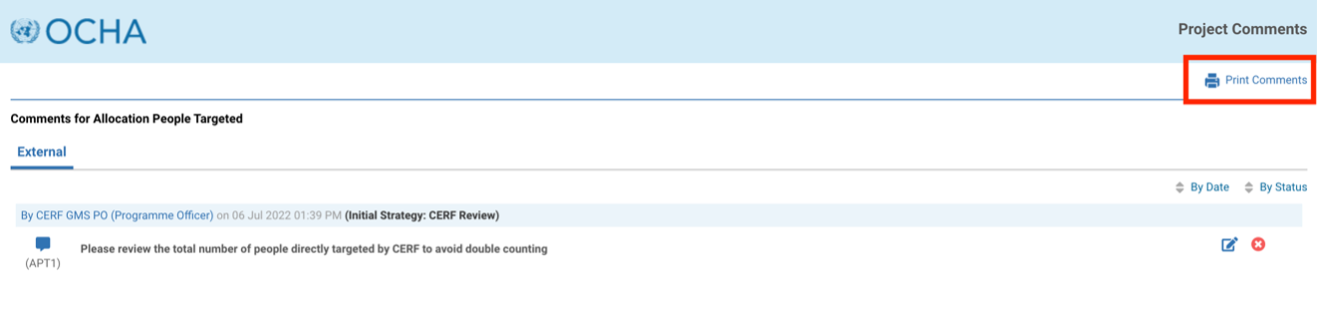
On this tab, you can upload all the documents pertaining to the allocation the Country Office may have uploaded.
If you wish to download all the documents that were uploaded by the Country Office, click on [Download All].
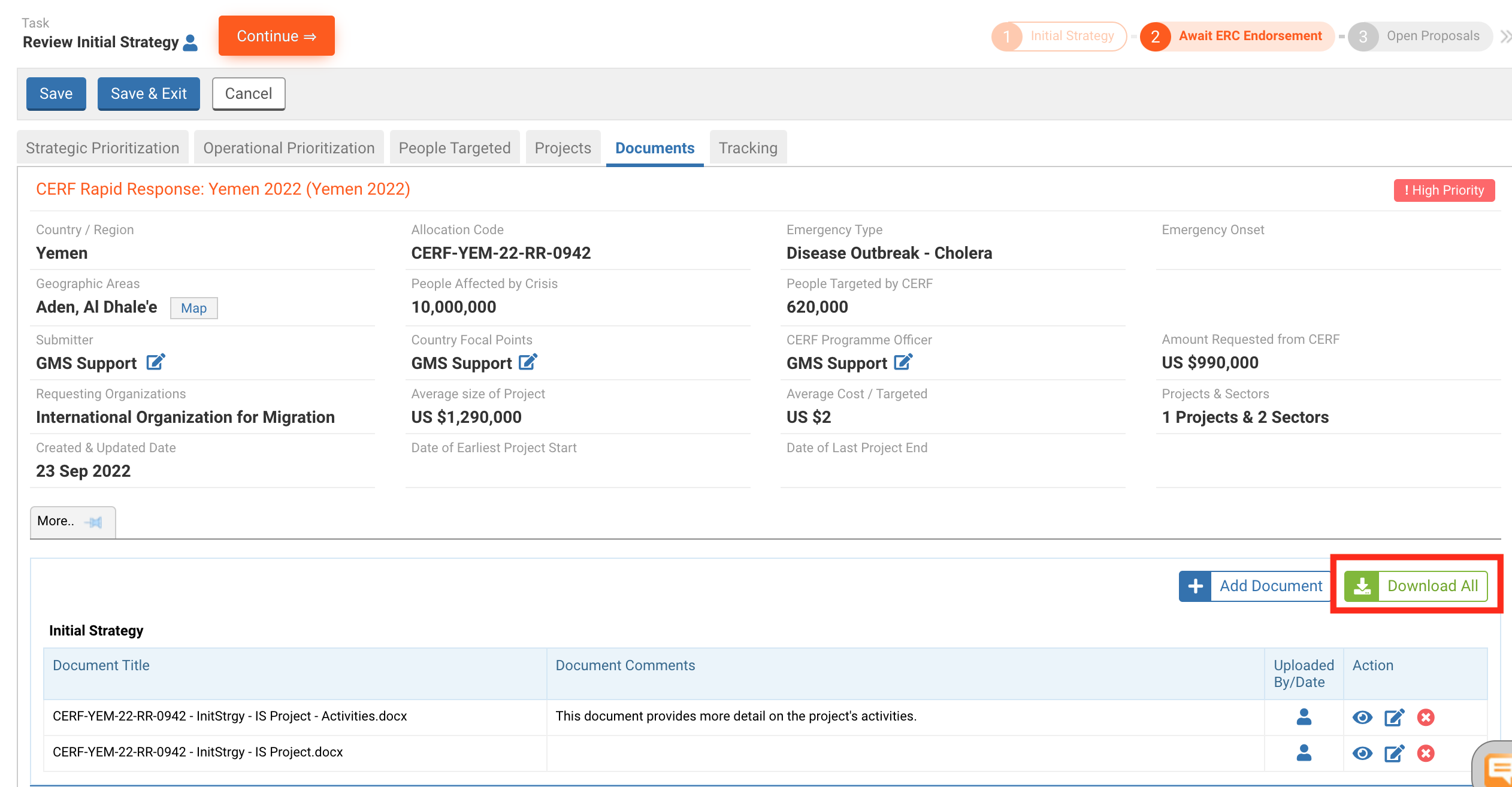
To download only one document, click on ![]() . You can hover over this icon
. You can hover over this icon ![]() to display the contact detail of the user who uploaded the document and the date and time stamp of the document.
to display the contact detail of the user who uploaded the document and the date and time stamp of the document.

To read more on how to edit, delete or add a document, please click here.
After you have reviewed the Initial Strategy draft, click on [Continue] on the top of the page to open the task page.
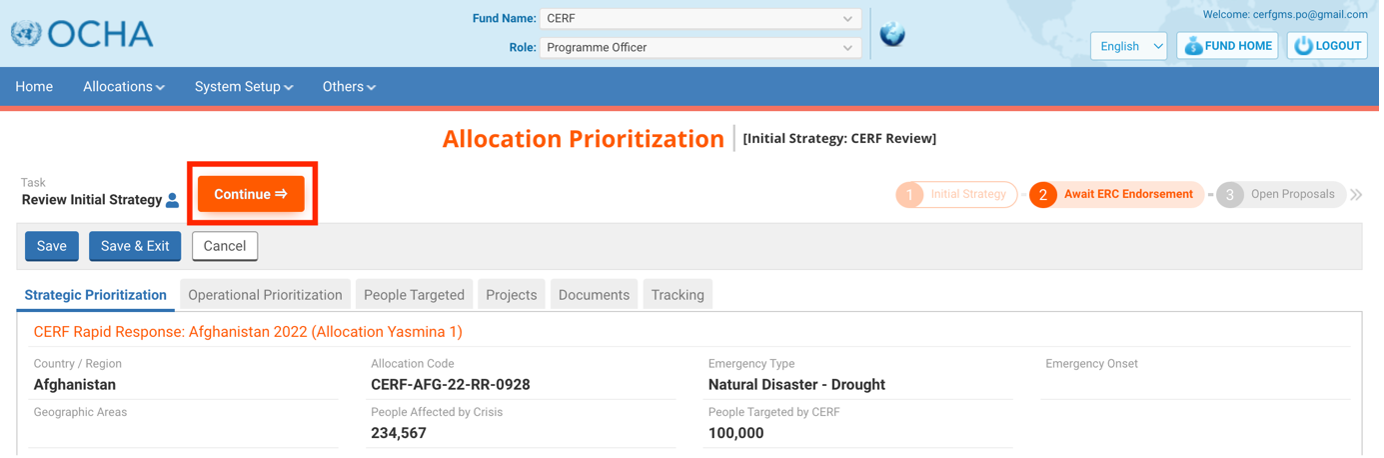
The task options page displays all the tasks that the Programme Officer can perform at this stage of the allocation.
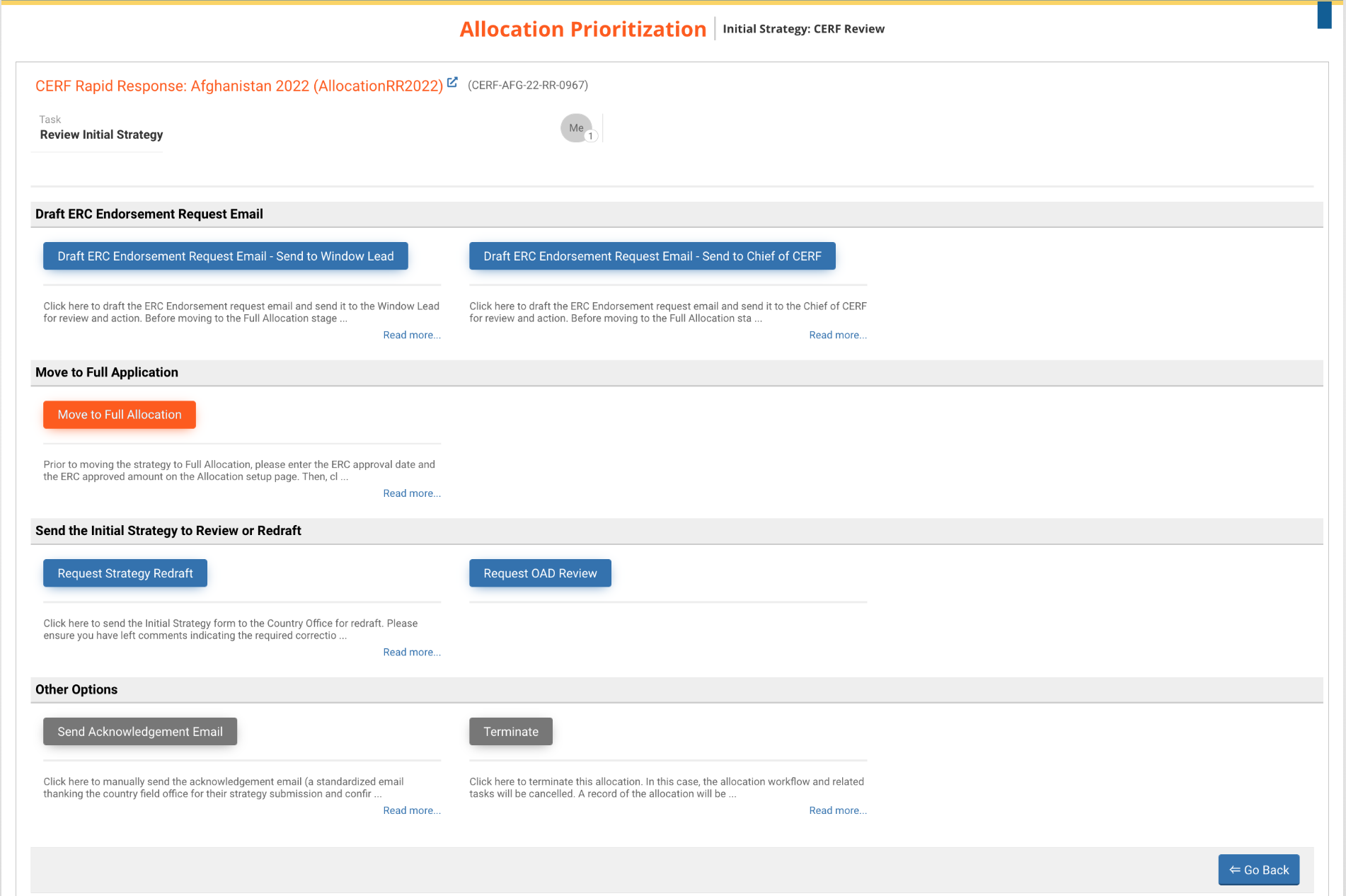
The Initial Strategy does not need further redraft or review:
- Request ERC Endorsement:
- Draft ERC Endorsement Request Email – Send to Window Lead: click here to draft the ERC Endorsement request email and send it to the Window Lead for review and action. Before moving to the Full Application stage, you will need to obtain the ERC Endorsement date and amount.
- Draft ERC Endorsement Request Email – Send to Chief of CERF: click here to draft the ERC Endorsement request email and send it to the Chief of CERF for review and action. Before moving to the Full Application stage, you will need to obtain the ERC endorsement date and amount.
- Move to Full Application: click here to move the strategy to the Full Application stage when ERC has endorsed the allocation. Please enter the ERC amount and the ERC approval date in the Allocation Setup page. You may also move to Full Application now; however, you must enter the ERC approved amount and date before sending the Full Application template to the country office.
The Initial Strategy needs further redraft or review:
- Request Strategy Redraft: click here to send the Initial Strategy form to the Country Office for redraft. Please ensure you have left comments indicating the required corrections at the bottom of the allocation form's tabs.
- Request OAD Review: click here to send the Initial Strategy to OAD for review.
Other Options:
- Send Acknowledgement Email: click here to manually send the acknowledgement email (a standardised email thanking the country field office for their strategy submission and confirming the submission). By default, and unless deactivated, it is set to be sent automatically when the Country Office submits their Initial Strategy to CERF HQ. However, in specific cases (for instance, if you received the allocation strategy by email instead of the online process) you may decide to send the acknowledgement email manually. You will have the possibility to edit the email before sending it.
- Terminate: click here to terminate this allocation. In this case, the allocation workflow and related tasks will be cancelled. A record of the allocation will be stored in the system for reference. The Window Lead will have the possibility to send a 'termination' email (optional) to the stakeholders describing the reasons for this termination.
