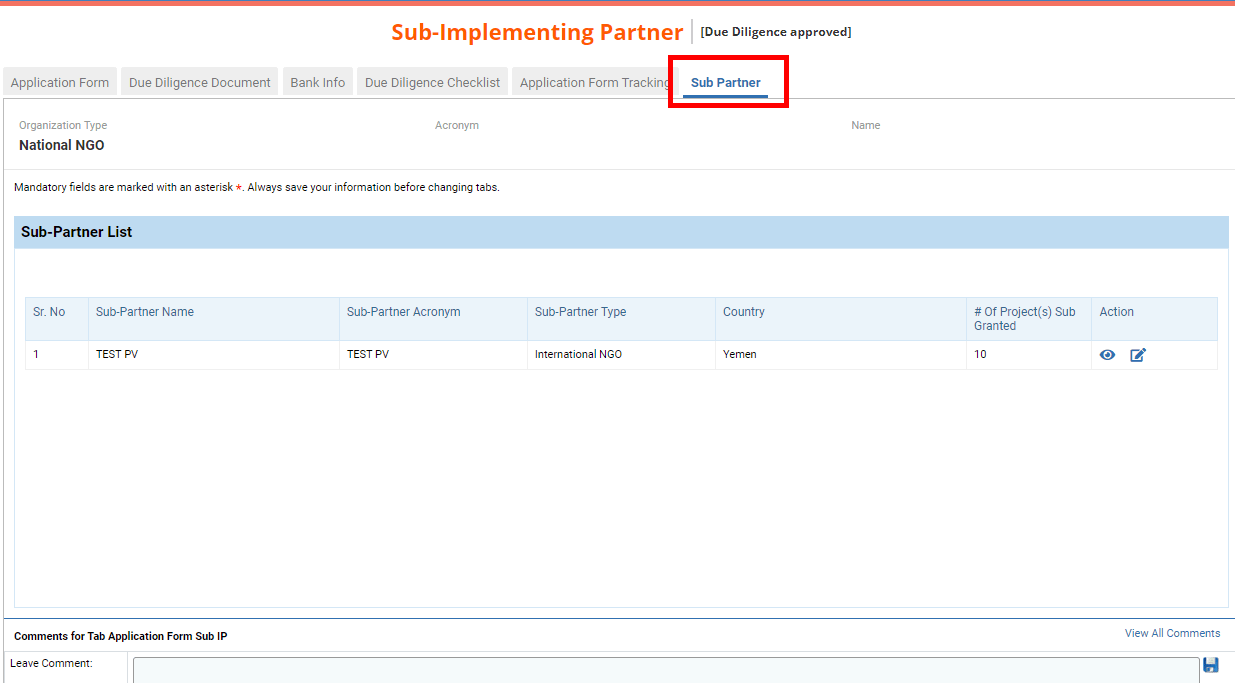I) Accessing the implementing partner’s due diligence application
II) The Due Diligence
1) Application Form
2) Due Diligence Document
3) Bank Info
4) Due Diligence Checklist
5) Application Form tracking
6) Sub Partner
I) Accessing the implementing partner’s due diligence application
To open Due Diligence forms, go to Risk Assessment > Due Diligence > Application Form
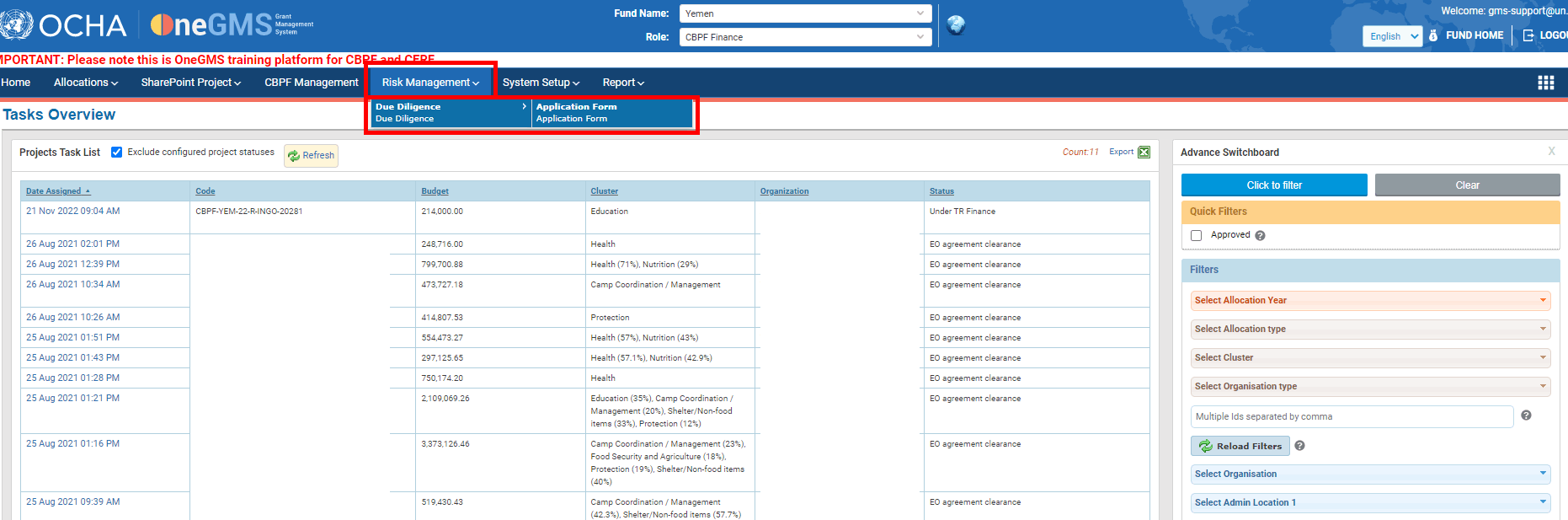
Once on the Application Form page, use the filters and click on [Search] to search for due diligence applications. If no filters are applied and you click [Search], the platform will display all due diligence applications.

Fields description:
- Agency: select the partner which due diligence application you wish to access
- Organization Type: select the organization type of the partner which due diligence application you wish to access
- Status: select the status of the due diligence application you wish to access
- Partner risk: select the risk of the partner which due diligence application you wish to access.
The search results appear below. Identify the implementing partner and click on ‘Edit’ on the right-hand side of its line to access its due diligence application in a read-only format that you can review.

The due diligence is composed of 6 tabs: the Application Form, Due Diligence Document, Bank Info, Due Diligence Checklist, Application Form Tracking and Sub-Partner.
This tab shows all the contact details of the organisation’s focal points, the office locations and some additional information on the organization such as the sectors of operation or the geographical area(s) of operation.
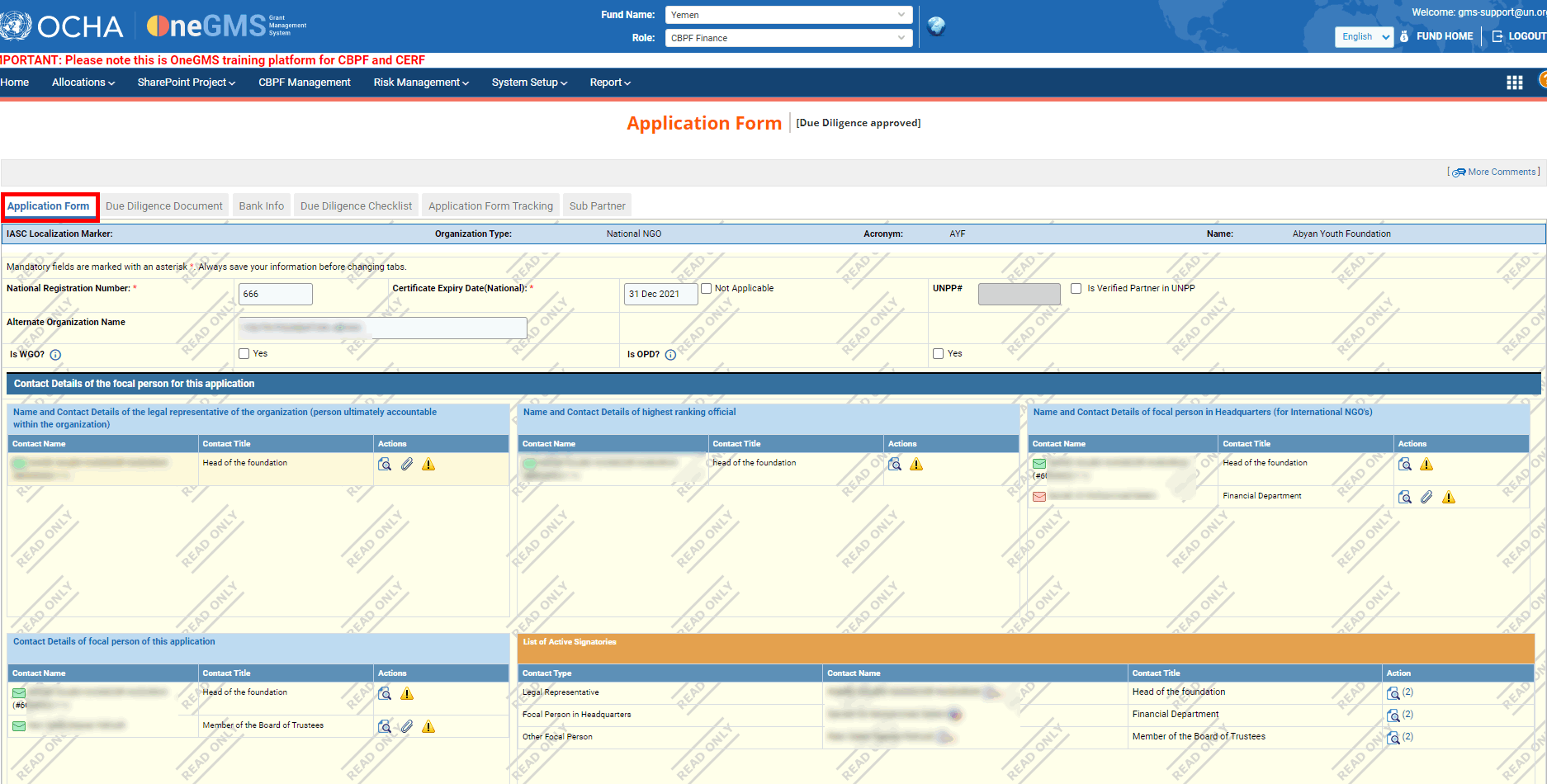
In this tab you can find all the required and additional documents uploaded by the partner, including the bank statement. You can click on this icon  if you wish to view a single document or click on [Download All] to download and save all the documents on your computer.
if you wish to view a single document or click on [Download All] to download and save all the documents on your computer.
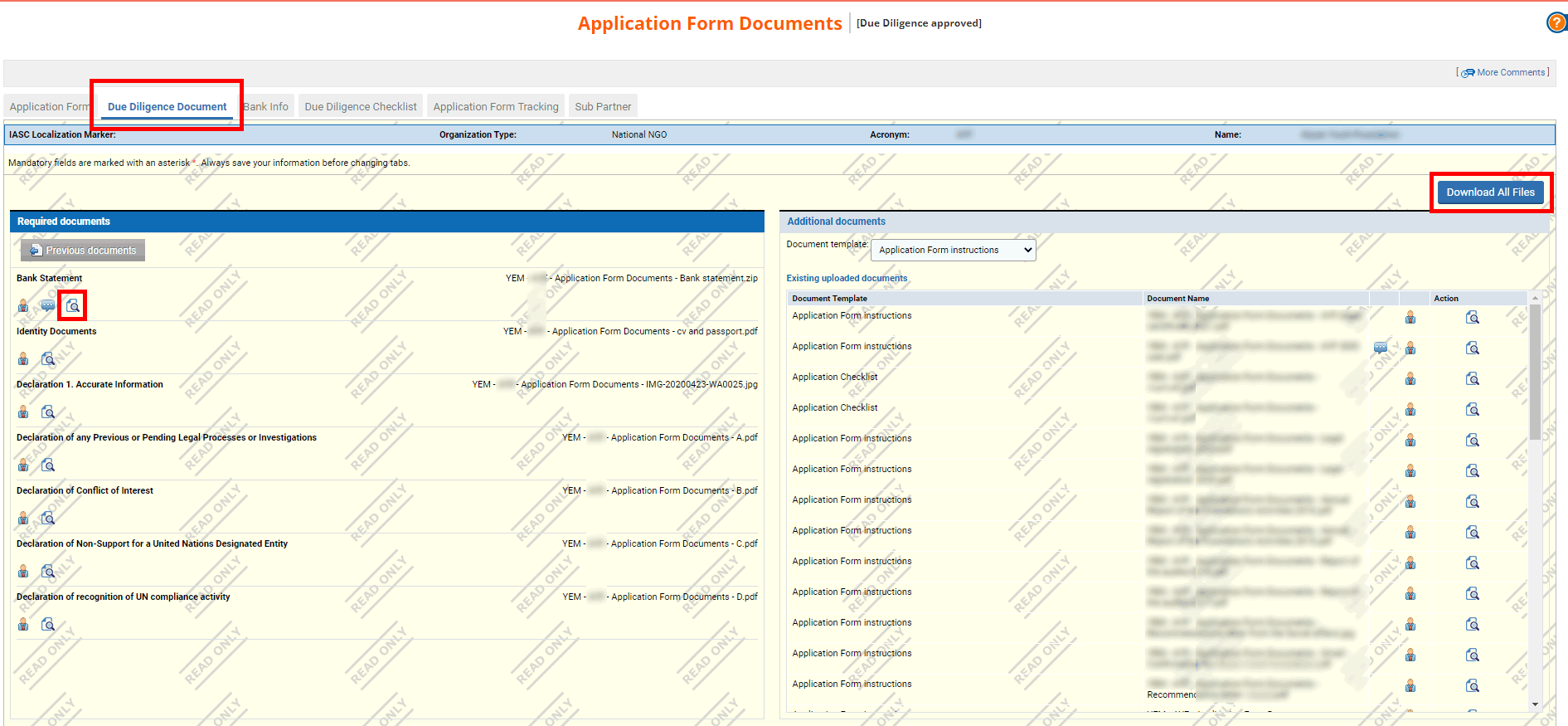
This tab provides you with all the financial information of the partner. From here, you will be able to activate or deactivate a bank account. To do so, click on the [Activate] or [DeActivate] hyperlinks.
Active accounts are highlighted in yellow while inactive accounts are highlighted in grey.
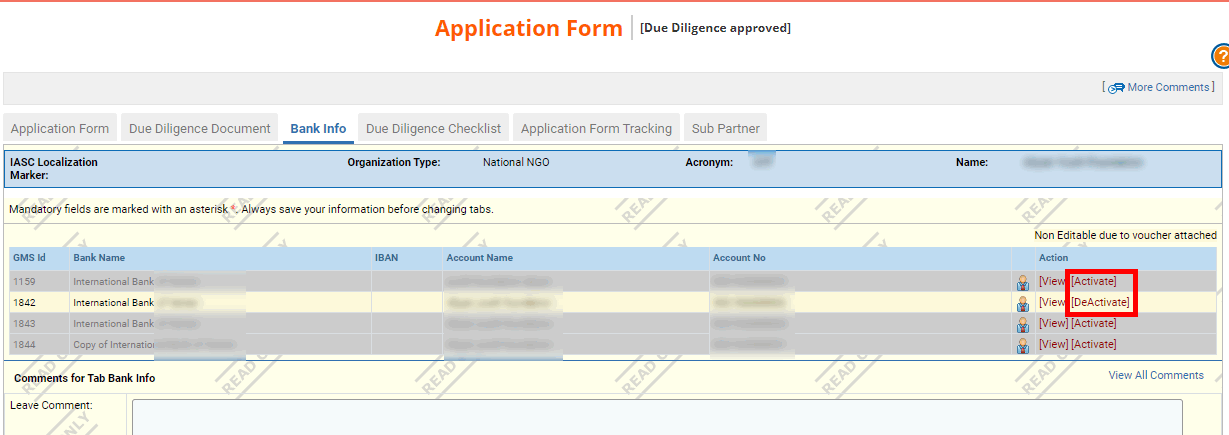
You can also display all the beneficiary banking information and bank account details by clicking on the [View] hyperlink.
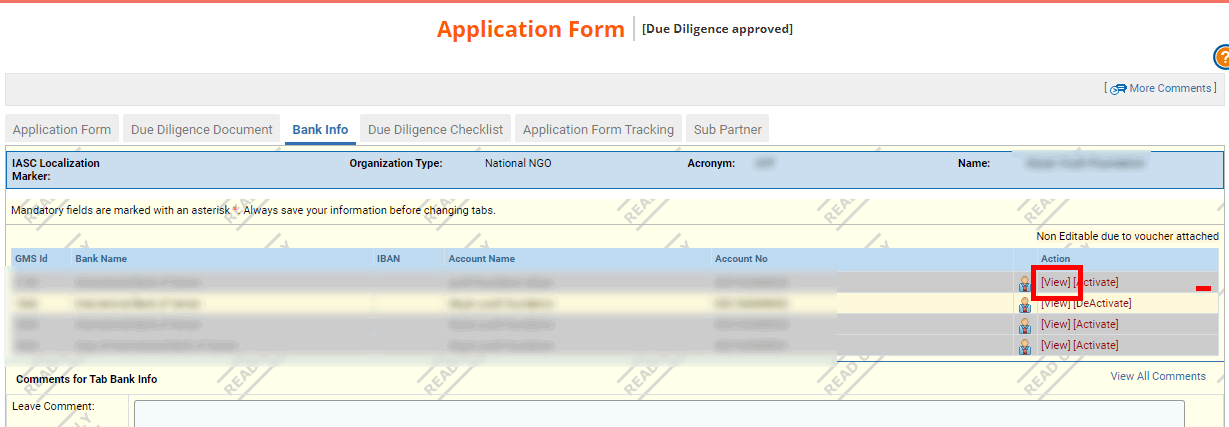
This tab is a checklist to ensure that the partner has provided all the necessary information to submit a complete Due Diligence.
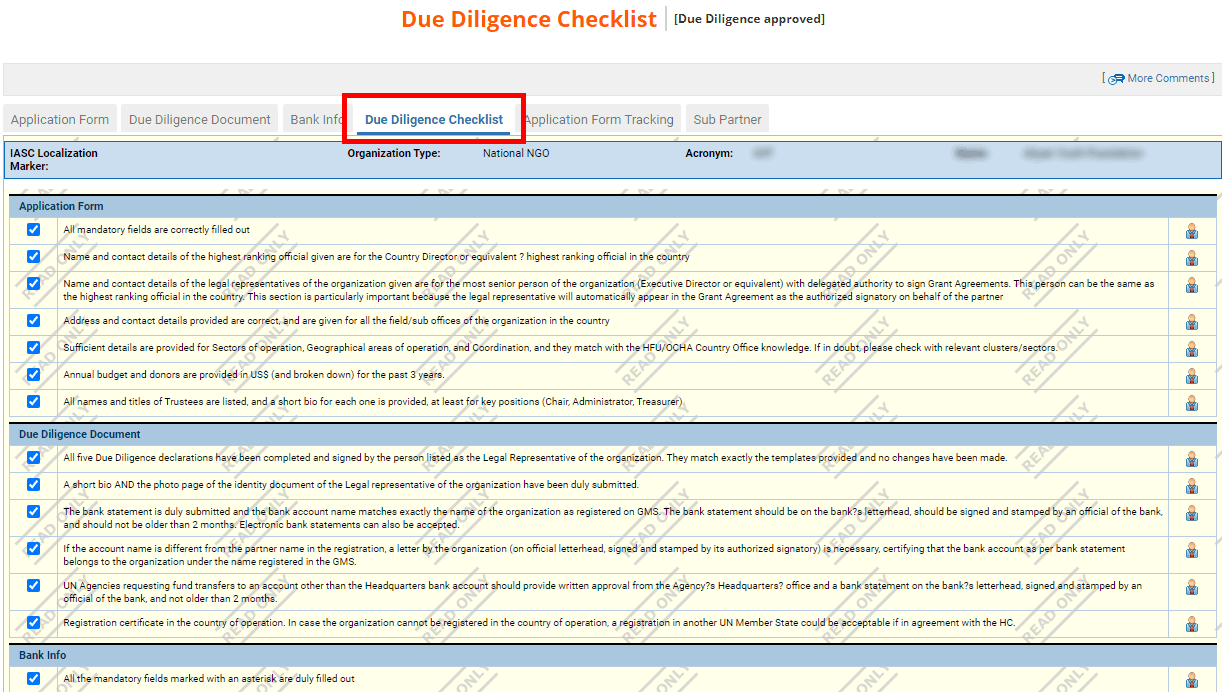
The application form tracking tab records every stage of the Due Diligence from its submission.
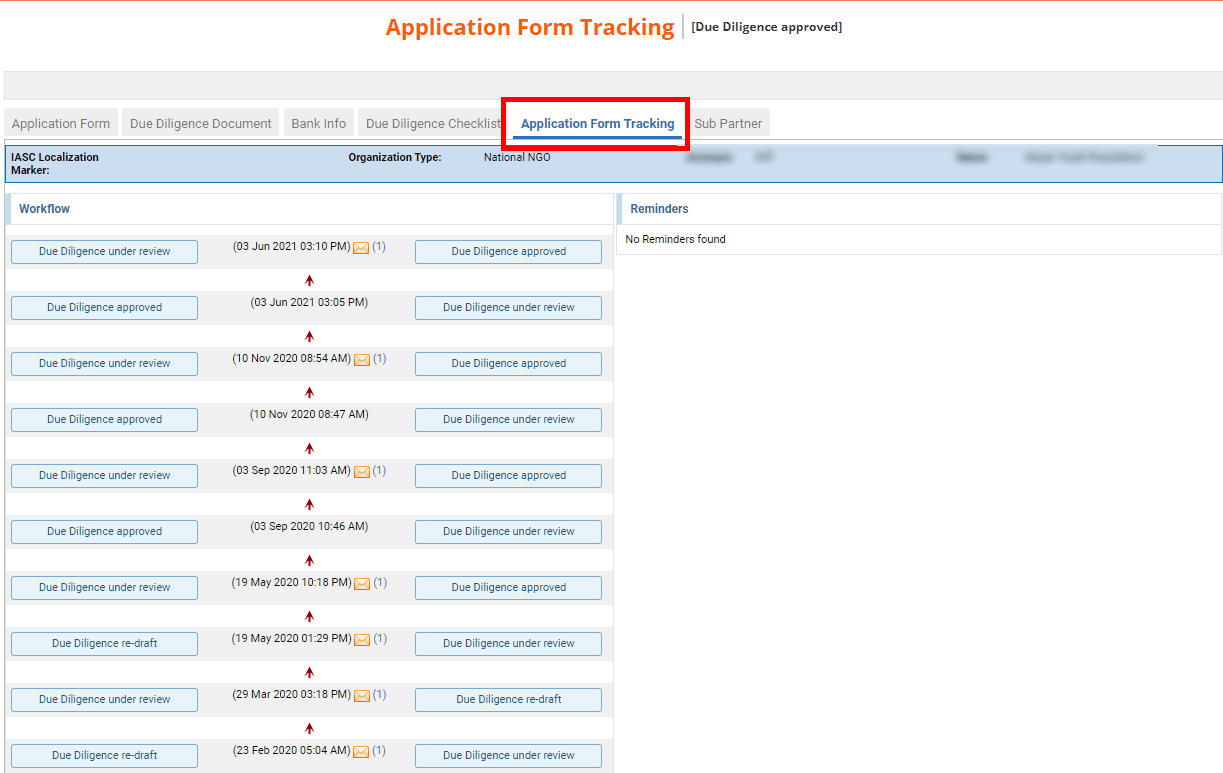
This icon  indicates that an email was sent to the partner or the HFU to notify them of a change of status. You can click on it to open the email. You can also hover over the date to display the email of the HFU or the partner that has commented the Due Diligence at this specific stage.
indicates that an email was sent to the partner or the HFU to notify them of a change of status. You can click on it to open the email. You can also hover over the date to display the email of the HFU or the partner that has commented the Due Diligence at this specific stage.
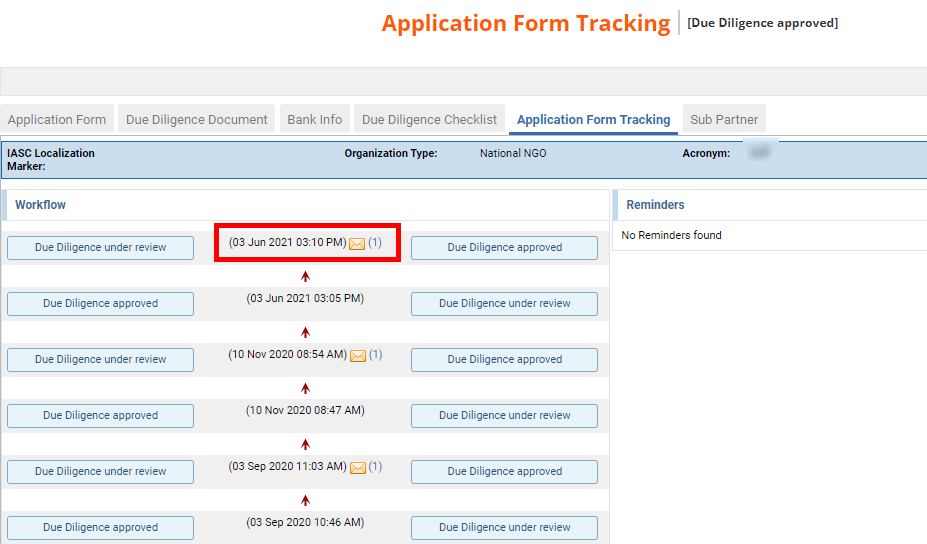
This tab displays all the sub-partners linked to the direct organisation.