Quick guidance on how to insert your Operational Modalities on GMS
- Where to manage the OM in the GMS?
- How to create a new OM set?
- How to add/edit a Modality Line
- GMS Focus: Specific cases:
- How to submit the Operational Modalities’ template for technical approval
Read the full guidance on Operational Modalities in the Help Portal at this address : /content/operational-modalities
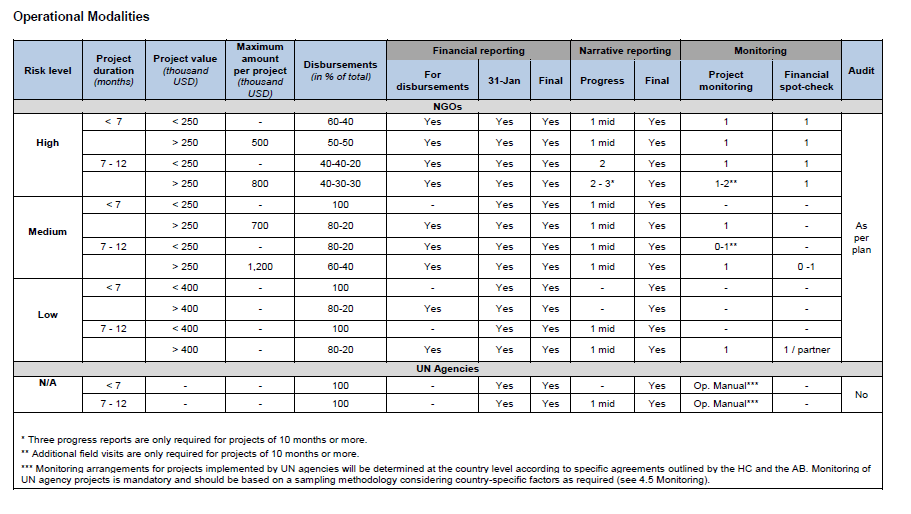
I) Where to manage the Operational Modalities in the GMS?
To access the Operational Modalities module, follow this navigation:
System Setup > Configuration Setup > Operation Modality Configuration
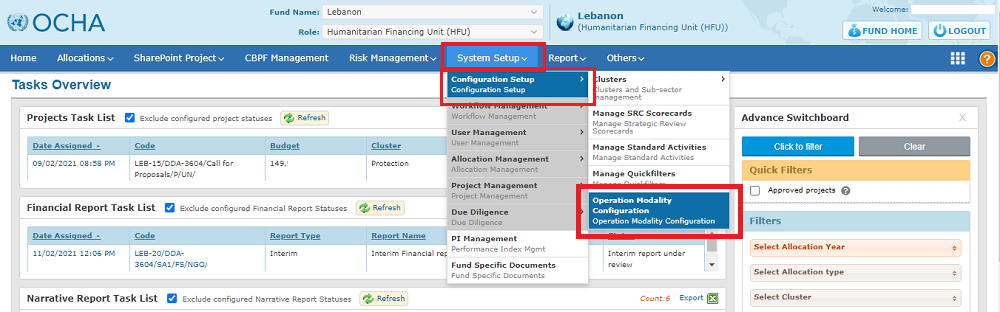
II) How to create a new OM set?
To create a new set of Operational Modalities on the GMS, you can choose between the below two options:
1- Create a new OM template from scratch:
To create an empty OM template which you will have to populate with all modalities, click on [Add New Template].

2- Clone an existing template
You can create a new OM template by cloning an existing one. This method is likely to be more time-efficient than creating an empty template, as you will be able to edit the modalities as necessary, instead of creating them all from scratch.
To do so, click on the clone icon ![]() of the template’s line you wish to clone. In the pop-up window, tick the Pooled Fund box and click on [Clone].
of the template’s line you wish to clone. In the pop-up window, tick the Pooled Fund box and click on [Clone].
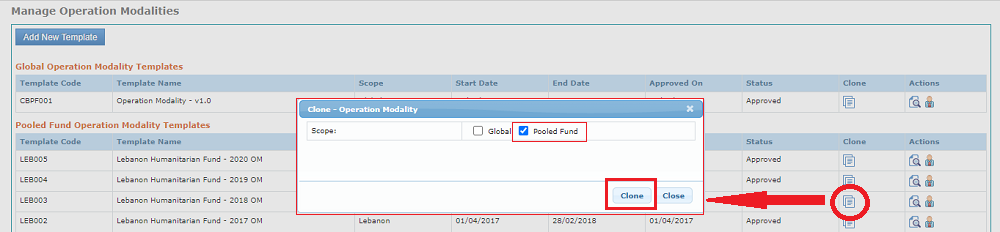
The new template is created at the top of the OM templates’ list, and its status is under ‘draft’. You can open the new template by clicking on the edit icon of its line![]() .
.

To properly configure a new OM template, whether cloned or new, you will need to fill in the below mandatory fields.

It is MANDATORY to upload and save the Fund’s FULL Operational Handbook in PDF format, including the OM table.
The rest of the template is composed of all the operational modalities as set in the Fund’s Operational Handbook. Each line corresponds to one unique modality.
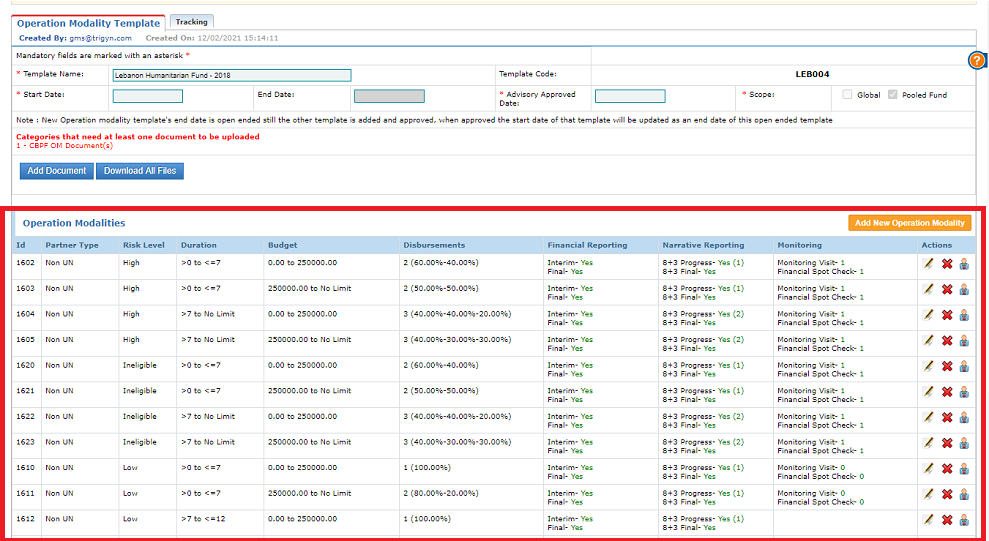
III) How to add/edit/delete a Modality Line
ADDING A MODALITY
To add a new modality line, click on [Add new Operation Modality].
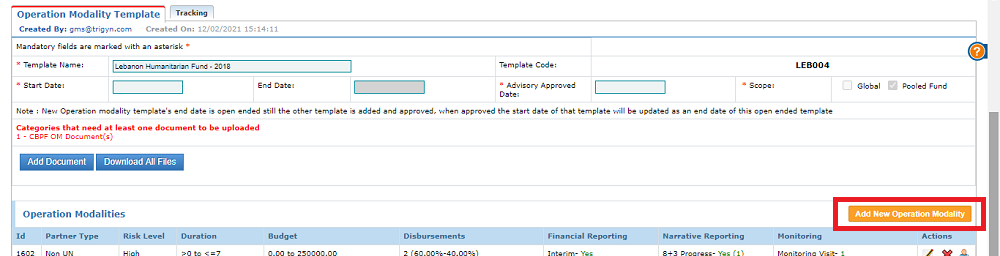
CONFIGURING THE MODALITY LINE:
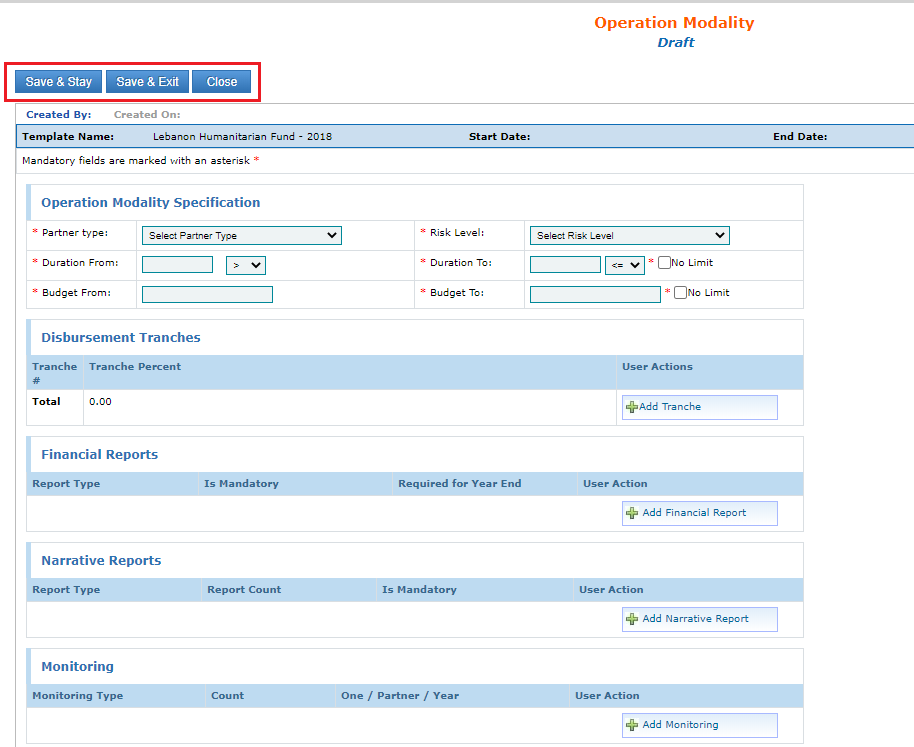
To better understand how to configure a modality, let’s take a concrete example and configure the line in red in the screenshot below, taken from the Global Operational Handbook Operational Modalities table.
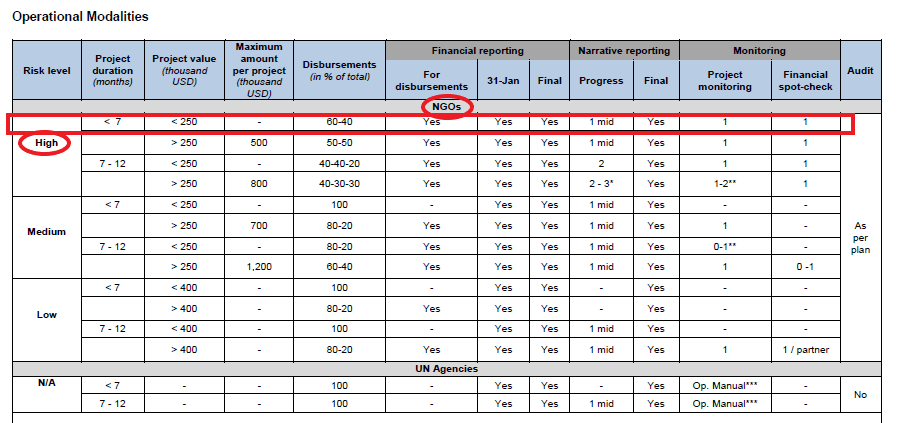
Below is how this line should be configured on the GMS:
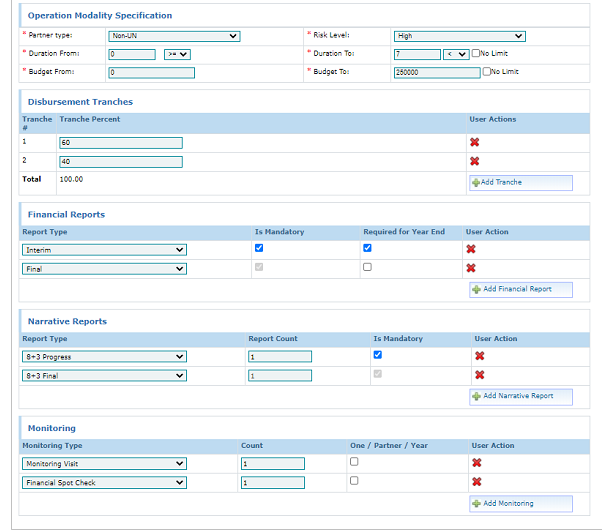
*Please note that audit requirements are not configured in this module of the GMS. To learn more about audit requirements, please refer to this article of the Help Portal.
EDITING/DELETING A MODALITY
To edit a modality already saved in the template, click on the edit icon ![]() or the delete icon
or the delete icon![]() of its line.
of its line.
*Please note, it is neither possible to edit nor delete a modality in a template which has been approved.

IV) Specific cases
Click on the menu item to access the guidance.
GMS Focus: How to transpose the asterisk modalities in the OM template on GMS (e.g. projects of 10 months and more)
GMS Focus: UN Agencies Operational Modalities
GMS Focus : the Template's end date
V) How to submit the Operational Modalities’ template for Technical approval
Once your OM template is finalized on GMS, you need to submit it to technical review by GMS Support.
To submit it, please send an email to GMS Support, copying the Programme Unit in New York, to notify them that the new OM template needs to be reviewed and approved on GMS.
GMS Support will make sure that the Programme Unit in New York has reviewed and approved your new Operational Modalities, and that all the modalities are properly transposed into the GMS module, before approving the template on the system.
Once the OM is approved on GMS, it will start being applied to newly approved projects. The OM line is linked to each project’s Timelines at Budget Approval stage, so it is important to make sure that the correct OM template is saved and approved on GMS before new projects reach the Budget Approval stage. To learn more on the Timelines process and OM linkage, please refer to this article.
After the OM template is approved and linked to projects, it is no longer possible to edit nor delete it.
Click on the error message to access the solution.
- The combination of Partner type and Risk level should be covered in order to make the operation modality valid
- Start date can not be blank / Approved date can not be blank
- Start date of the template should be greater than the existing templates. Please change the start date.
- Invalid template as there is no operational modality defined under this template.
- Please upload Pooled fund operational handbook against each operational modality template which will be published on the CBPF BI portal (CBPF Data Hub)
- Issues Found in this template, please correct them to proceed further
