
GMS Training on upcoming releases - October 2020
This Blog post is dedicated to the two GMS Global Trainings that were given on Monday, 12th October and Thursday 15th of October 2020, which focused on the following:
1- PROJECT TIMELINES - UPDATE
To have a detailed account of the Timelines’ validation process, including special cases, such as duration/budget out of Operational Modalities (OM) range, please refer to the Help Portal article.
Timelines workflow NEW FEATURE
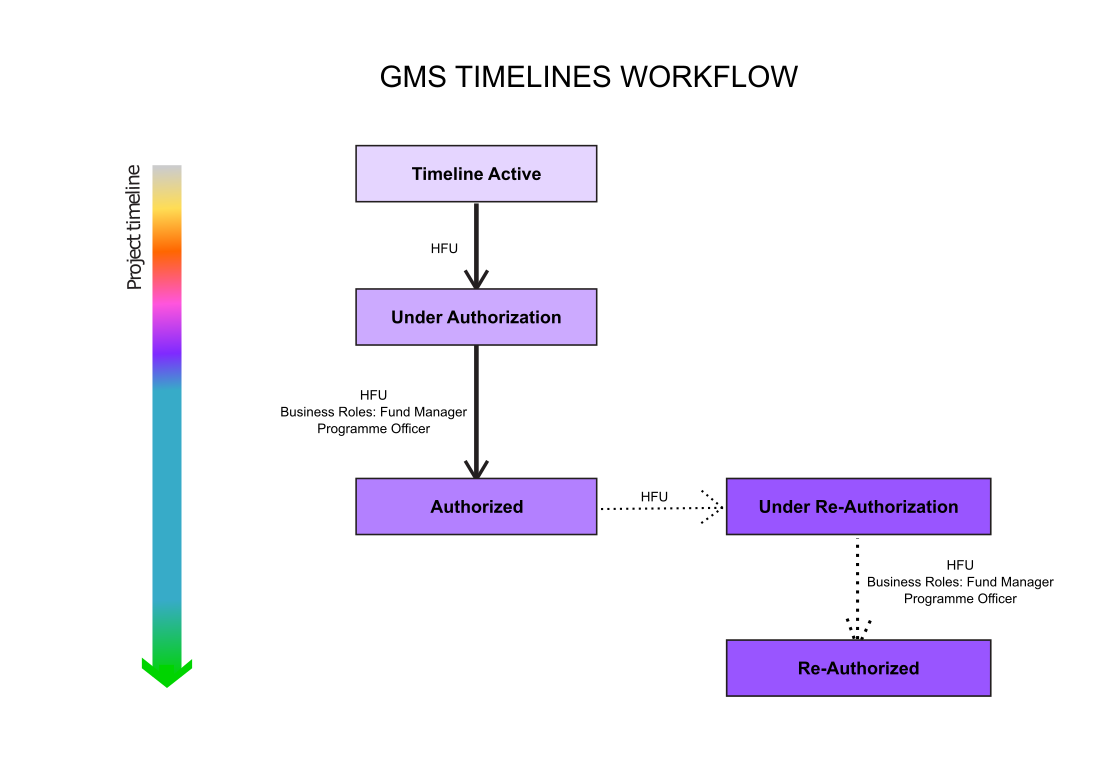
New Business Role created: the Programme Officer NEW FEATURE
In order to allow Fund Managers to delegate the validation of timelines, the GMS now counts a new business role, the Programme Officer business role.
In addition to the basic HFU rights in the Timelines tab, the Programme Officer has the appropriate admin rights to:
- validate the timelines on behalf of the Fund Manager,
- edit waivers,
- check/uncheck the OM Compliant box of an instance.
Please note the Programme Officer business role cannot:
- add waivers in the system (by either cancelling or deleting an OM-compliant instance),
- delete the waivers,
To learn more on the GMS business roles and the restrictions in the Timelines tab, please refer to this section in the dedicated Help Portal article.
Timelines creation and authorization new process:
- When the project reaches Budget Cleared, HFU officers must go to the timelines tab of the project and check the reporting and monitoring requirements as defined by the Operational Modalities in the top section: ‘Operational Modalities Details’.
- According to the OM requirements, HFU officers must create the reporting and monitoring instances. To learn how to create a Timelines instance, please refer to this section of the Help Portal article.
- HFU officers cannot create waivers and/or cancel the instances that are required by the OM.
- When all instances have been created, or if there is a need for waivers, HFU officers should send the timelines to the Fund Manager or the Programme Officer Business Role by clicking on [Send to Under Authorization]. NEW ACTION REQUIRED
*Please note, the Timelines status does not have any repercussion on your edit rights in the Timelines tab. The Timelines workflow is only indicative.
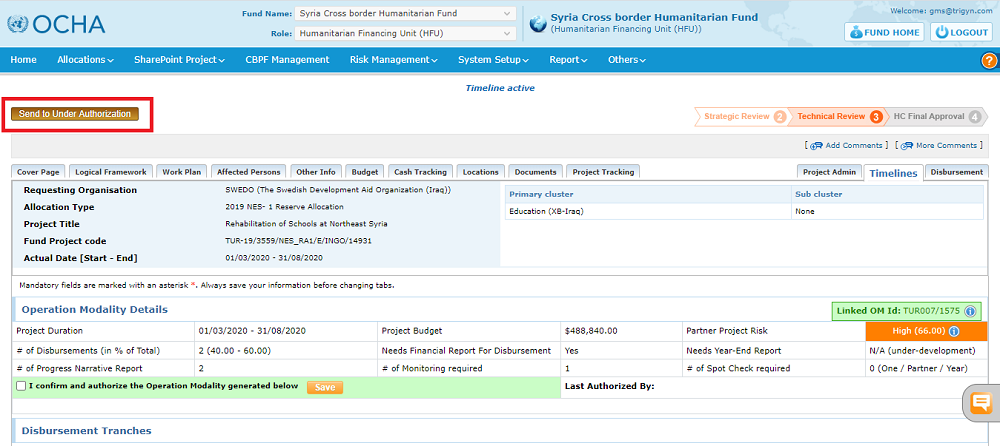
d. Only the Fund Manager can add waivers if necessary. To learn how to add waivers, please refer to this section of the Help Portal article.
Only the Fund Manager and the Programme Officer Business Roles can authorize the timelines. To learn how to authorize the timelines, please refer to this section of the Help Portal article.
Managing the timelines post-validation NEW FEATURES
Deactivating an instance NEW FEATURE
User role: all HFU staff
If you wish to edit the dates or type of an active instance, you can deactivate it, even if labelled OM Compliant, by clicking on the ![]() icon. Please press this button with utmost care as all data saved in this instance will be erased.
icon. Please press this button with utmost care as all data saved in this instance will be erased.

Don’t forget to click on [Save], in the amended section to save your changes.
*Please note, you cannot deactivate an instance that has been approved.
Changing the OM Compliant status of an instance NEW FEATURE
User Role: Fund Manager/Programme Officer business roles only
The Fund Manager or Programme Officer have the possibility to change the OM Compliant status of reports/monitoring instances by ticking and unticking the OM Compliance green check.
*Please note, it is not possible to tick/untick the green checkboxes of approved instances.
After ticking/unticking the box, click on the [Save] button of the amended section.
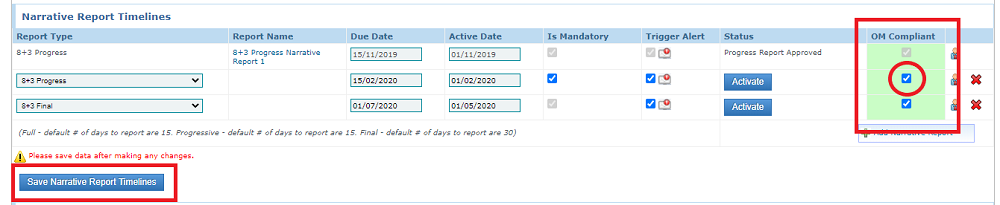
Once an instance is no longer OM Compliant, it is possible to delete it without adding a waiver.
Please be aware that if you untick an OM Compliant instance and save the section without adding a new one, the system will pick up the fact that the timelines are missing an OM Compliant instance.
Hence, the timelines will be un-authorized and an error icon will appear in the Operational Modality top section.
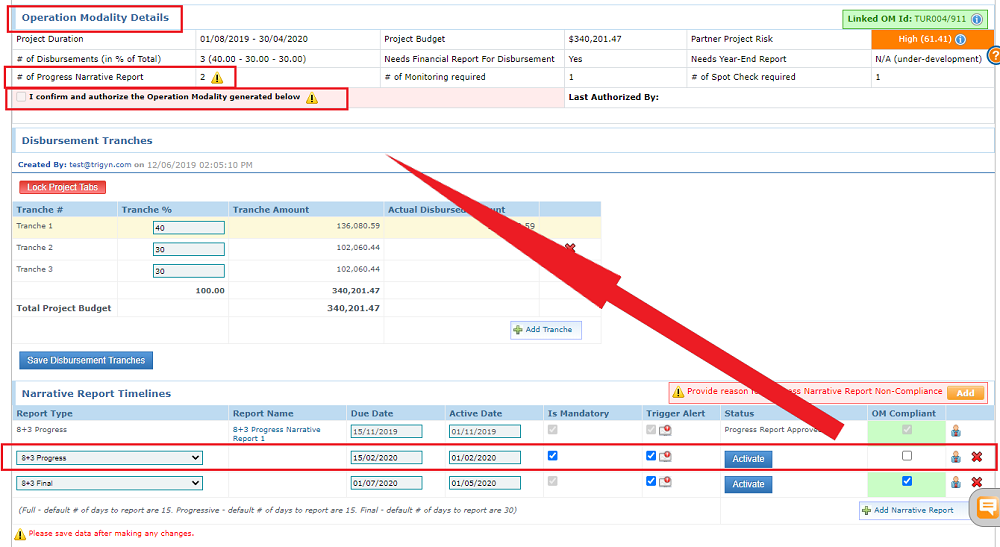
In order to fill the OM requirements, you will have to either create a new instance, that would be replacing the unmarked one, OR mark another similar instance as OM Compliant in replacement. Once the timelines match the Operational modality requirements, the system will automatically re-authorize the timelines.
Editing a waiver NEW FEATURE
User role: Fund Manager/Programme Officer Business roles only
To edit a waiver, click on the yellow square near the section’s title. In the pop-up window, click on the edit icon. Edit the information, then click on [Save].
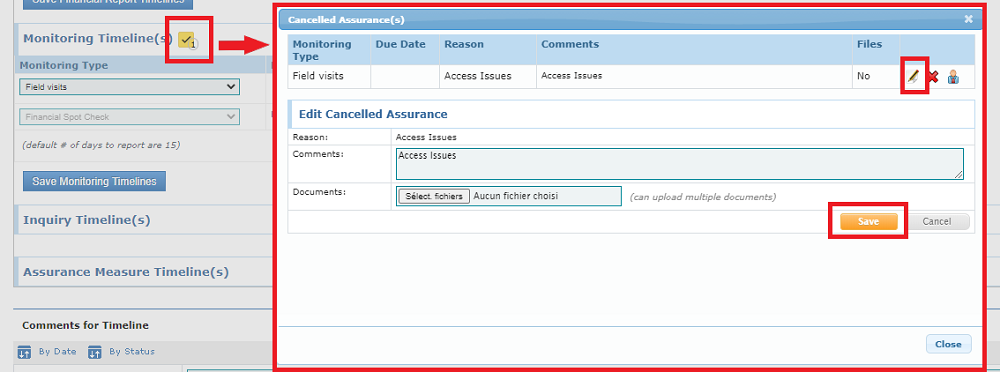
Deleting a waiver NEW FEATURE
User role: Fund Manager Business role only
To delete a waiver, the Fund Manager must click on the yellow square near the section’s title. In the pop-up window click on the red cross  . Then, insert the reason why they wish to delete this waiver, and click on [Confirm].
. Then, insert the reason why they wish to delete this waiver, and click on [Confirm].
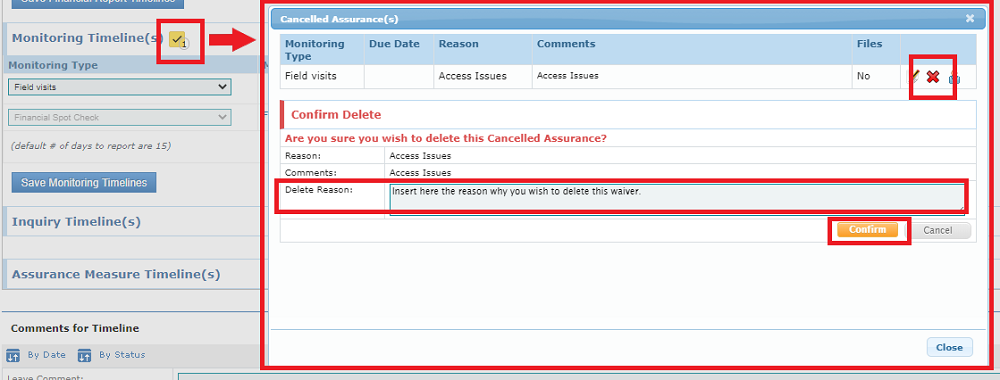
The system will keep a trace of all deleted waivers. To access the deleted waivers’ history log, click on this gray icon next to the section’s title.
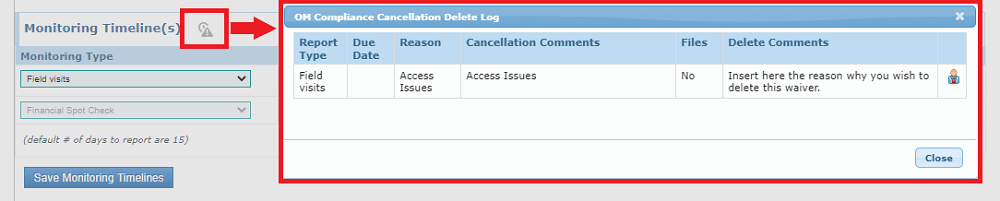
Please be aware that deleting a waiver and saving the section will unauthorize the timelines and an error icon will appear next to the missing instance type which waiver you just deleted.
In this case, you will be requested to either create the missing instance, or add a new waiver, before re-authorizing the timelines.
2. DASHBOARD AND HOMEPAGE UPDATES
To access a more detailed guidance on all features of your Homepage, including the new ones from this release, please refer to this article of the Help Portal.
a. A new Timelines’ Task list NEW FEATURE
A Timelines’ task list has been added to the Task Overview Dashboard

b. A ‘refresh’ option NEW FEATURE
![]()
c. Customizing the Task Overview dashboard NEW FEATURE
You can choose to hide, show or set as default view the task lists by clicking on [Customize Task List].
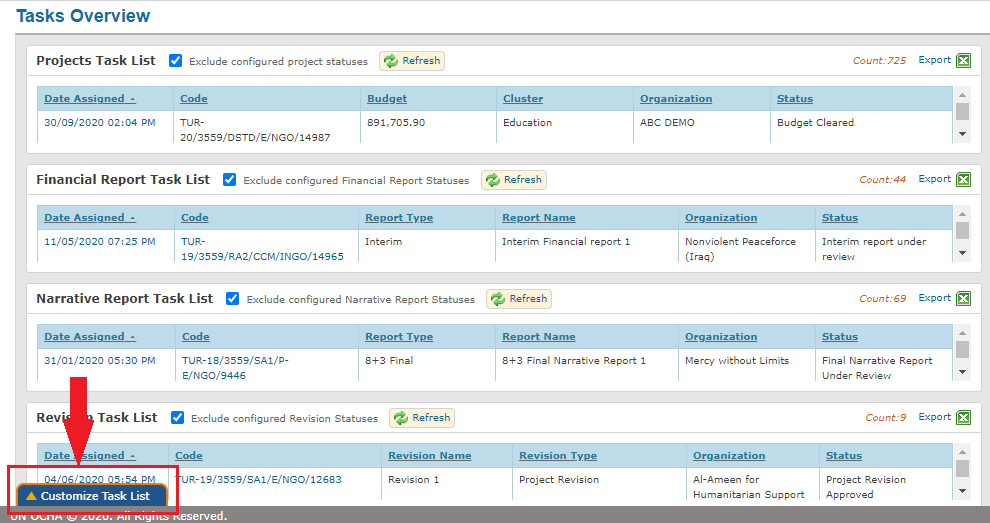
In the pop-up window, tick the boxes of the task lists’ names to select them. Then click on one of the three different options:
- Set as default: this will configure the selected task lists as appearing by default on your GMS homepage,
- Refresh: This will temporarily configure your dashboard as per your selection. However, to set this configuration as permanent, you will need to click on [set as default].
- Cancel: click on this button to close the pop-up window, this will have no impact on the dashboard.
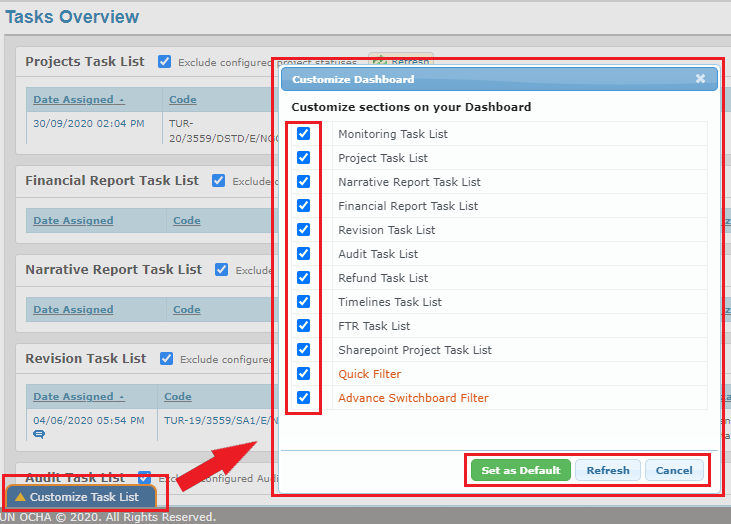
d. The Quick Access
The Quick Access tool, accessible on all pages of the GMS, enables users to quickly access specific pages in the GMS.
To access the Quick Access tool, click on this icon on the right-hand side of the menu bar
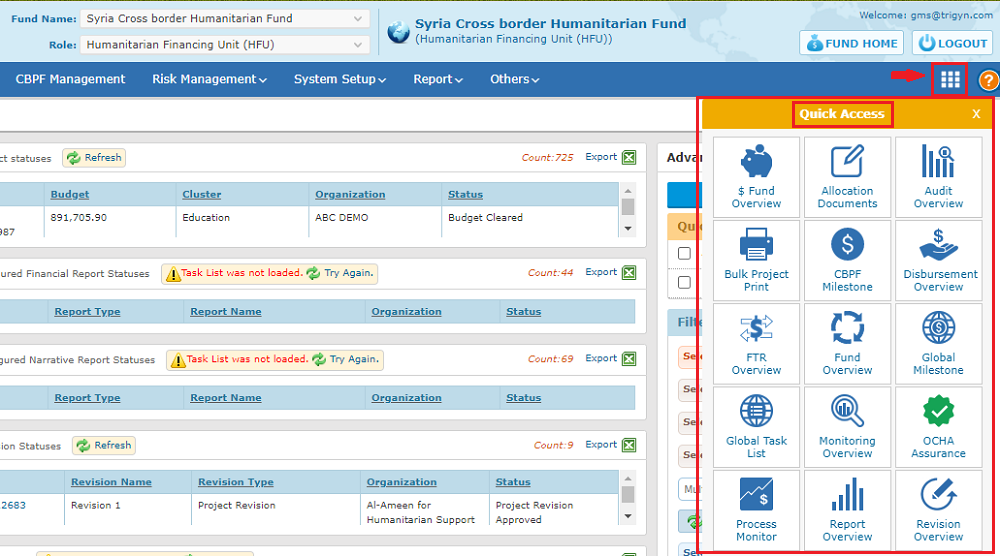
e. The Advance Switchboard
The Advance Switchboard is by default shown in the homepage, unless it has been unticked from the [Customize Task List] pop-up window. In this case, it is accessible on prompt of the button [search].
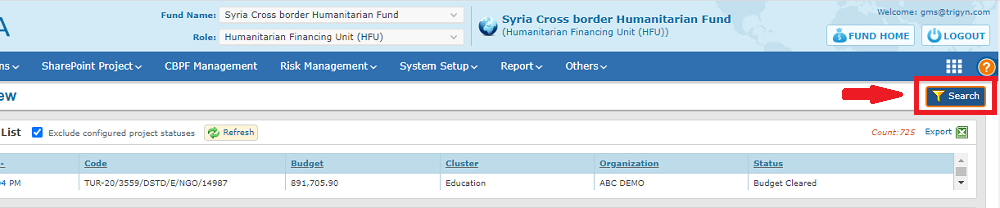
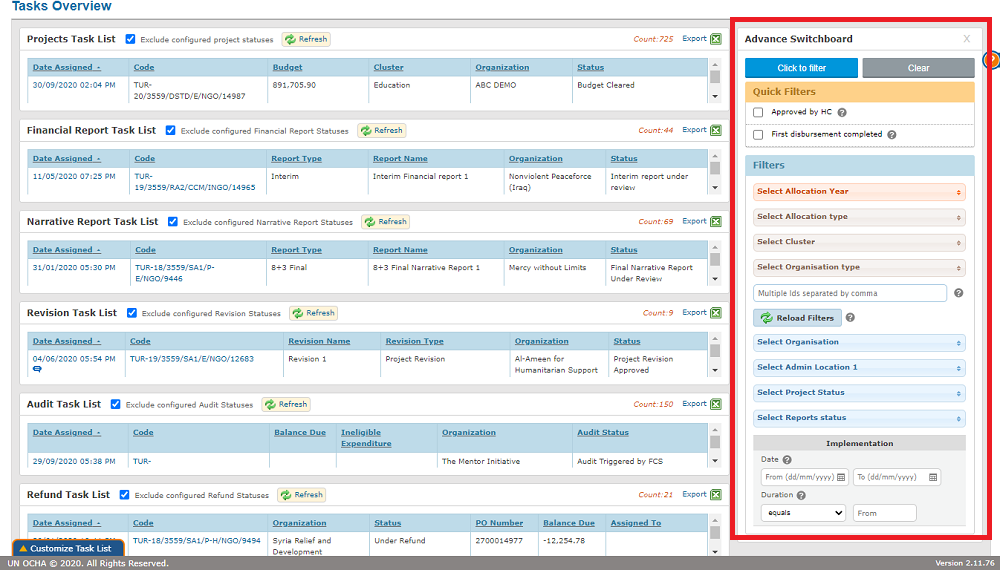
3. YOUTUBE CHANNEL LAUNCH
We are proud to introduce the YouTube channel of the GMS!
You can access our channel by clicking here: https://www.youtube.com/channel/UCl39F0LRxeFx8oaOf-j9FBQ
Please read our blog post HERE to learn more about this new feature, including the list and links of all available videos and playlists.
You can also subscribe to the channel to be notified of any new content!
You can view and listen to and download the recording of the training done on October 12th by clicking HERE;
The Q&A Session of both trainings:
- Is it possible to perform a bulk approval of the timelines?
No, each project has to be validated single-handedly as the HFU should be held accountable for the OCHA Assurance data, which is taken from the Timelines tab. Moreover, it is important for the Timelines to be reviewed before validation since they are reflected in the Annex B of the Grant Agreement.
- If an OM-compliant monitoring instance is waived in the Timelines (deleted or cancelled), where will it be shown in the OCHA Assurance dashboard?
All waived monitoring instances will be reflected in the OCHA Assurance dashboard under the line “[monitoring instance] visits not required”, as per the below screenshot. To learn more on the impact of the Timelines on OCHA Assurance, please refer to this section of the Help Portal article and this tutorial video.
- Can the HFU provide waivers for projects already closed?
The GMS team is working on inserting waivers for missing instances of projects that were approved prior to the initial Timelines release (pre-February 2020). The team has shared an extract with the HFUs to be filled out with the corresponding justifications and waivers which will then be inserted from the back-end on GMS. If you wish to have access to this document, please contact GMS Support.
- Can we apply disbursement tranches that are stricter than our OM requirements without adding a waiver on GMS (this provision is already in our Operational Manual for high risk locations)? e.g 40-20-20 instead of 80-20.
The system will not block a user from inserting disbursement tranches that mismatch the OM required ones. From a GMS technical point of view, there will hence be no need to add a waiver for the disbursement section. However, please be aware that the Finance teamchecks the disbursement tranches saved in the Timelines tab and compares them with your Operational Manual’s requirements. If there are discrepancies, they might contact you and ask for justification before signing the Grant Agreement.
- In the Timelines tab, can we edit the Due date/Active date at any time?
Yes, it is possible to edit the Active date, provided the instance has not been activated. To edit the active date of an activated instance, you will first have to deactivate the instance, and then edit the date.
The Due Date can also be edited at any time, provided the instance has not been approved. To learn more on how to edit the dates, please refer to this section of the Help Portal article.
- Can we change Monitoring visit to remote call monitoring ?
Yes, such a change in the instance’s type is possible. However, it is not possible to change a programme monitoring type by a Financial Spot check, and conversely, it is not possible to change the type of a Financial Spot check to a field visit.
- To avoid the setting up of wrong timelines, once the OM is authorized by the Fund Manager, could the GMS automatically populate the disbursement tranches, reporting and monitoring schedules? It will help us hugely in terms of efficiency and effectiveness.
These changes will be part of our next release on the Timelines.
- Do all waivers have to be signed by EO or the FM has the authority to waive requirements?
Waivers need to be signed by the EO and uploaded on GMS by the Fund Manager.
- What is the difference between Interim and Category Interim?
In the Category Financial report, IPs have to report at budget category level. This type of report is only requested for UN Agencies.
In a regular Financial Report, IPs have to report at budget line level.
