Please note that all the data provided in the screenshots of this article is purely indicative.
After the Programme Officer (PO) reviewed the Initial Strategy, they can send it back to the Country Office for redraft. To do so, the PO has selected [Request Strategy Redraft] from the task page. To open the task page from your home page, click on this icon ![]() on the ‘Task Name’ column of your Allocation Task List.
on the ‘Task Name’ column of your Allocation Task List.
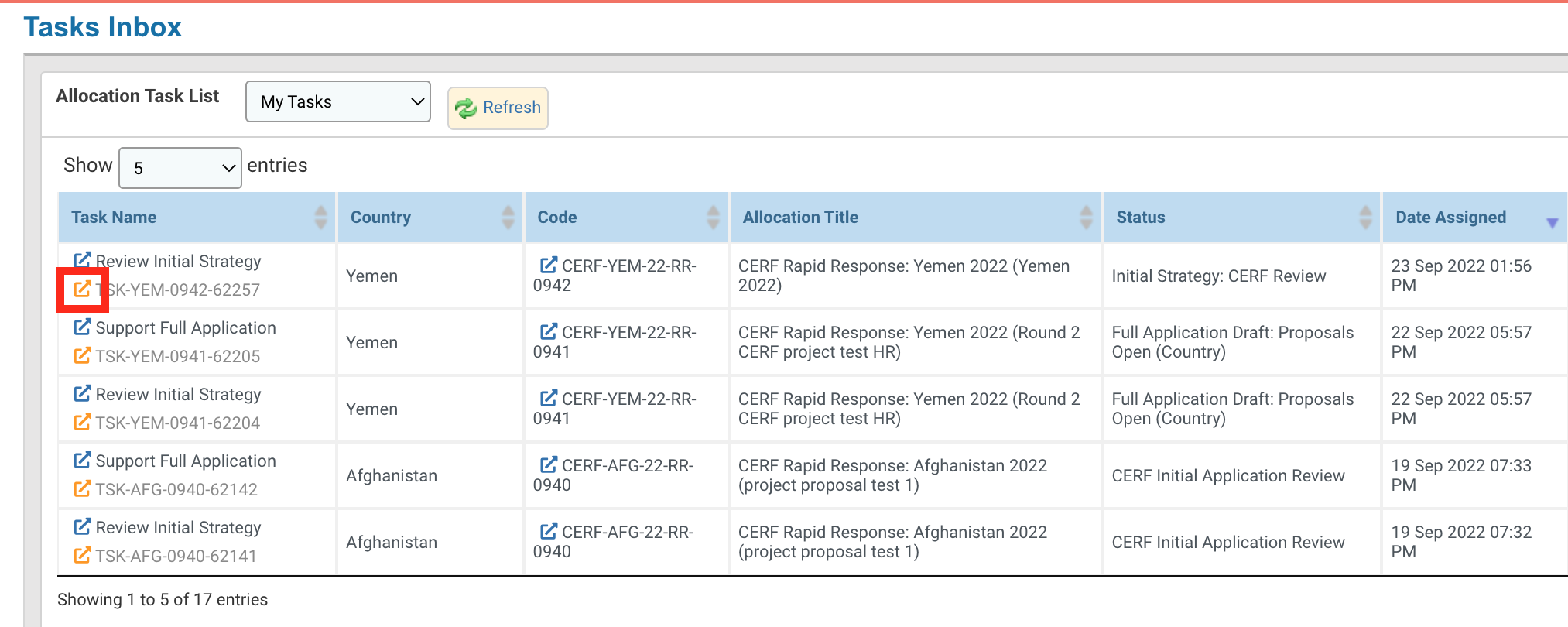
Once on the task page, click on [Request Strategy Redraft].
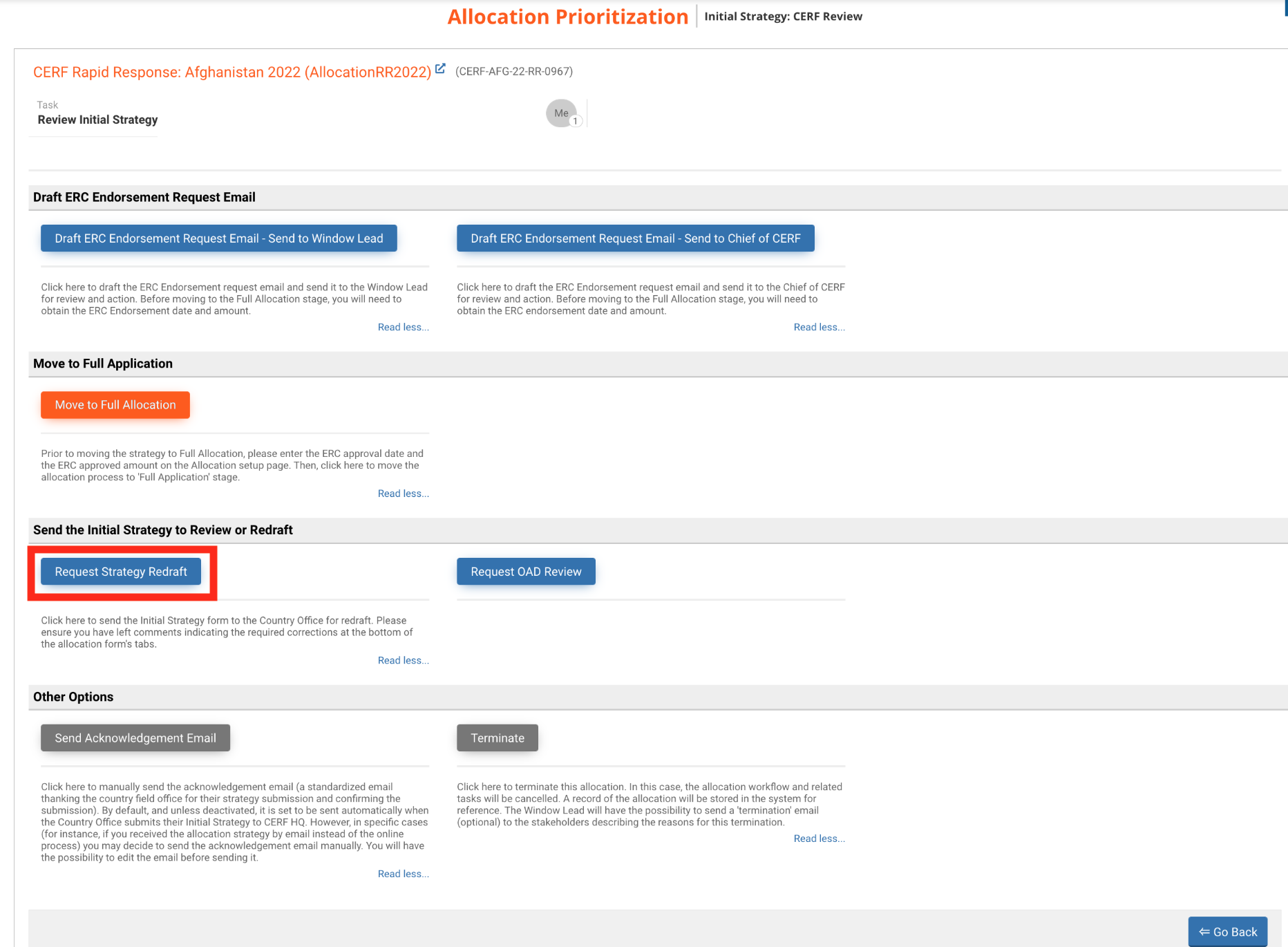
Upon clicking on this button, a new page with a pre-filled email is displayed. The email includes a summary of the latest comment(s) added and the deadline to re-submit the Initial Strategy.
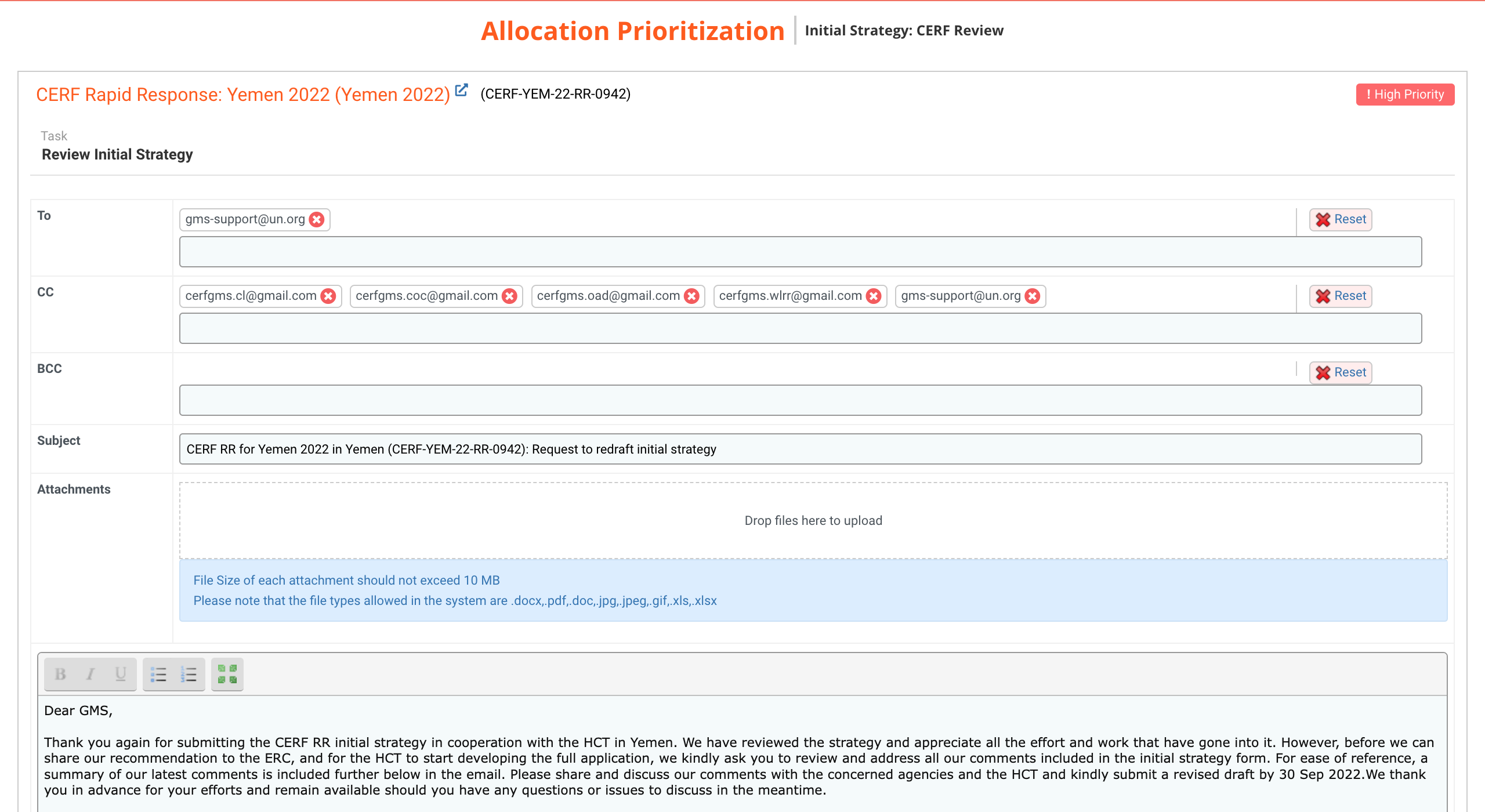
You can delete a single contact by clicking on this icon ![]() or delete the entire list by clicking on [Reset]. You can add a registered contact by typing their email and selecting them from the drop-down list.
or delete the entire list by clicking on [Reset]. You can add a registered contact by typing their email and selecting them from the drop-down list.
To add an attachment, you can either click on the box to choose a file from your folder or drag the document into the box.
Please note: the size of each file should not exceed 10MB and only .doc, .pdf, .docx, .jpg, .jpeg, .gif, .xls, .xlsx file types are allowed.
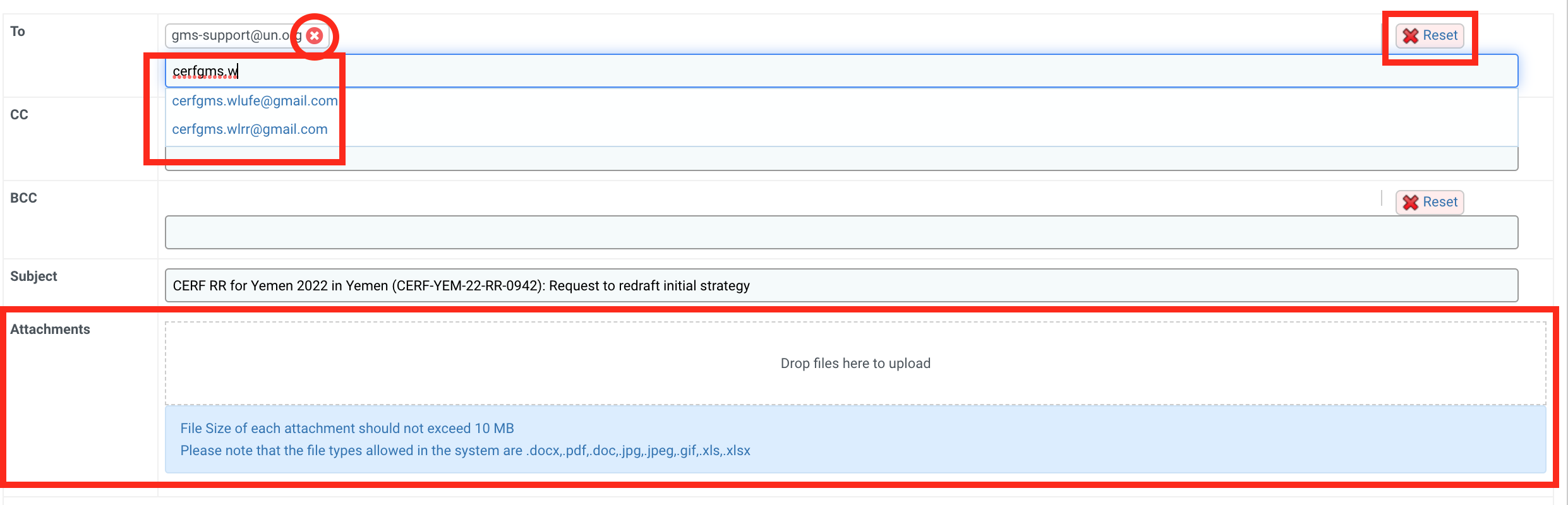
You can now edit the text of the email and add all the necessary information. You have the possibility to edit the font of the text using these tools:
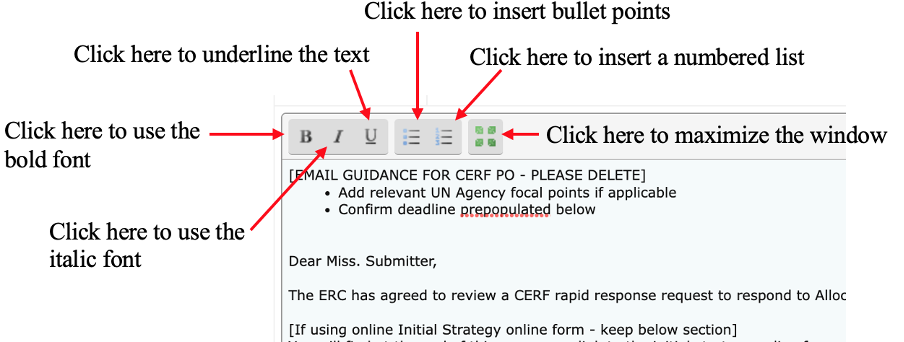
After reviewing the email, you can click on [Save as Draft] to save the email without sending it or click on [Next] to send the email to the Country Office.
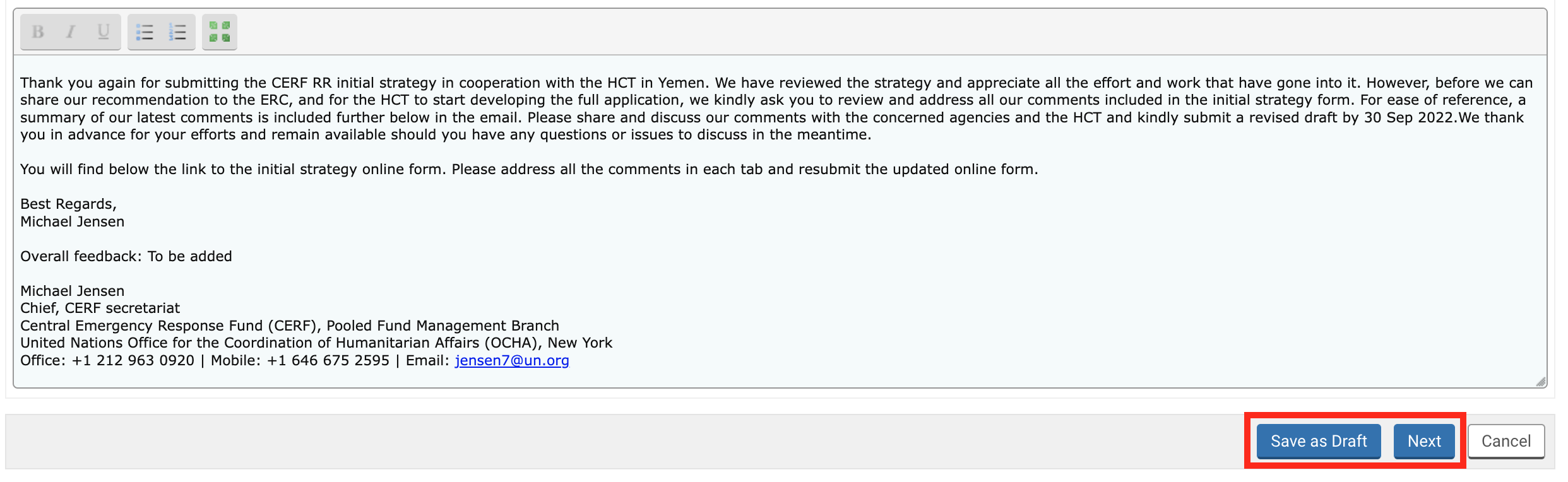
Upon clicking on [Next], a new page will be displayed. You can leave a comment pertaining to this action in the comment box if necessary. To send the email click on [Save & Finish].
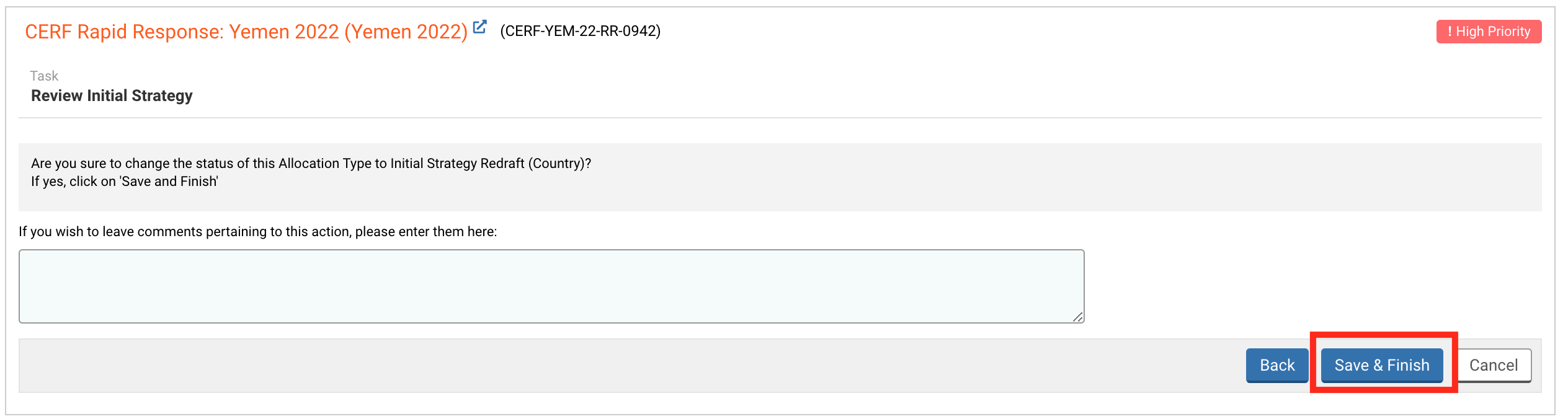
If you want to read more on your following steps, please click on the title of the article you wish to open:
