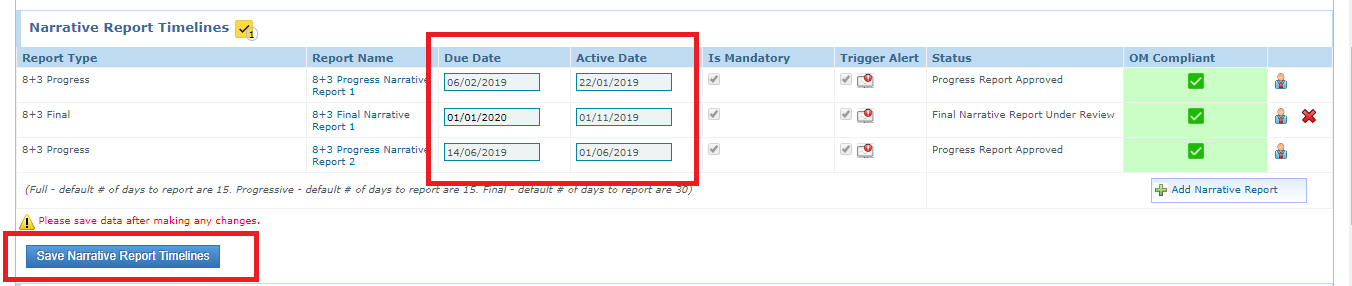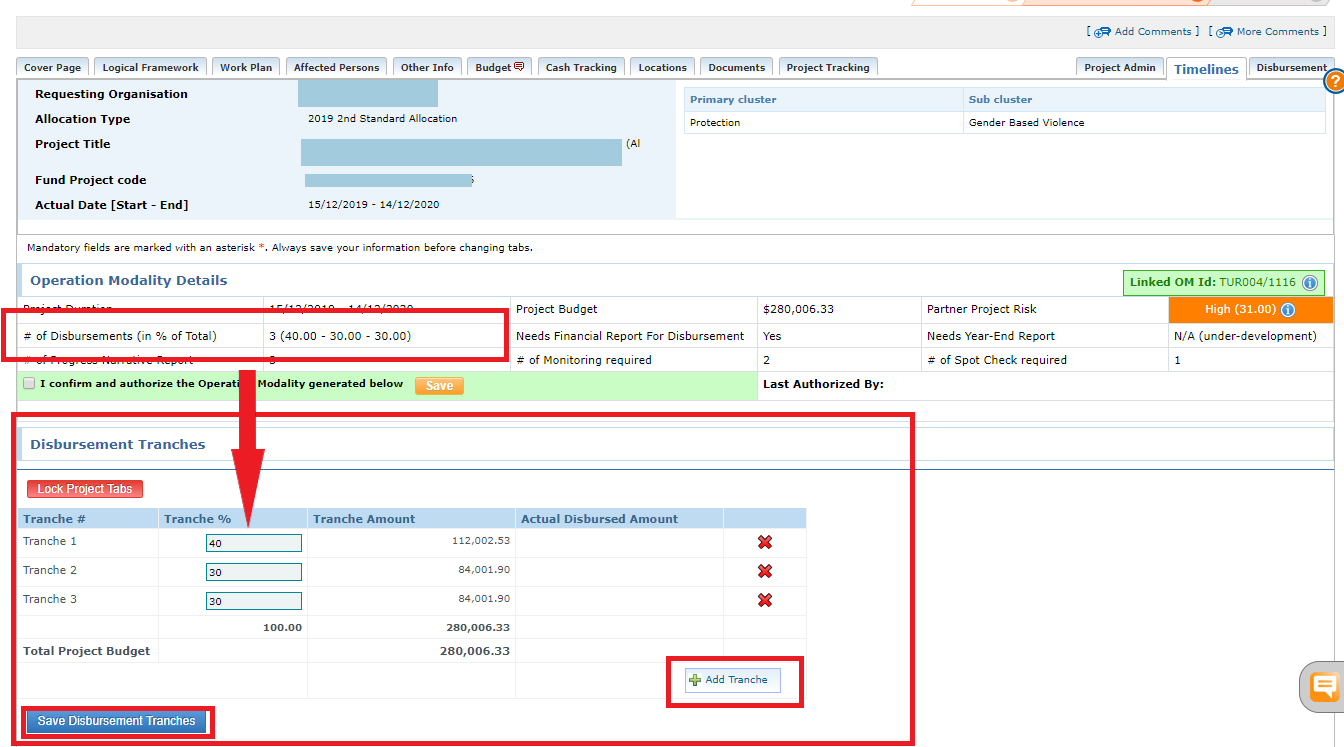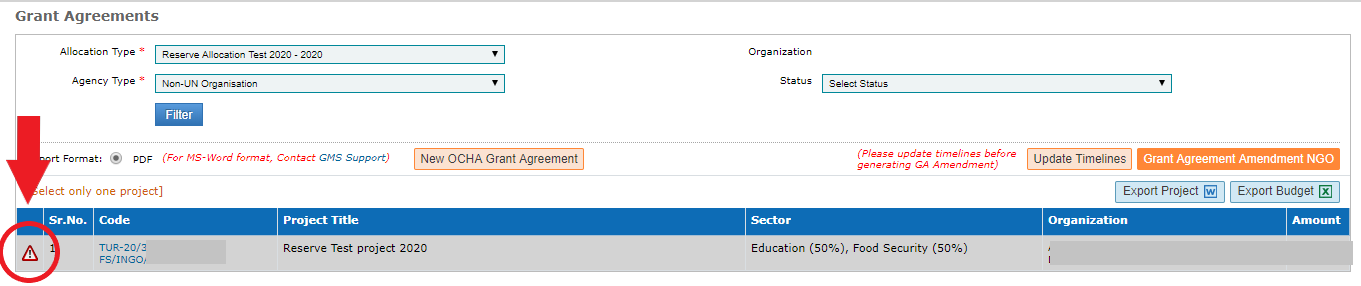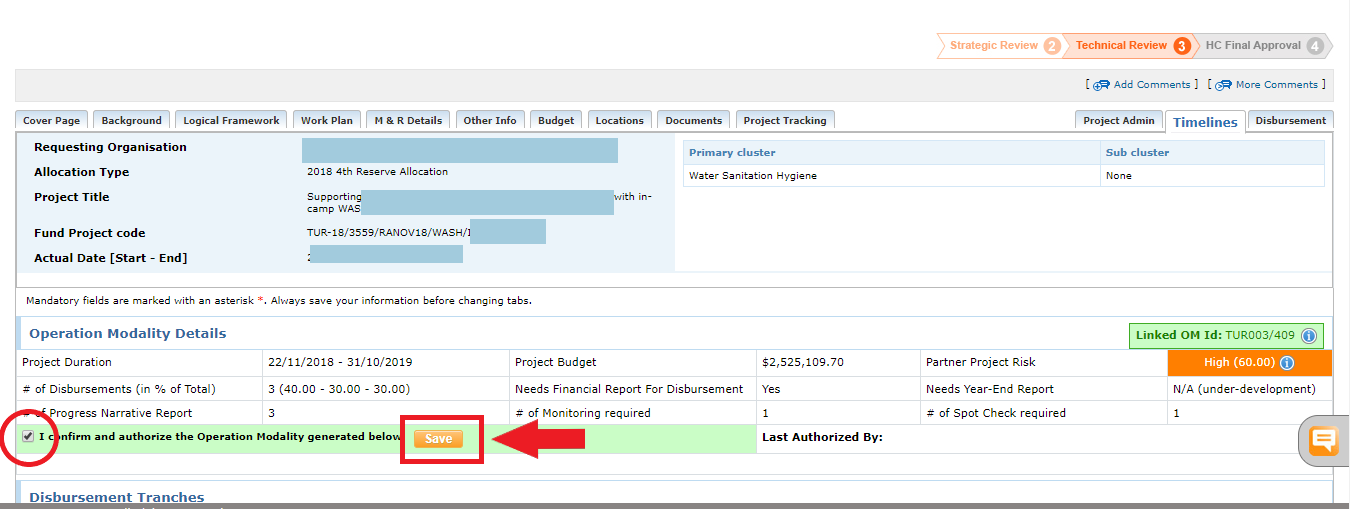I) Project Revision: how to generate a Grant Agreement amendment
OneGMS Focus: NCE, Cost Extensions and Timelines Updates
OneGMS Focus: Error icon preventing the Grant Agreement amendment generation
I) Project Revision: how to generate a Grant Agreement amendment
In the case of a Project revision, a Grant Agreement Amendment (GAA) needs to be generated if there are changes in:
- Logical Framework, Locations, Workplan.
- Project duration/end date (No Cost Extension)
- Reduction in total grant amount
- Budget variance of more than 15% of budget categories
- Addition of a new budget line item
- Change in bank account to be used for disbursement of funds.
Prior to generating the GAA, the HFU must click on [Revision Approved – prepare GA Amendment] in the relevant revision page.
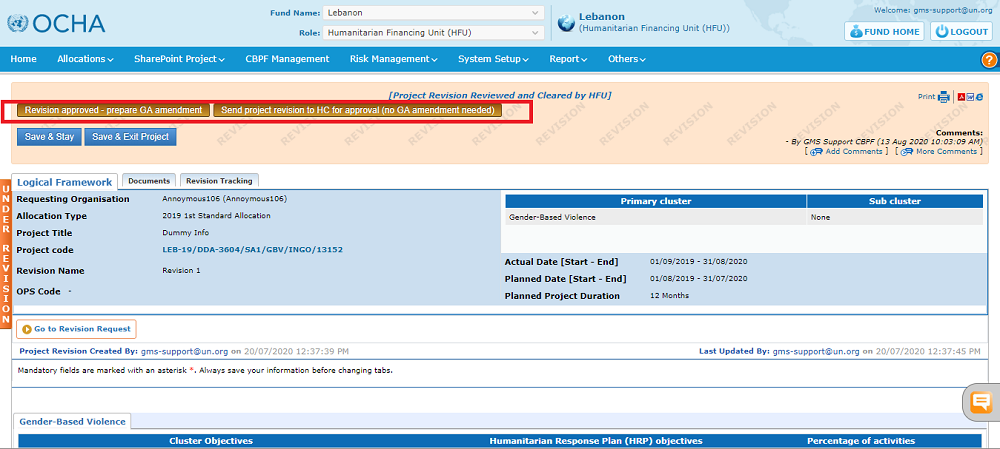
To generate the GAA, go to Report > Report > Grant Agreements
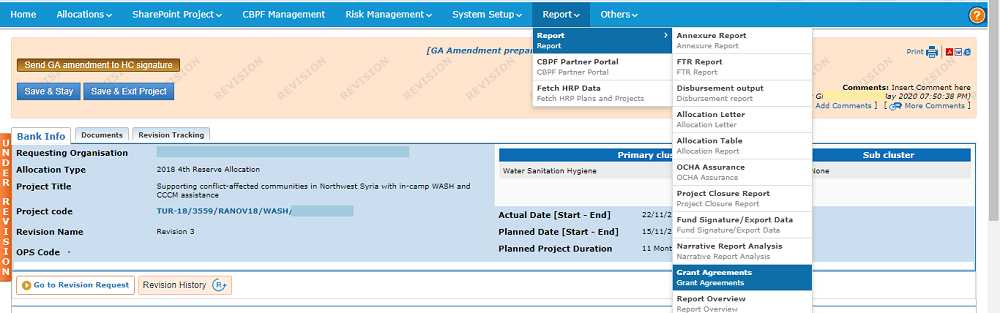
Use the menu filters to generate a list of projects and select the appropriate project in the list by ticking its box, then click on [Grant Agreement Amendment NGO] for NGO projects or [Grant Agreement Amendment UN] if it is a UN project.

In the pop-up box, enter the following information:
1. Select the correct revision in the drop-down list,
2. Tick the relevant articles boxes in the ‘Show articles for’ section. This will allow to show only the articles related to the revised project sections in the GAA;
3 Click on [Generate].
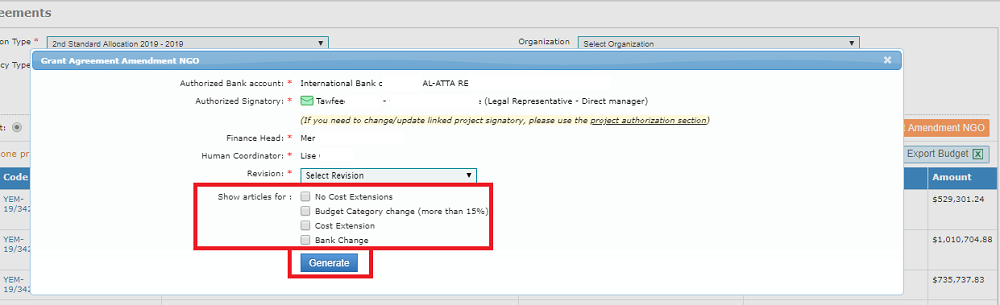
*Please note, the legal signatory email address must have been confirmed to generate the GAA. (as shown by the green envelop in the screenshot above). To know more about legal signatory, please refer to this article.
|
OneGMS Focus: NCEs, Cost Extensions and Timelines’ updates In case of a No Cost Extension, make sure to edit the reporting and monitoring active and due dates in the Timelines’ tab of the project prior to the generation of the Grant Agreement Amendment, as the requirements’ due dates are included in the Annex B of the GAA. To do so, click on [update timelines].
In case of a Cost Extension, the HFU must go on the timelines’ tab of the project and recompute the disbursement tranches.
|
|
OneGMS Focus: Error icon preventing the Grant Agreement Amendment (GAA) generation You might encounter the below error icon when trying to generate the GAA, preventing you to tick the revision box.
In the case of a Grant Agreement Amendment, this error appears because the Project’s timelines have not been validated previously. To re-validate the timelines, go to the Timelines’ tab of the project’s page or click on [Update timelines] from the Grant Agreements' page. Check that all the instances are correct. If not, add or waive the required instances, before validating the timelines. To learn how to add or to waive instances in the 'Timelines' tab, please refer to this dedicated article in the Help Portal. *Please note, in case of an NCE, make sure to edit the reports’ active and due dates.
|

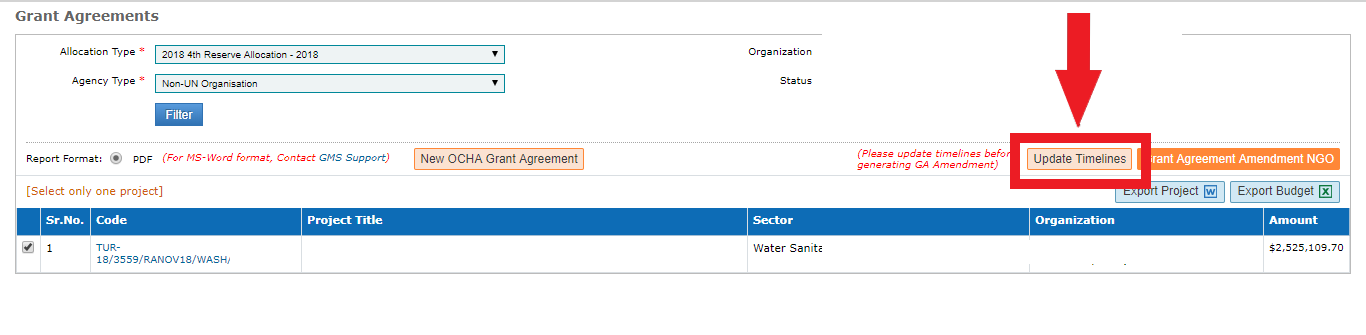 Once redirected on the Timelines’ tab, update the reporting and monitoring active and due dates, and click on [Save].
Once redirected on the Timelines’ tab, update the reporting and monitoring active and due dates, and click on [Save].