I) Activate the revision request (HFU or IP)
II) Fill in the revision request (IP)
I) Activate the revision request (HFU or IP)
The Implementing Partner (IP) can either activate online the revision request from the ‘Admin’ tab or send you an email to request a project revision. In that case, you will have to activate the revision request online from the ‘Admin’ tab (called ADM) of the project proposal. Once in the Admin tab, you can activate the Revision request in the ‘Other Instances Activation’ section. Select the required alert message to be sent from the ‘Select Alert’ dropdown list (so that the IP will be notified automatically) and click on [Activate].
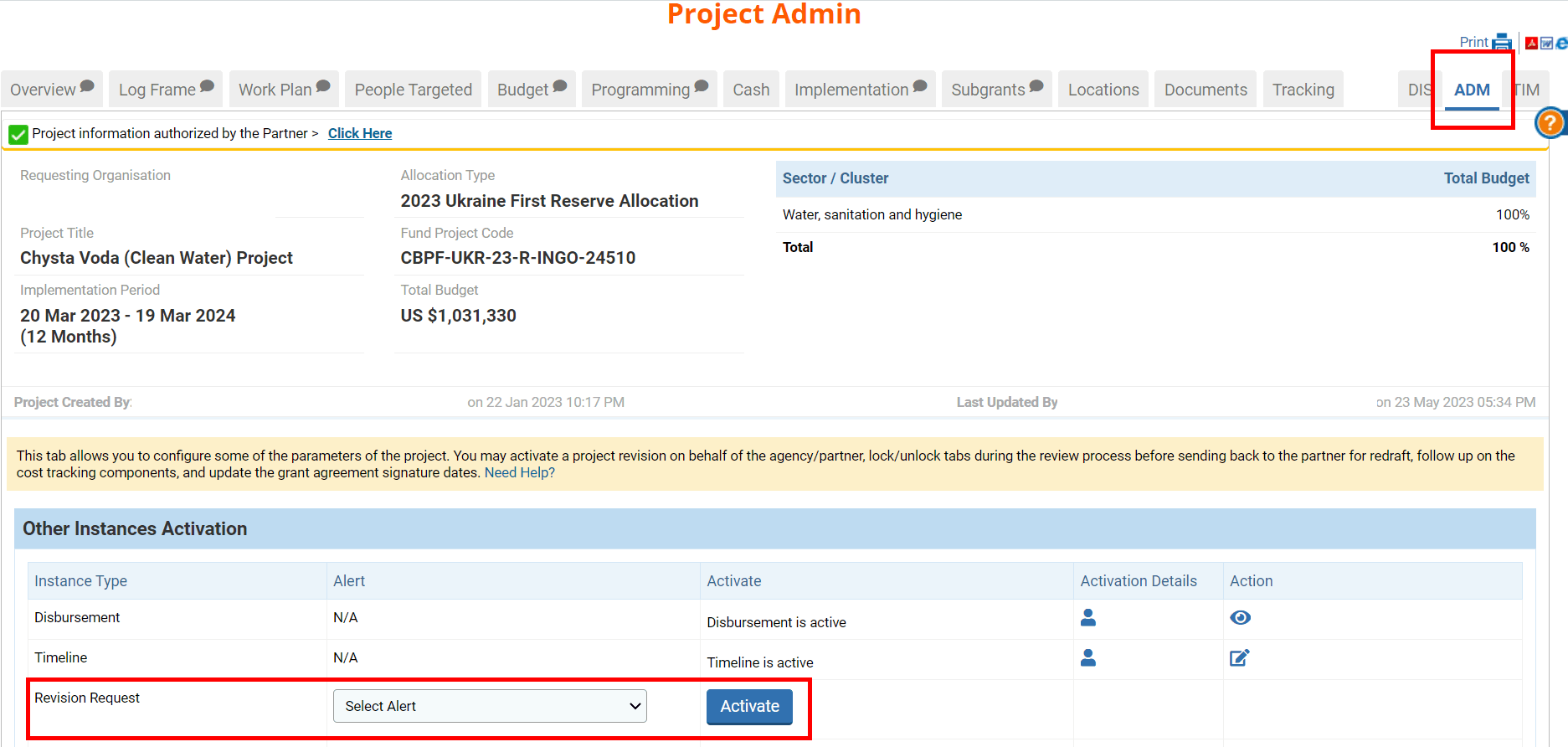
Once activated, the partner will be able to access the revision request from their homepage. If you wish to open the revision request, click on the [View Revision].

On the pop-up window all the revisions that were requested for this project proposal will be displayed. You can click on this icon ![]() to open the revision request.
to open the revision request.
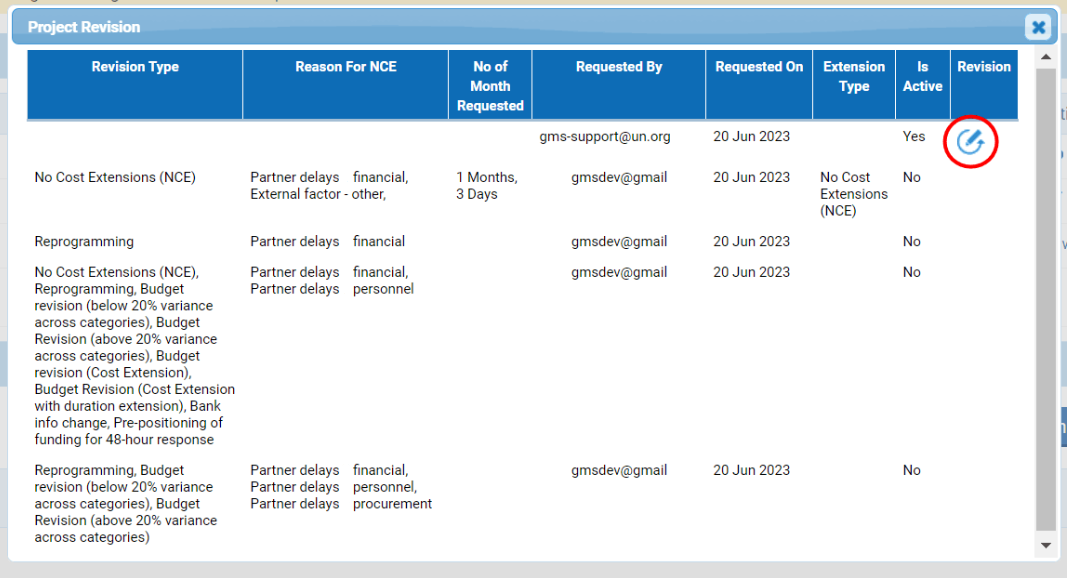
Columns description:
- Revision Type: the type of revision.
- Reason For NCE: if the partner requested a NCE, the reason provided will be displayed here.
- No of Month Requested: if the partner requested an extension of the implementation period, the additional number of months requested will be displayed here.
- Requested by: the email of the user who requested the project revision.
- Requested On: the date on which the user requested the project revision.
- Extension Type: the type of extension requested.
- Is Active: whether the project revision is active or not.
- Revision: if the revision request is active, you can click on the icon to open it.
II) Fill in the revision request (IP)
Once the revision request has been activated by either the HFU or the IP, the partner will receive a new task on their homepage. They will have to fill in the revision request form and send it to you for review. If you want to read mode on how to fill in and submit the revision request, please click here.
