I) Open Proposals
II) Send Proposals to Agencies
Once the Full Application form is completed, click on [Continue] to open the task page and move forward to the next step. If the Full Application form has been drafted or reviewed by the HC/RC, you must first open the proposals and then send them to Agencies before submitting the Full Application to CERF.
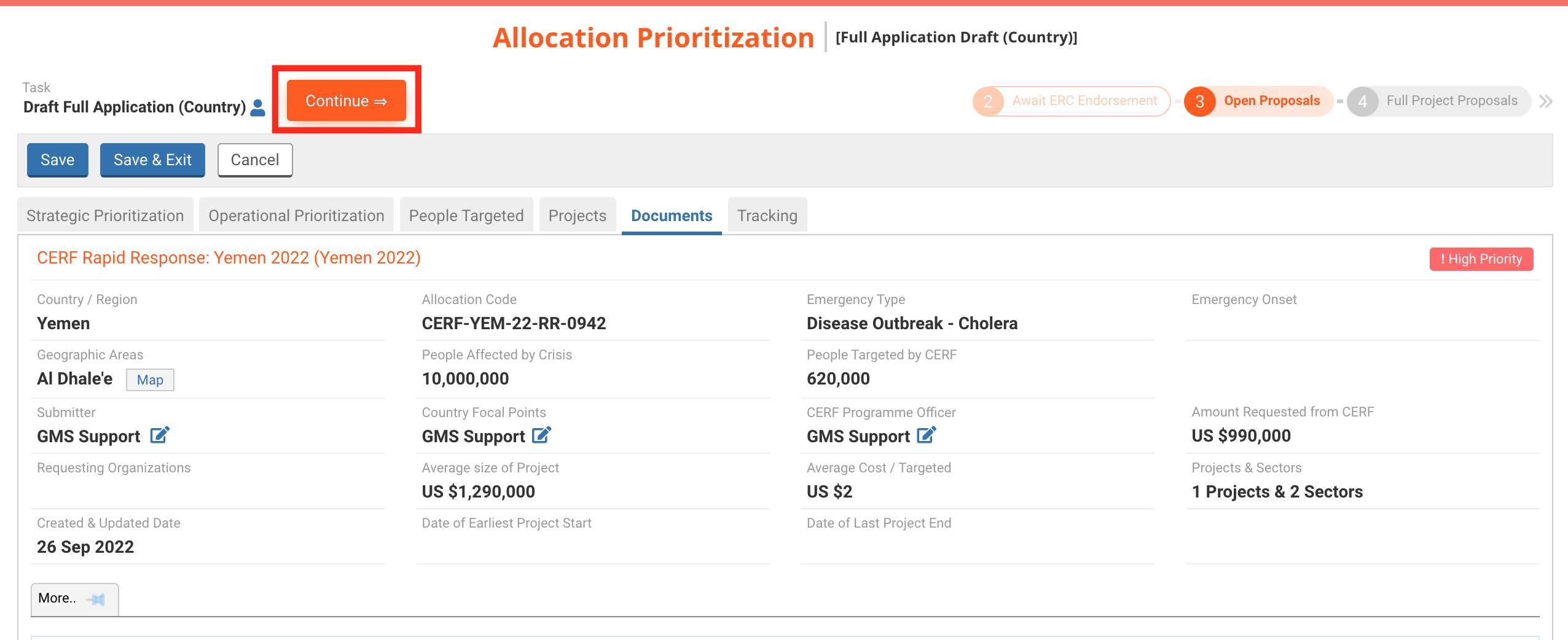
The task options page displays all the tasks that the Country Office can perform at this stage of the allocation. You may click on the name of the task to open its dedicated article in the help portal.
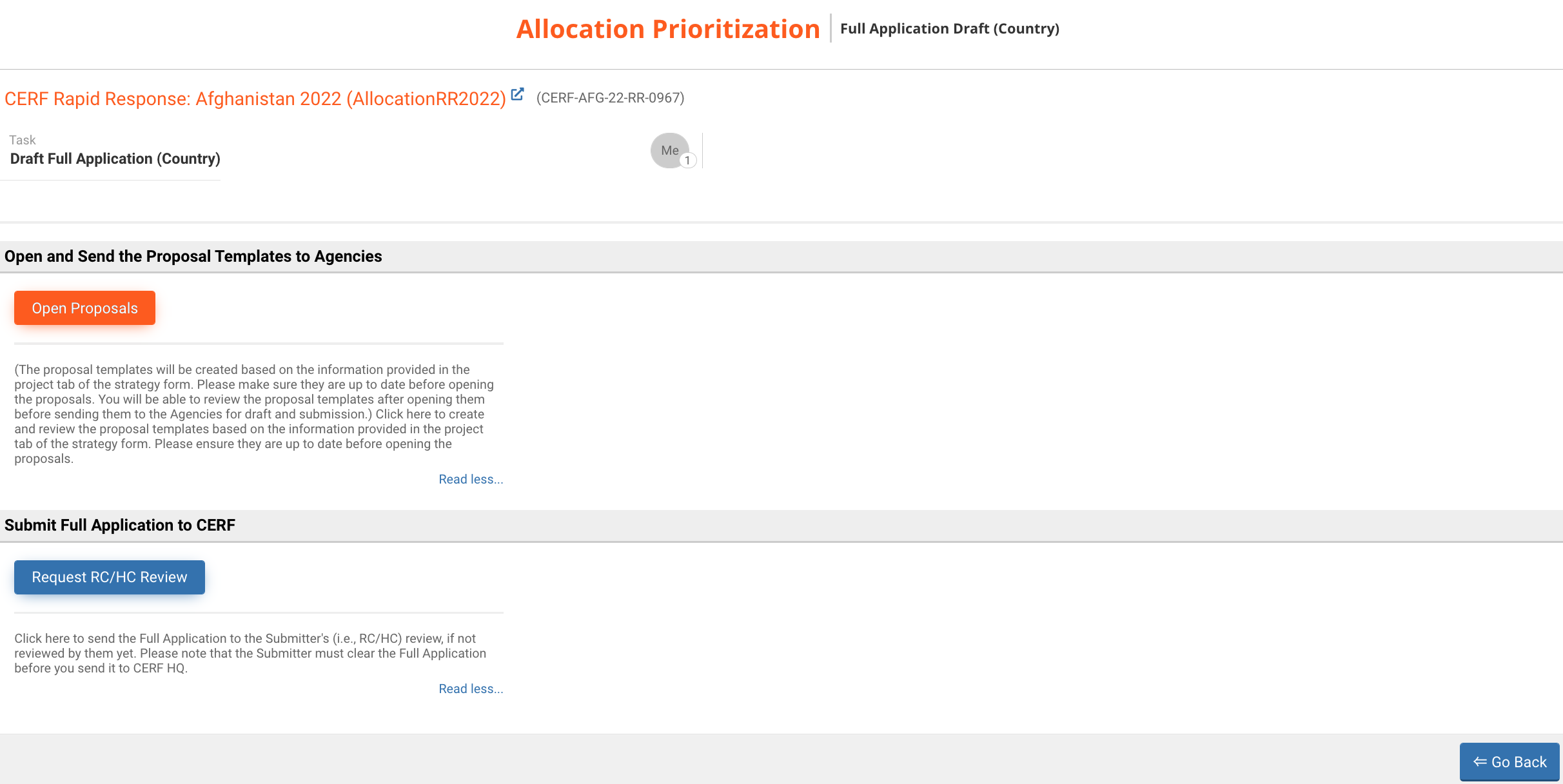
- Open Proposals: click here to create and review the proposal templates based on the information provided in the project tab of the strategy form. Please ensure they are up to date before opening the proposals.
- Request RC/HC Review: click here to send the Full Application to the Submitter's (i.e., HC/RC) review, if not reviewed by them yet. Please note that the Submitter must clear the Full Application before you send it to CERF HQ.
Once you have approved each project individually and the RC/HC has cleared the allocation, you can open proposals to Agencies. This will create all project proposals forms so they can be sent to all agency focal points.
Please note: you will no longer be able to add or edit projects after opening proposals.
Upon clicking on [Open Proposals] a new page will be displayed. You can leave a comment pertaining to this action in the comment field or click on [Save & Finish] to open proposals.
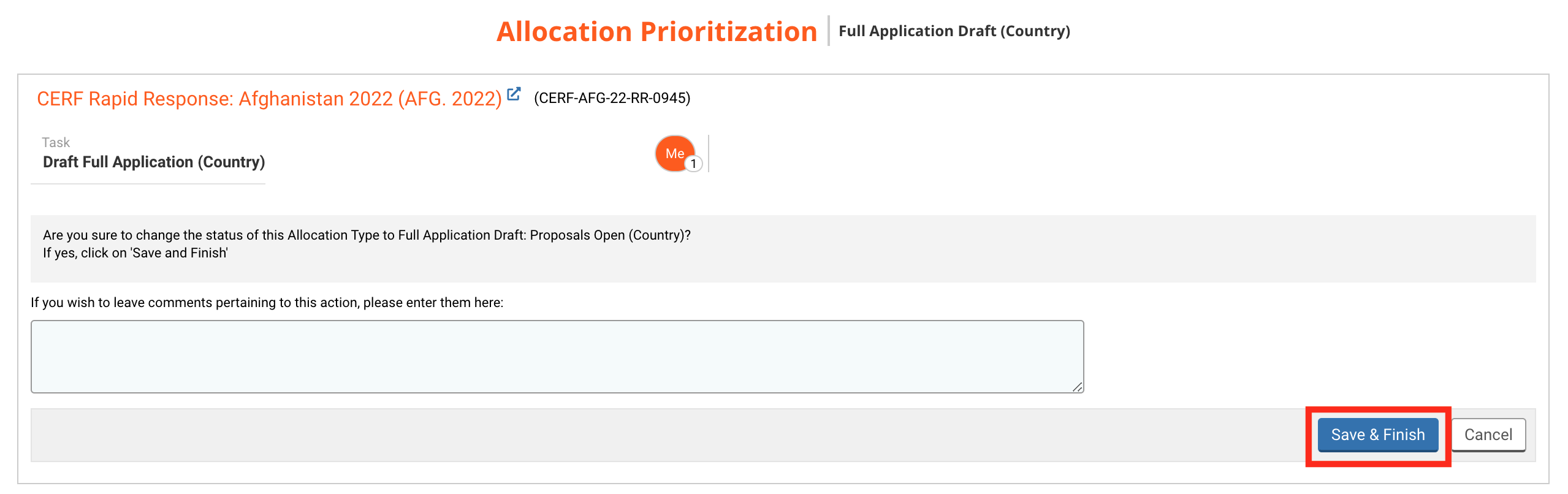
The project proposal template is now displayed in the Project Task List table of your home page.
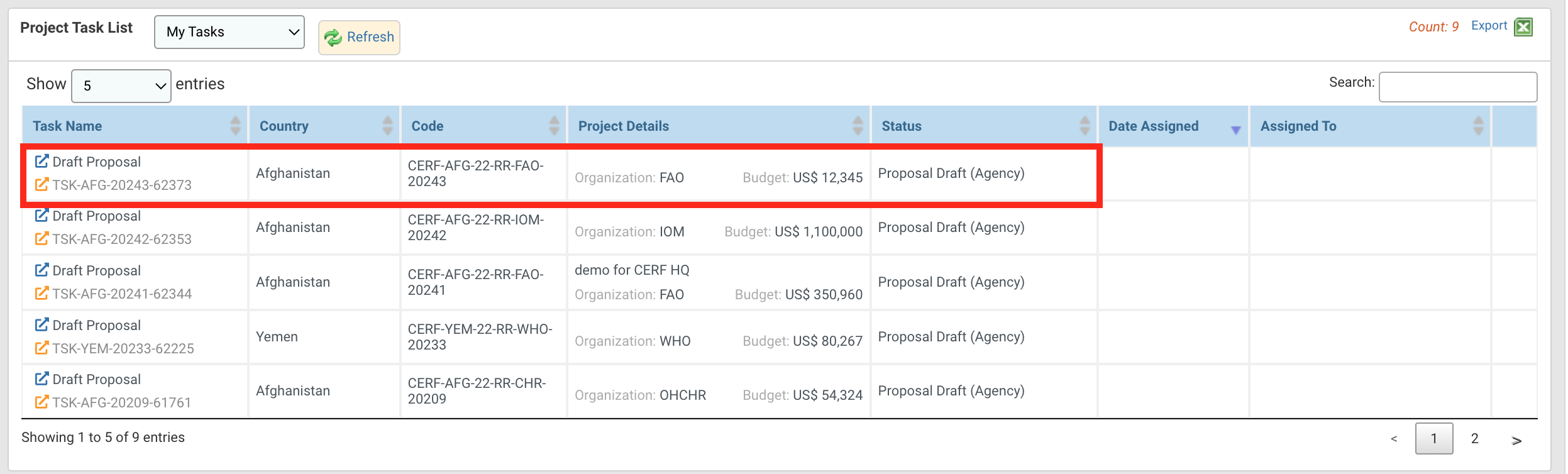
II) Send Proposals to Agencies
Once the proposals have been opened, you may send them to the Agencies' focal points. They will receive a notification from the system to draft and submit their project proposal and a new task will be created on their OneGMS homepage.
To open the task page, click on this icon ![]() on the ‘Task Name’ column of your Allocation Task List table.
on the ‘Task Name’ column of your Allocation Task List table.
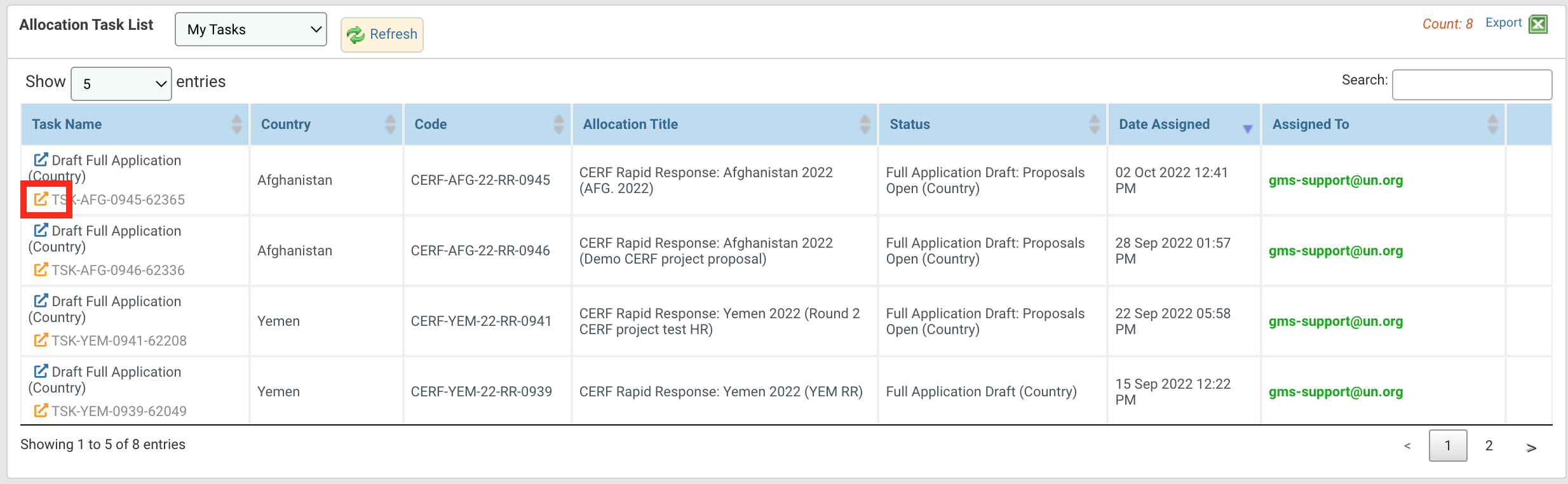
Once on the task page, click on [Send Proposals to Agencies].
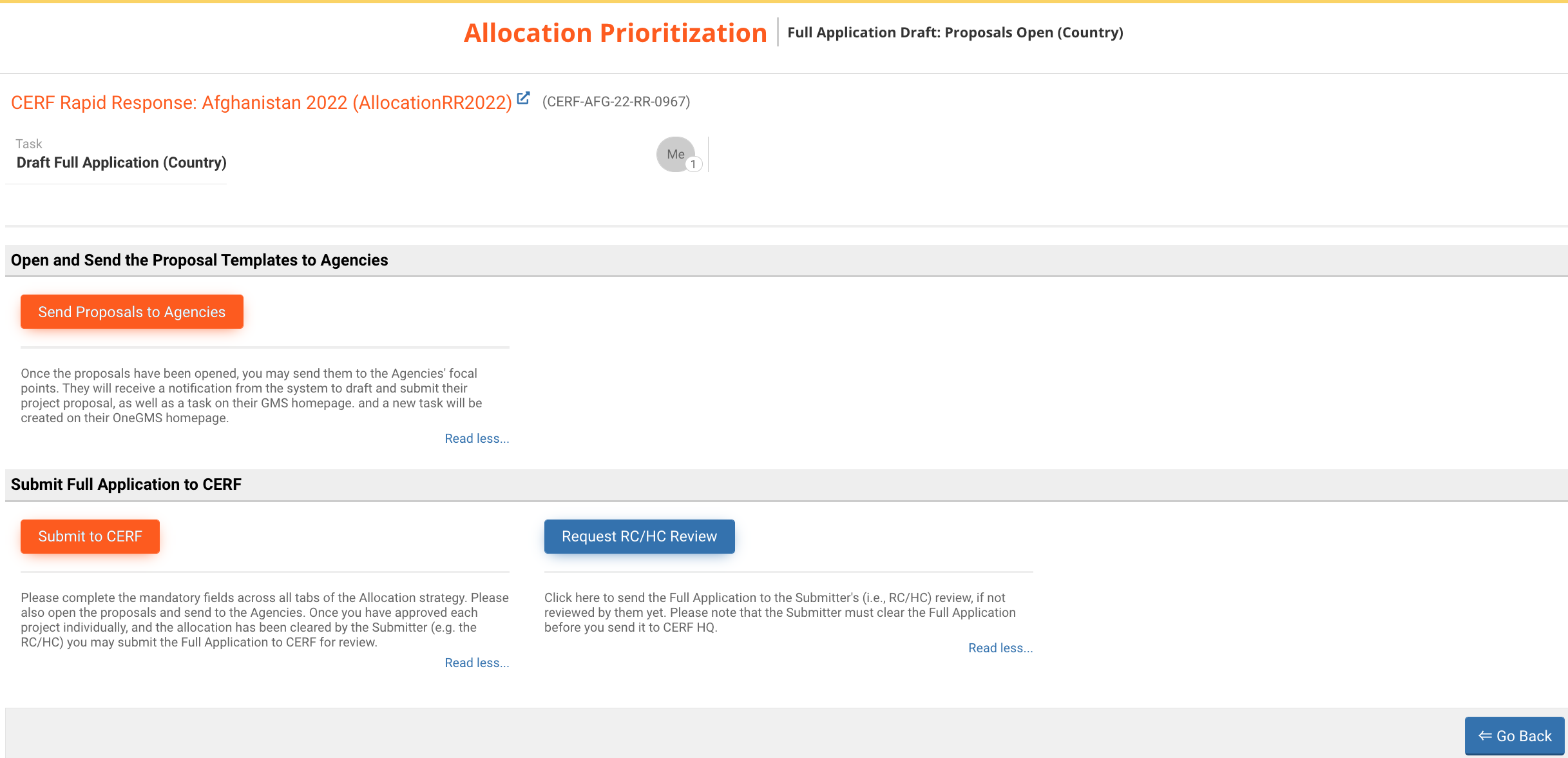
- Send Proposals to Agencies: once the proposals have been opened, you may send them to the Agencies' focal points. They will receive a notification from the system to draft and submit their project proposal and a new task will be created on their OneGMS homepage.
- Submit to CERF: please complete the mandatory fields across all tabs of the Allocation strategy. Please also open the proposals and send to the Agencies. Once you have approved each project individually, and the allocation has been cleared by the Submitter (e.g. the RC/HC) you may submit the Full Application to CERF for review.
- Request RC/HC Review: click here to send the Full Application to the Submitter's (i.e., HC/RC) review, if not reviewed by them yet. Please note that the Submitter must clear the Full Application before you send it to CERF HQ.
Upon clicking on this button, a new page with a pre-filled email is displayed. The email includes the ERC’s funding decision, the projects that have been accepted, the link to open the project proposal form, the deadline to submit it and a guidance on how to complete the form.
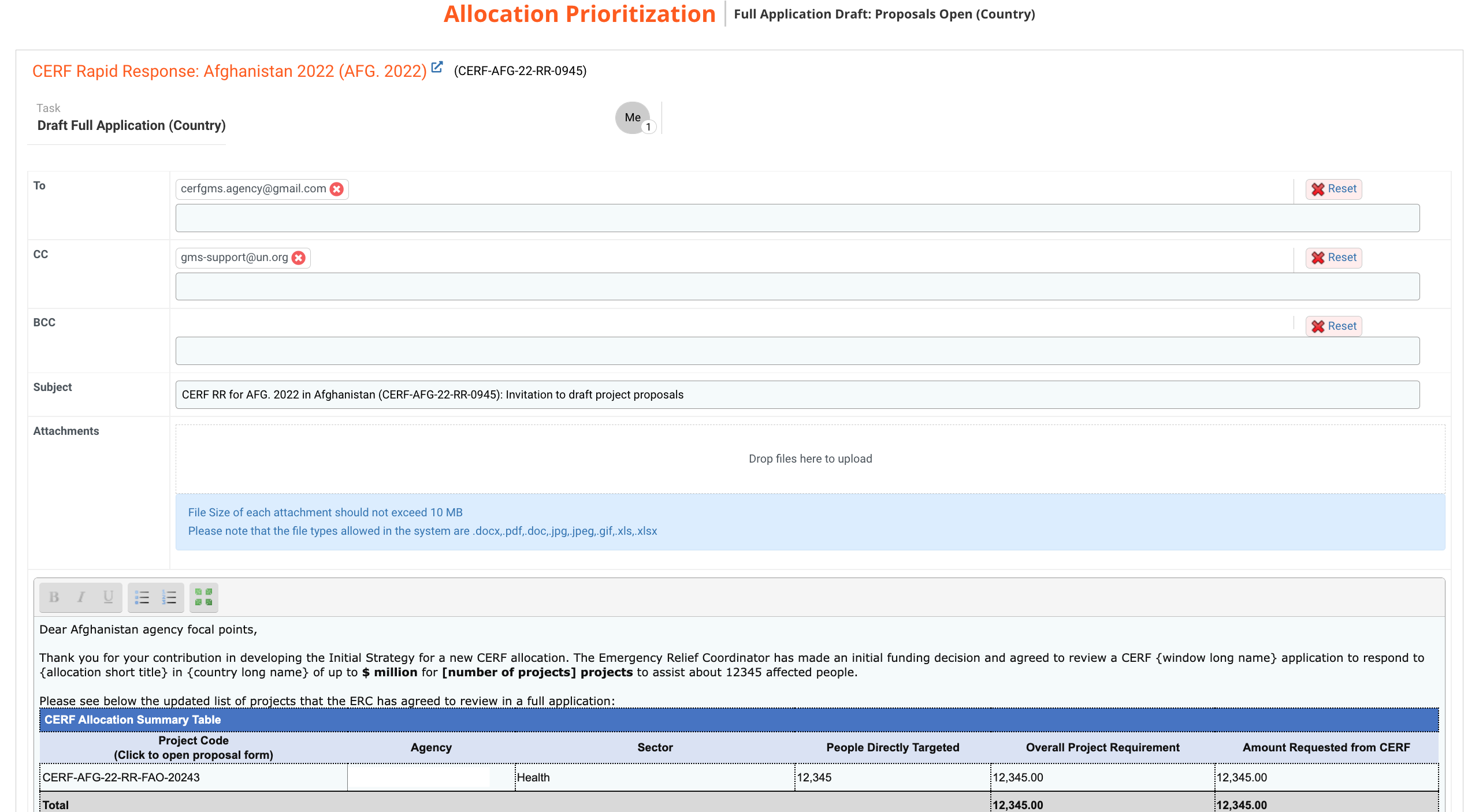
You can delete a single contact by clicking on this icon ![]() or delete the entire list by clicking on [Reset]. You can add a registered contact by typing their email and selecting them from the drop-down list.
or delete the entire list by clicking on [Reset]. You can add a registered contact by typing their email and selecting them from the drop-down list.
To add an attachment, you can either click on the box to choose a file from your folders or drag the document into the box.
Please note: the size of each file should not exceed 10MB and only .doc, .pdf, .docx, .jpg, .jpeg, .gif, .xls, .xlsx file types are allowed.
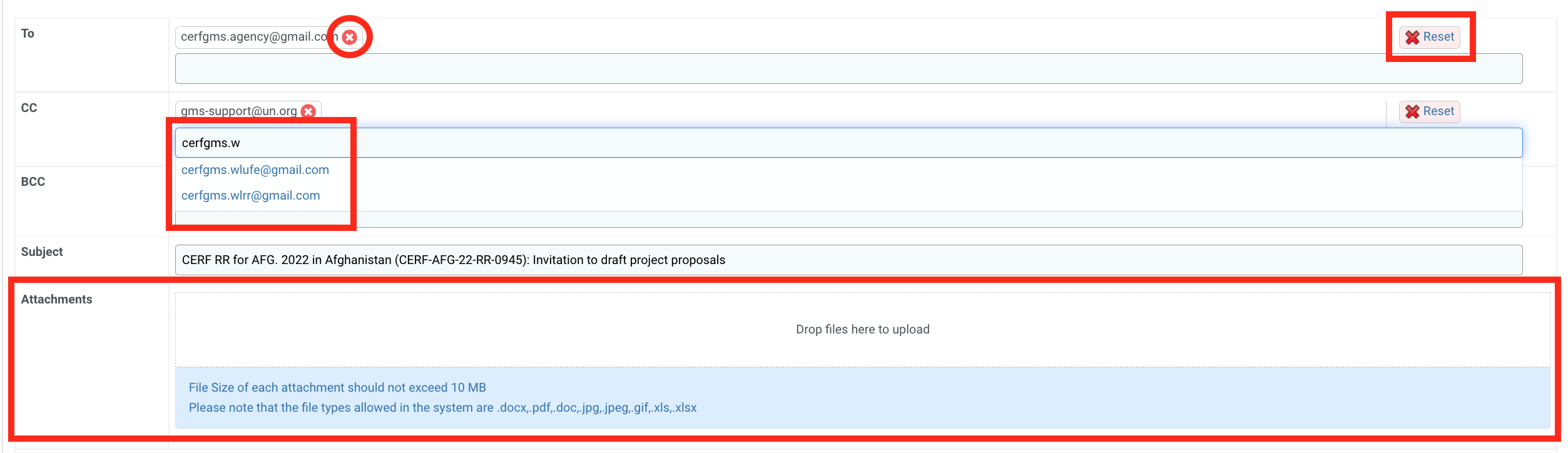
You have to possibility to edit the email text and add all the necessary information. You can edit the font of the text using these tools:
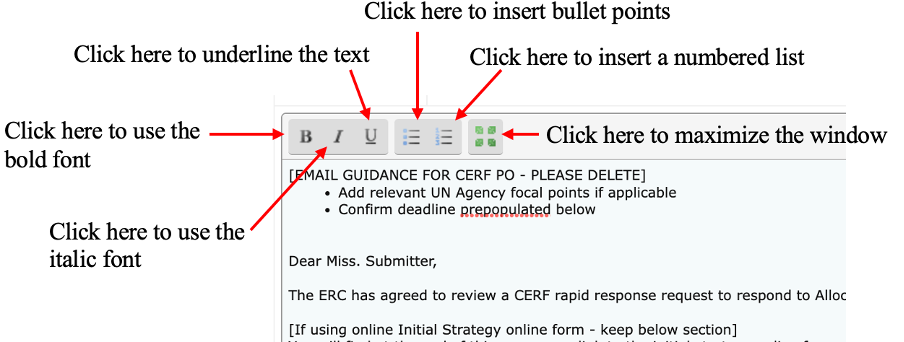
After reviewing the email, you can click on [Save as Draft] to save the email without sending it, or [Save & Finish] to send the email to the country focal points.
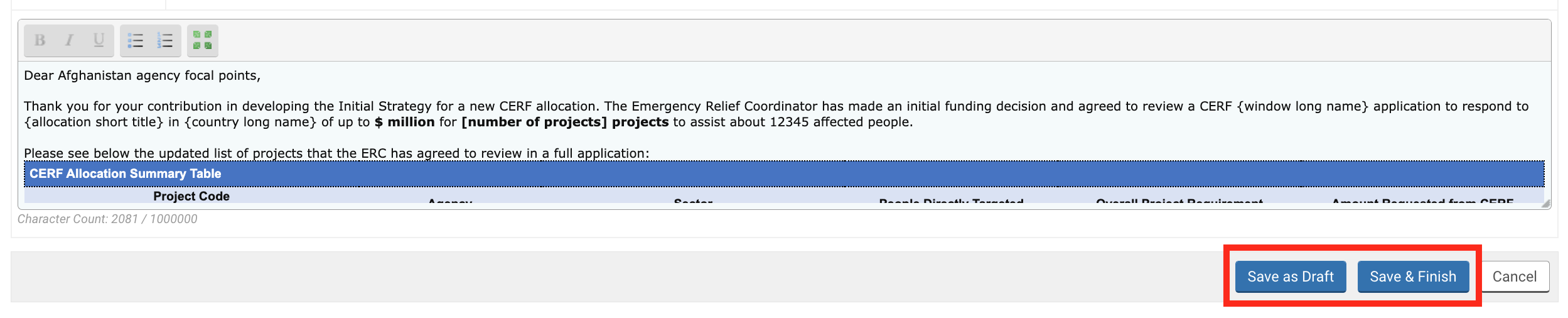
Agencies focal points can now open and fill in the project proposal form.
If you want to read more on the subsequent steps, please click on the following links:
