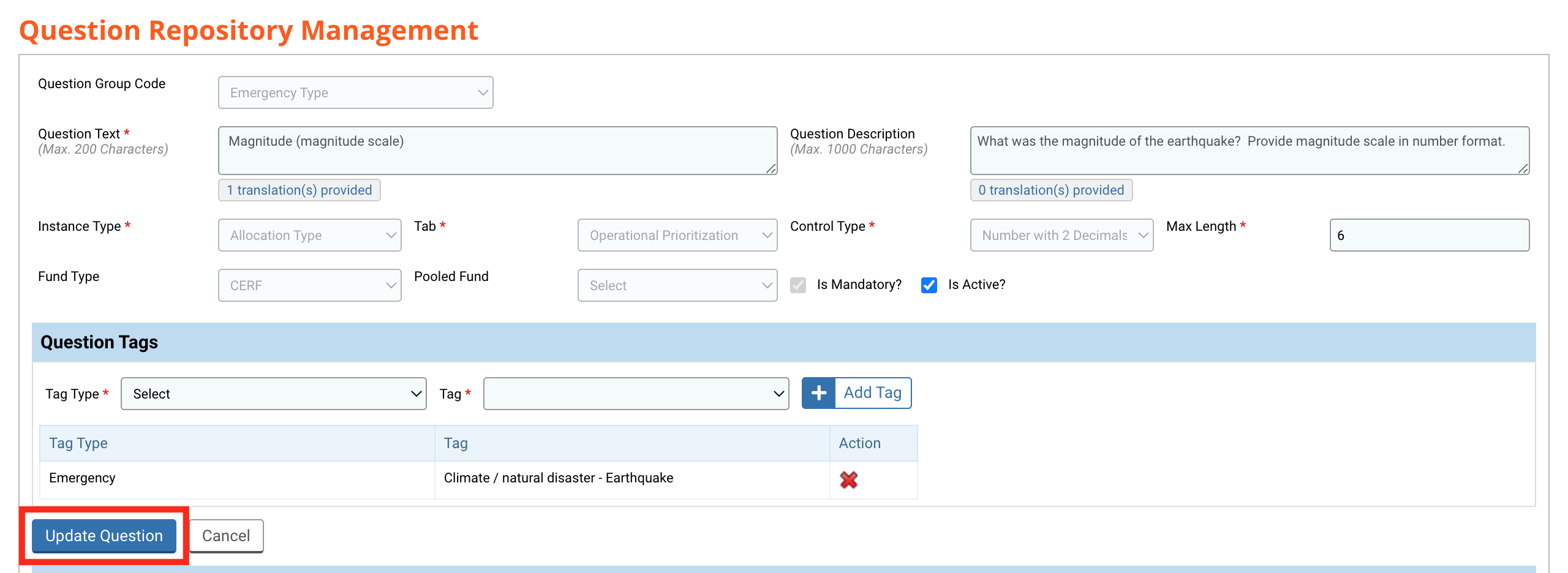I) Create a question
II) Edit a question
The Question Repository Management page allows you to manage the strategic and/or operational question(s) of the allocation. The question(s) will be displayed respectively in the ‘Strategic Prioritization’ and the ‘Operational Prioritization’ tabs of the Initial Strategy form. From this page, you can create a new question or edit an existing question.
You can access the Question Repository Management page from you home page by following this navigation: System Setup > Configuration Setup > Manage Question repository
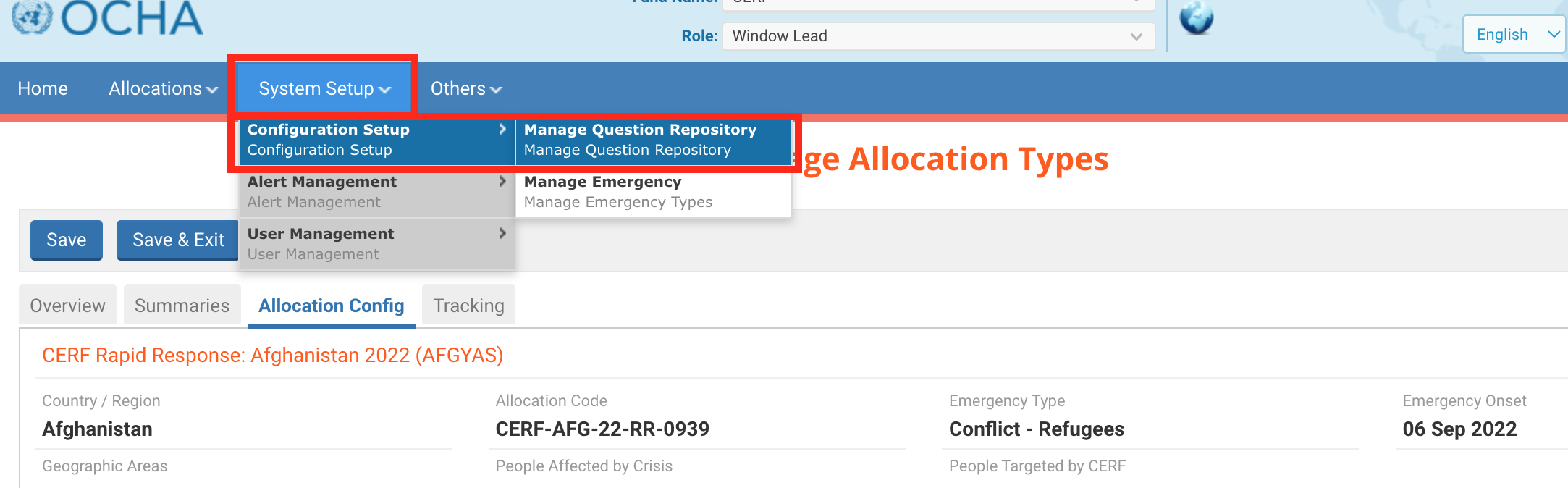
You can add a new question on the Question Repository Management page.
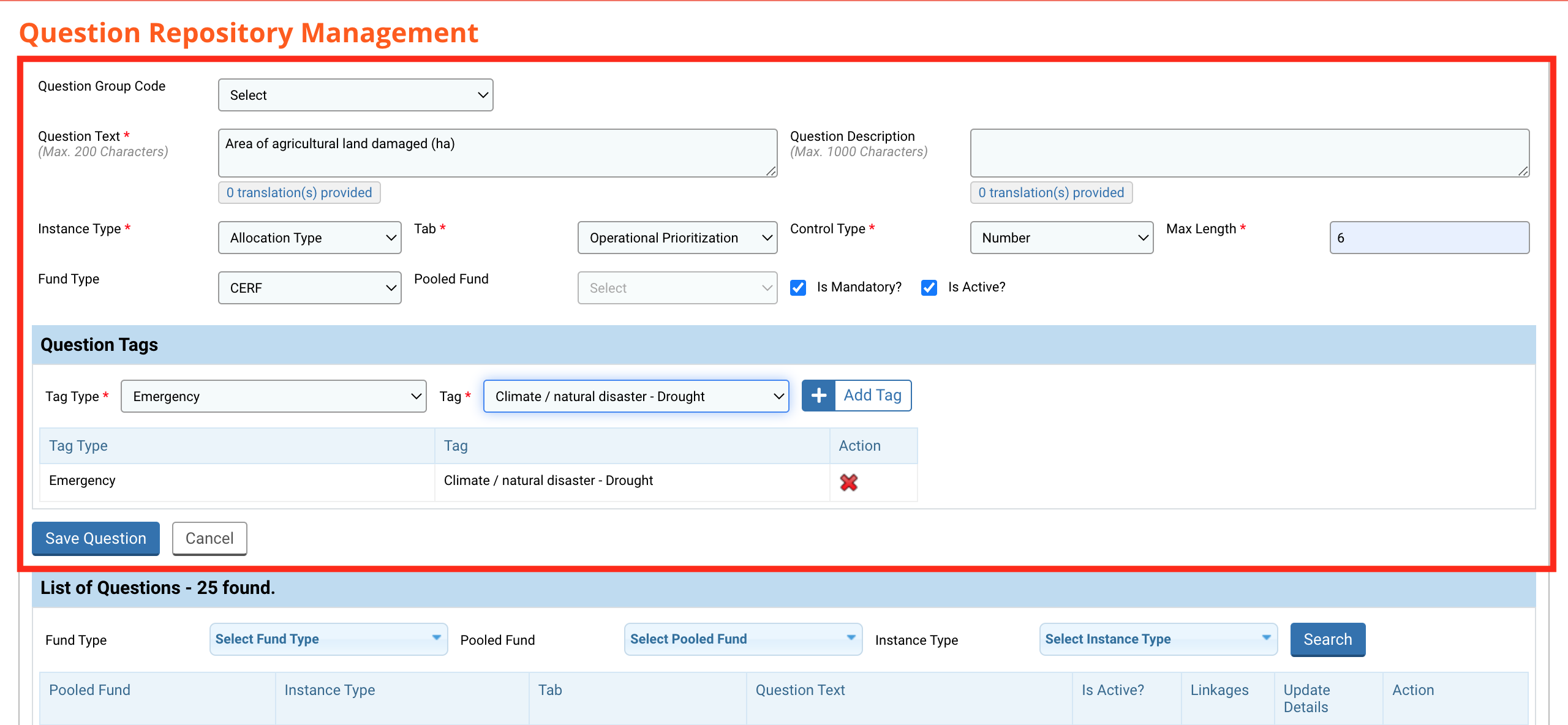
Fields description:
- Question Group Code: you can select from the drop-down list the type of the question.
- Question Text *: type your question in the narrative box.
- Question Description: you can provide a brief explanation of your question. This guidance will appear above the question in the Initial Strategy form. It will help the Country Office provide a relevant answer.
- Instance Type *: select from the drop-down list whether the question is to be linked at allocation level or project level.
- Tab *: select from the drop-down list to which tab you wish to link your question.
- Control type *: select from the drop-down list the format in which the response should be submitted. It can be a checkbox, a date, numbers, or a narrative text.
- Max Length: if you have chosen the format in the previous question to be either a number or a text area, indicate here the answer’s maximum characters or digits allowed. If you have chosen any other response format, this field will be deactivated.
- Fund Type: will indicate the type of your fund.
- Is Mandatory?: tick this box if you want the question to be mandatory for the Country Office.
- Is Active?: if you tick this box, the question will be displayed when you search for it using the search bar. If this box is unticked, the question will not appear when you search for it.
If you wish, you can also provide a translation to display the question in different languages. To do so, click on this button

Question Tags:
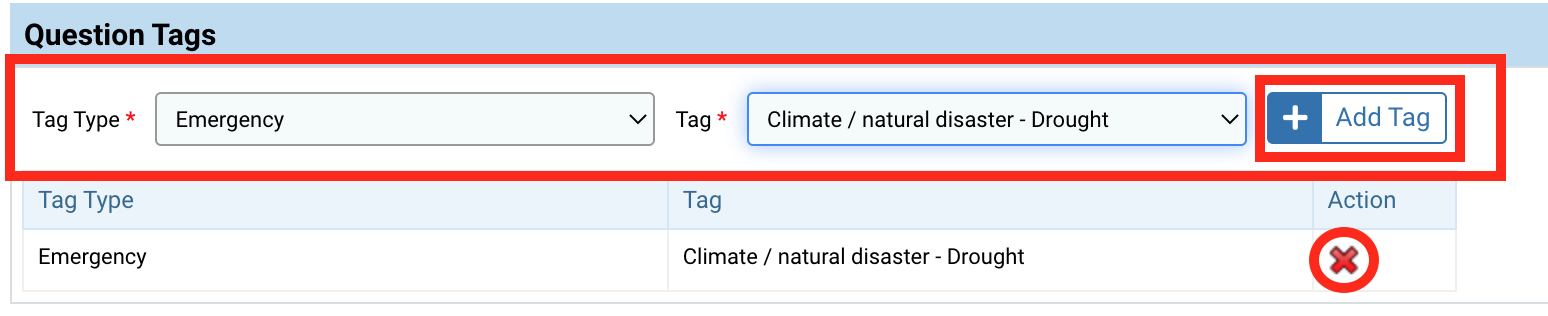
- Tag Type *: select whether you want to link the question to a cluster or an emergency type.
- Tag *: select to which theme you wish to link the question.
Once you have selected the tag type and the tag, click on [Add Tag] to add and save your tag. You can delete your tag by clicking on  .
.
To add your question to the allocation, you need to go back to the ‘Allocation Config’ tab and click on [Link New Question]. If you want to read more on how to link a new question, please click here.
If you wish to edit the phrasing of a question or its parameters (max length, active/inactive etc.) go to System Setup à Configuration Setup à Manage Question Repository.
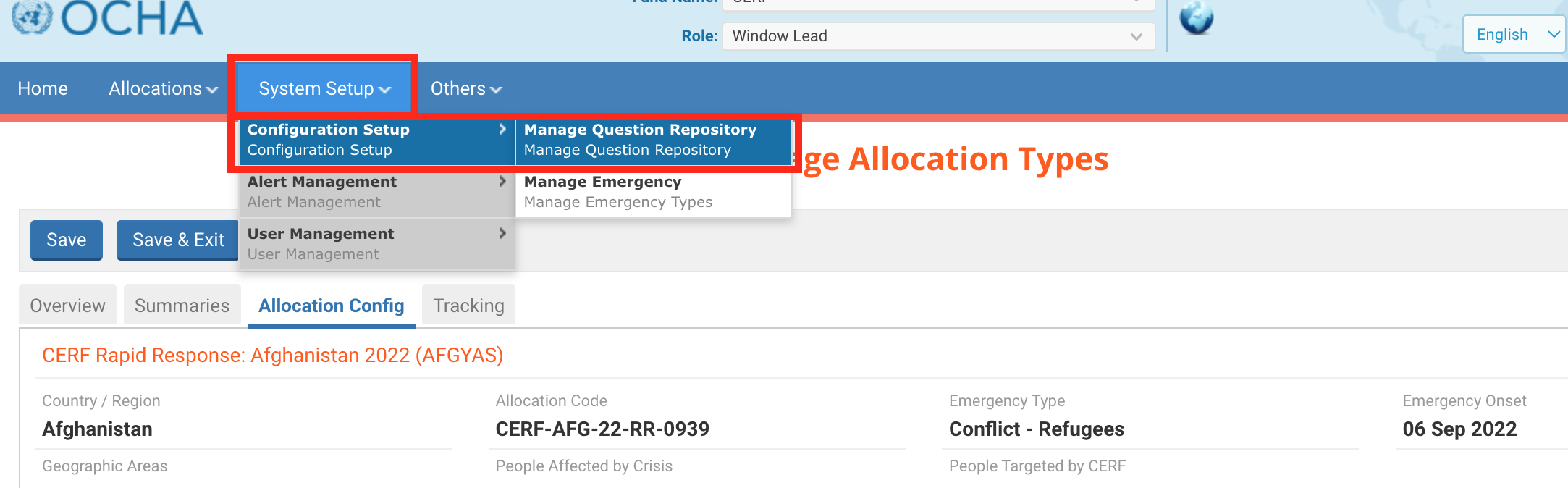
All the questions will be displayed at the bottom of the page. You can also apply the filters and click on [Search] to find a specific question.
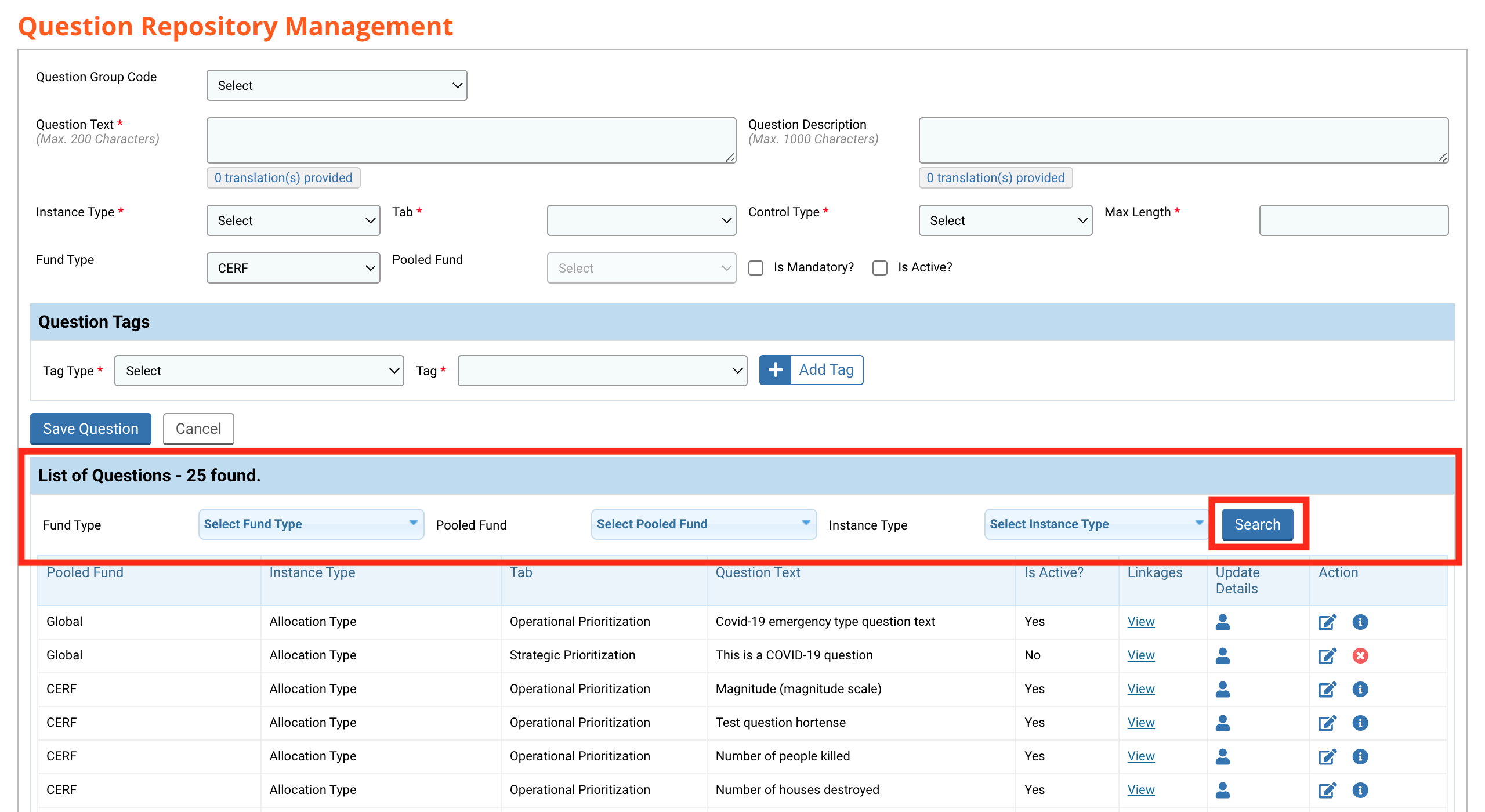
The questions are displayed in a table at the bottom of the page.
Fields description:
- Pooled Fund: the fund for which the question was created.
- Instance type: the instance to which the question is linked.
- Tab: the tab in which the question is displayed.
- Question text: the question.
- Is Active?: whether the question is active or not. When a question is active, it will appear if searched for.
Please note: if the question is linked to another project or allocation, it cannot be deleted. - Linkages: click on ‘View’ to see all the projects and allocations linked to this question.
- Update Details: hover over the icon to display the name and role of the person who created the question, and the date of creation.
- Action: here, you will be able to delete or edit a question.

If you want to delete a question, click on ![]() at the end of the row.
at the end of the row.
Please note: you cannot delete a question that is already linked to a project or an allocation. In that case, you can deactivate the question so no user will be able to select it to be linked.
If you want to edit a question, click on ![]() . The question’s characteristics will be displayed at the top of the page.
. The question’s characteristics will be displayed at the top of the page.
Please note: if the question is already linked to a project or an allocation, only the fields ‘Question Text’, ‘Question Description’, ‘Max Length’, ‘Is Active’ and the tags will be updatable.
To learn more about each field, please click here.
Once you have edited the question click on [Update Question] to save your updates.