I) Programme Officer: draft the ERC Endorsement Email
II) Review/Draft the ERC Endorsement Email - Send to the Chief of CERF
III) Send ERC Endorsement Request
Once the Initial Strategy has been validated by the Programme Officer (PO), the ERC must endorse the Initial Strategy before moving to the Full Application. The ERC will review the Initial Strategy and request some changes if necessary. The Country Office will be able to address these changes at the Full Application stage. Although the workflow is flexible, it is usually divided into three steps:
- The PO drafts and sends the ERC Endorsement email to the Window Lead for review.
- The Window Lead reviews and sends the ERC Endorsement email to the Chief of CERF.
- The Chief of CERF reviews and sends the ERC Endorsement email.
I) Draft the ERC Endorsement Email - Send to Window Lead
To request ERC endorsement, the PO must select [Draft ERC Endorsement Email – Send to Window Lead] from the task page. To open the task page from your home page, click on this icon  on the ‘Task Name’ column of your Allocation Task List.
on the ‘Task Name’ column of your Allocation Task List.
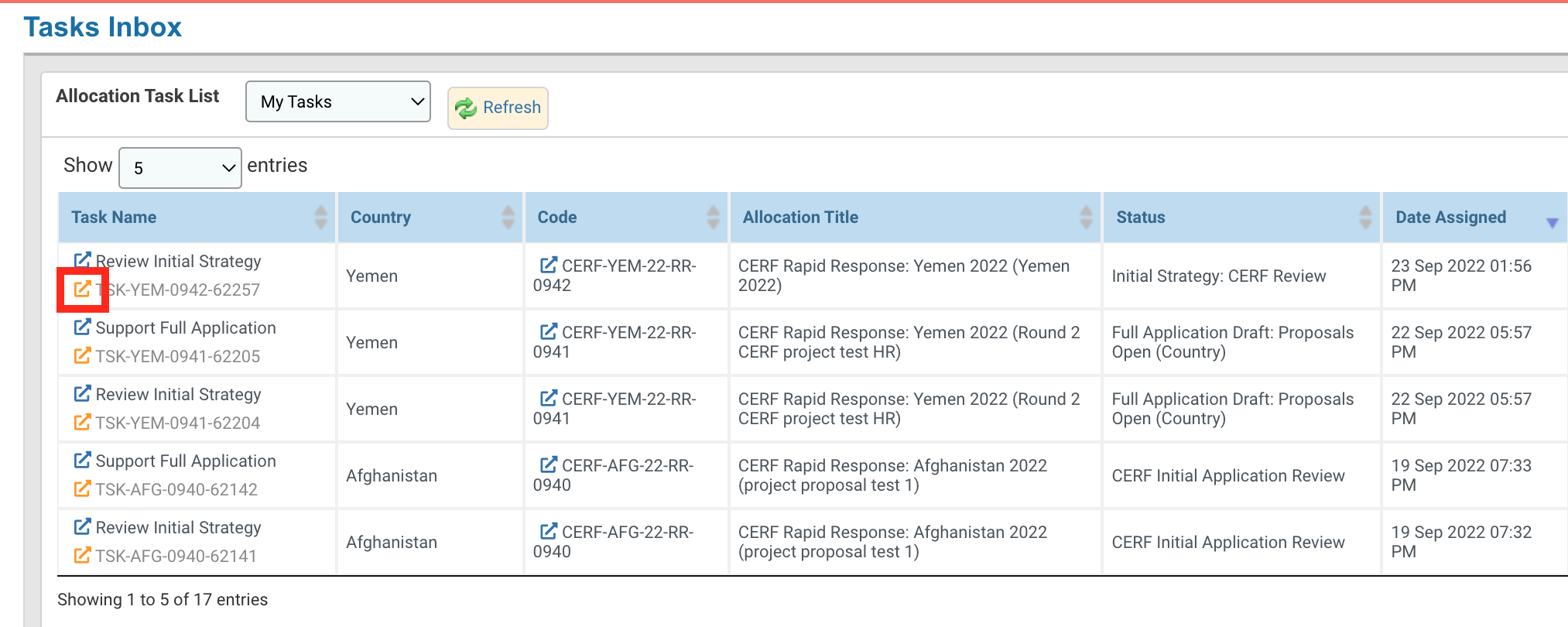
Once on the task page, click on [Draft ERC Endorsement Email – Send to Window Lead] to draft and send the email to the Window Lead. You can also skip this step and click on [Draft ERC Endorsement Email – Send to Chief of CERF] to directly send the email to the Chief of CERF.
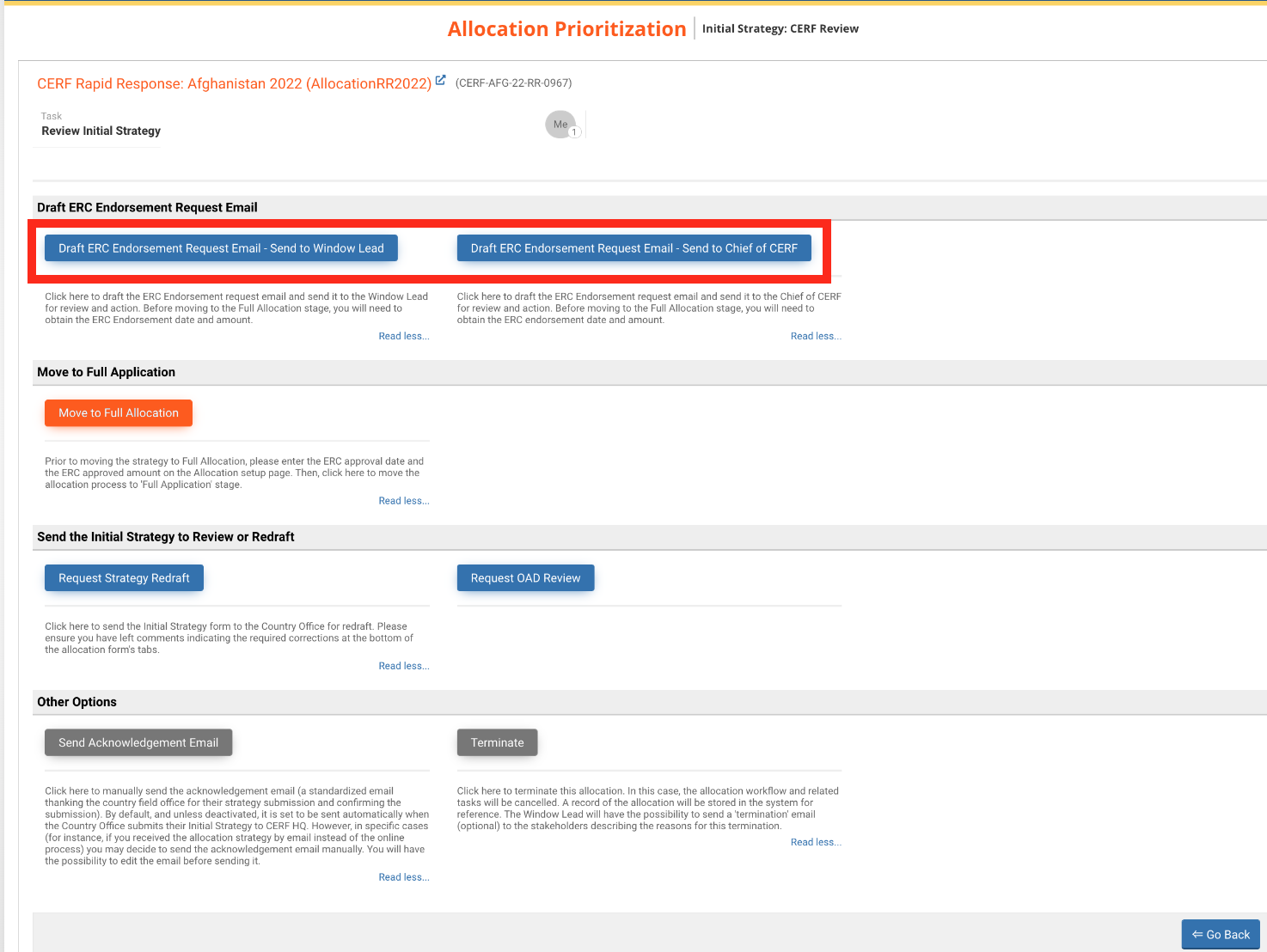
Upon clicking on this button, a new page with a pre-filled email is displayed. The email includes a summary of the Initial Strategy and the link to open the form.
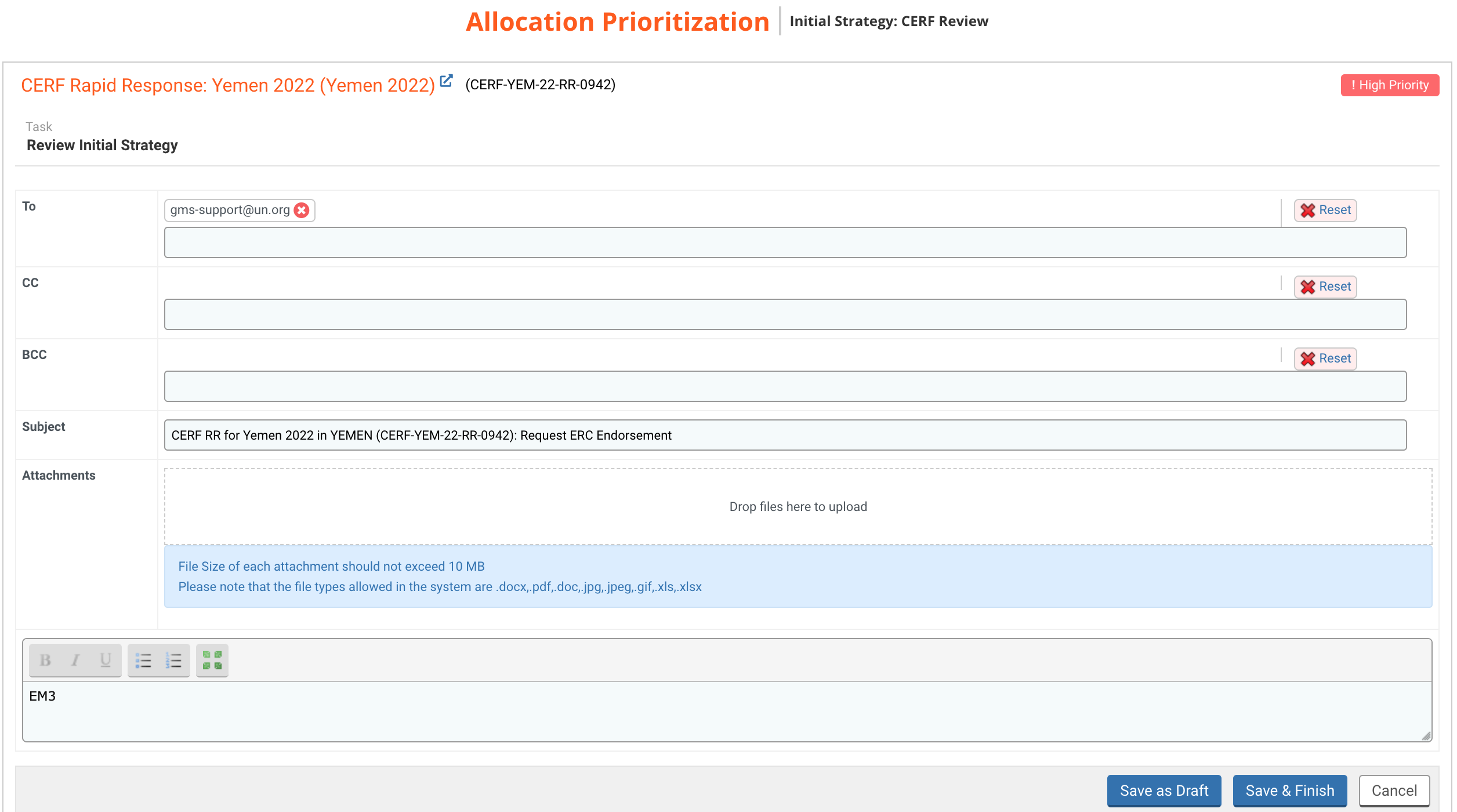
You can delete a single contact by clicking on this icon ![]() or delete the entire list by clicking on [Reset]. You can add a registered contact by typing their email and selecting them from the drop-down list.
or delete the entire list by clicking on [Reset]. You can add a registered contact by typing their email and selecting them from the drop-down list.
To add an attachment, you can either click on the box to choose a file from your folders or drag the document into the box.
Please note: the size of each file should not exceed 10MB and only .doc, .pdf, .docx, .jpg, .jpeg, .gif, .xls, .xlsx file types are allowed.
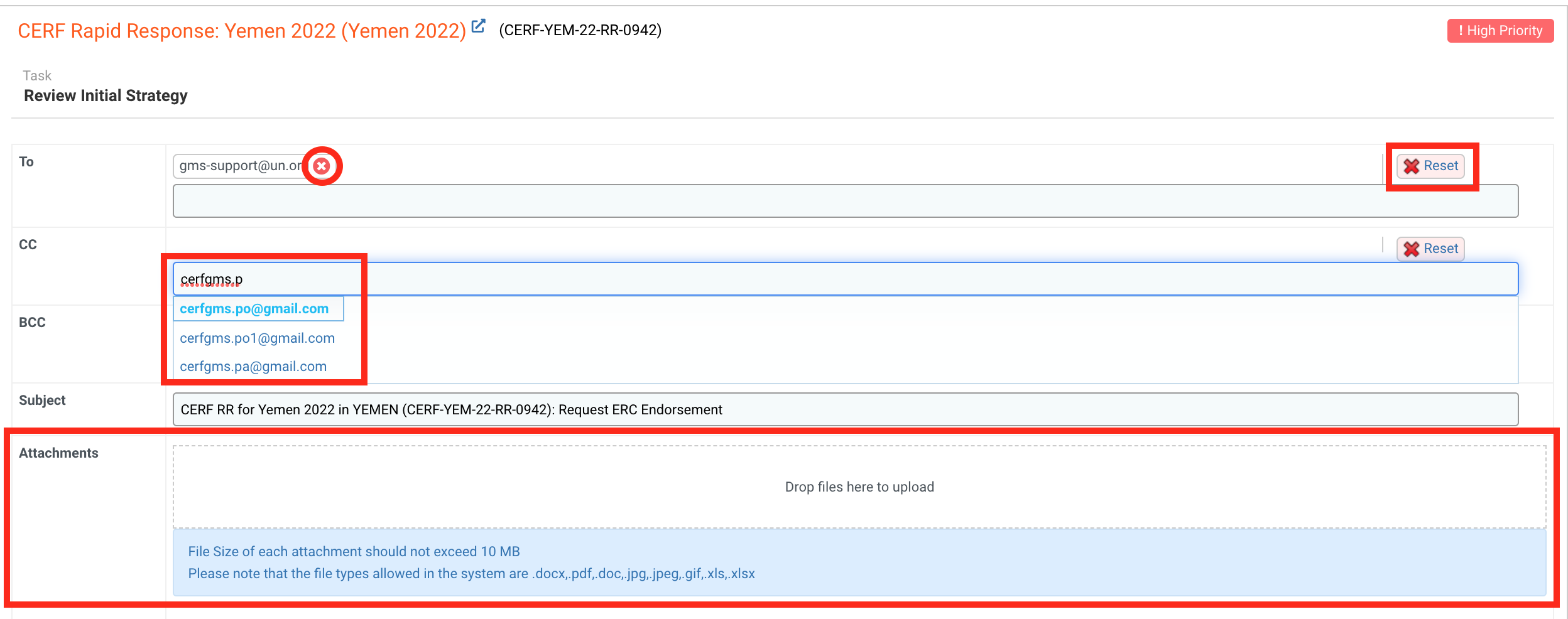
You can now edit the email text and add all the necessary information. You have the possibility to edit the font of the text using these tools:

After reviewing the email, you can click on [Save as Draft] to save the email without sending it, or [Save & Finish] to send the email to the Window Lead.

II) Review/Draft the ERC Endorsement Email - Send to the Chief of CERF
Once the PO has sent the draft email, a new task will appear on your home page. To open the task page, click on this icon  on the ‘Task Name’ column of your Allocation Task List.
on the ‘Task Name’ column of your Allocation Task List.
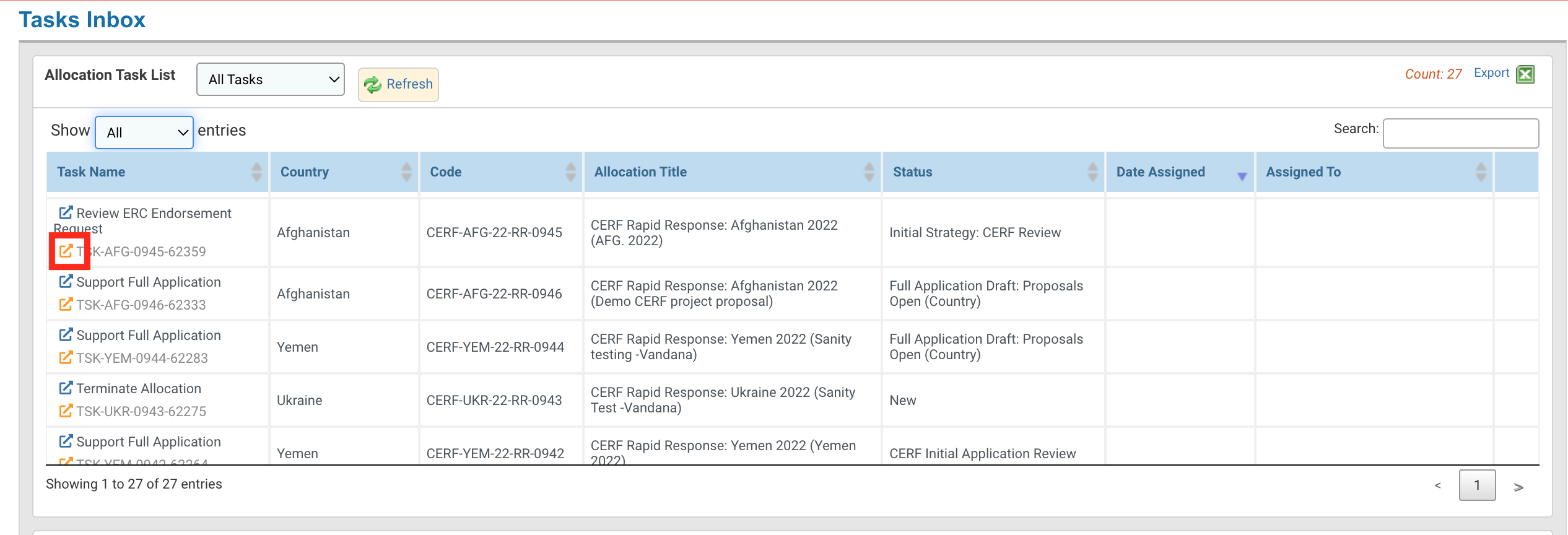
Upon clicking on this icon, a pop-up window will appear asking you if you want to take this task. Click on [Yes] if you wish to review and send the ERC Endorsement email.
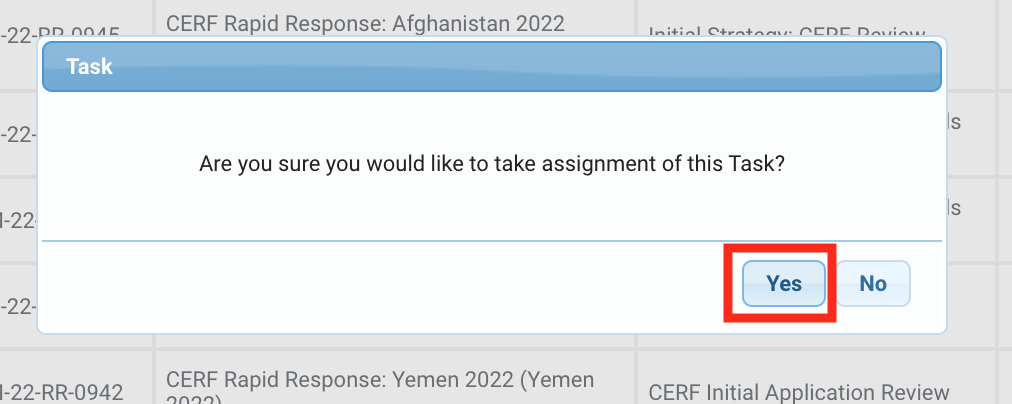
Once, you have clicked on [Yes], your email will be displayed in the ‘Assigned to’ column on your Allocation Task List table, meaning that the task has been assigned to you and no other user will be able to take this task. If you wish to release this task, click on this icon ![]() .
.
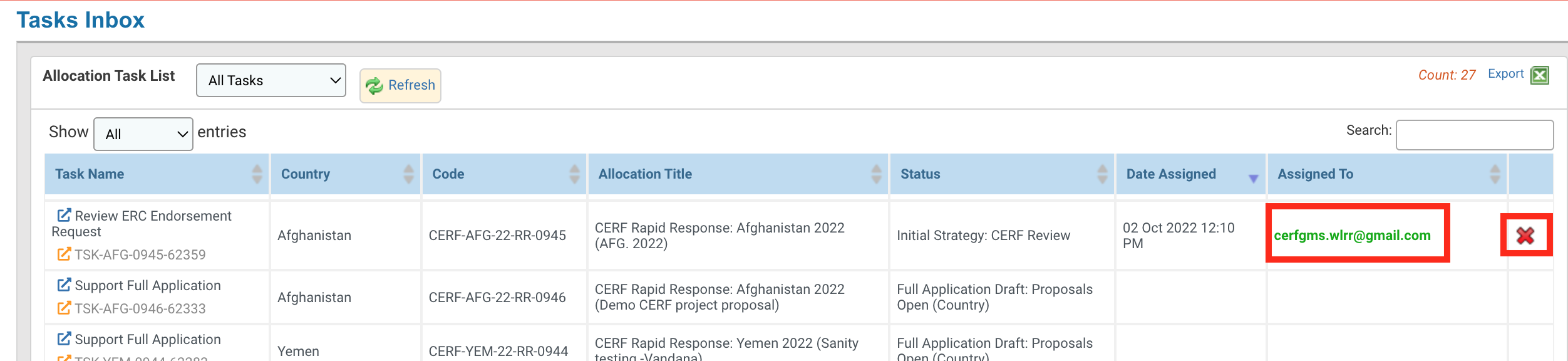
To review and send the ERC Endorsement Request email to the Chief of CERF, click on [Review ERC Endorsement Email – Send to Chief of CERF]. You can also skip this step and click on [Review ERC Endorsement Email – Send Email] to directly request ERC Endorsement.
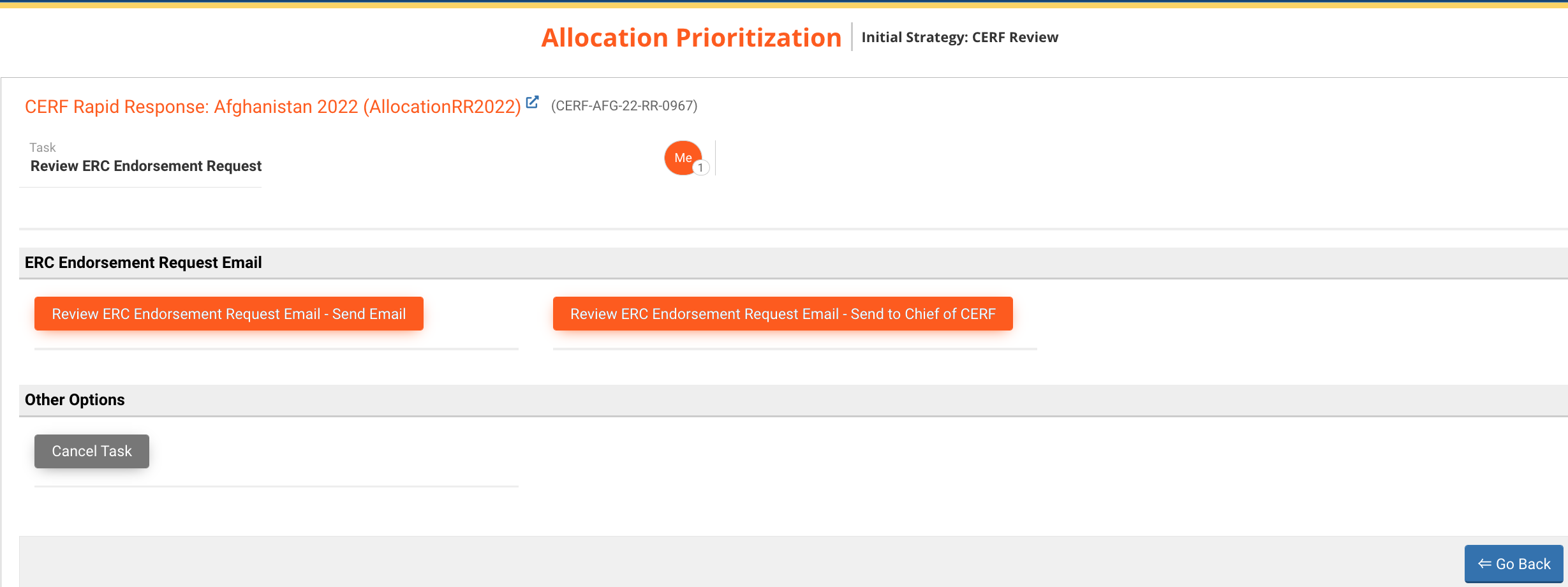
Once you have clicked on the task, a new page with a pre-filled email is displayed. The email includes a summary of the Initial Strategy and the link to open the form.
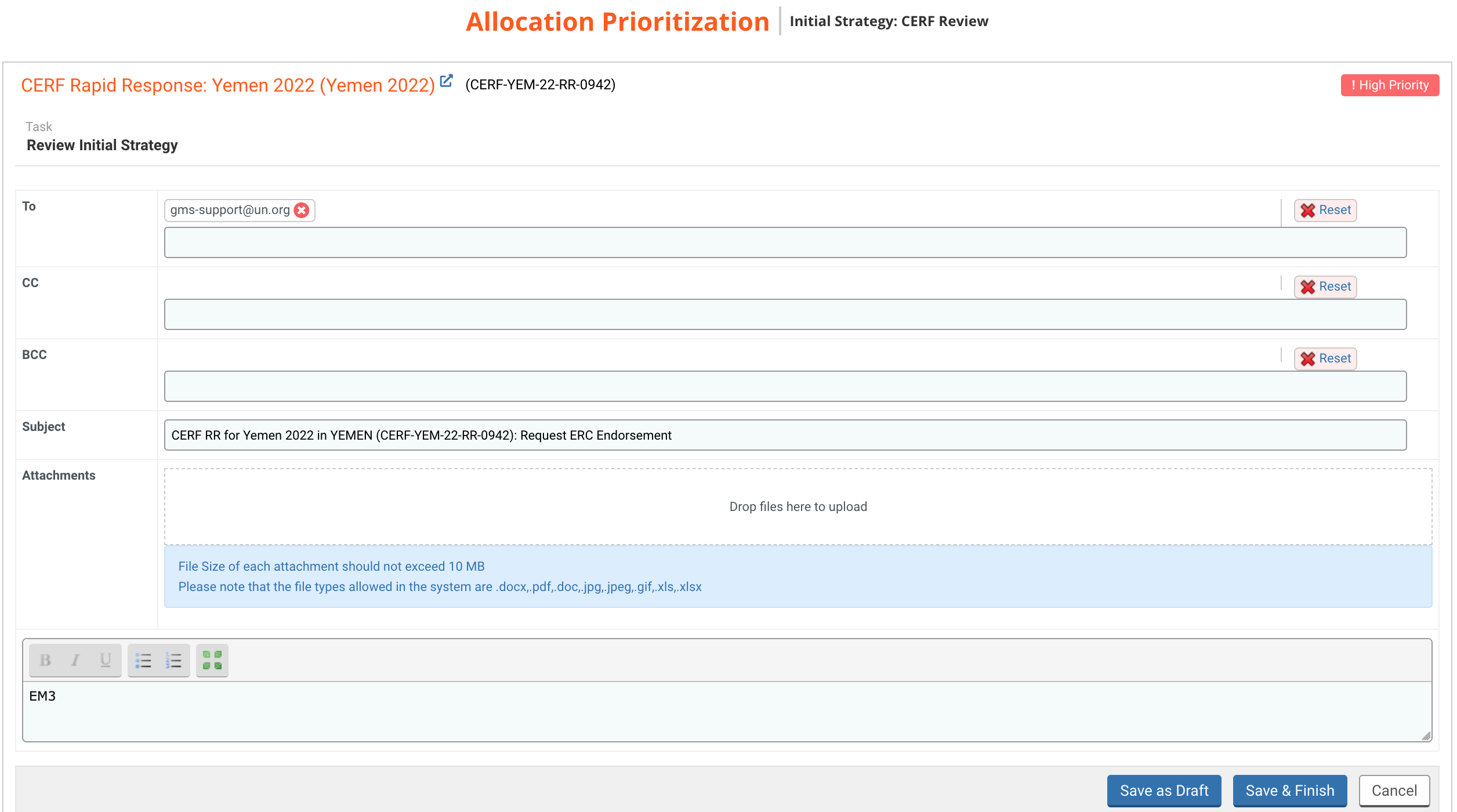
You can delete a single contact by clicking on this icon ![]() or delete the entire list by clicking on [Reset]. You can add a registered contact by typing their email and selecting them from the drop-down list.
or delete the entire list by clicking on [Reset]. You can add a registered contact by typing their email and selecting them from the drop-down list.
To add an attachment, you can either click on the box to choose a file from your folders or drag the document into the box.
Please note: the size of each file should not exceed 10MB and only .doc, .pdf, .docx, .jpg, .jpeg, .gif, .xls, .xlsx file types are allowed.
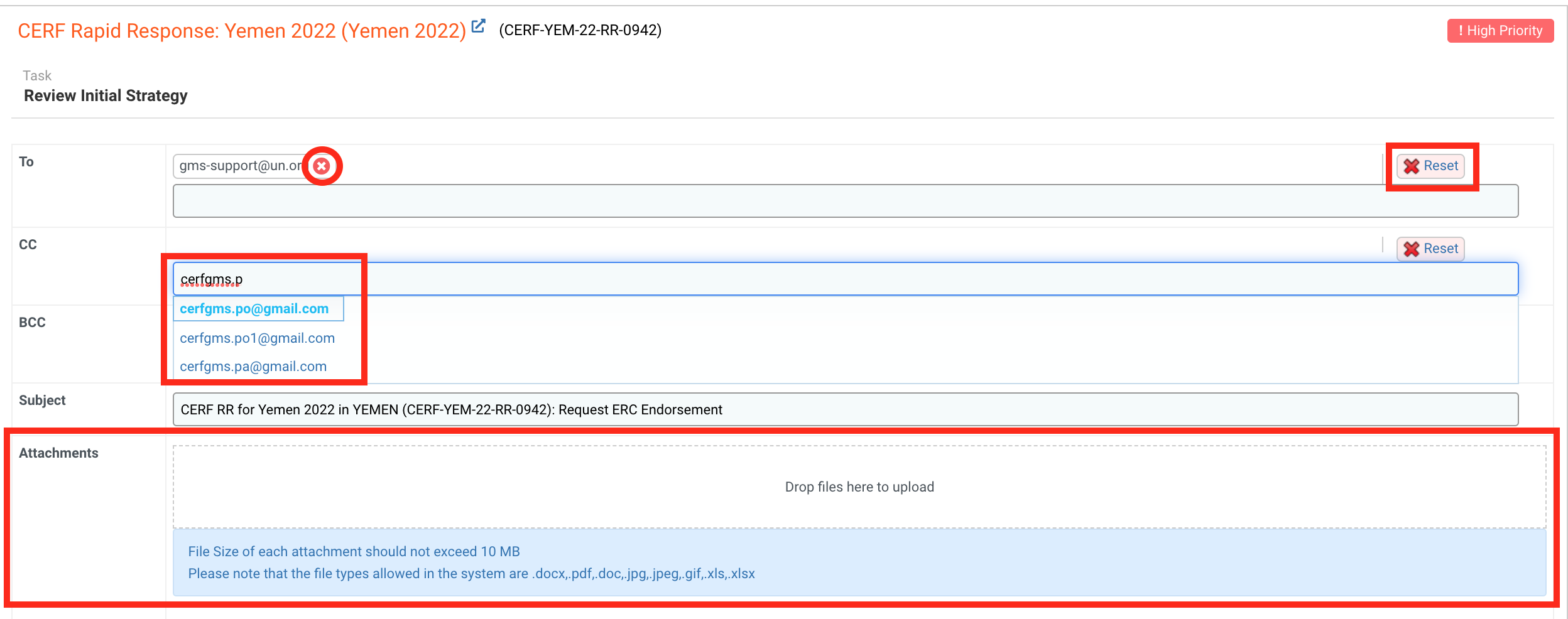
You can now edit the email text and add all the necessary information. You have the possibility to edit the font of the text using these tools:
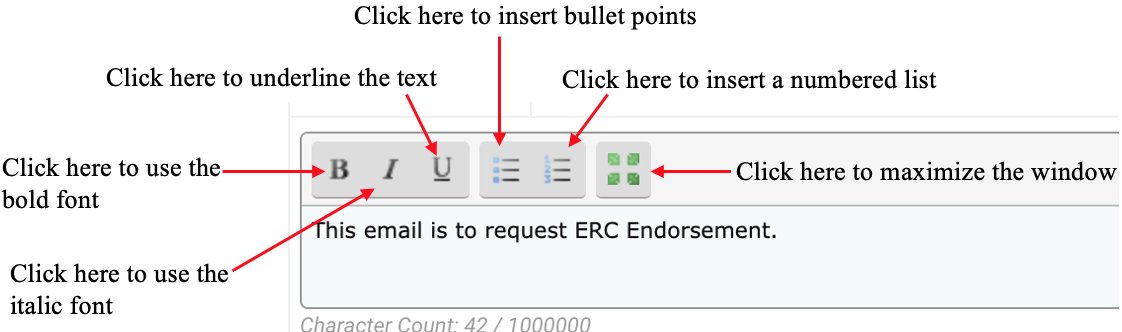
After reviewing the email, you can click on [Save as Draft] to save the email without sending it, or [Save & Finish] to send the email.

III) Send ERC Endorsement Request
Once the Window Lead has sent the draft email, a new task will appear on your home page. To open the task page, click on this icon  on the ‘Task Name’ column of your Allocation Task List.
on the ‘Task Name’ column of your Allocation Task List.
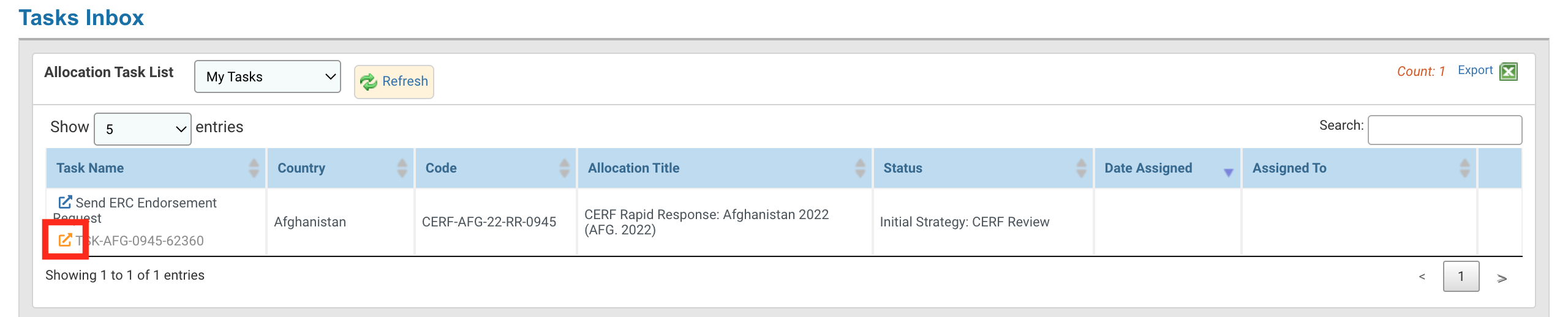
Upon clicking on this icon, a pop-up window will appear asking you if you want to take this task. Click on [Yes] if you wish to review and send the ERC Endorsement email.
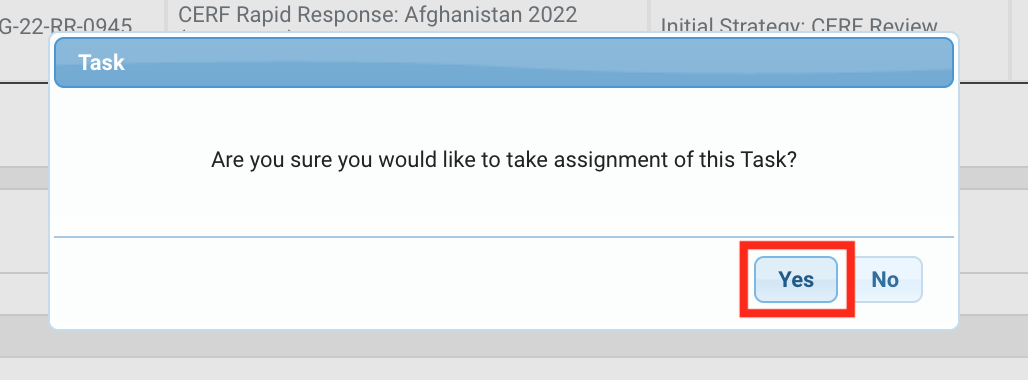
Once you have clicked on [Yes], your email will be displayed in the ‘Assigned to’ column on your Allocation Task List table, meaning that the task has been assigned to you and no other user will be able to take this task. If you wish to release this task, click on this icon ![]() .
.

To review and send the ERC Endorsement Request email to the Chief of CERF, click on [Send ERC Endorsement Request].
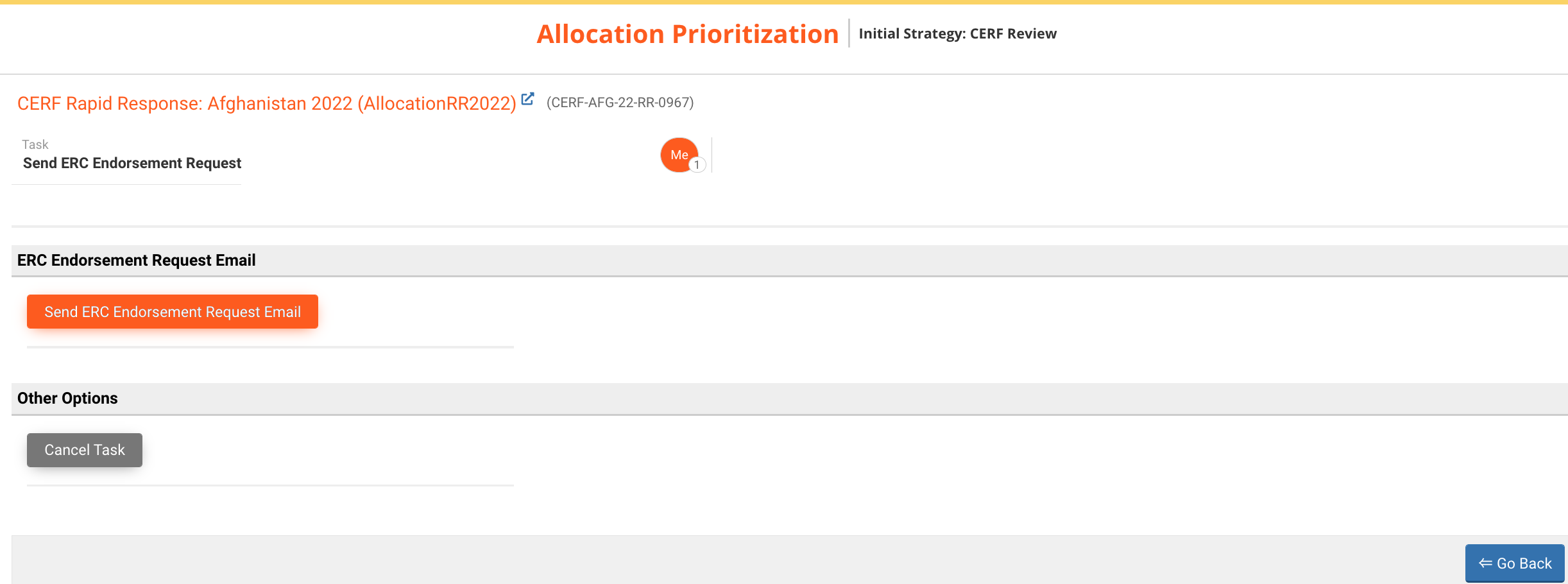
Upon clicking on this button, a new page with a pre-filled email is displayed. The email includes a summary of the Initial Strategy and the link to open the form.
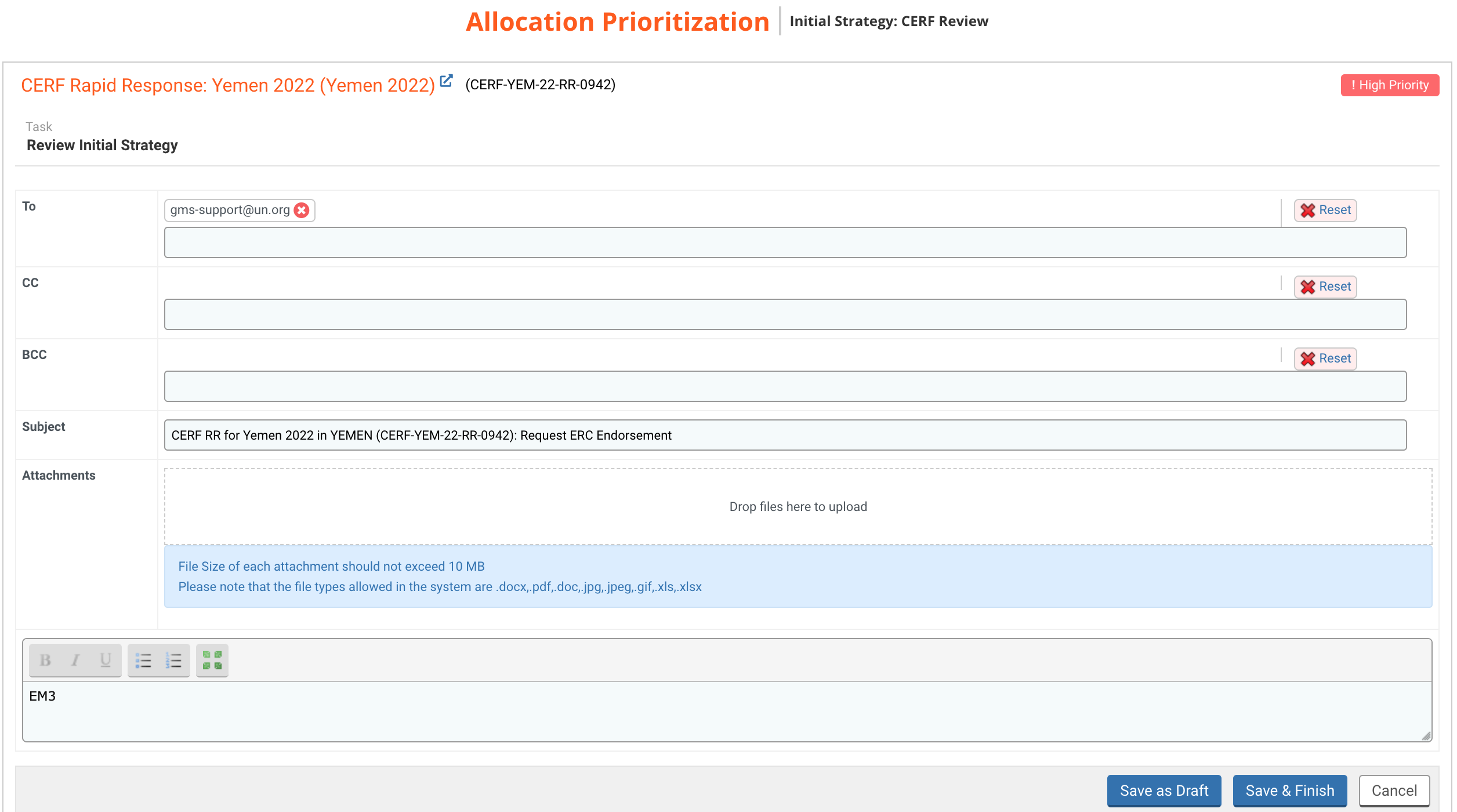
You can delete a single contact by clicking on this icon  or delete the entire list by clicking on [Reset]. You can add a registered contact by typing their email and selecting them from the drop-down list.
or delete the entire list by clicking on [Reset]. You can add a registered contact by typing their email and selecting them from the drop-down list.
To add an attachment, you can either click on the box to choose a file from your folders or drag the document into the box.
Please note: the size of each file should not exceed 10MB and only .doc, .pdf, .docx, .jpg, .jpeg, .gif, .xls, .xlsx file types are allowed.
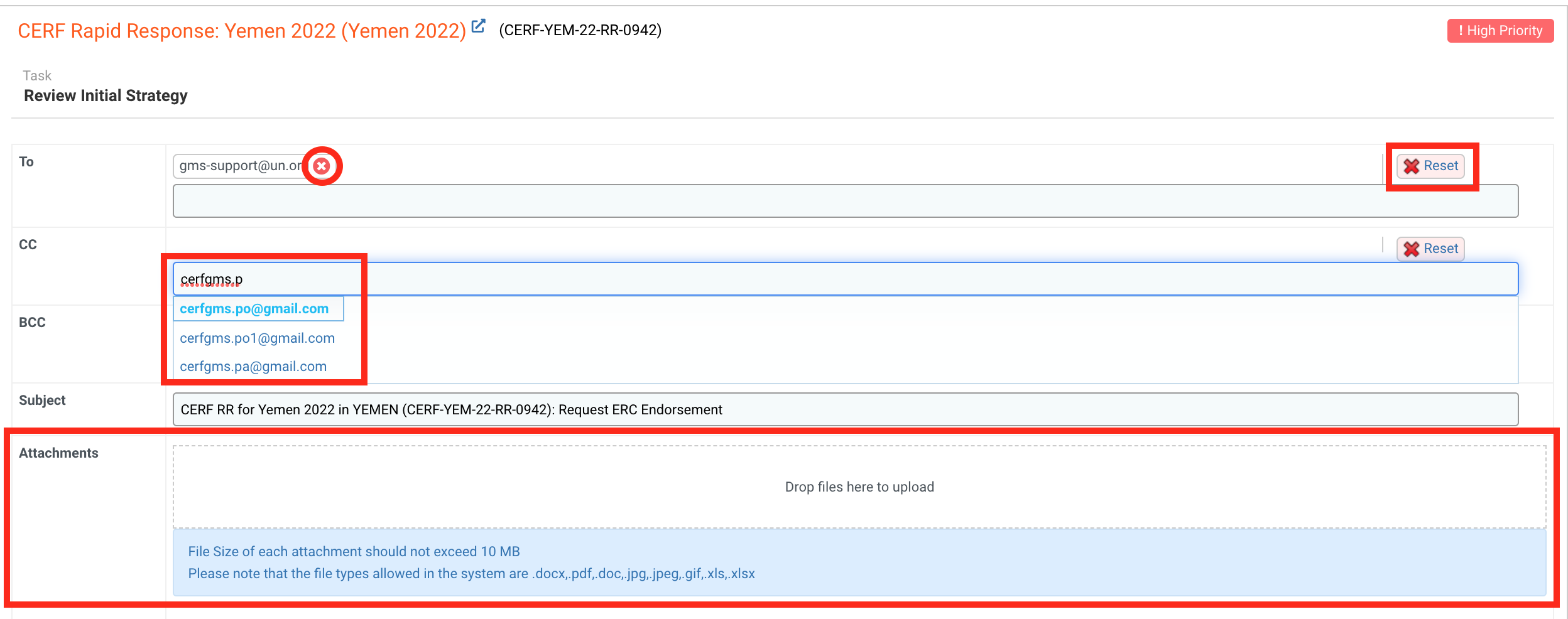
You can now edit the email text and add all the necessary information. You have the possibility to edit the font of the text using these tools:

After reviewing the email, you can click on [Save as Draft] to save the email without sending it, or [Save & Finish] to send the ERC Endorsement request email.

If you want to read more on the following steps, please click on the title of the article you wish to open:
