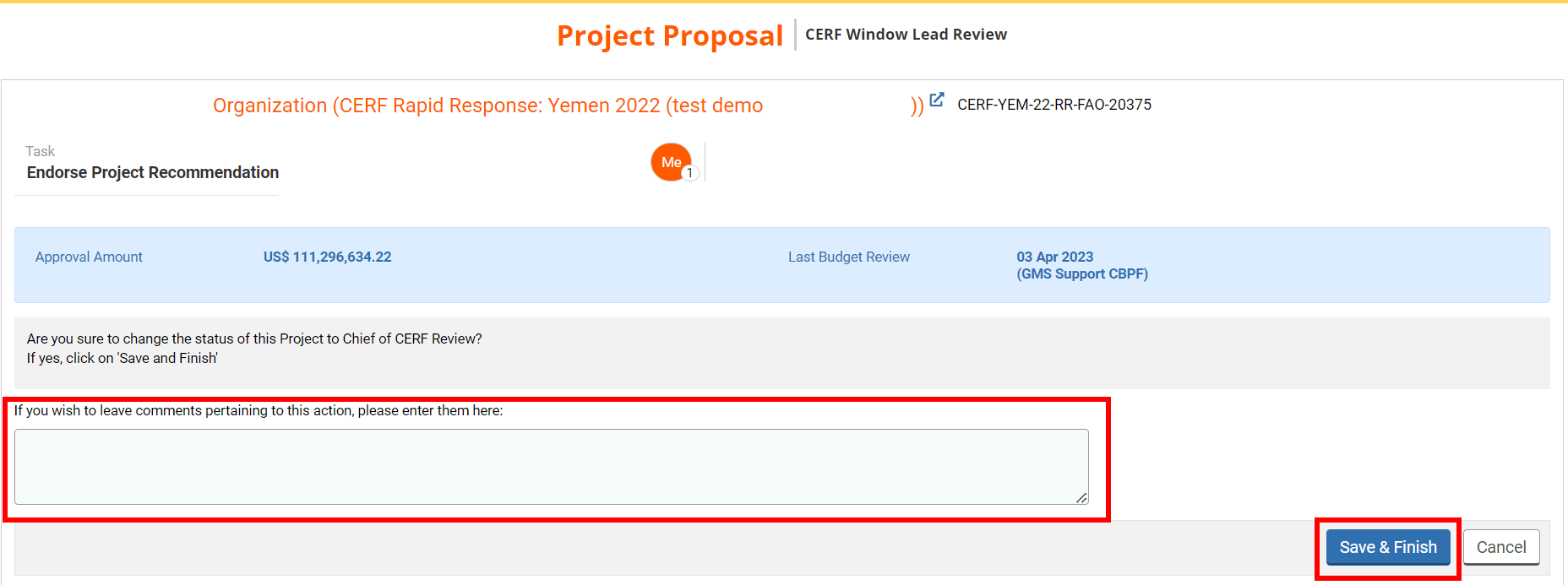I) Open the recommendation documents
II) Endorse or decline the programme officer’s recommendation
After the Programme Officer has sent their recommendation to the Window Lead, the Window Lead can either endorse the PO’s recommendation and forward it to the Chef of CERF or reject it and send it back to the PO.
Once the Programme Officer has sent their recommendation, a new task called ‘Endorse Project Recommendation’ will be created in your ‘Project Task List’ section. On the correct task line, click on this icon  to open the project proposal to review it, or this icon
to open the project proposal to review it, or this icon  to open the task page.
to open the task page.

You can also access the task page from the project proposal by clicking on [Continue].
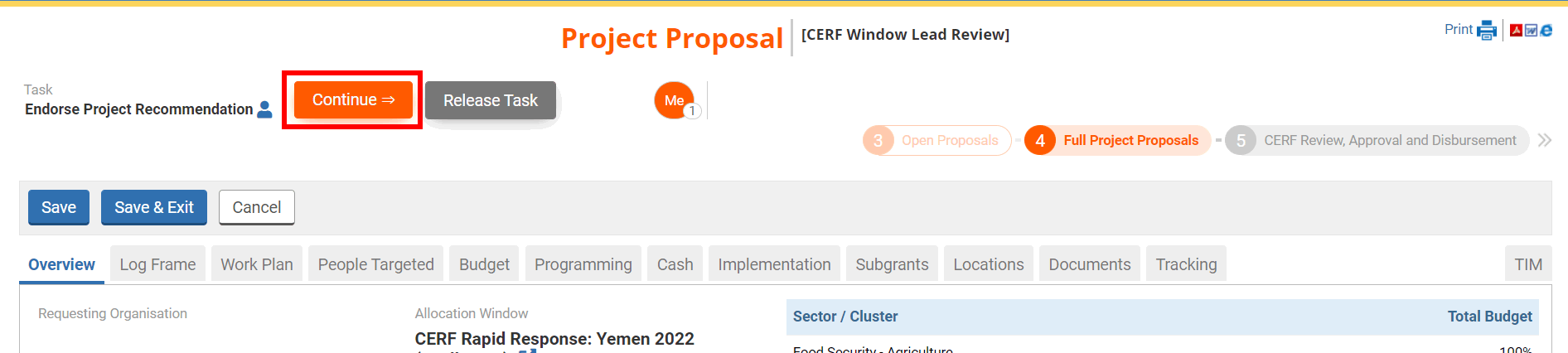
The task page will display the amount that you would approve for the project and the date of the last budget review. It also shows you all the tasks that you can perform at this stage:
- Endorse recommendation: click here to endorse the PO’s recommendation and send it to the Chief of CERF. This will create a new task for the Chief of CERF to approve the project recommendation.
- Decline Recommendation: click here to decline the PO’s recommendation.
- Send Back to PO: click here to send the project recommendation back to the PO for correction.
- Recommendation Documents for Approval/Rejection: click here to see the documents generated for the approval or the rejection of the project proposal.
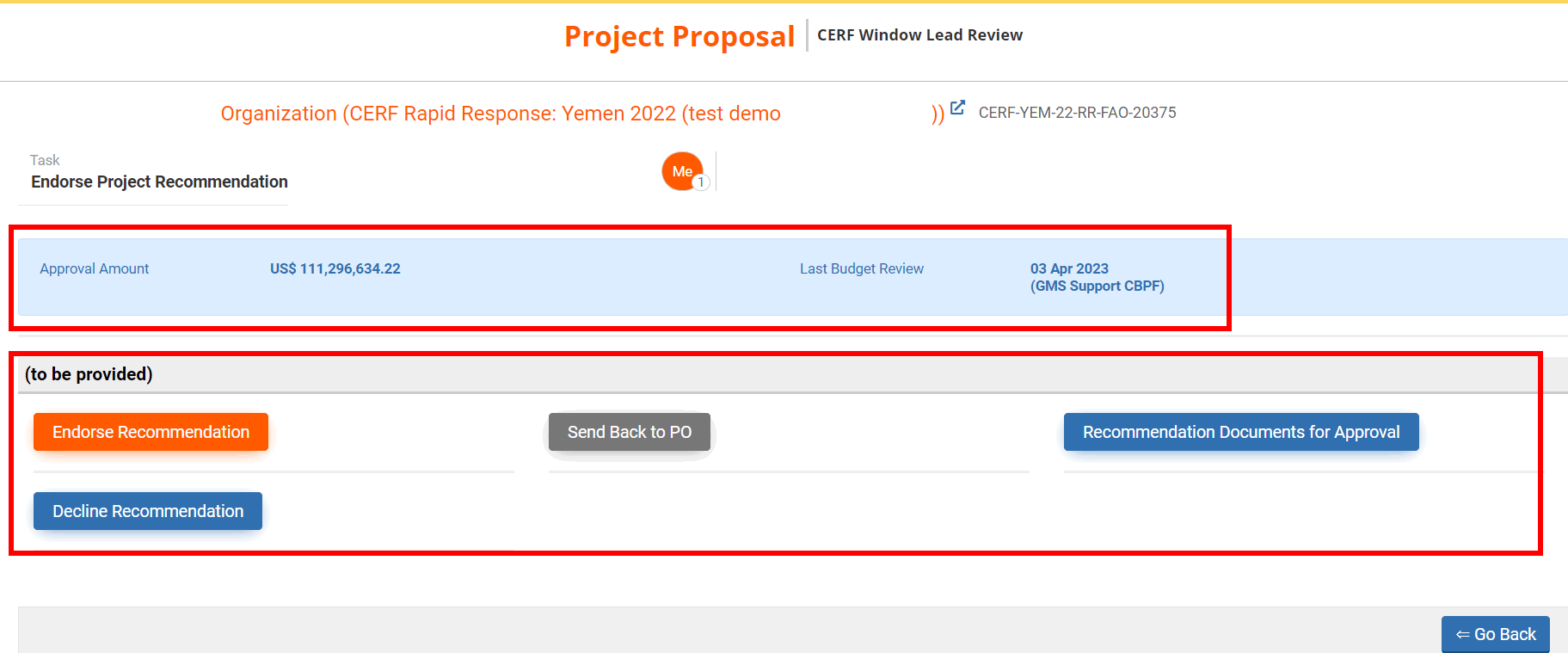
I) Open the recommendation documents
If you wish to open the recommendation documents generated by the PO, click on [Recommendation Documents for Approval] or [Recommendation Documents for Rejection] from your task page.
On this page you will first find information on the recommendation, the final submission date, the project summary and internal comment if any.
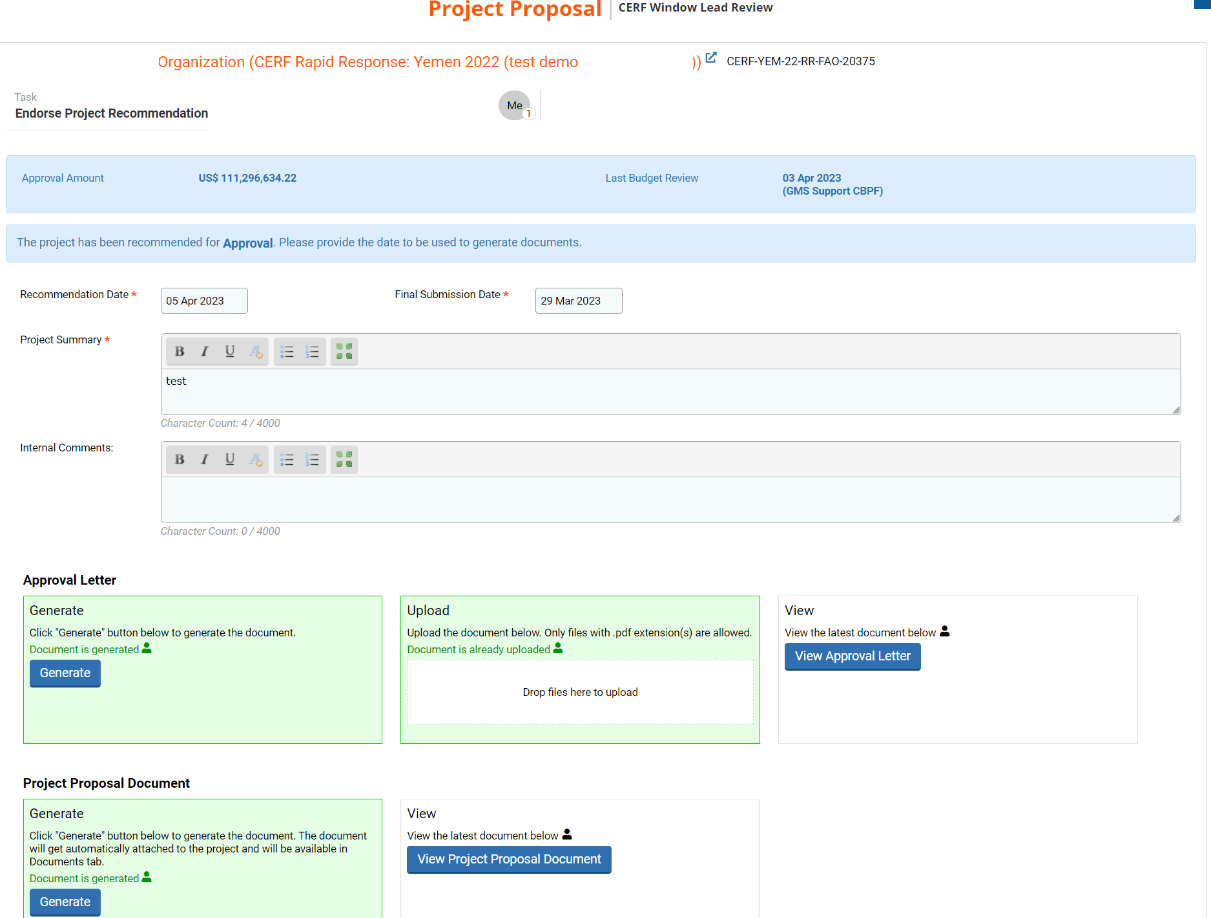
At the bottom of the page, you will be able to download the approval or rejection letter by clicking on [View Approval Letter] or [View Rejection Letter] and download the project proposal by clicking on [View Project Proposal Document].
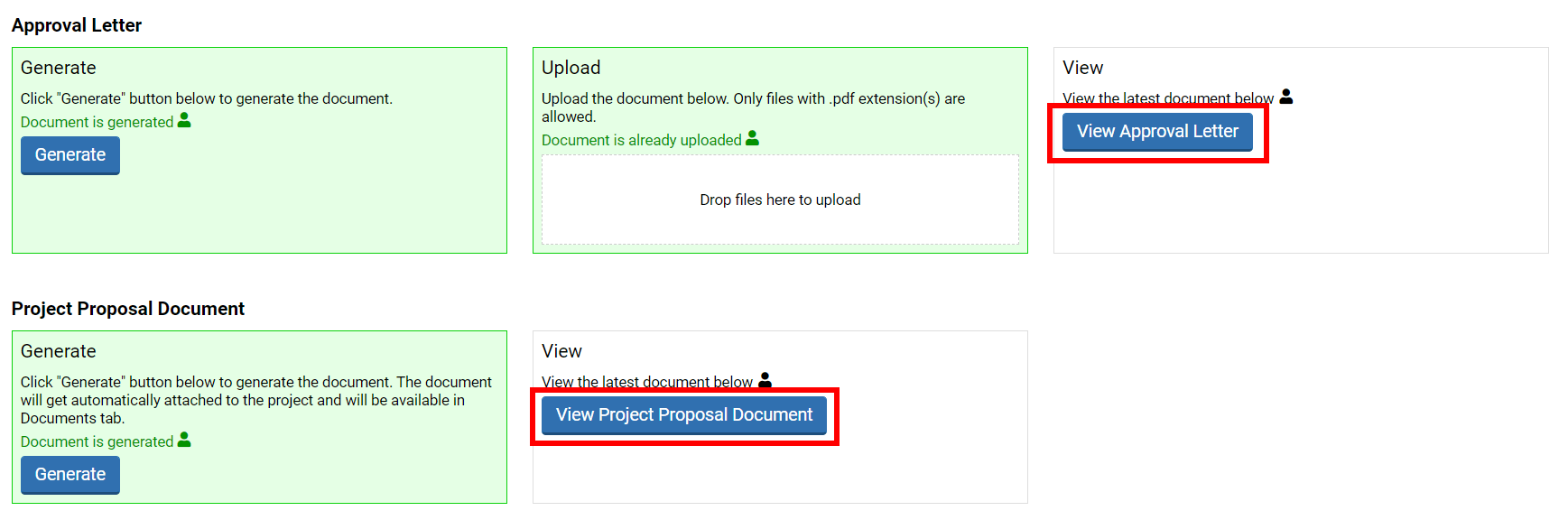
After reviewing the approval or rejection letter, if you need to edit it, you will have to download it on your computer as a Word Document. To do so, click on [Generate].
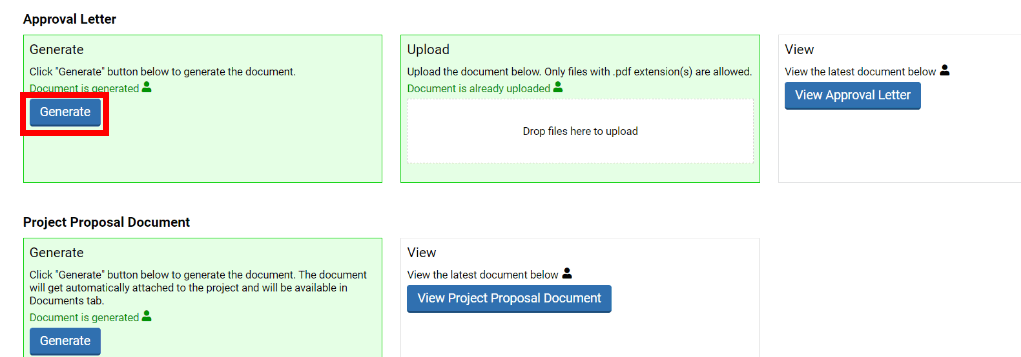
Once you have edited the letter, save it as a PDF file to be able to upload it on the OneGMS. To upload your document, click on the section highlighted in the snip below or drop your file in this section.
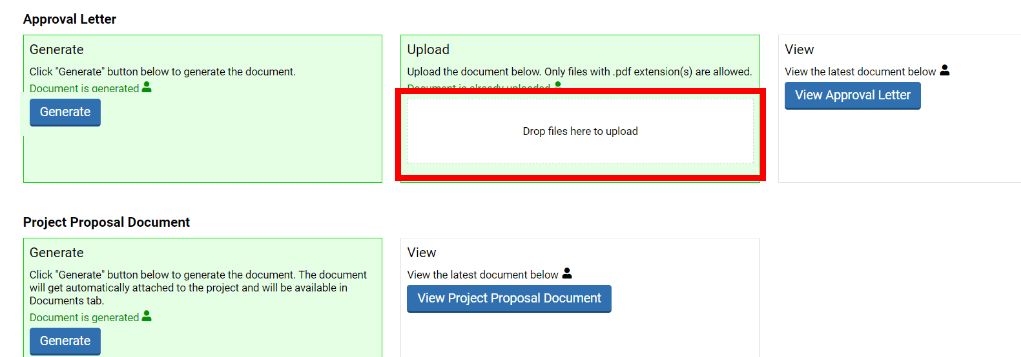
At the bottom of the page, you can click on [Next] to open the draft of the email that will be sent to the Agency to notify them of your decision.
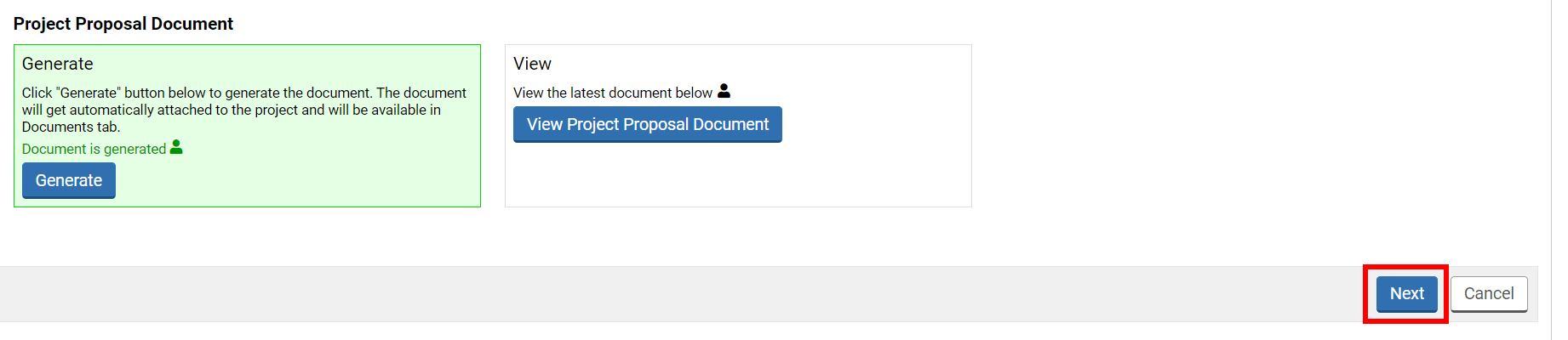
You can review and edit the email if necessary. Do not forget to save in case you make any changes.
Please note: as the email will only be sent after ERC’s approval of your recommendation, it will only be saved as draft even if you click on [Save & Finish]. Thus, you will not be sending this email directly to the Agency, but it will be saved in the system.
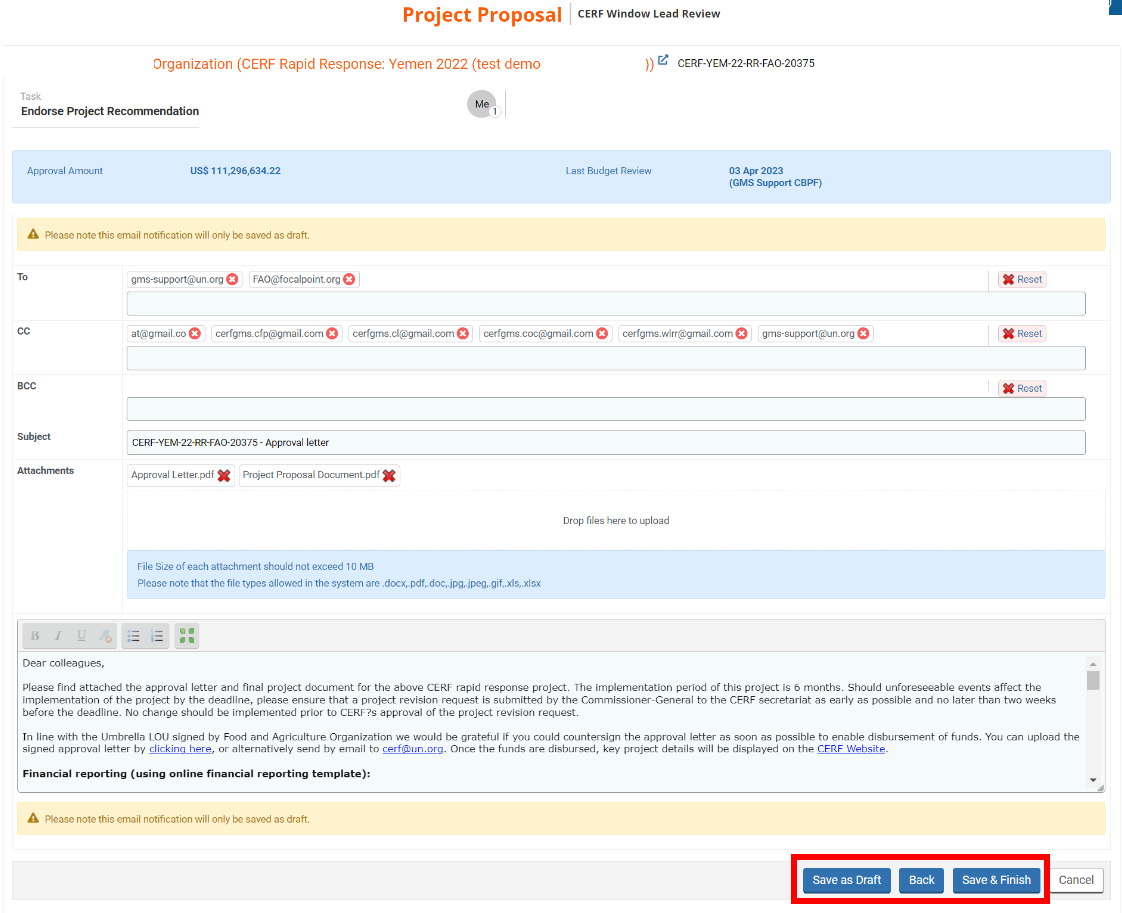
II) Endorse or decline the programme officer’s recommendation
From your task page you can click on one of these three buttons to either endorse or decline the PO’s recommendation:
- Endorse recommendation: click here to endorse the PO’s recommendation and send it to the Chief of CERF. This will create a new task for the Chief of CERF to approve the project recommendation.
- Decline Recommendation: click here to decline the PO’s recommendation.
- Send Back to PO: click here to send the project recommendation back to the PO for correction.
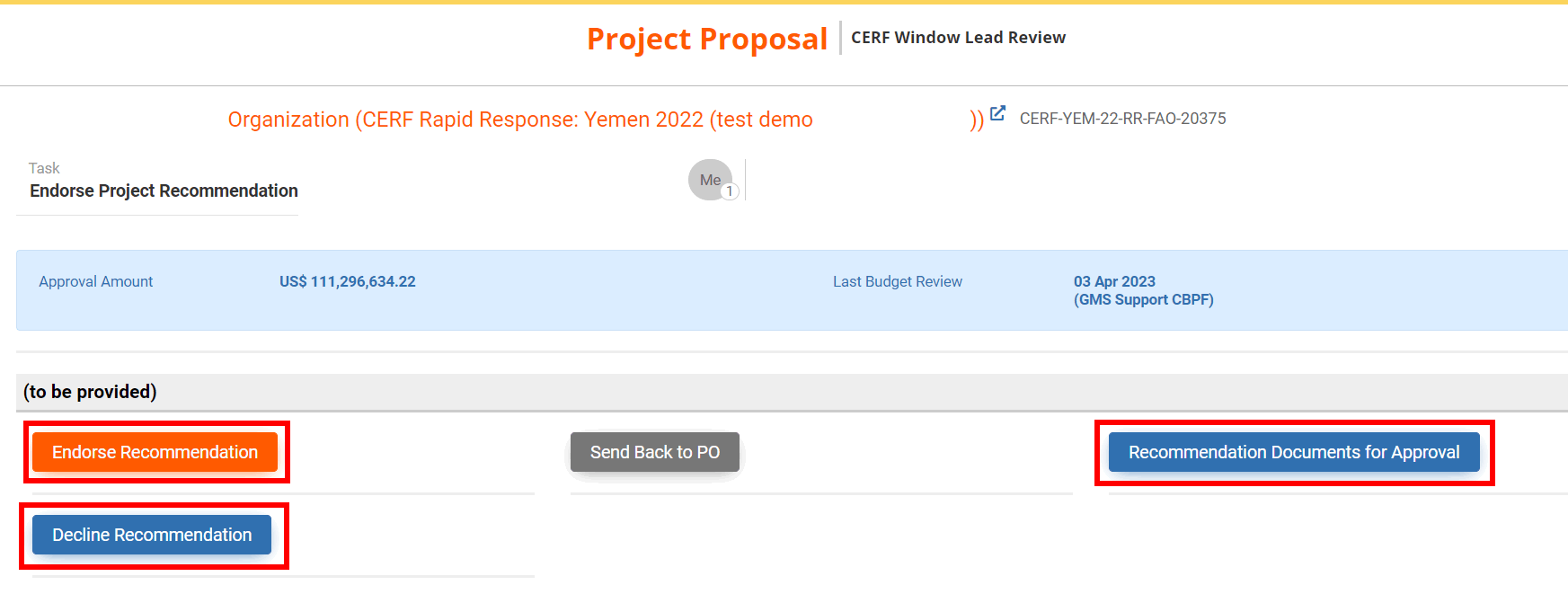
Then, you can leave a comment pertaining to the action you chose and click on [Save & Finish].