I) Review a sub-implementing partner
II) Edit a sub-implementing partner
III) Link a sub-implementing partner
Through the ‘Sub-Partner’ tab of the Due Diligence, you can manage sub-implementing partners (Sub-IPs) at partner level. This tab allows the HFU to review a sub-implementing partner added by the direct partner, view and edit Sub-IPs linked to the partner and link a sub-IP to the partner.
You can watch our video tutorial below or continue reading this article.
I) Review a sub-implementing partner
In the ‘Subgrants’ tab of the project proposal and the ‘Sub-Partner’ tab of the due diligence the partner can add a sub-implementing partner. If the sub-ip is not already registered in the OneGMS when filling in the ‘Subgrants’ tab, the partner will have to register from the Sub-Partner Registration page.
Once the partner submitted the sup-implementing partner for approval, it will be automatically added to the ‘Sub Partner’ tab of the Due Diligence form. The partner will then contact their HFU to notify them that a new Sub-IP needs to be reviewed in the due diligence.
To access the due diligence, follow this navigation: Risk Management --> Due Diligence --> Application Form
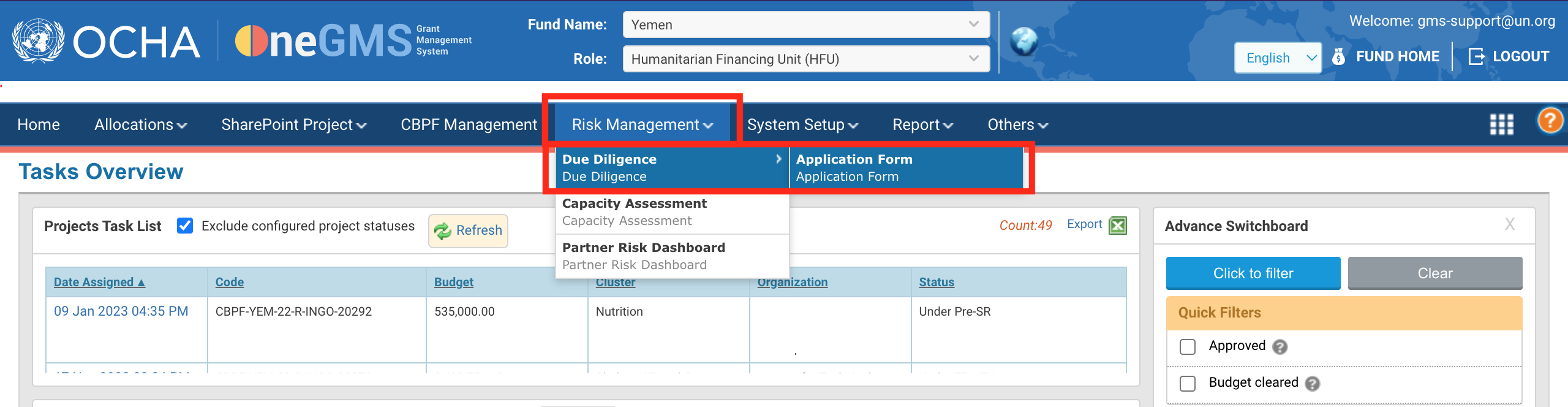
Once on the Application Form page, use the filters and click on [Search] to search for due diligence applications.

The search results appear below. Identify the implementing partner and click on this icon ![]() on the right-hand side of its line to access its due diligence application.
on the right-hand side of its line to access its due diligence application.
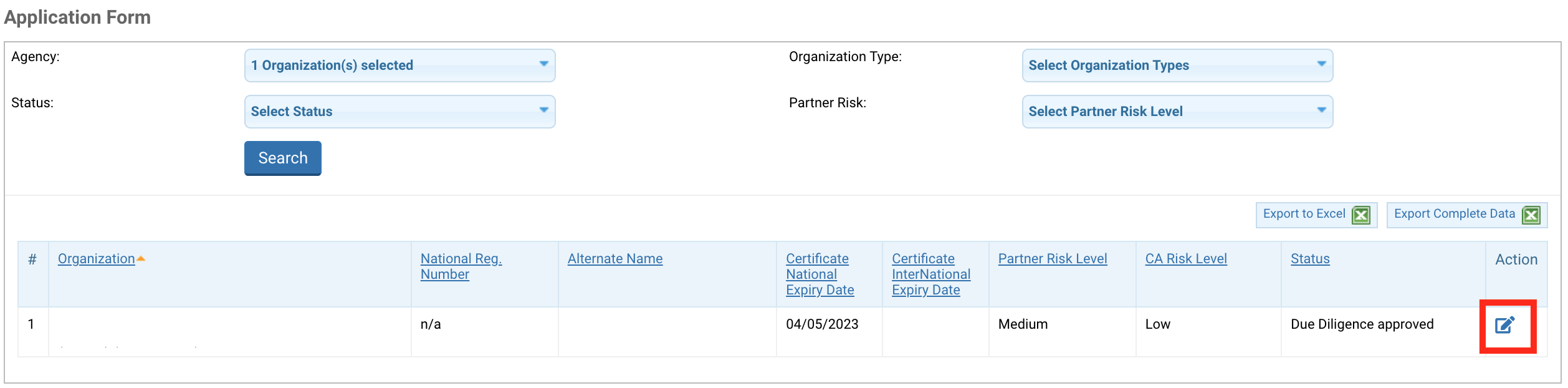
Once on the due diligence form, go on the ‘Sub Partner’ tab.
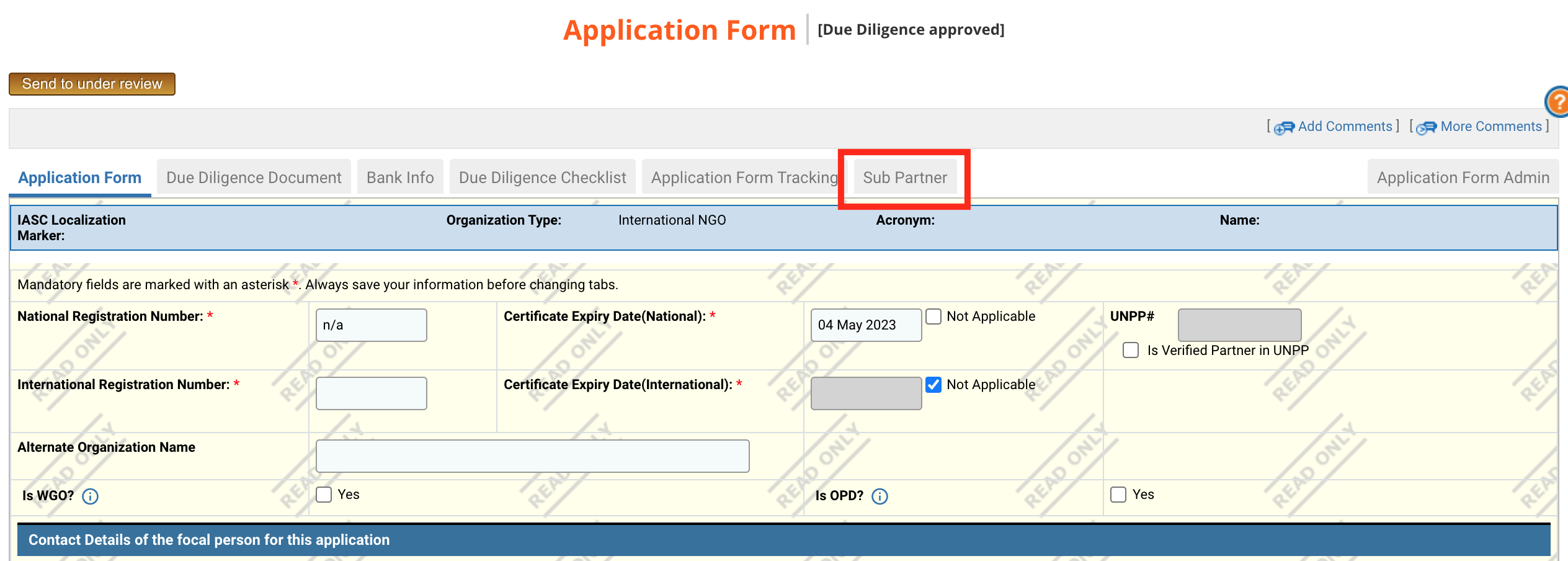
From there, you can see all the sub-partners that were added. The approved ones as well as the ones under review.
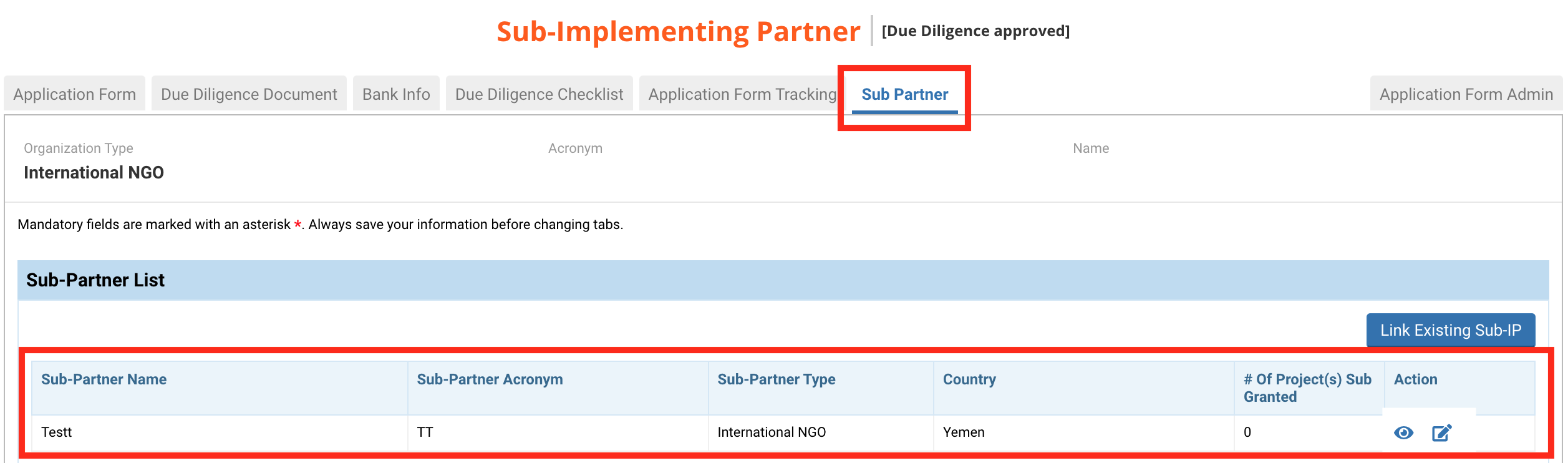
On the sub-partner line, you can click on this icon ![]() to open the sub-partner information detail in read-only mode or this icon
to open the sub-partner information detail in read-only mode or this icon ![]() to review and approve or reject the sub-partner from the Sub-Partner Registration page.
to review and approve or reject the sub-partner from the Sub-Partner Registration page.
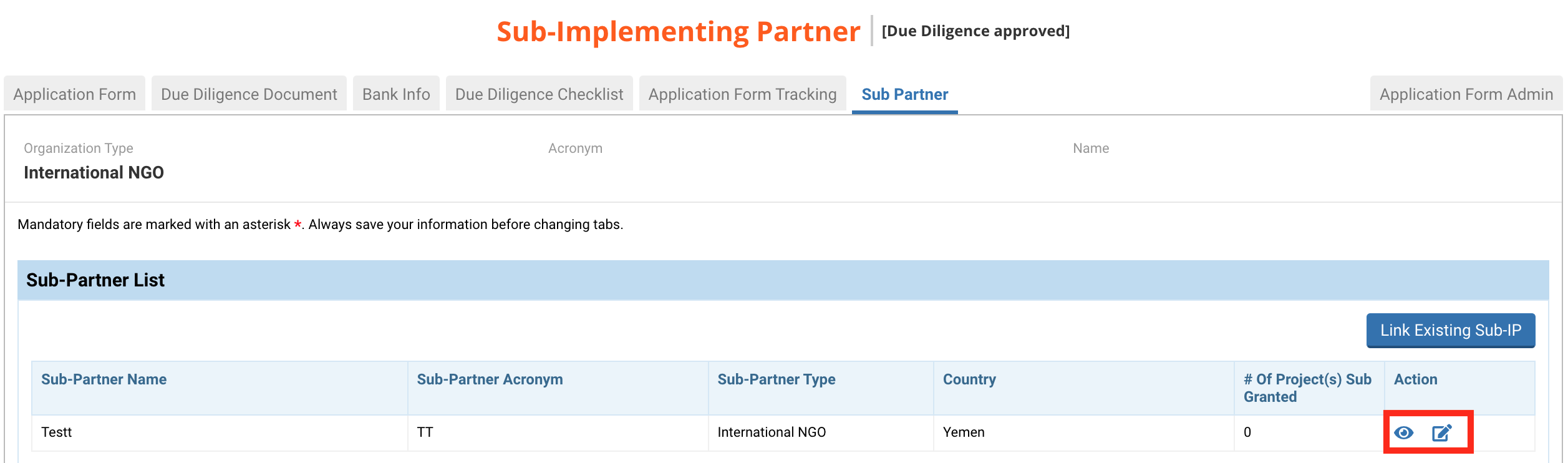
You can now review all the information. Ensure that the Sub-IP name, acronym and type are correct and that they are the same as in the registration certificate. It is mandatory for the partner to upload the registration certificate of the Sub-IP.
You can also download one or all the documents uploaded by the partner. To do so, go to the bottom of the Sub-Partner Registration page in the Upload Documents section.
To download only one document, click on this icon ![]() on the document’s line. If you wish to download all the documents uploaded, click on [Download All].
on the document’s line. If you wish to download all the documents uploaded, click on [Download All].
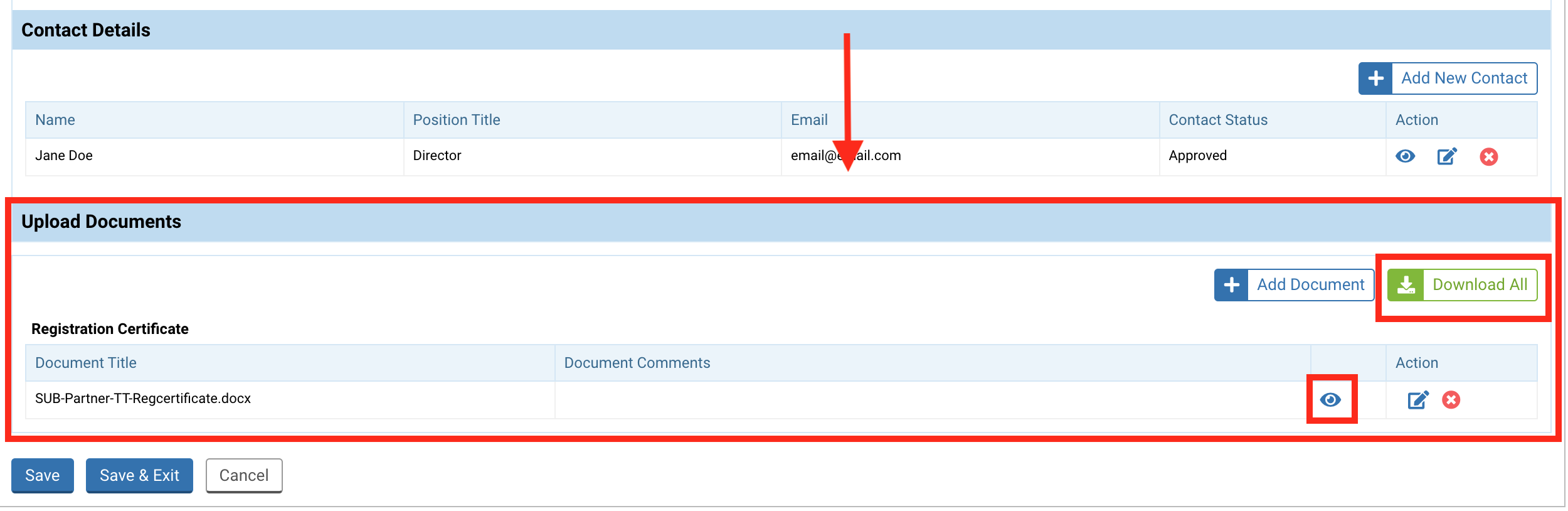
Once reviewed, you can click on the top of the page either on [Approve Sub Partner] or [Reject].
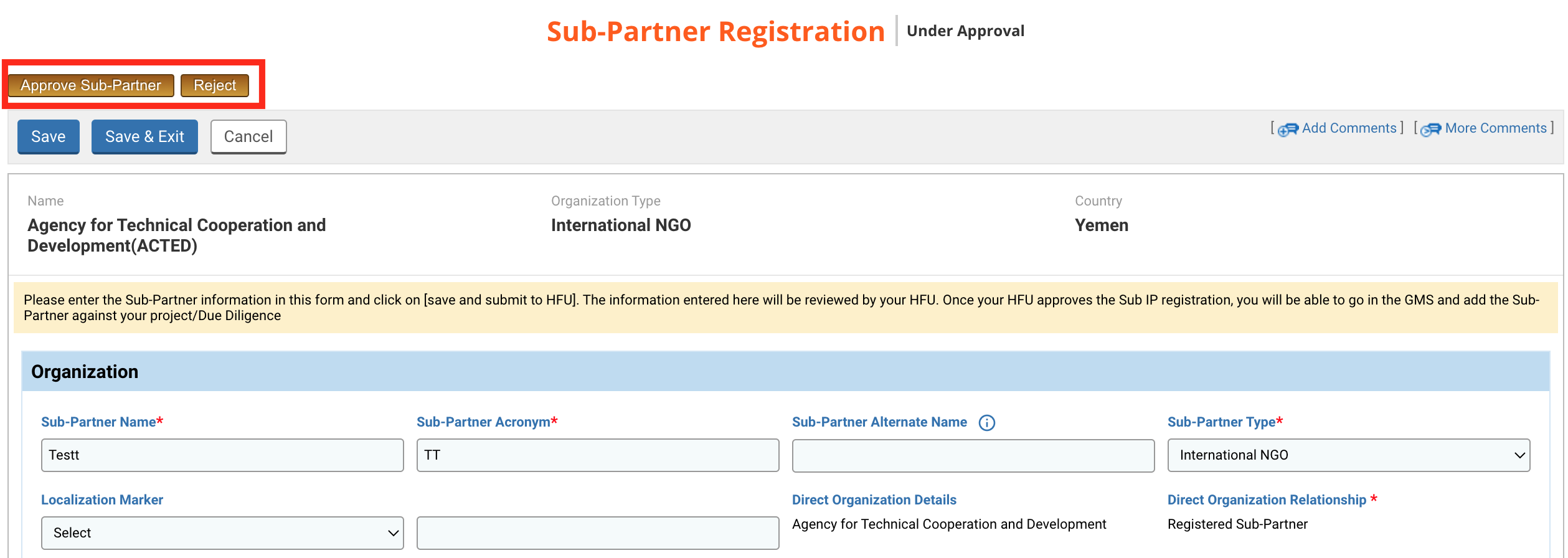
Upon approving or rejecting the sub-partner, a pop-up window will be displayed. You will be able to write a comment and save it by clicking on this icon ![]() , view previous comments left if any, and finally click on [Yes] to confirm your choice.
, view previous comments left if any, and finally click on [Yes] to confirm your choice.
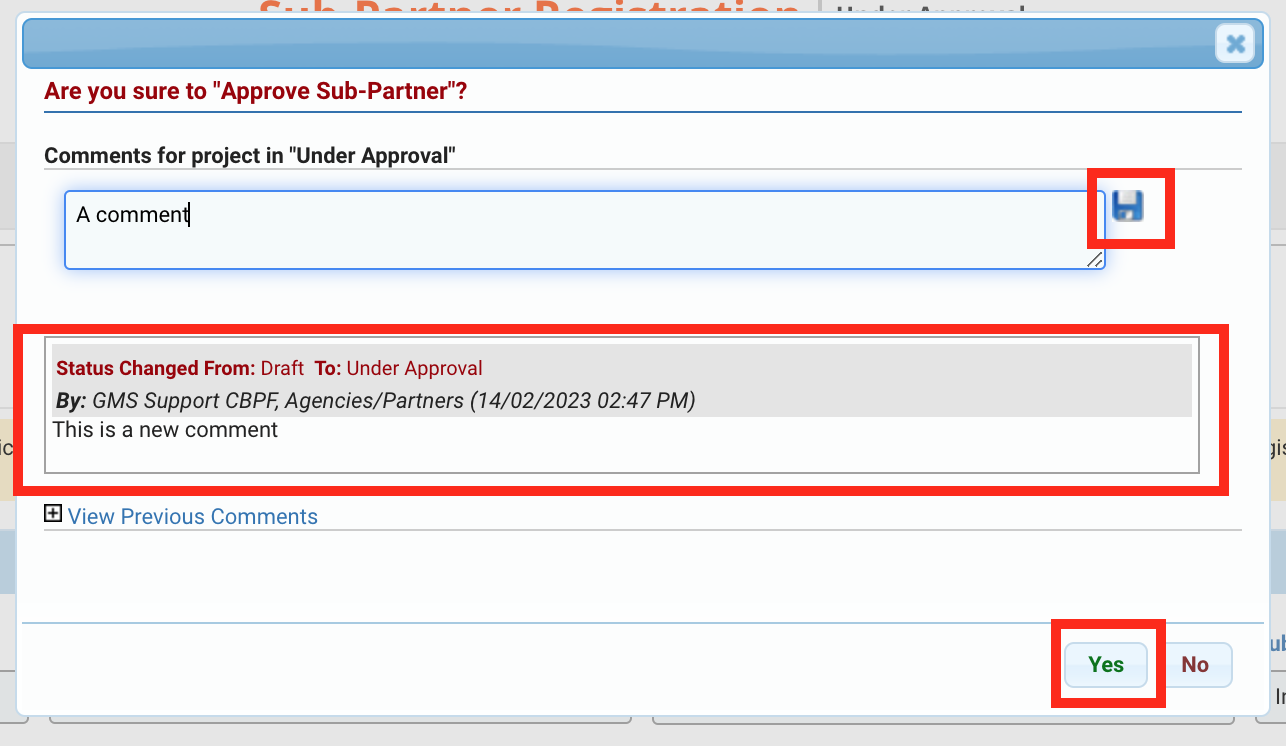
II) Edit a sub-implementing partner
If you need to edit a Sub-IP, you can click on this icon ![]() from the ’Sub-Partner’ tab.
from the ’Sub-Partner’ tab.
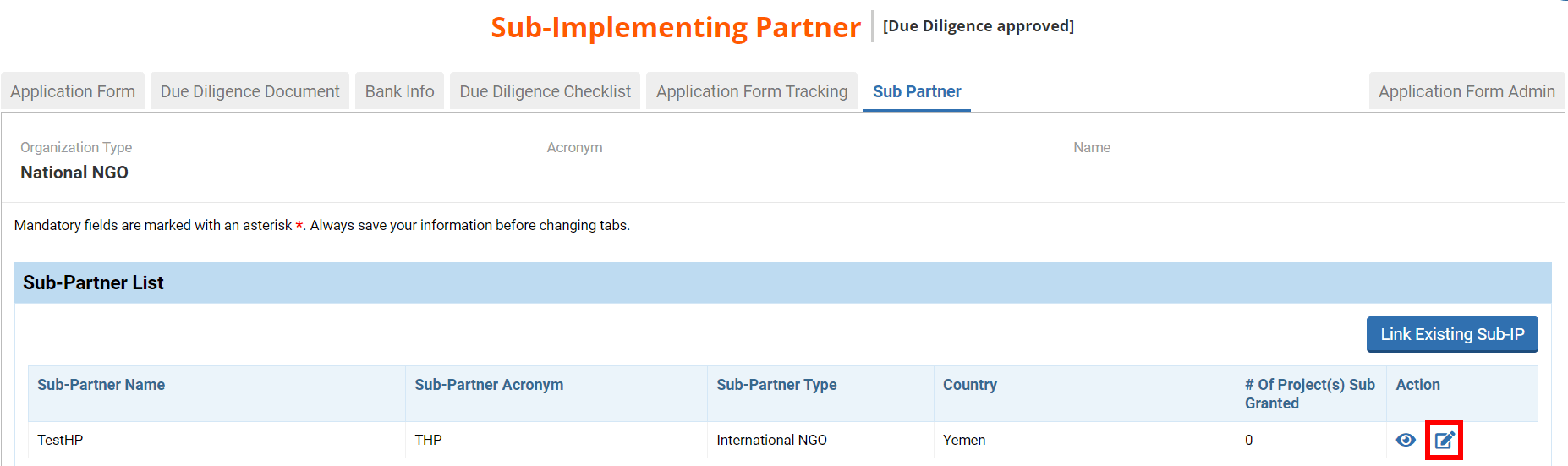
You will be redirected to the Sub-Partner Registration page where you will be able to edit the Sub-IP. Once done, click on [Save].
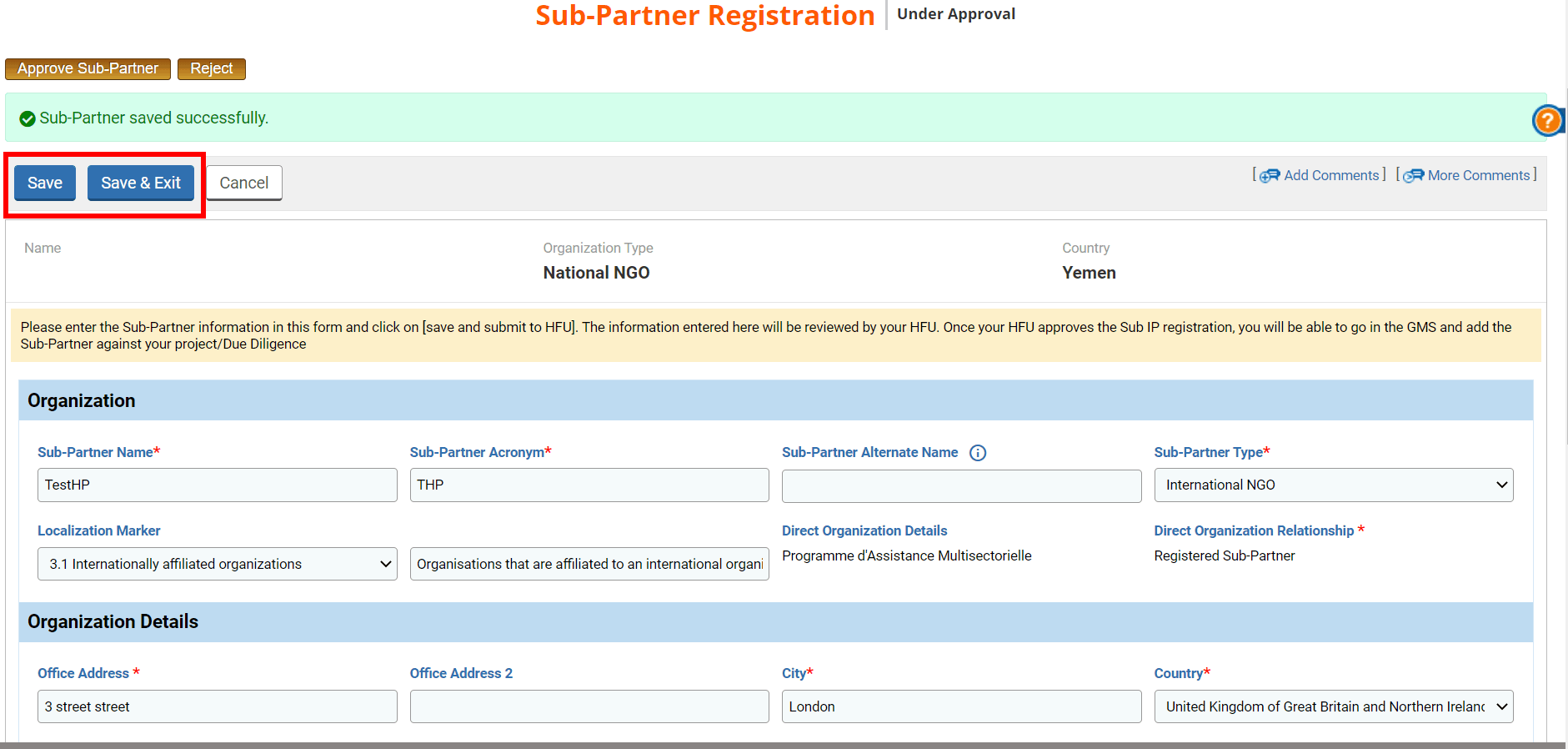
III) Link another sub-implementing partner to the organisation
From the ‘Sub Partner’ tab of the Due Diligence, you can also link a Sub-IP to the partner. To do so, click on [Link Existing Sub-IP].
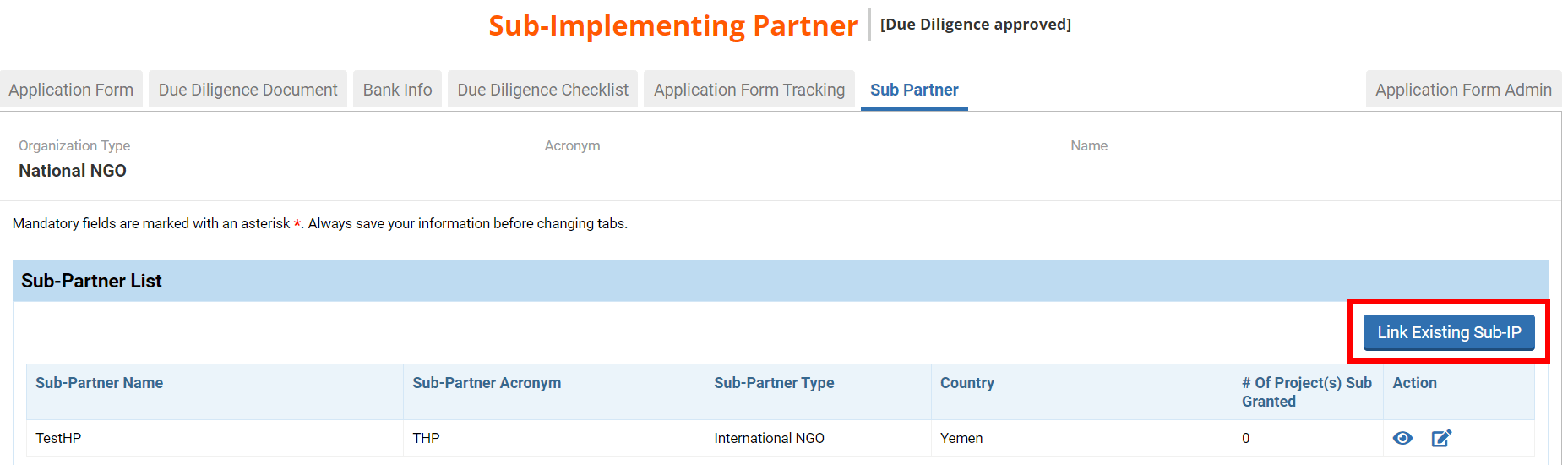
Search for a sub-partner using either the acronym, name or type filter and click on [Search].
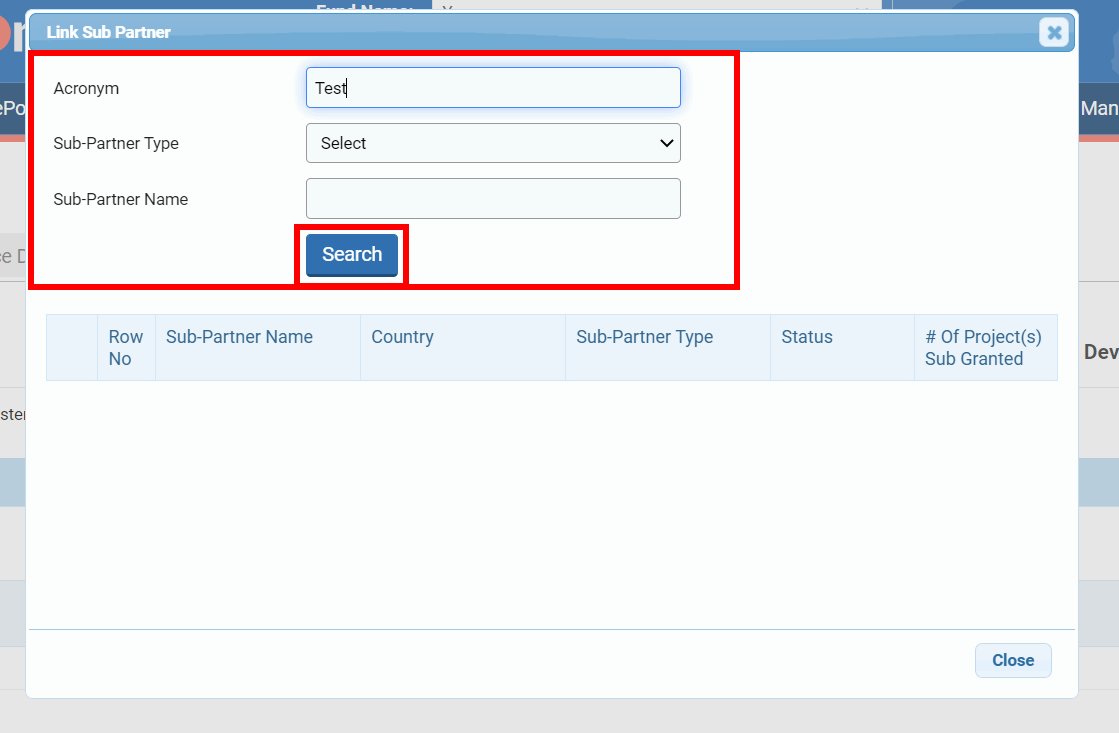
If a Sub-IP corresponds to your search, tick its box and click on [Select & Close].
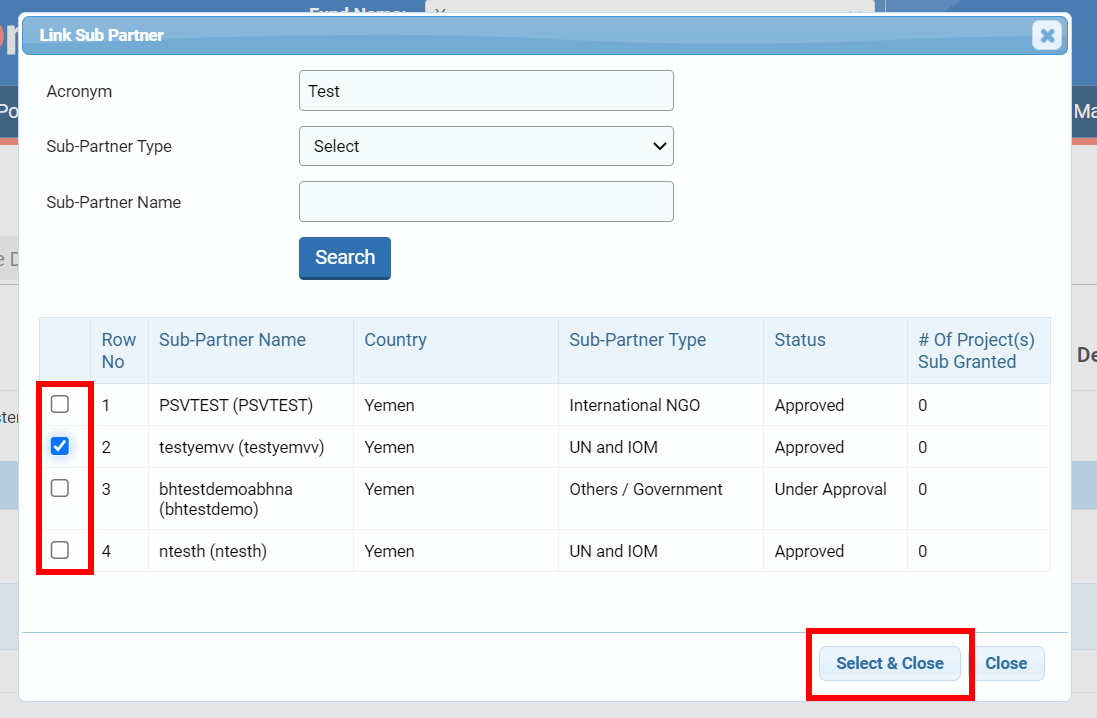
If you do not find the sub-partner, it means that it is not registered in the system as a Sub-IP. It could be registered as a direct partner, but it will still need to be registered separately as a Sub-IP to appear in this list. You can add the new Sub-IP against the direct partner by ticking this box ‘I confirm that the search results do not show my Sub-Partner' and clicking on [Add New].
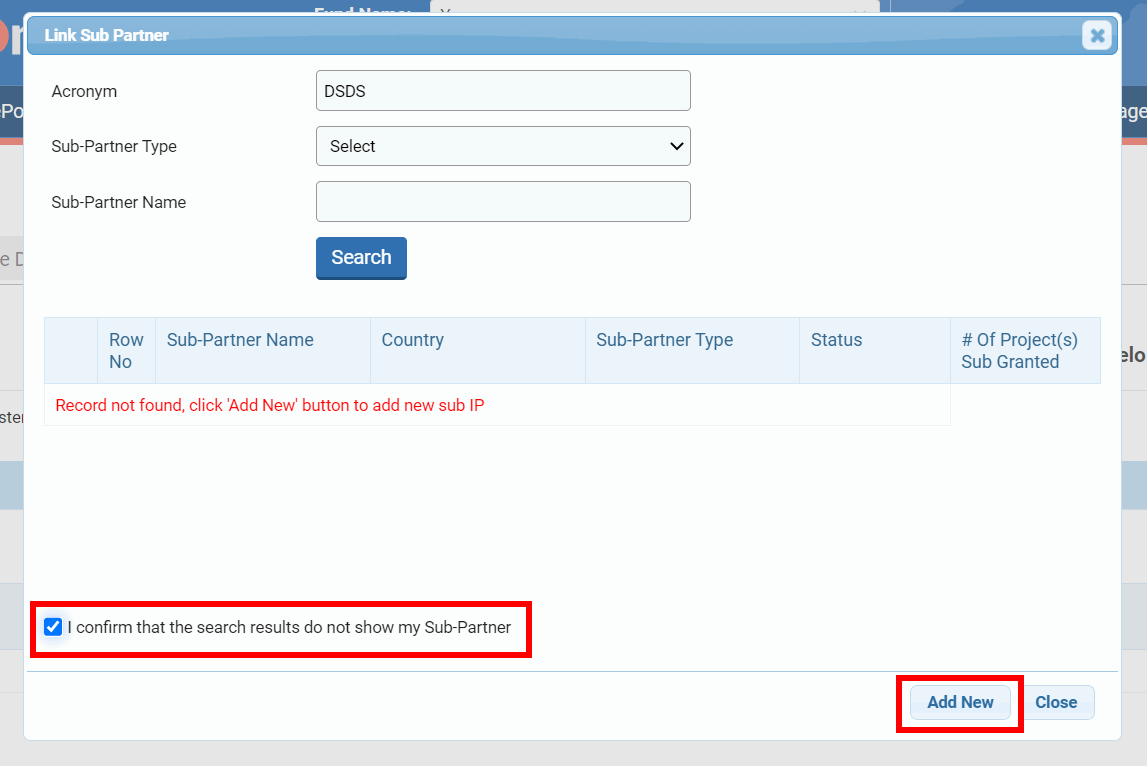
To know how to register a new Sub-IP please click here.
Once registered you will have to search for it again from the ‘Sub-Partner’ tab to link it. To know how to link a registered Sub-IP please click here.
