I) Open the Narrative Report
II) Approve the Narrative Report
III) Send the Narrative Report back for redraft
The following information is valid for both Progress and Final Narrative reports.
Once an Implementing Partner has drafted and submitted their Narrative Report, the HFU should receive an email notification that the Narrative Report is ready for review.
You will find all narrative reports in the Narrative Report Task List section of your homepage. Click on the date to open the report.
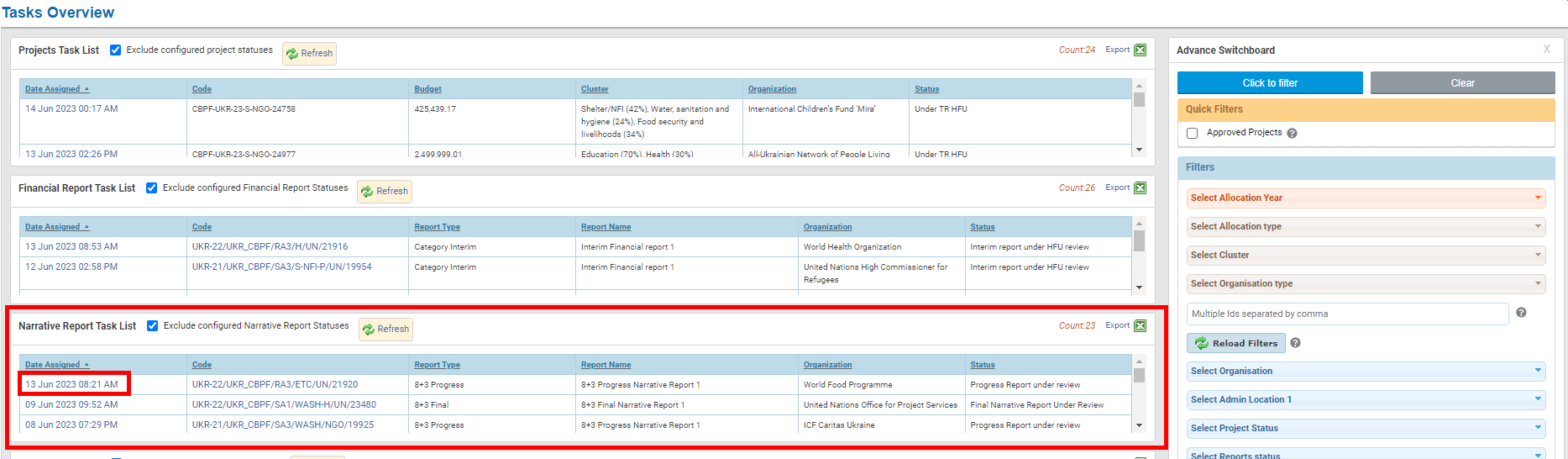
Once you have opened the Narrative Report you can review all the tabs. You will have two options: etiher approve the report or send it back to the partner for correction.
II) Approve the Narrative Report
If you are satisfied with the Narrative Report and would like to approve it as it is, click on [Continue].
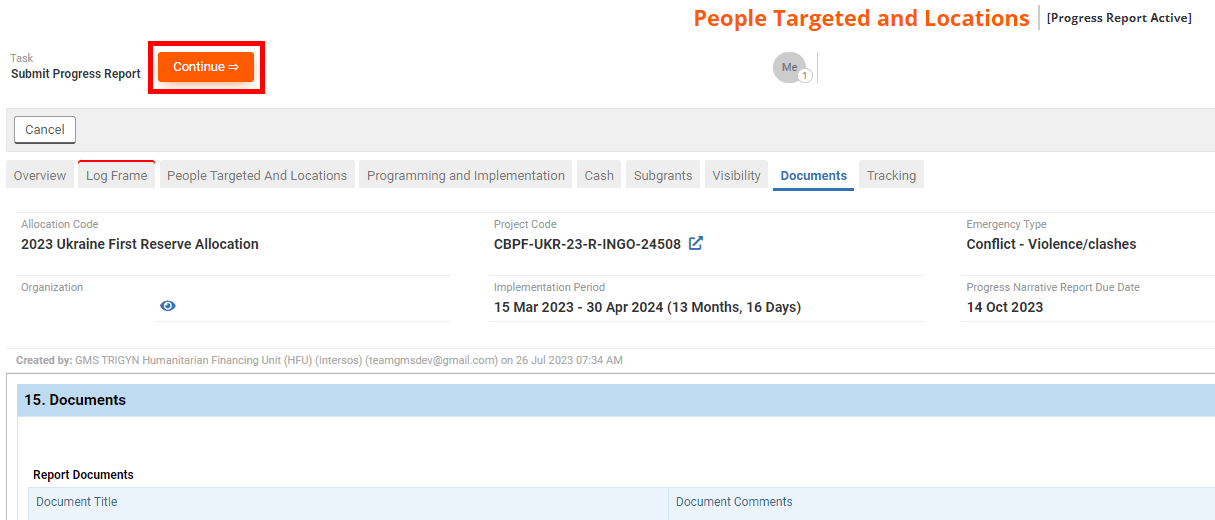
From the task page, click on [Approve].

You will be redirected to a new page to assess the global performance of the partner. The quality and timeliness of reports are included in the performance calculation and serve as reference for the partner’s risk level management. To learn more about the Performance Index and Risk Level, please refer to this article of the Help Portal. Then click on [Next].
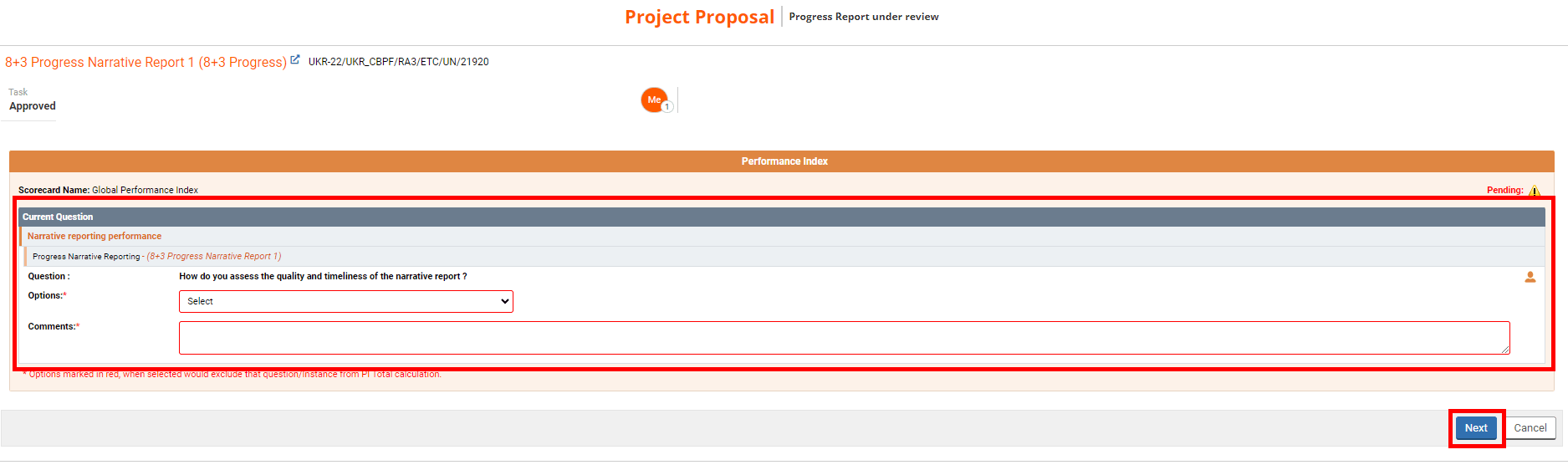
You can leave a comment pertaining to this action if necessary, and click on [Save&Finish] to approve the Narrative Report.

III) Send the Narrative Report back for redraft
If you think that the narrative report needs to be amended, you can send it back to the partner for correction. First, please ensure that you have left comments to indicate what the partner should modify. To do so, click on [Continue].
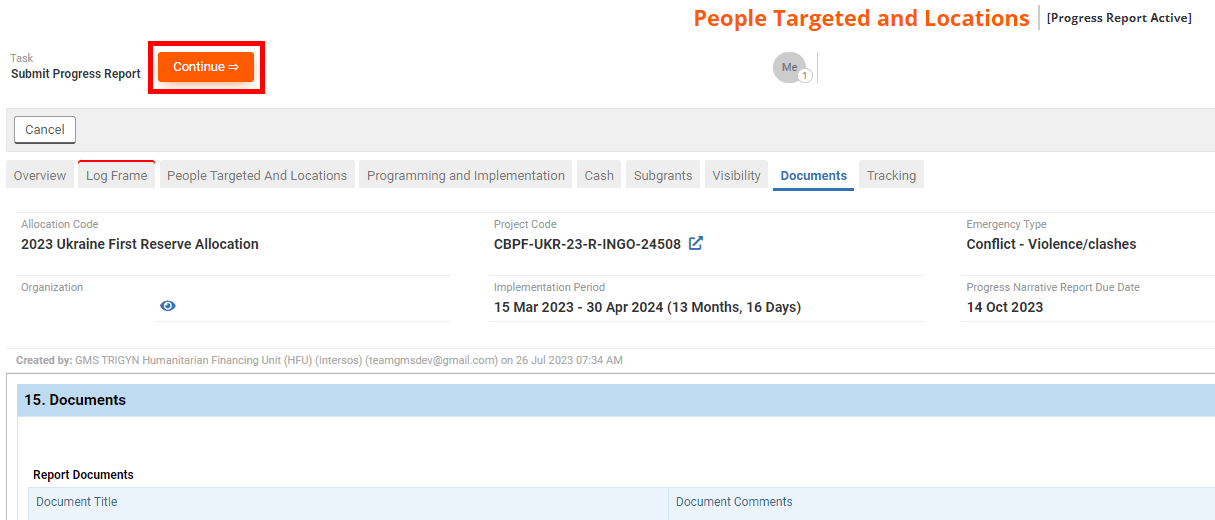
On your task page, click on [Submit for Re-Draft]
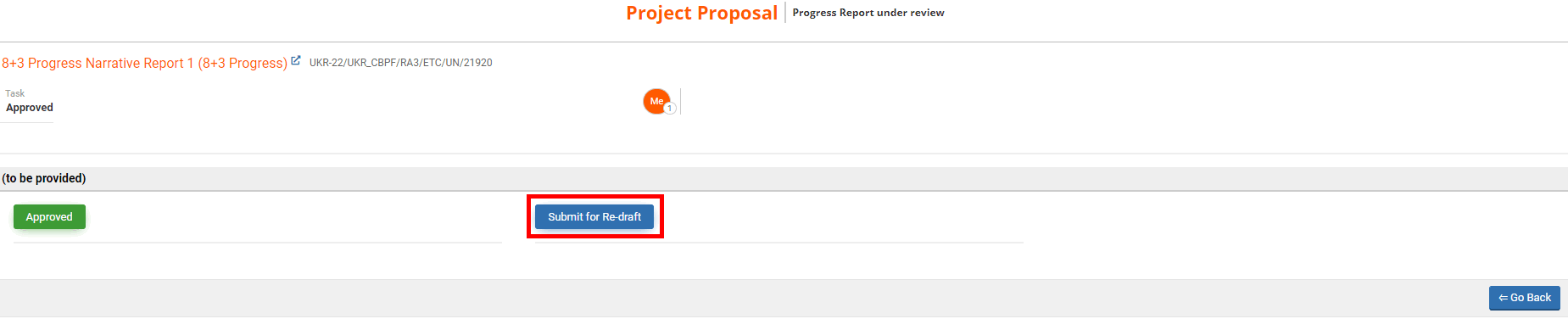
You can leave a comment pertaining to this action if necessary and click on [Save & Finish].

