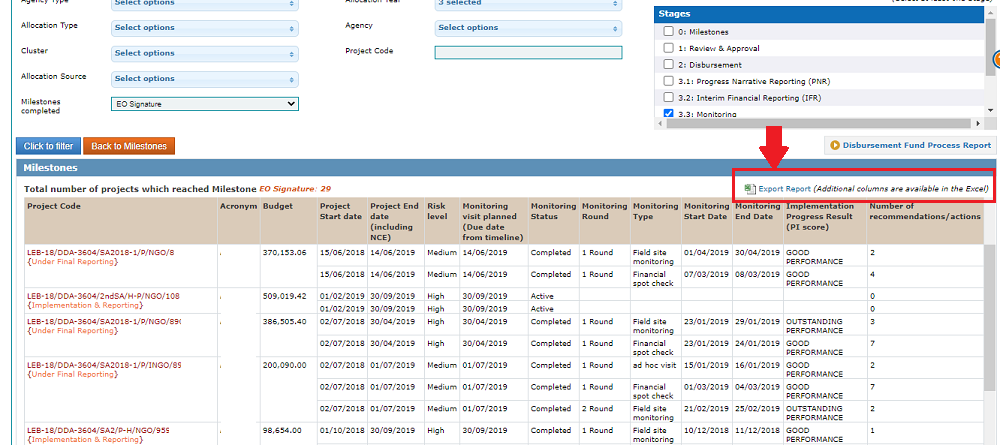I) Monitoring extracts
1) Monitoring Overview
2) CBPF Milestone: Monitoring stage
The OneGMS has two different tools, accessible to HFU, to extract Monitoring data: the Monitoring Overview, and the CBPF Milestone.
The Monitoring Overview enables users to get the status of the monitoring instances related to each project. To access the Monitoring Overview, you can either click on the Quick Access icon in the menu bar and then on [Monitoring Overview], or follow this navigation:
Report > Report > Monitor Overview
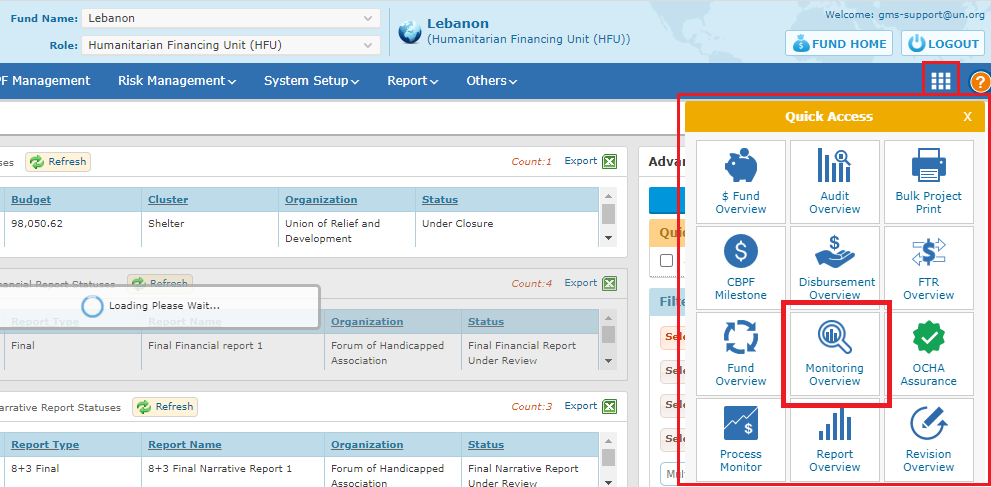
The Monitoring Overview provides a list of all projects with pending, completed or inactive monitoring instances. You can apply filters (dates, monitoring status etc.) so that the system will select only the projects you are interested to extract the monitoring status for.
To extract the list of all projects, do not apply any filter. Whether you apply filters or not, click on [click to filter] to generate the list.
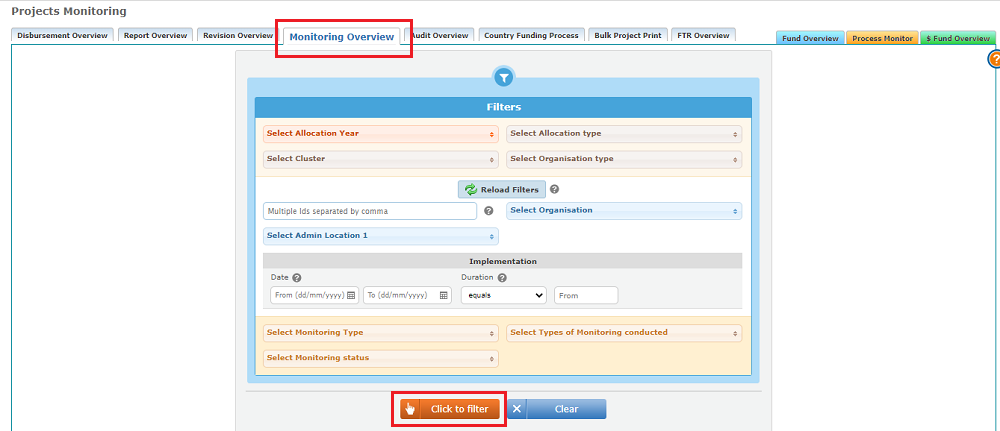
The filters available are:
- Select Allocation Year (drop down box): Lists the years of allocation available in the GMS system for the pooled fund.
- Select Allocation Type (drop down box): List of all projects submitted in the GMS system with the allocation type and year for the pooled fund.
- Select Cluster (drop down box): List of clusters defined for the pooled fund.
- Select Organisation Type (drop down box): List of Organisation Type in the pooled fund.(International NGO, National NGO, Other, UN Agency
Based upon the criteria selected above, click the Reload Filters button to load the filtering options below.
- Project Code (text box): Search a project by Project Code (Last 3 digits of project code need to be mentioned)
- Select Organisation (drop down box): List of organisation names registered for the pooled fund.
- Select Admin Location 1(drop down box): Lists the regional locations in the country for which the user is registered for.
- Select Project dates: Enter the project's dates in the fields.
- Select Project Duration (drop down box): Lists the duration periods set for the projects in the pooled fund. (1 month to 19 months)
- Select Monitoring Type (drop down box): Lists the Monitoring types available based on the criteria set above.
- Select Types of Monitoring Conducted (drop-down box) : Filters by the types of Monitoring round that have already been conducted.
- Select Monitoring Status (drop down box): Lists the Monitoring statuses available based on the criteria set above.
Then, click the Click to filter button to generate the Tasks Overview. To reset the filters, click the Reload Filters button (i.e. Select Allocation Year, Select Allocation Type, Select Cluster, Select Organisation type).
Click the Clear button to reset the entire set of filters. Click on the Back to Results icon to return back to the previously generated Tasks Overview page. (This button will be displayed only if there is a previously generated Tasks Overview page.)
=> To extract the list and all monitoring information of the listed projects onto your computer as an Excel sheet, click on [Export to Excel].
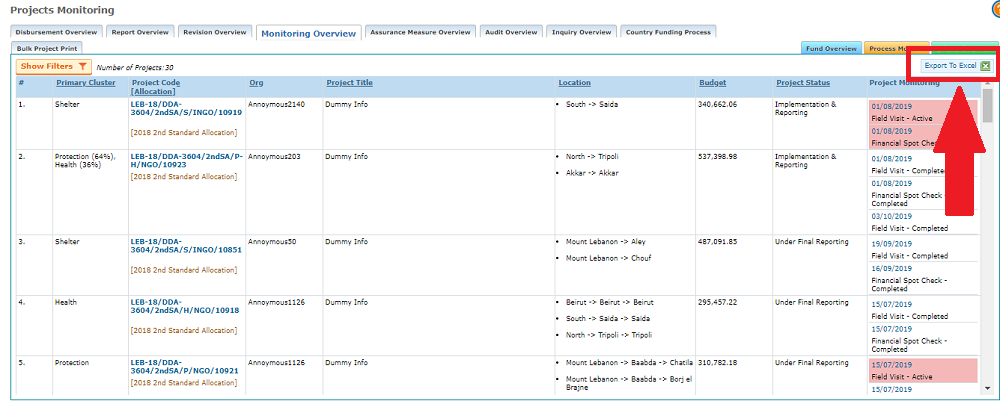
2) CBPF Milestone: Monitoring stage
Another way to extract monitoring information from the OneGMS is to use the CBPF Milestone module. (You can learn more on this module by clicking HERE).
To access it, go to Report>Report>CBPF Milestone, OR use the quick access and click on [CBPF Milestone].
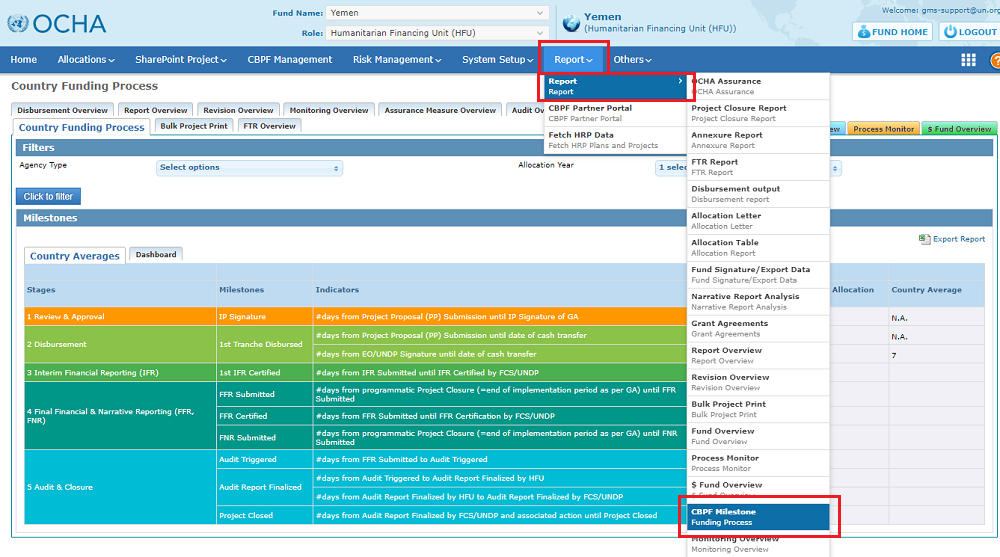
Go to the ‘Dashboard’.
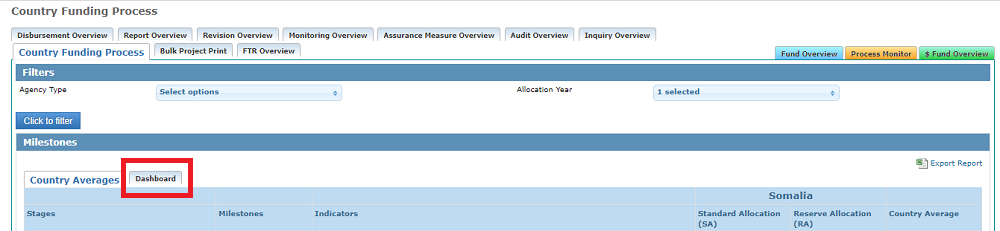
In the ‘Stages’ box of the module, on the right-hand side, tick the box [3.3 Monitoring]. You can apply additional filter in the filter’s section, then click on [Click to filter].

Upon clicking on [click to filter], the GMS generates a list with various monitoring information on projects.
You can read it online, but you can also extract this table as an Excel sheet by clicking on [Export to Excel]. You will find that the extracted Excel sheet contains more information than the online dashboard.