I) When to re-assess the organization's capacities
II) How to re-assess the organization's capacities
OneGMS Focus: the Capacity Assessed date
OneGMS Tip: extract and download the Capacity Assessment information of one or multiple organizations
I) When to re-assess the organization's capacities
As per the CBPF Operational Handbook, eligible partners that have not implemented CBPF-funded projects for more than three consecutive years will be required to undergo a new capacity assessment. The HFU might have to update the CA risk level of partners in other exceptional circumstances beyond the scope of this article.
In this case, HFU officers must create a new version of the CA.
Please note: a partner’s capacities’ will be assessed for every project submitted and implemented in the OneGMS, through the Partner Performance Index (PPI). To learn more about the PPI and risk management, please refer to our dedicated article: Partner Performance Index.
II) How to re-assess the organization's capacities
To re-assess the capacities of the organization, you will have to first create a new CA version.
To do so, go to the organization’s current CA score card.
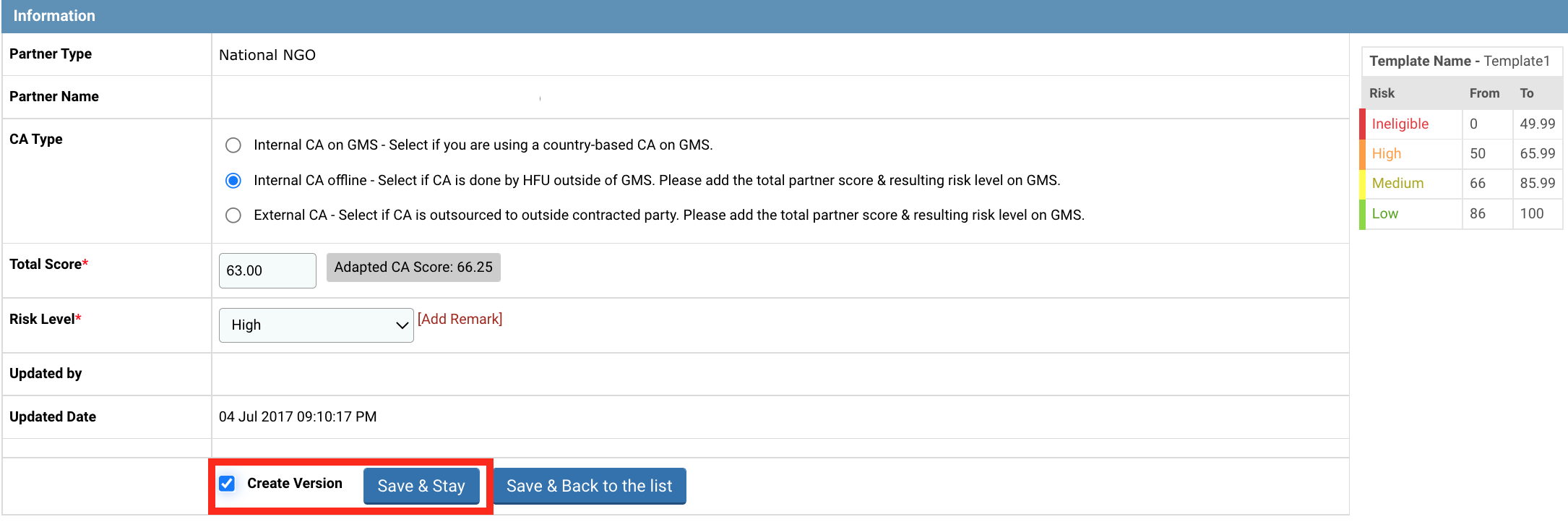
Click on [Create Version], then [Save & Stay].
Upon clicking on [Save and Stay], you will be prompted to add a title to this newly created version. Insert a title in the pop-up window and click on [Save].
Recommendation: name the version based on the information (e.g. date) of the last update done on this scorecard, e.g. NGO CA – 22/11/2022.
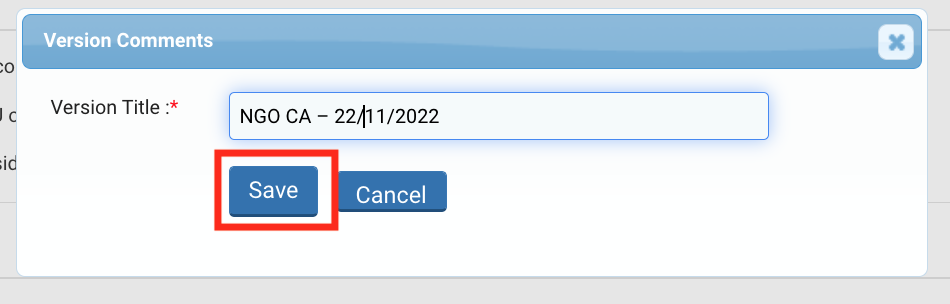
The current CA will hence become a version stored at the bottom of the CA scorecard, and you can now proceed with updating the scorecard based on the new CA’s information. To do so, follow the same procedure as described in the section above .
After saving the ongoing CA version, the HFU will have to answer the CA Questionnaire again (answers can be updated in light of the new documents/information submitted, and proper comments can be added for each line), update the necessary information (questionnaire and/or risk level), then click on [Save and Stay], or [Save and Go back to the List].
All Capacity Assessment versions are saved in the bottom section of the Partner’s scorecard: ‘Version History’.
For Fund Manager Business Role only:
After creating a new version of the CA, and updating the CA Questionnaire, enter the Capacity Assessment Date, and explain why the organization has been re-assessed in the Re-assessment Comment field.
Then tick the box: ‘I confirm and authorize the reassessment for this organization’ and click on [Save Assessment Date].
Please refer to the below GMS Focus for more information on this special feature.
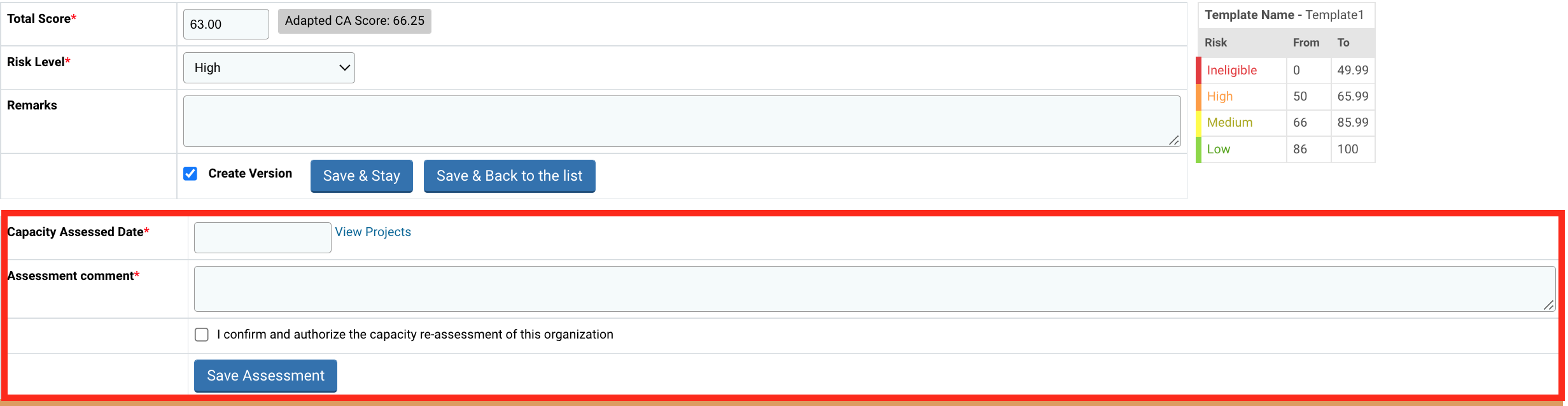
|
OneGMS Focus: the Capacity Assessed Date The organization capacity re-assessment applies to specific cases. For instance, a partner that has not implemented CBPF-funded projects for more than three consecutive years would be re-assessed by the HFU if deemed necessary. This new feature allows HFUs to modify the CA risk level of partners, even if those already have project PIs linked to their risk level. In some cases, the HFU can chose for the new CA score to account for 100% of the PI Adjusted Risk Level and consequently overwrite all PIs received before the date of the new assessment. Once you have selected the Capacity Assessed Date, click on "View Projects" to see all projects that will be included and excluded in the PI Adjusted Risk Level after the capacity assessment is re-authorized. The inclusion/exclusion of projects is made according to their actual end date.
Upon clicking on “View Projects”, a pop-up window will appear and will display all projects that will be included/excluded from the PI Adjusted Risk Level. Projects that will be included in the PI Adjusted Risk Level are those with an actual end date that comes after the “Capacity Assessed Date”, and projects that will be excluded from the PI Adjusted Risk Level are those with an actual end date that precedes the CA Date.
Please note: this change can only be applied by the Fund Manager business role on the OneGMS and should include a detailed comment on why the organization underwent a re-assessment. Please note: make sure to always create and save the ongoing CA questionnaire version before updating it and adding a new CA Date. For more information on how to create a new CA version please click here. The mandatory Assessment comment field allows the Fund Manager to justify the re-assessment thoroughly. The Fund Manager will then tick the box ‘I confirm and authorize the reassessment for this organization’ to validate the new CA Date and the re-assessment and click on [Save Assessment] to save the data.
|
|
To extract Capacity Assessments’ data, go to the Capacity Assessment page of the OneGMS (Risk Management> Capacity Assessment). Filter the partners which CA data you wish to extract by using the available filter options, select the partners you wish to extract by checking the boxes. You can tick all boxes at once by ticking the box on the top of the list (as in the screenshot).
Click on the Print Selected partners score icon |

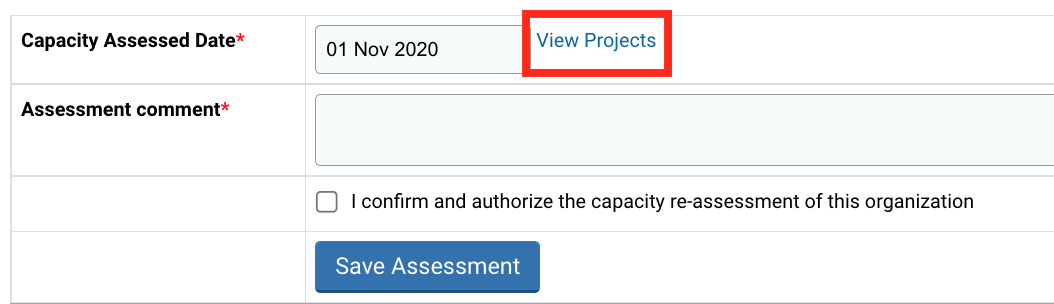
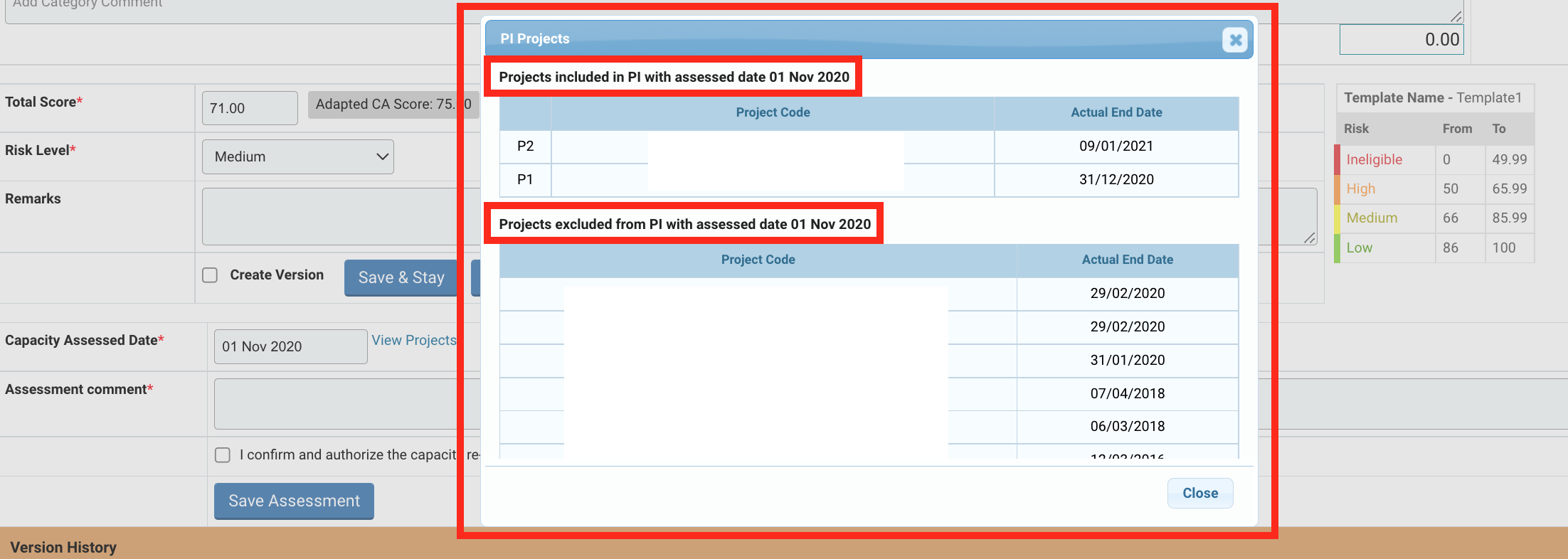
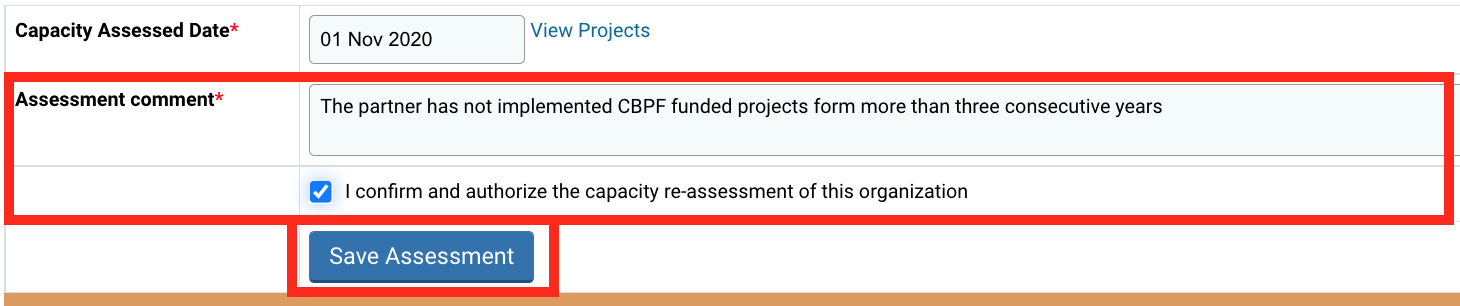
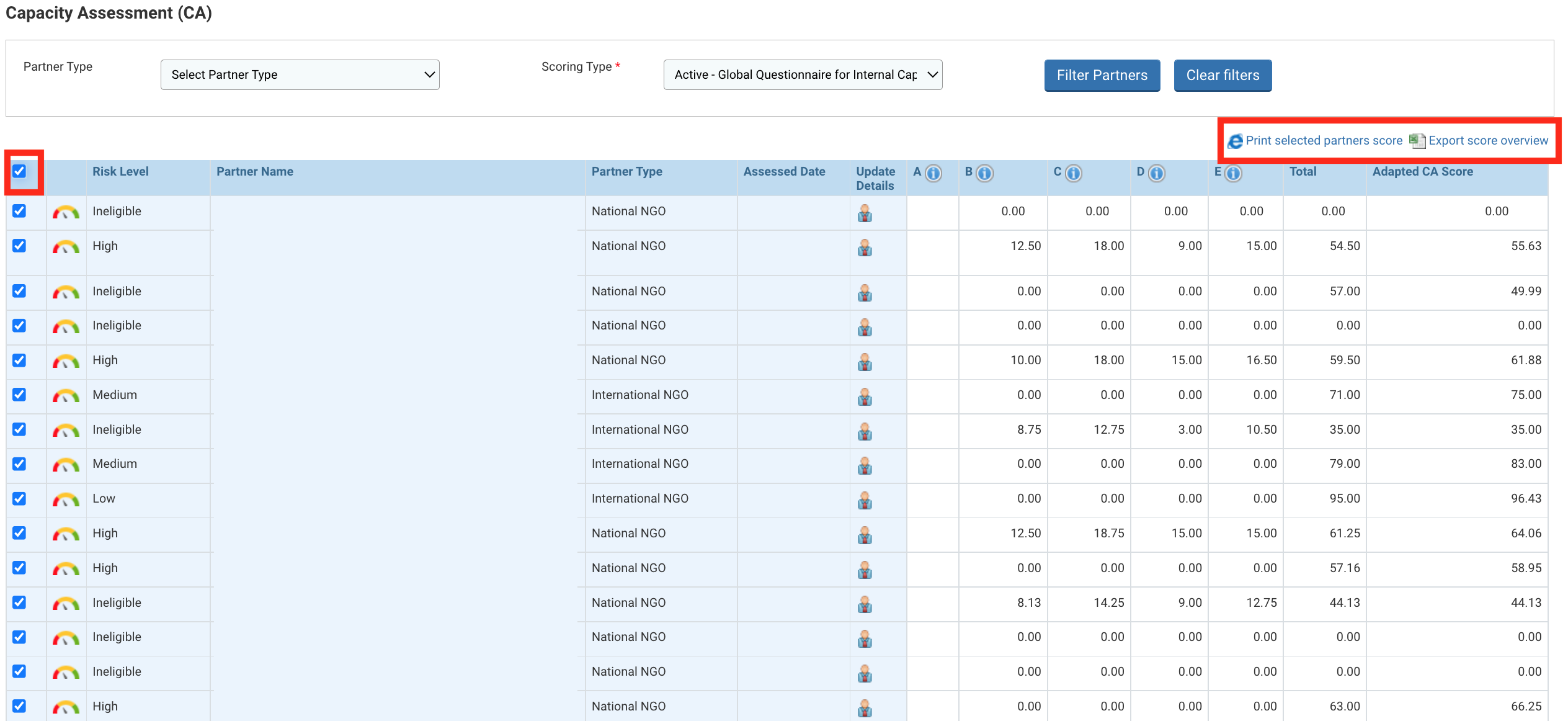
 to print the partners score after selecting the desired partner from the filtered list.
to print the partners score after selecting the desired partner from the filtered list. to export the scoring details after selecting the desired partners from the filtered list
to export the scoring details after selecting the desired partners from the filtered list