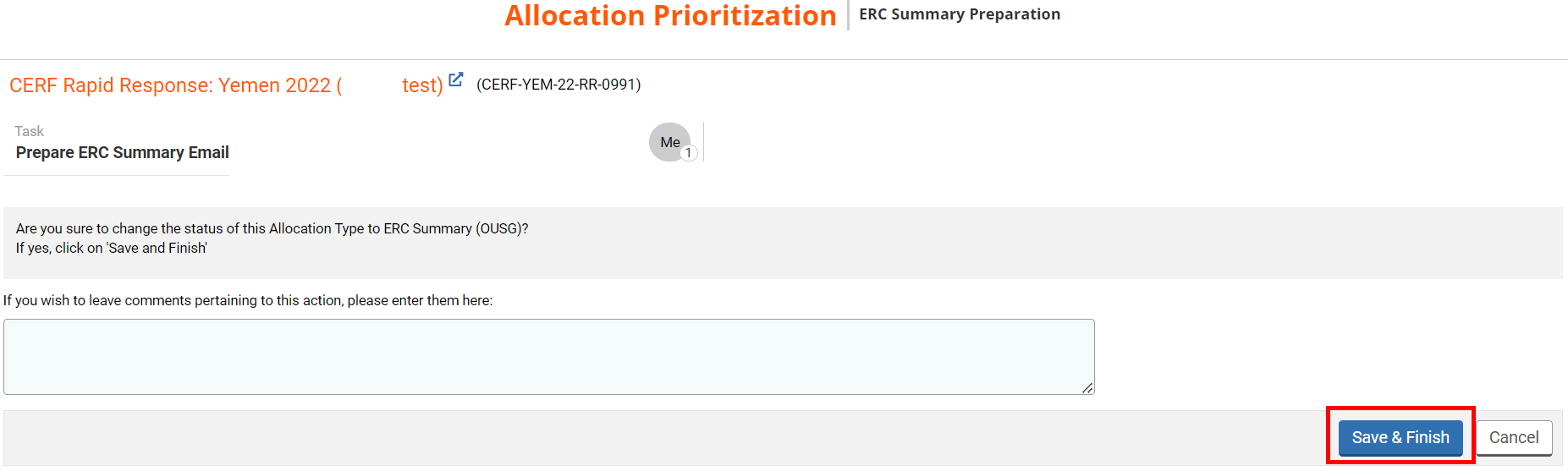I) The Programme Officer to send trigger the ERC Summary email task
II) The Programme Assistant to prepare the ERC Summary email
After the Data Assistant ensures that all the data of the allocation is consistent and the Window Lead clears the allocation summary, the Programme Officer will trigger a new task for the Programme Assistant to prepare the ERC Summary email.
I) The Programme Officer to send trigger the ERC Summary email task
To trigger a new task for the Programme Assistant to prepare the ERC Summary email, go to your home page and click on this icon ![]() to open the task page.
to open the task page.
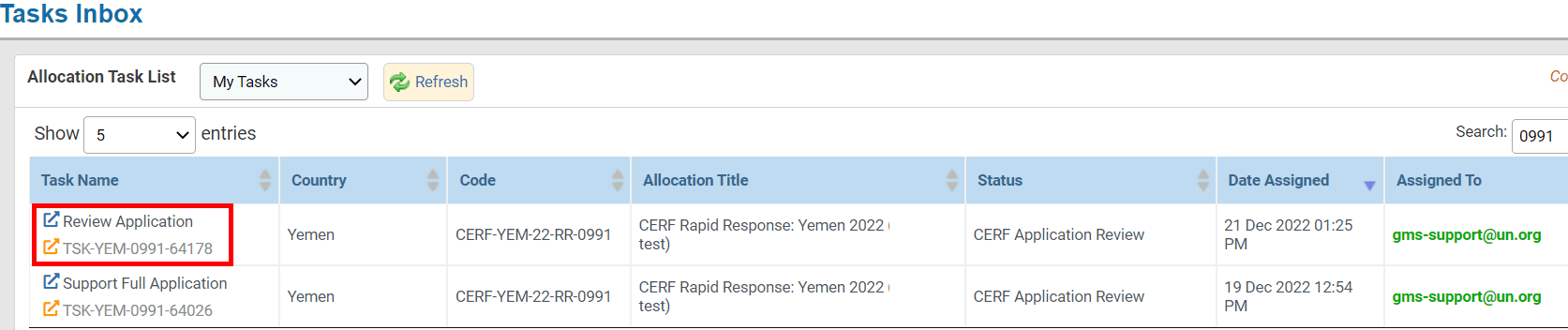
On your task page, click on [Complete Task].
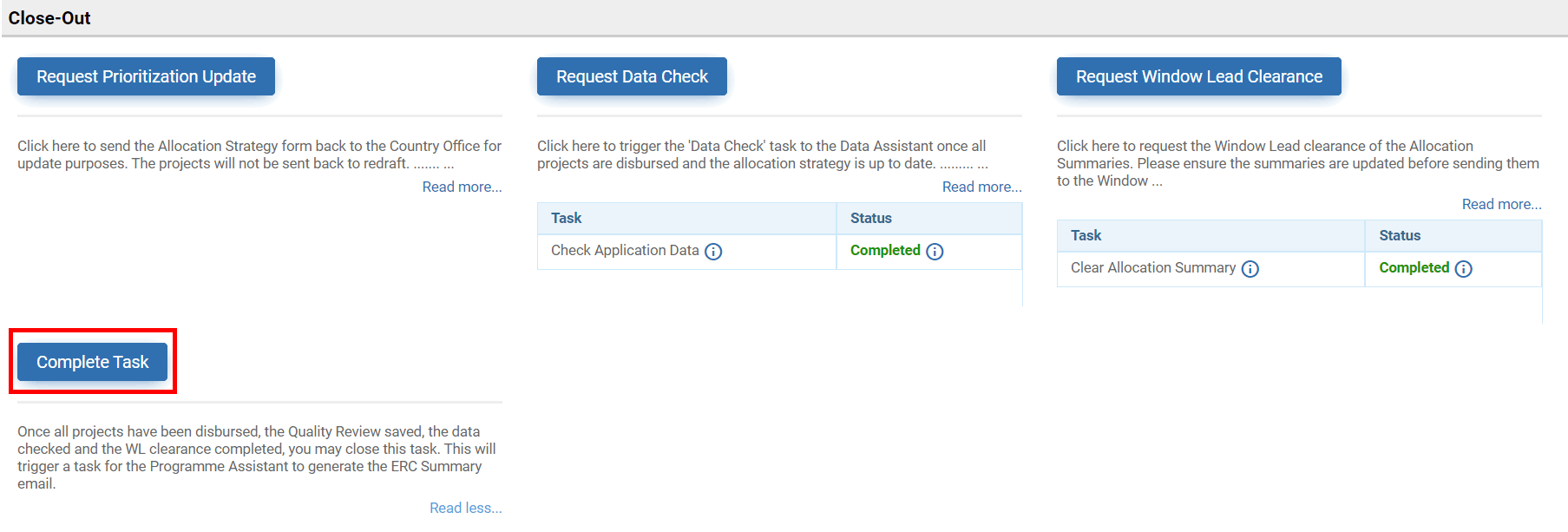
You will be redirected to a new page where you will have to review and confirm the Final Data Update date, the Interim Update due date, and the CERF Allocation Report due date. Although these dates are automatically entered by the system you will be able to edit them. Then click on [Next].
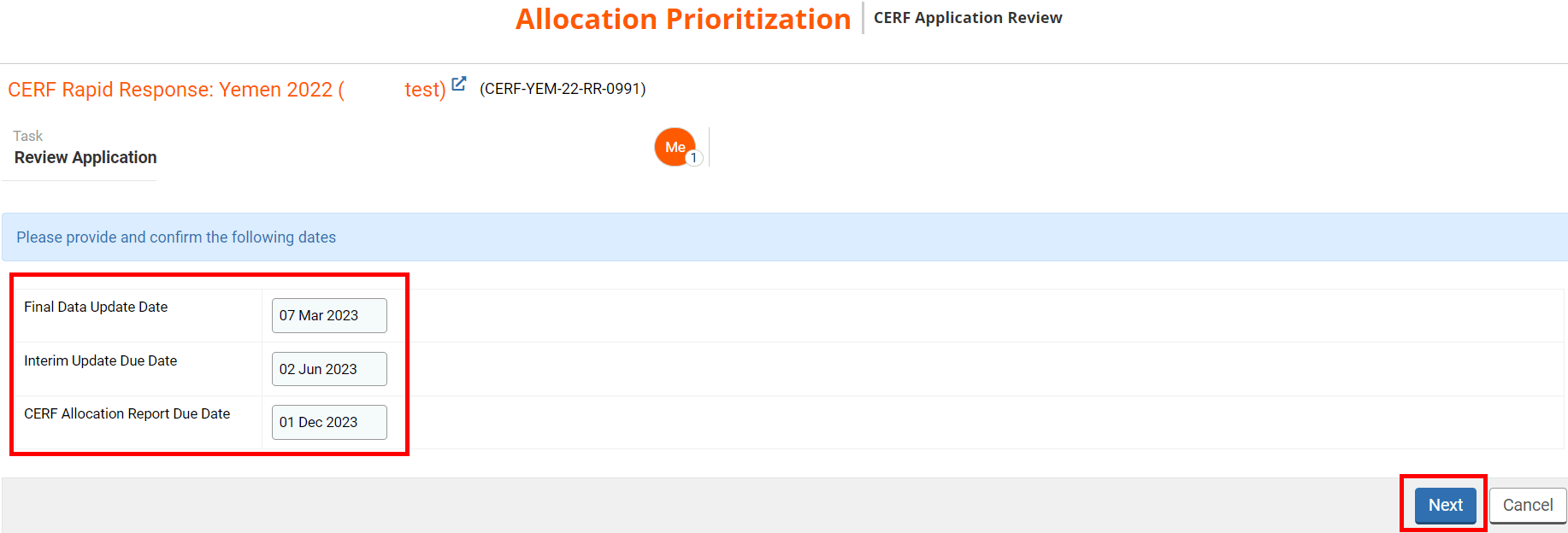
You can leave a comment pertaining to this action and click on [Save & Finish] to create a new task for the Programme Assistant.
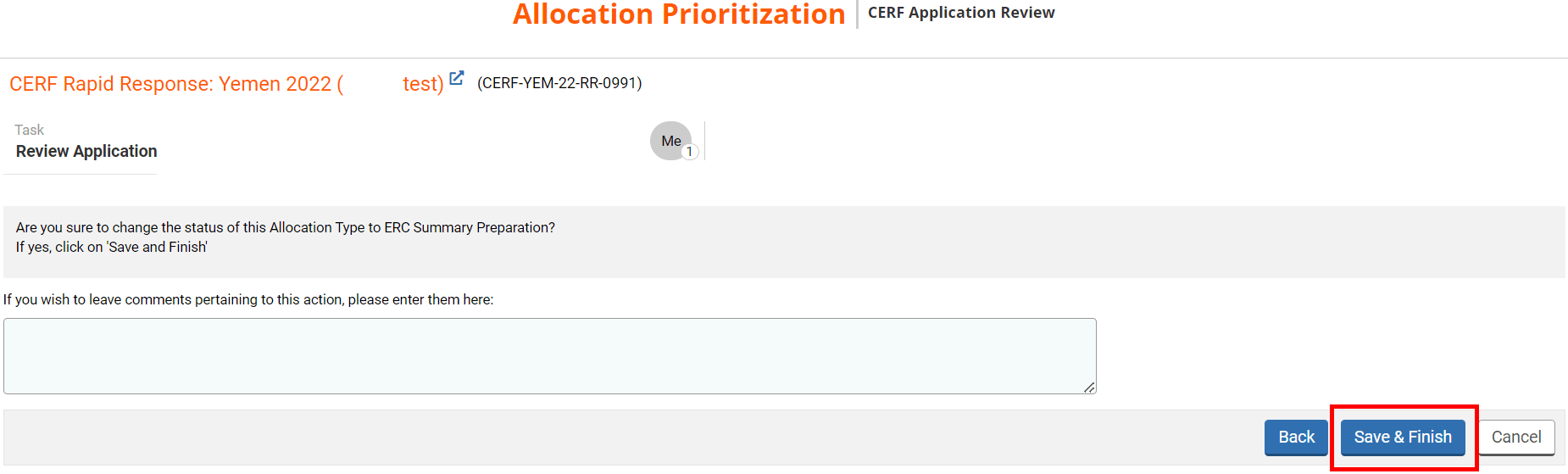
II) The Programme Assistant to prepare the ERC Summary email
Once the Programme Officer triggers this task, it will be displayed in your ‘Allocation Task List’ section of your home page under the name ‘Prepare ERC Summary Email’. You can click on this icon  to open the Allocation Prioritization and review it or this icon
to open the Allocation Prioritization and review it or this icon ![]() to open the task page. The task page will show you all the tasks you can perform at this stage.
to open the task page. The task page will show you all the tasks you can perform at this stage.
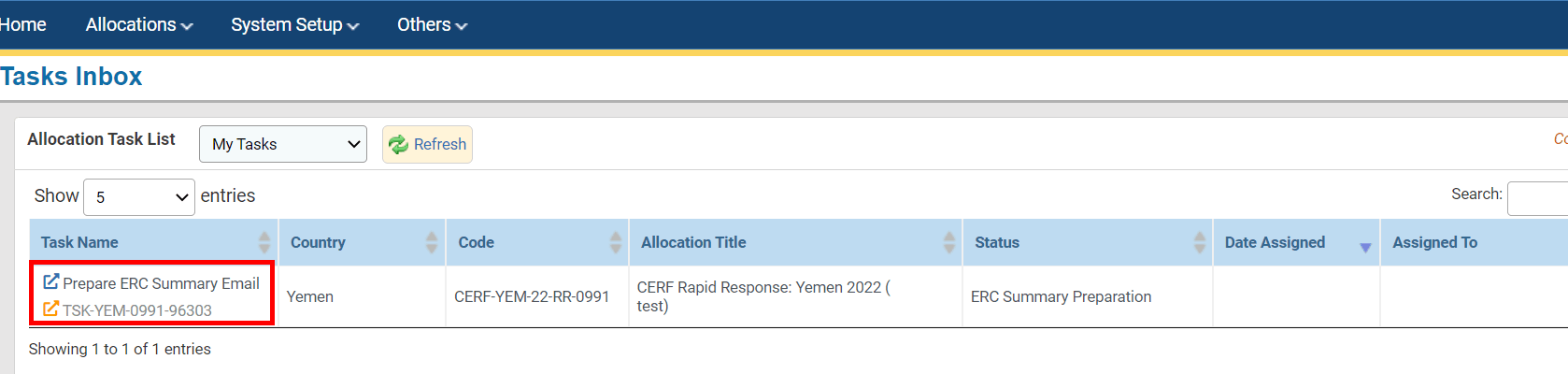
You can also access the task page from the Allocation Prioritization by clicking on [Continue].
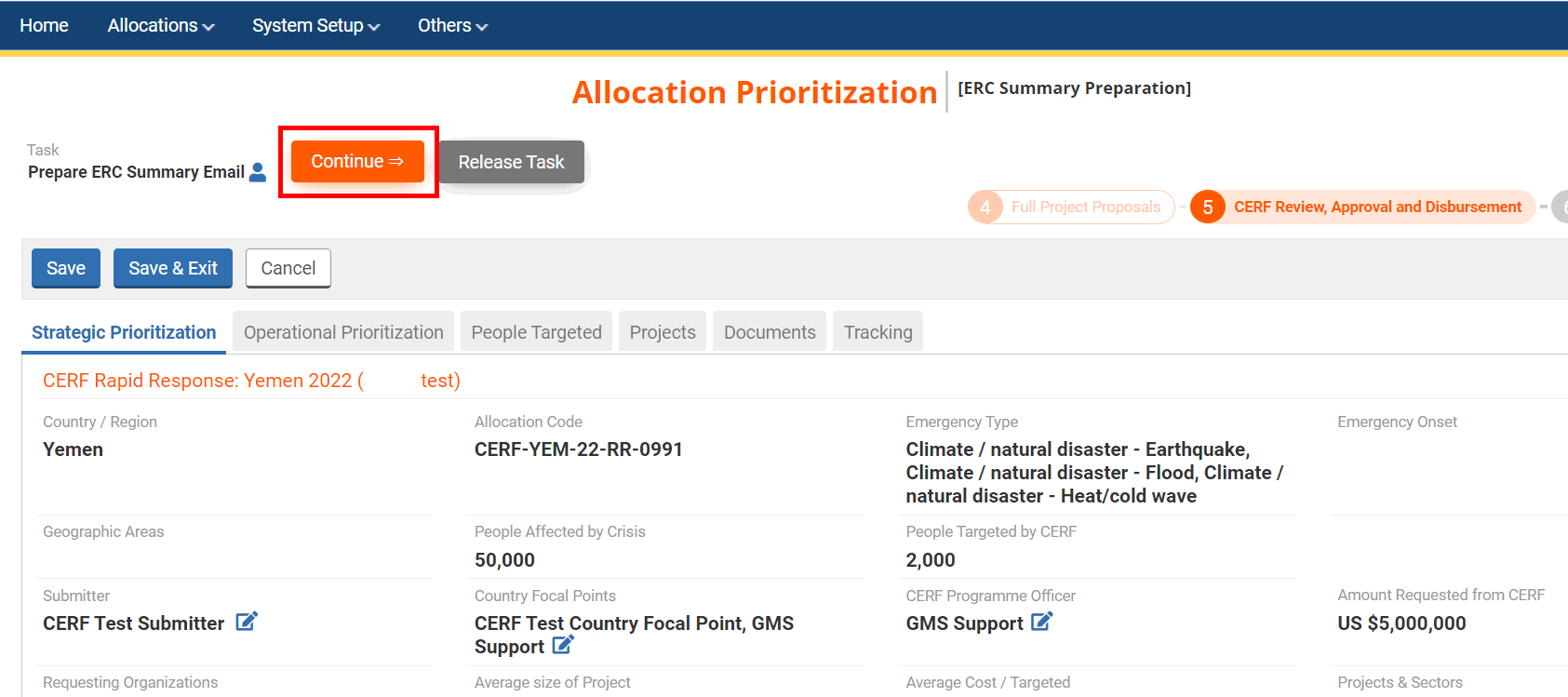
From your task page, click on [Prepare ERC Summary Documents] to complete the draft of the ERC Summary email. No email will be sent from this task, but you will be able to edit and save the ERC Summary email template.
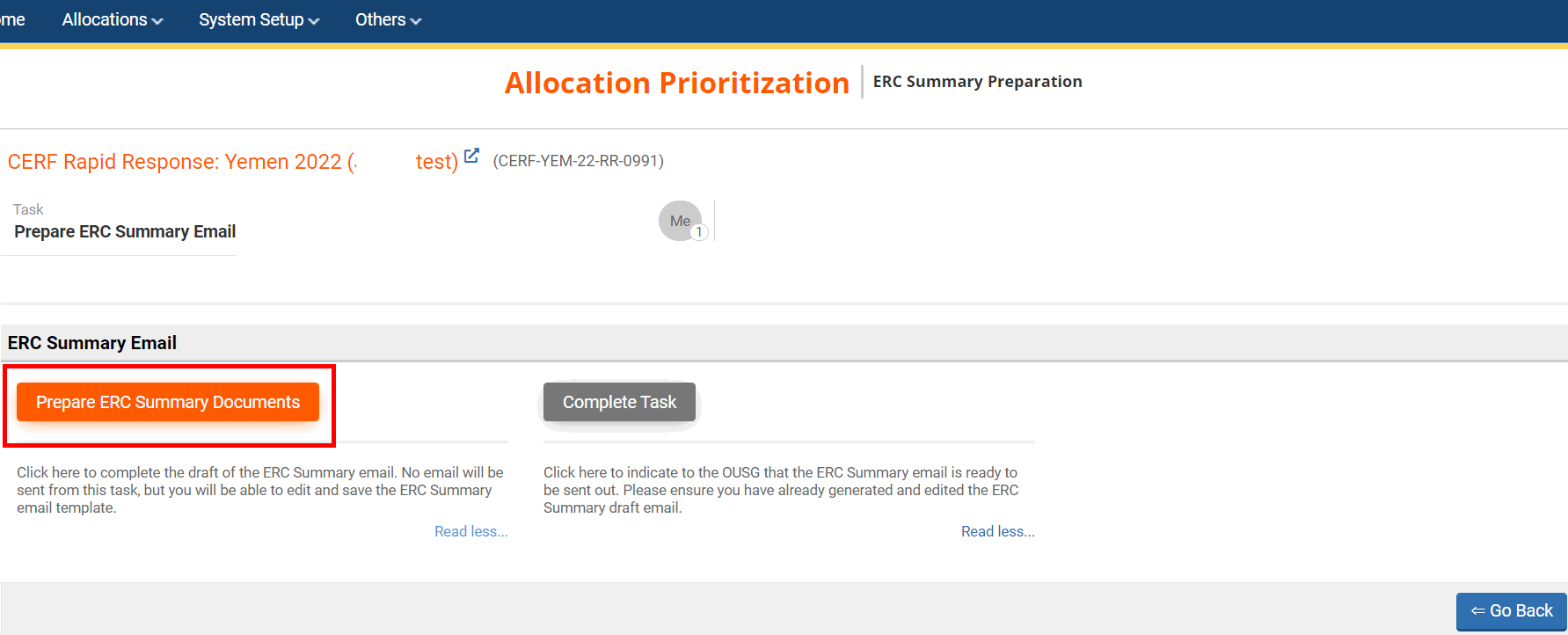
You will be redirected to the ERC summary email that contains the budget approved for the allocation, the projects of the allocation that were approved, and the reporting requirements. Please review this information and amend it if necessary. Do not forget to delete the guidance provided in the email – it is highlighted in blue in the email text box.
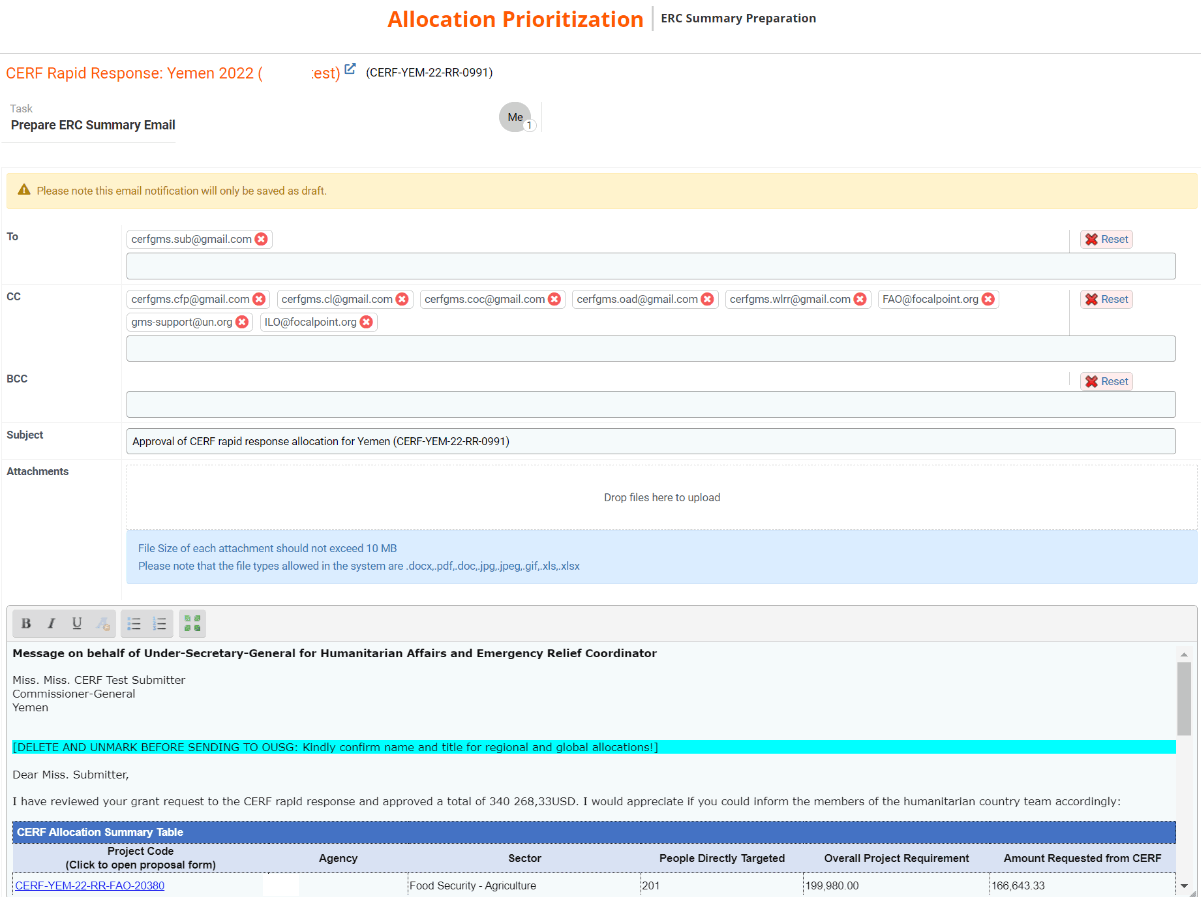
After reviewing the email, you can click on [Save as Draft] to save the email without sending it to the ERC/OUSG, or [Save & Finish] to send the email to the ERC/OUSG.
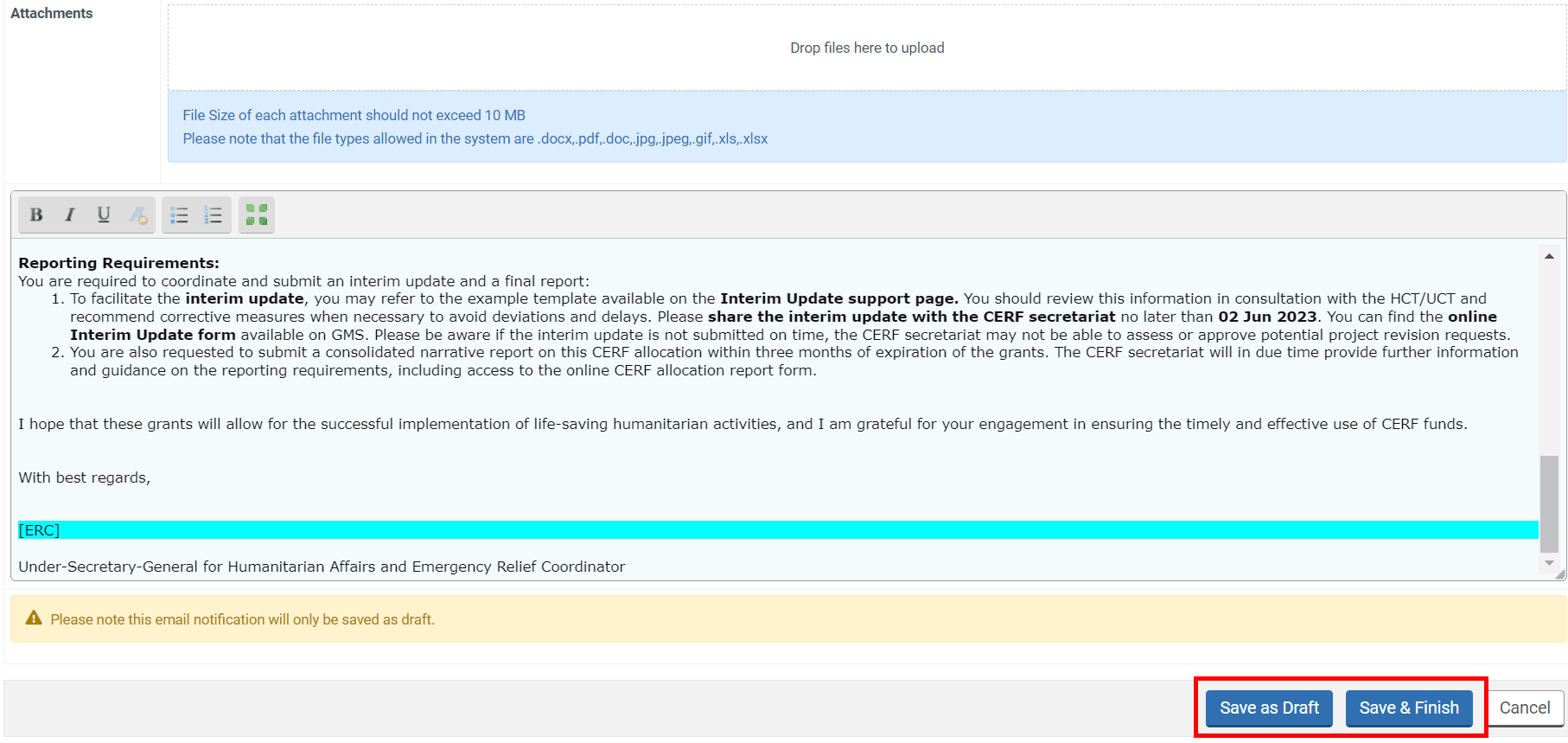
To complete this task and send the email to the ERC/OUSG go back to your task page and click on [Complete Task]. Please ensure you have already generated and edited the ERC Summary draft email.
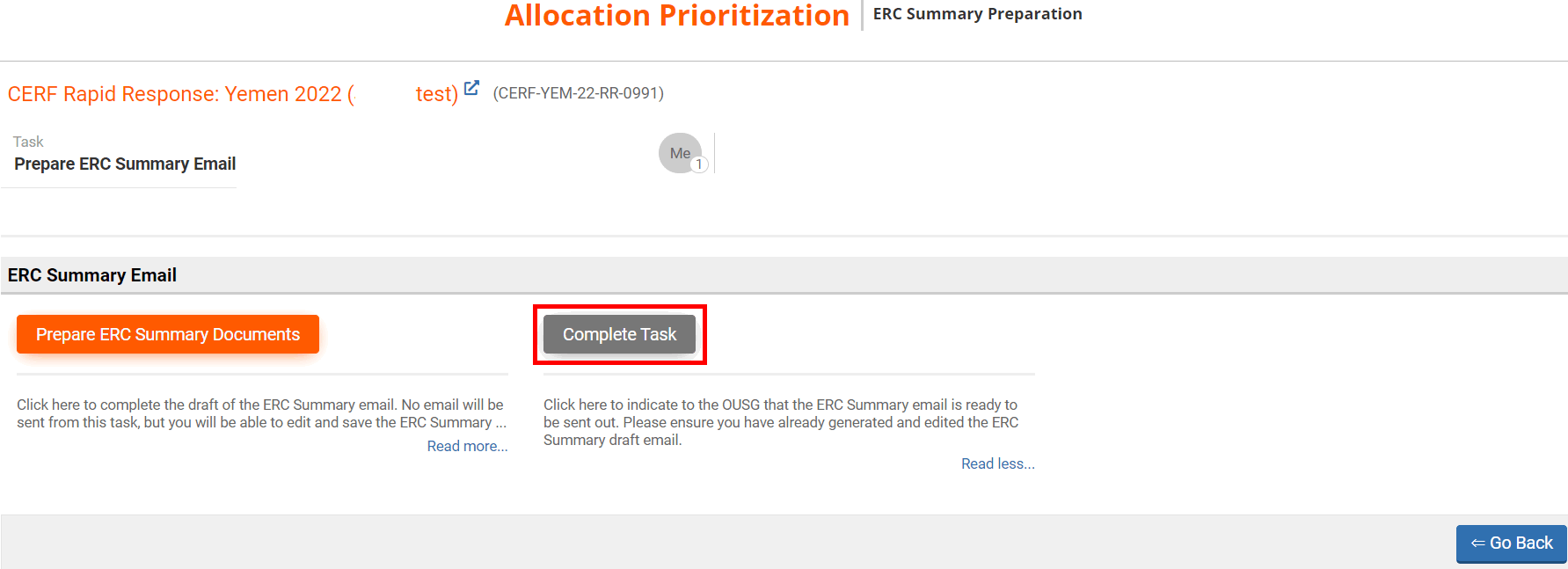
You can then leave a comment pertaining to this action if necessary and click on [Save & Finish].