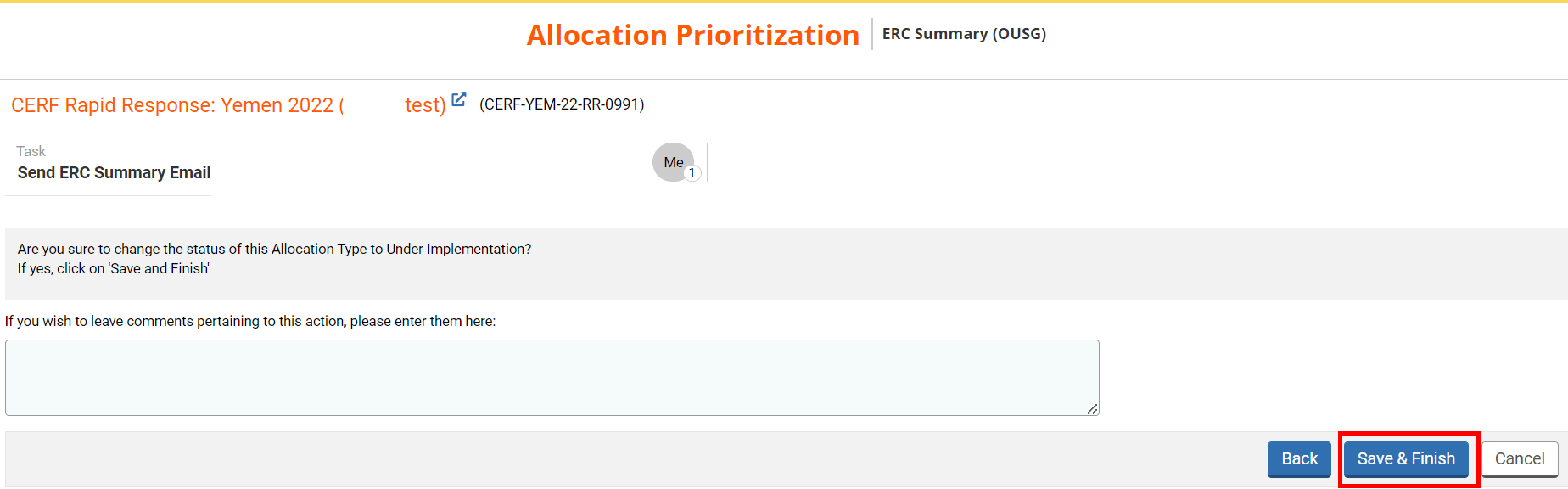Once the Programme Assistant has drafted the ERC Summary email and sent it to the ERC/OUSG, you will be able to review it and send it to all the stakeholders of the allocation.
Consequently, a new task will be displayed in the ‘Allocation task List’ section of your home page called ‘Send ERC Summary Email’. You can click on this icon ![]() to open the task page. The task page shows you all the tasks you can perform at this stage.
to open the task page. The task page shows you all the tasks you can perform at this stage.

From your task page click on [Send ERC Summary Email] to review the ERC email draft.
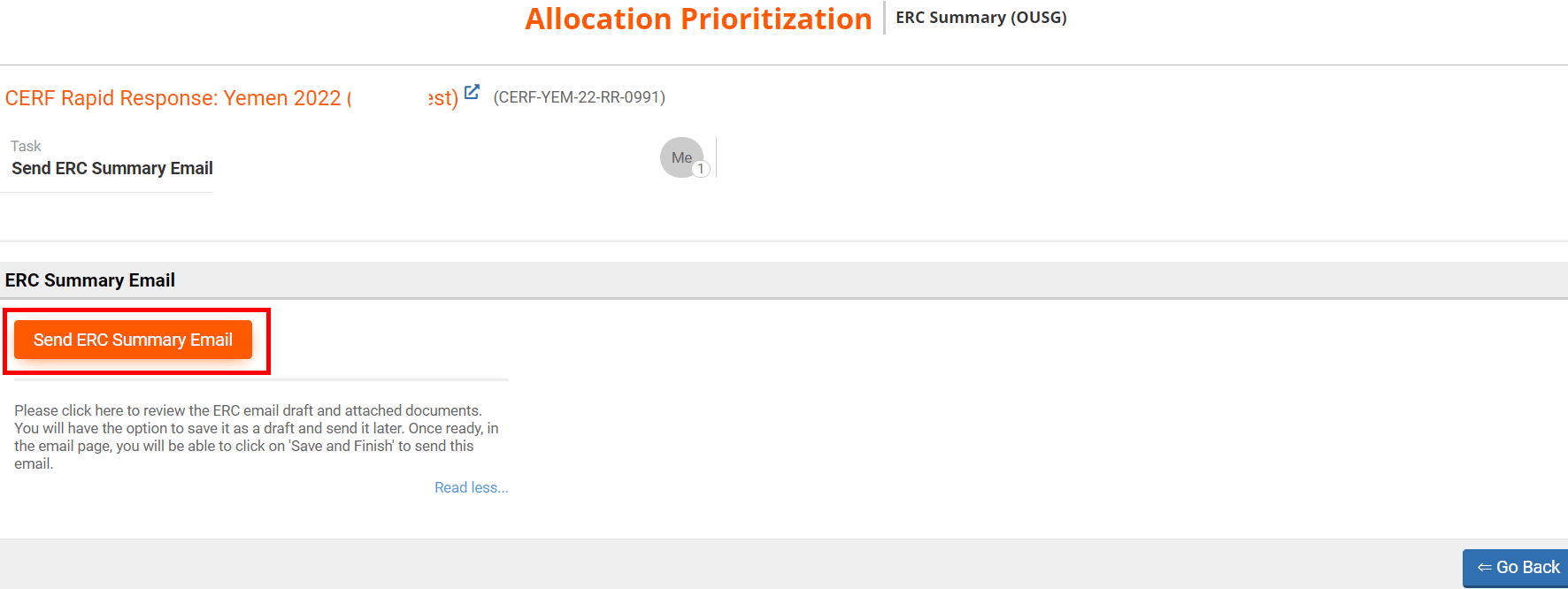
You will be redirected to the ERC summary email that contains the budget approved for the allocation, the projects of the allocation that were approved, and the reporting requirements. Please review this information and amend it if necessary. Do not forget to delete the guidance provided in the email – it is highlighted in blue in the email text box.
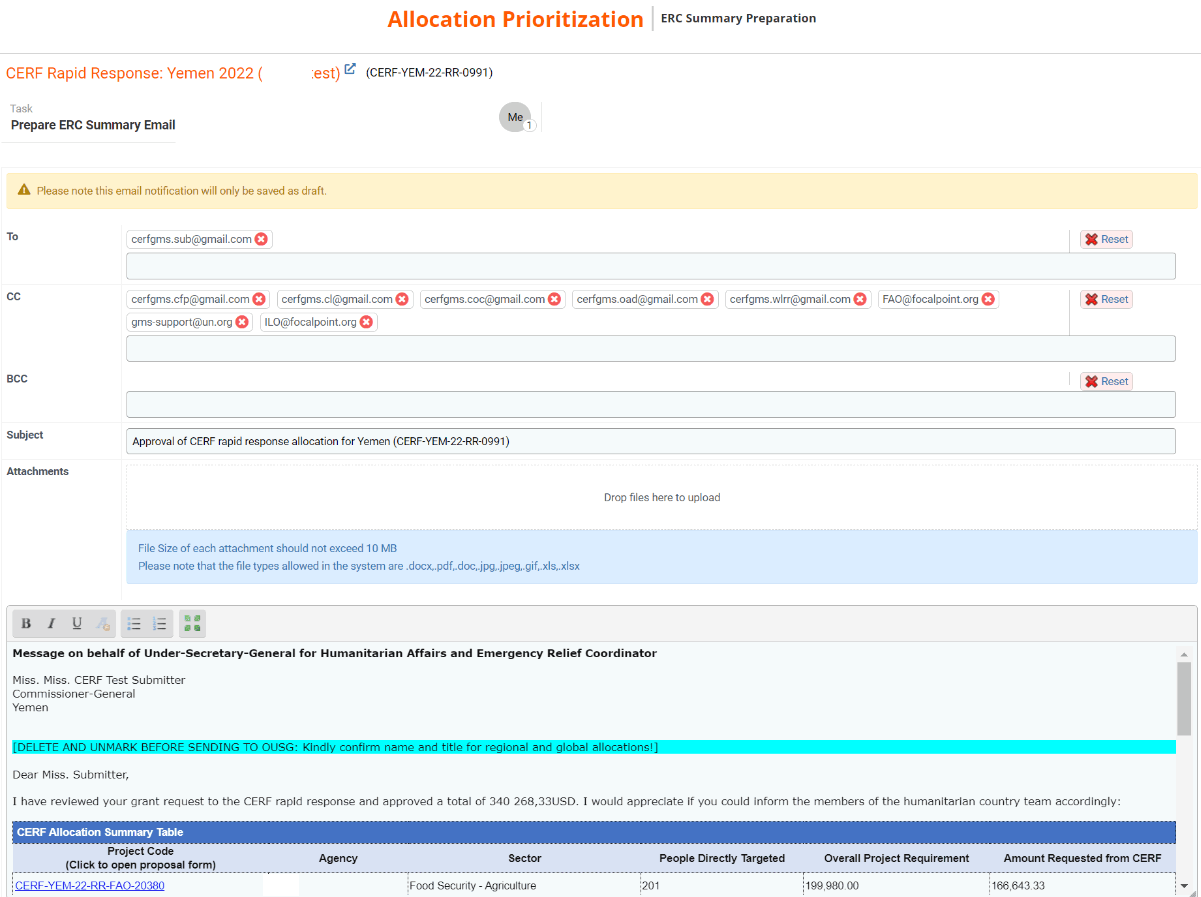
After reviewing the email, you can click on [Save as Draft] to save the email without sending it, or [Next] to send the email.
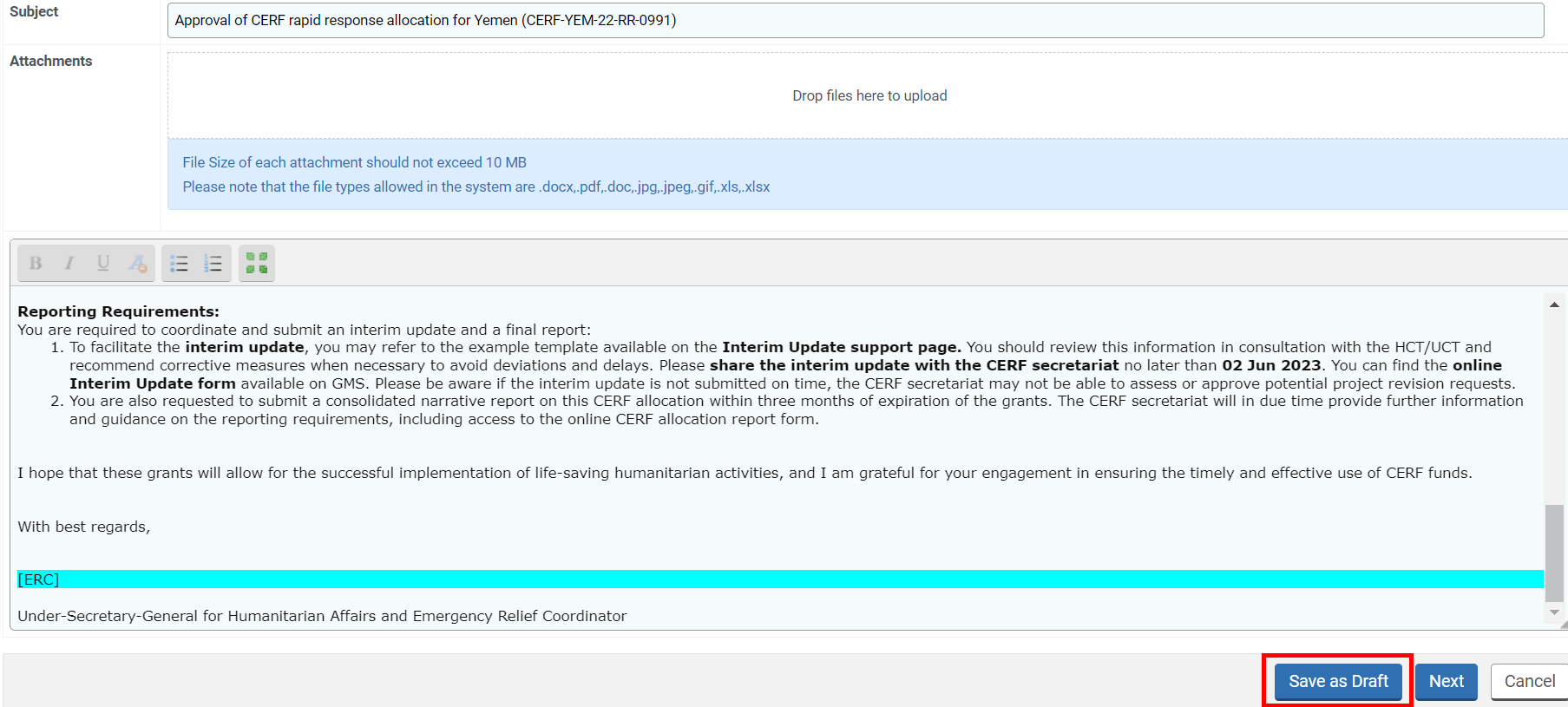
You can leave a comment pertaining to this action if necessary and click on [Save & Finish] to send the email. This action will change the status of the allocation to Under Implementation and will trigger the reporting workflow.