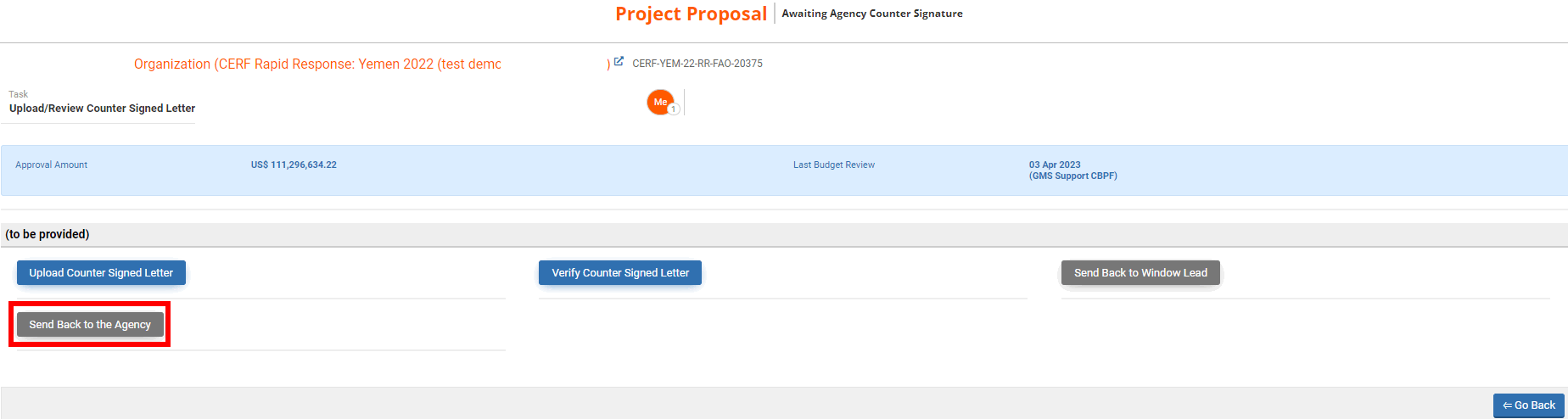Once the Agency has uploaded the counter signed letter on the OneGMS, you will have to verify it. If it is correctly signed, you will be able to approve it and trigger the disbursement of the project by submitting a payment request.
A new task called ‘Upload/Review Counter Signed Letter’ will be created in your ‘Project Task List’ section. Click on this icon ![]() to open the task page.
to open the task page.

The task page shows you all the tasks that you can perform at this stage. To upload the counter signed project letter, click on [Verify Counter Signed Letter].
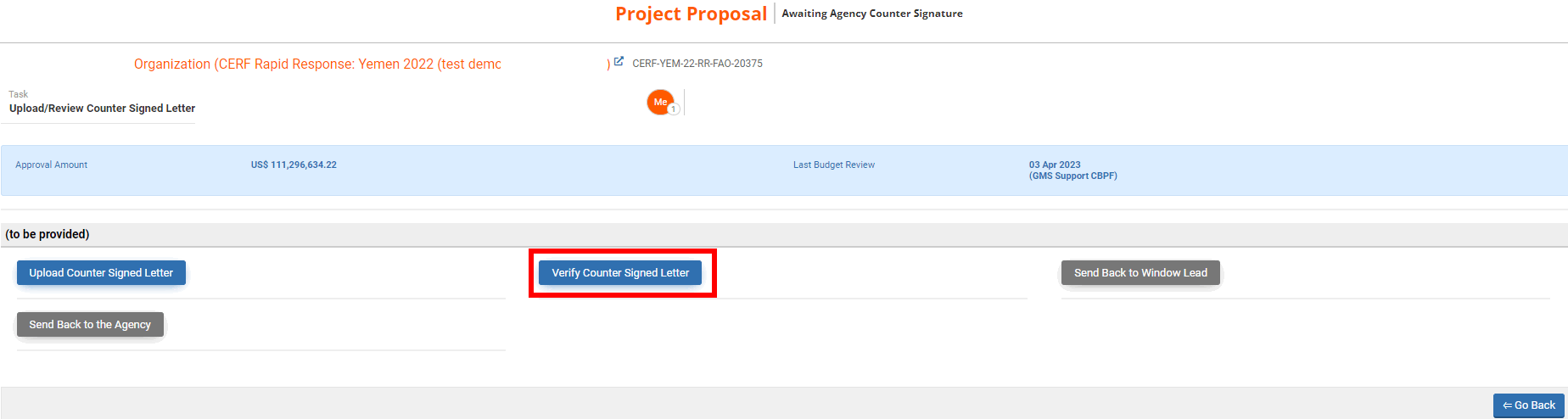
You will see the counter signed letter file and the date it was uploaded on the OneGMS. Click on this icon  to download the counter signed letter on your computer.
to download the counter signed letter on your computer.
If the letter is correctly signed by all parties, you can click on [Next].
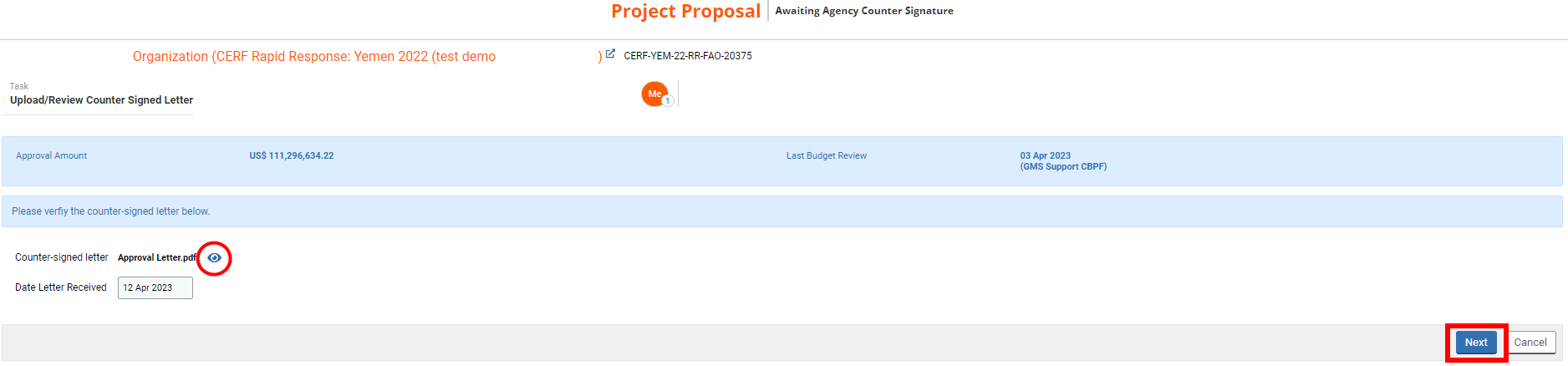
Then, you can leave a comment pertaining to this action if necessary and click on [Save & Finish] to approve the counter signed letter and start the disbursement workflow.
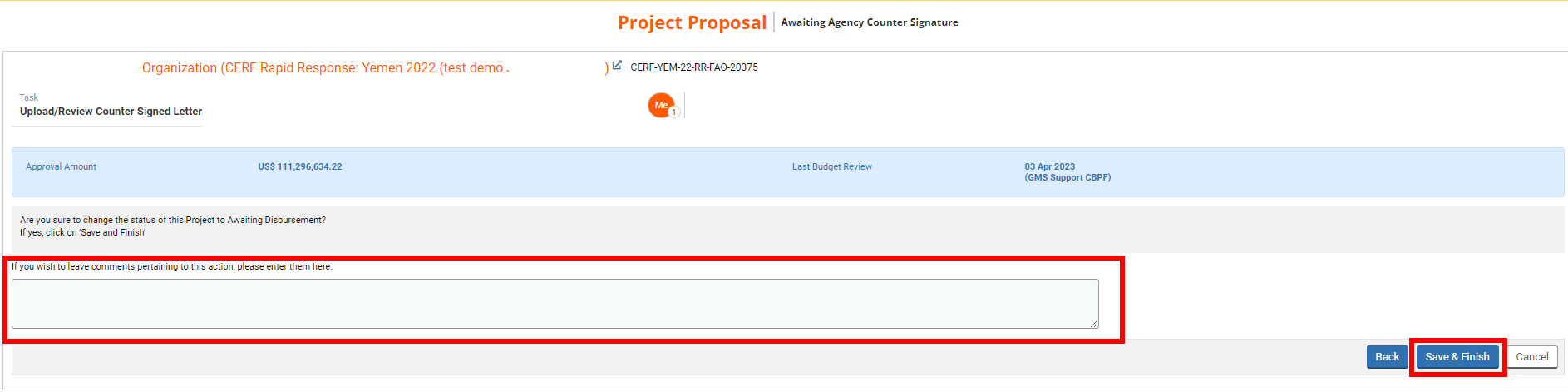
If you need to send the letter back to the Agency for any reason and you want them to edit the document uploaded, go back to your task page, and click on [Send Back to the Agency].