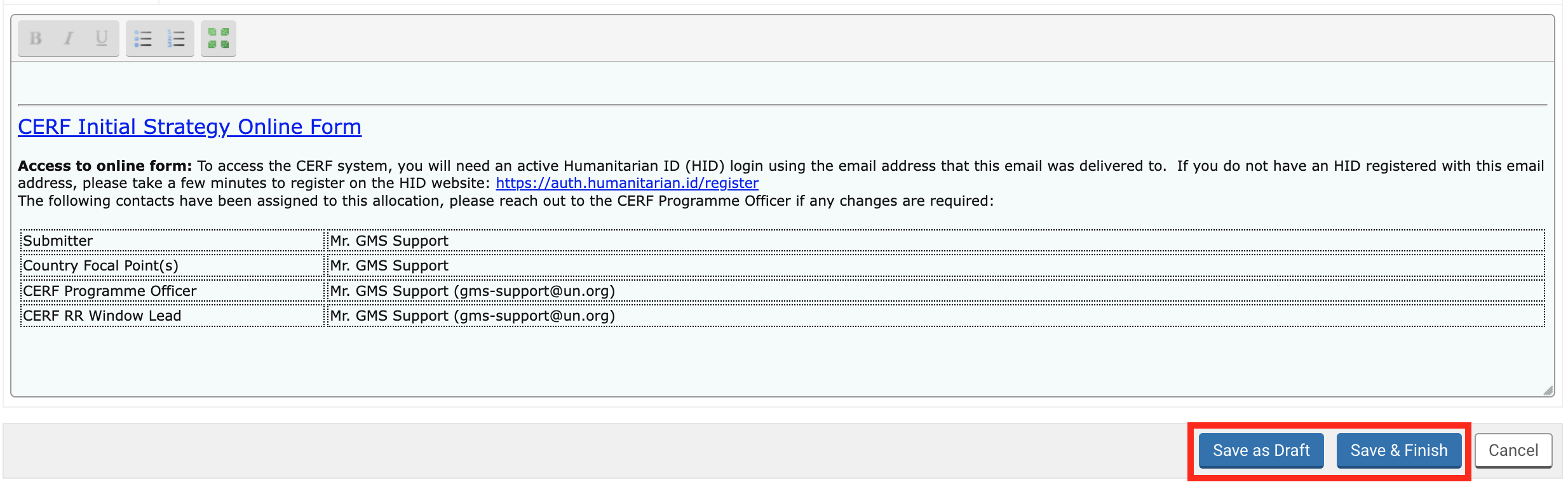After the ERC has endorsed the Initial Strategy, the Programme Officer (PO) can send the Acknowledgement Email. This task is usually done automatically by the system, but it might have been deactivated by the Window Lead during the creation of the allocation. CERF HQ will then have to send the email manually to all the allocation’s contact list to inform them that the Initial Strategy has been endorsed.
To manually send the Acknowledgement email, the PO must select [Send Acknowledgement Email] from the task page. To open the task page from your home page, click on this icon  on the ‘Task Name’ column of your Allocation Task List.
on the ‘Task Name’ column of your Allocation Task List.
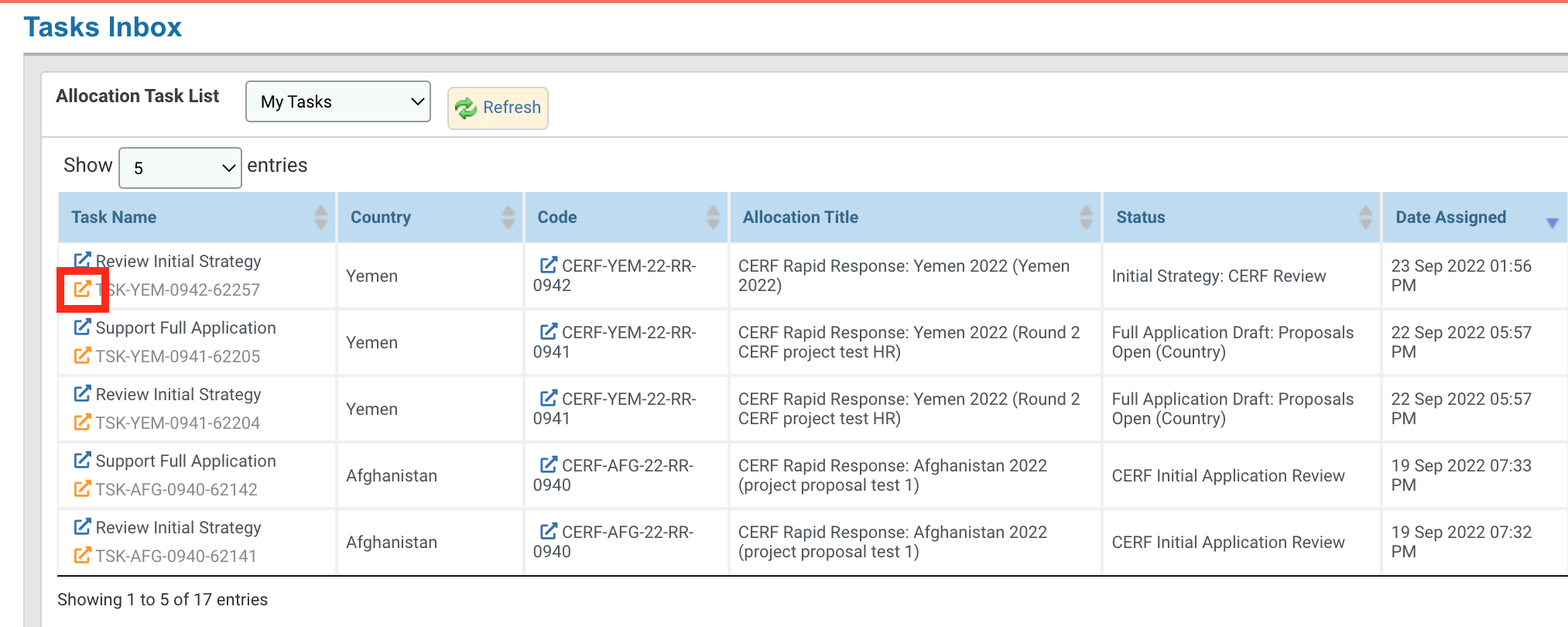
Once on the task page, click on [Send Acknowledgement Email].
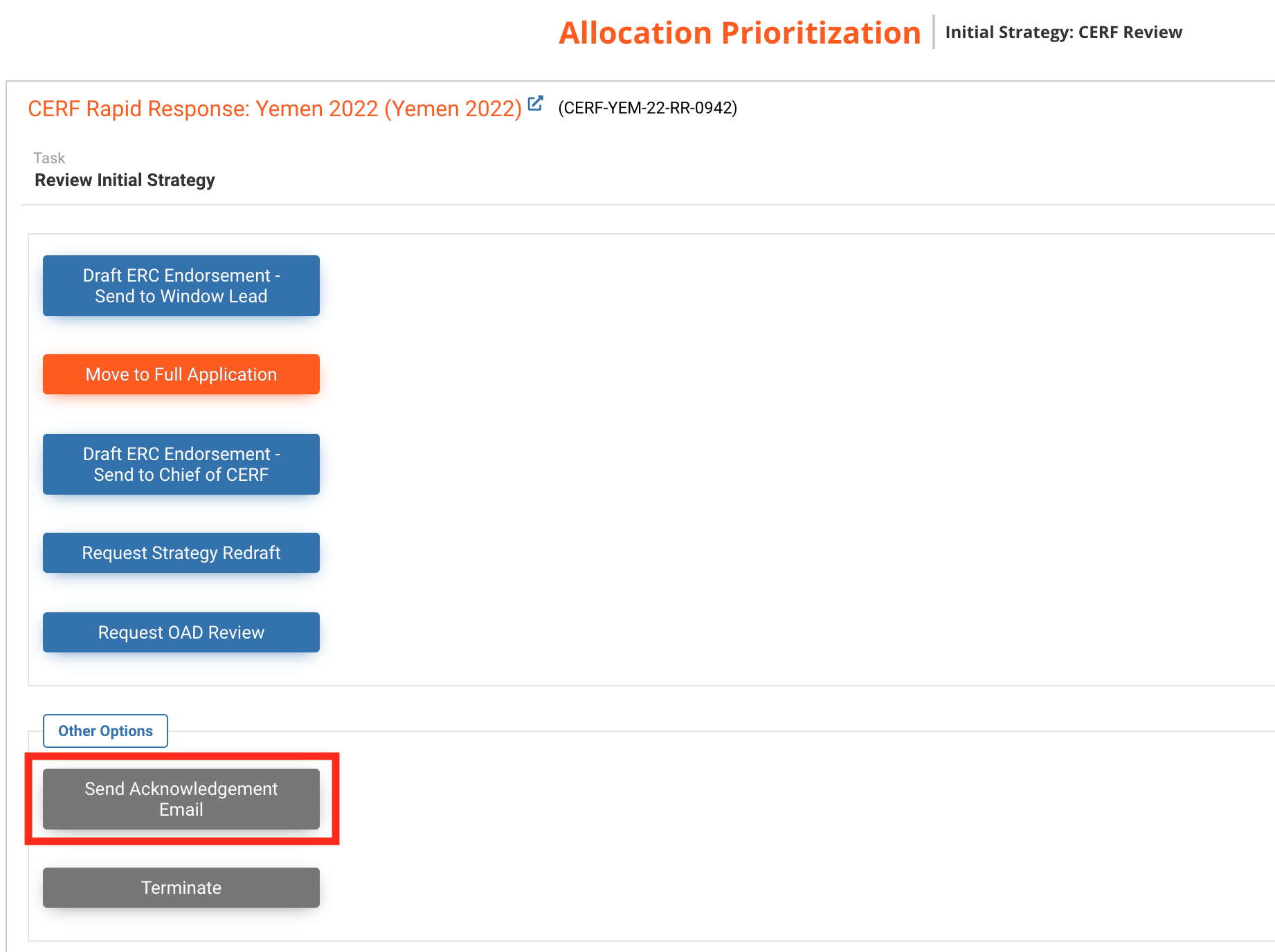 Upon clicking on this button, a new page with a pre-filled email is displayed. This email notifies all the allocation’s contact that ERC has endorsed the allocation and includes a summary of the Initial Strategy.
Upon clicking on this button, a new page with a pre-filled email is displayed. This email notifies all the allocation’s contact that ERC has endorsed the allocation and includes a summary of the Initial Strategy.

You can delete a single contact by clicking on this icon ![]() or delete the entire list by clicking on [Reset]. You can add a registered contact by typing their email and selecting them from the drop-down list.
or delete the entire list by clicking on [Reset]. You can add a registered contact by typing their email and selecting them from the drop-down list.
To add an attachment, you can either click on the box to choose a file from your folders or drag the document into the box.
Please note: the size of each file should not exceed 10MB and only .doc, .pdf, .docx, .jpg, .jpeg, .gif, .xls, .xlsx file types are allowed.
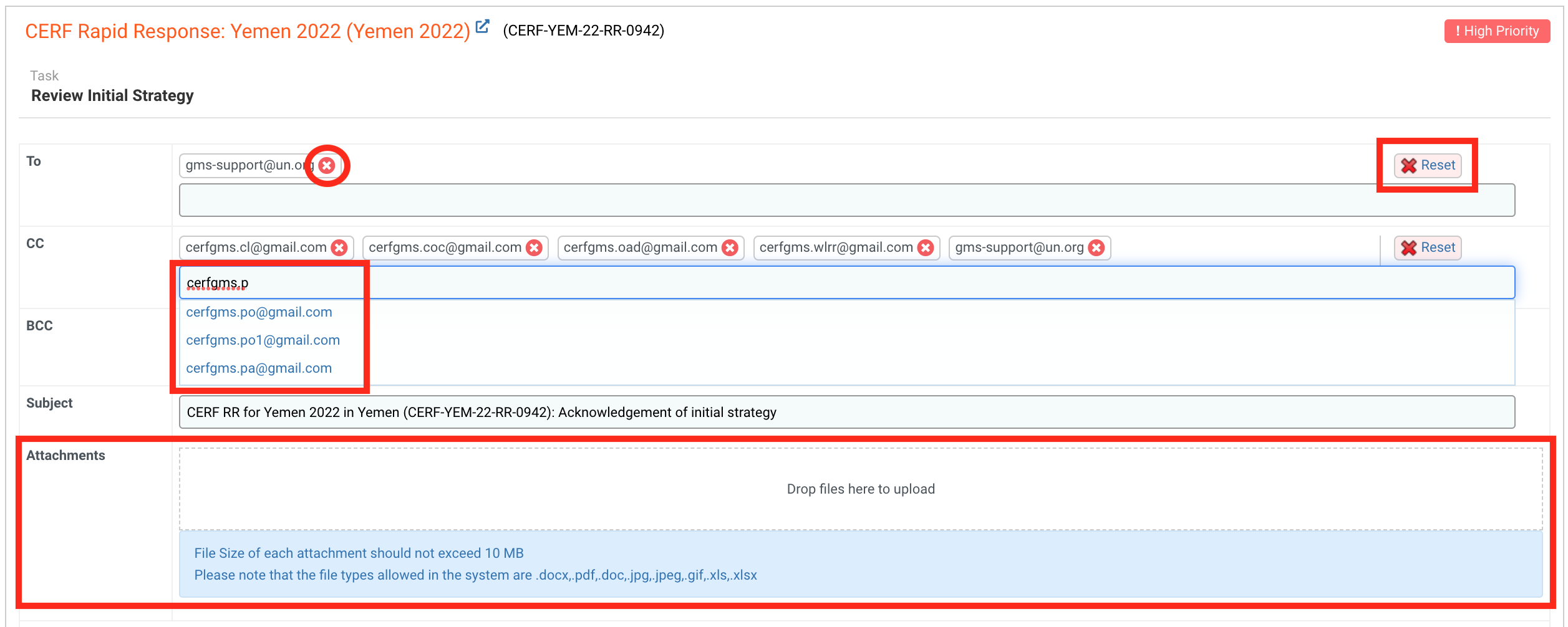
You can now edit the email text and add all the necessary information. You have the possibility to edit the font of the text using these tools:
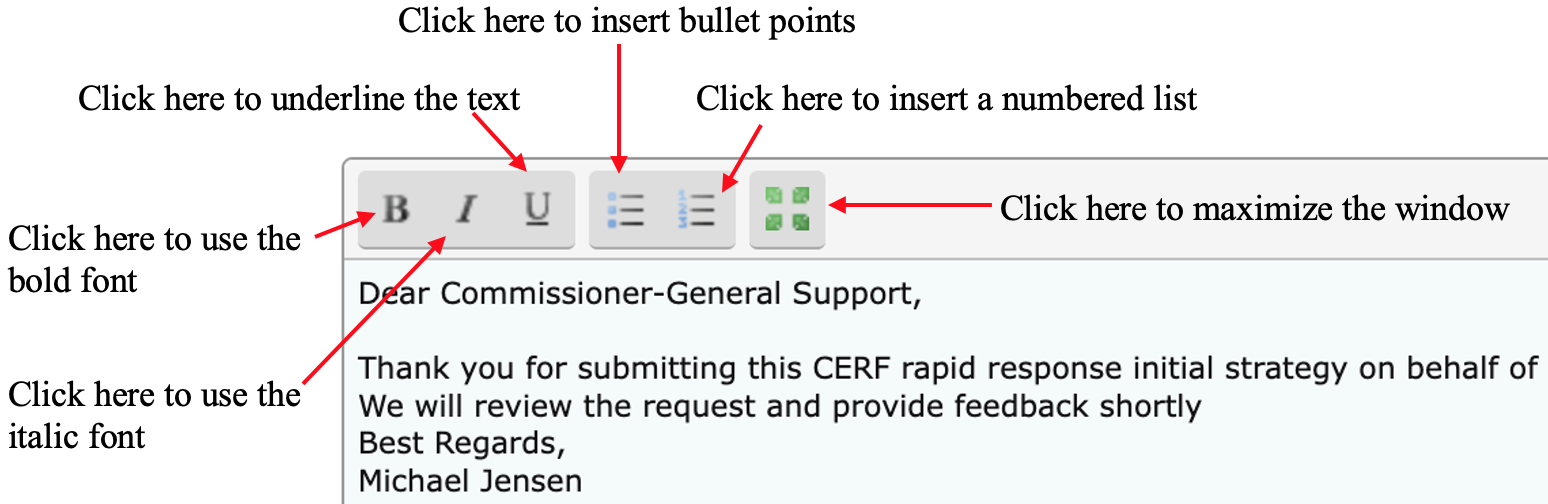
After reviewing the email, you can click on [Save as Draft] to save the email without sending it or [Save & Finish] to send the email.