
GMS Training on upcoming releases - December 2020
This Blog post is dedicated to the two GMS Global Trainings that were given on Thursday, 17th , and Monday 21st of December 2020, which focused on the following:
- Organization Registration now open to HFU staff
- Revision and project Timelines update
- Additional important points of the Global Training
- Q&A session
1- PARTNER ORGANIZATIONS' REGISTRATION OPEN TO HFU STAFF
As of December 22, 2020, Partner Organizations’ registration on the GMS is open to HFU staff on the partner portal.
To create a new organization after reception of the registration request and related documentation, the HFU must go to the Partner Portal by entering this address in your browser navigation bar: https://partnerportal.unocha.org/
Or, you can log in to your GMS homepage and go to Report > CBPF Partner Portal.

Before creating a new Organization on the GMS, make sure that the organization is not yet registered on the Partner Portal, by searching for it. To search for an organization in the Partner Portal (even non-approved organizations, under Draft status), hover over [Organization] and click on [manage/search Organization].
To access more information on how to use the Manage/Search Organization tool, please refer to this section of the Help portal.
Once you made sure that the organization is not yet registered on the partner portal, you can proceed with registering it. To create a new organization, hover over [Organization] and click on [create new organization].
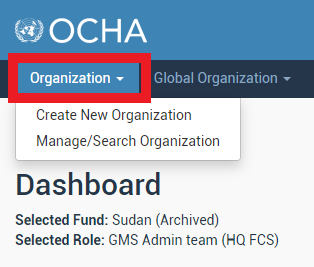
Once in the Registration form, you will need to fill in all the fields of the form (Organization, Global Organization, Organization Details, Supporting Documents and Organization Contacts), and submit it to GMS Support for technical approval by clicking on [Send for approval].
Do not forget to click on [save] to save your registration draft in the system. You will be able to access it by using the [Search/Manage Organization] tool.
The registration form fields are only editable in ‘draft’ and ‘under correction’ status.
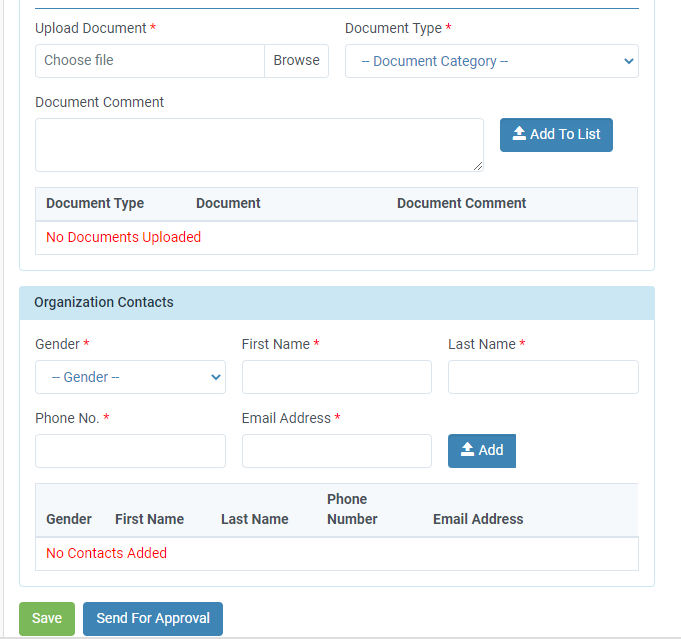
Special Focus on the validity of the Organization's information
When creating a new organization on the Partner Portal, the system will ask the HFU if the organization information provided is valid or not. This validity depends on the three organization names provided to the HFU:
- The organization name requested for GMS registration
- The organization name as it appears on its official registration certificate
- The organization name as it appears on its official bank statement/letter
The organization information will be considered valid if and only if the three above names match exactly.
If there is a discrepancy of any kind between these three names, the organization is requested to provide the HFU with an official letter signed by the organization’s legal representative, justifying this discrepancy and confirming that the different names pertain to the same entity.
In this case, the HFU should leave the “Is Organization Information Valid?” question box unticked and provide information on the name discrepancy in the Comment box (second case scenario described below). The HFU must also upload the organization’s justification letter under the Supporting Documents section.
First case scenario: The three organization names match exactly
Upon HFU review, the Organization Information is valid and HFU ticks the [Yes] box (as below). The Comment box directly becomes inactive.
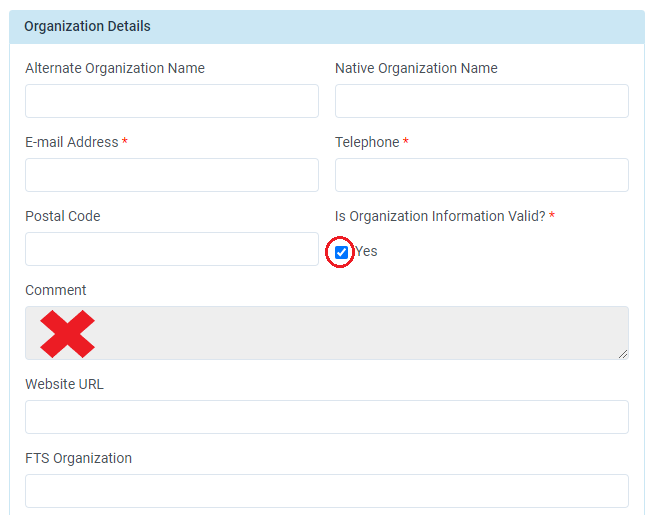
Second case scenario: There is a discrepancy between the three names
The [Yes] box is left unticked, and HFU must provide explanatory comments in the Comment field.
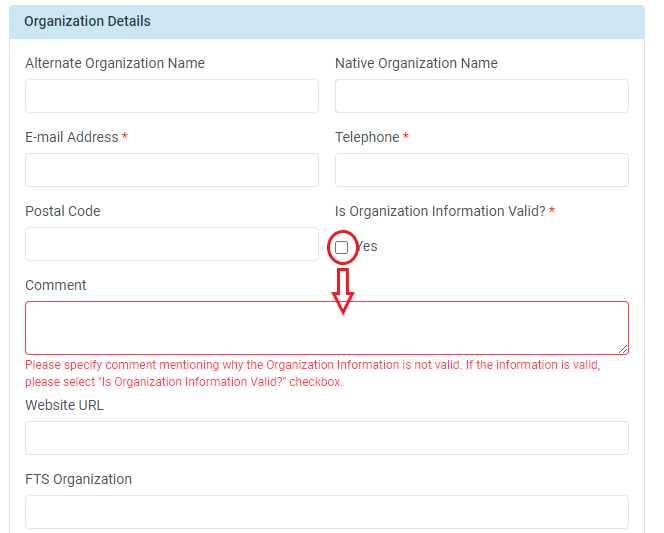
2- REVISION AND PROJECT TIMELINES' UPDATE
The Revision module has been upgraded to help HFU staff in updating the project’s Timelines. During the Revision process, at 'GA Amendment preparation' stage of the workflow, the GMS now notifies the HFU:
- If a Timelines’ update is necessary ,
- If the Operational Modalities have been changed due to the revision of the project’s characteristics (duration and/or budget), and,
- Of, when applicable, the additional required instances that will apply to the revised version of the project, which the HFU has to create PRIOR TO generating the Grant Agreement Amendment.
There can be two reasons why the [Activate] button is not available, and replaced on the system by an error icon .
- The Legal Signatories of the project have not been authorized.

This means that the Legal Signatories of the Grant Agreement and project's reports have not been authorized by the Partner/the HFU in the Project Authorization page. To learn how to authorize the Legal signatories in the Project Authorization page, please refer to this guidance by clicking HERE.
- The project Timelines have not been authorized.
This means that the HFU did not authorize the project's Timelines. In this case, the HFU is required to fill in the Timelines' tab, according to the applicable Operational Modalities. The Fund Manager or Programme Officer Business Role must then authorize them.
To do so, go to the Timelines’ tab of the project, either by clicking on the edit icon as shown in the screenshot above, or simply by clicking on the Timelines tab, present at the right-hand side of the project's module.
A Project Revision might trigger the need to create additional instances in the project’s Timelines in the two following cases:
- A No Cost Extension including a change of Operational Modalities; OR
- A Budget extension including a change of Operational Modalities.
These are the only cases when a Timelines’ update will be necessary. A Timelines’ update is required if the duration or budget extension changes the applicable operational modalities linked to the project. The changes will imply either additional reporting/monitoring instances, a change in the disbursement tranches, or both.
If you are faced with one or both of these cases, you should update the project’s Timelines before generating the Grant Agreement Amendment, when the revision workflow reaches: ‘Grant Agreement Amendment Preparation’.
The 'Timelines' tab of the revision module (see section below) is designed to help you with this update.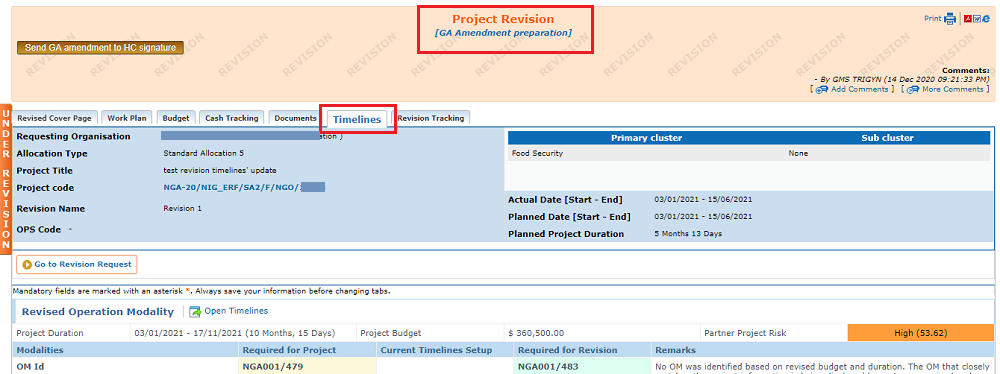
The Timelines’ tab of the revision module displays all the required assurances updates that are necessary, notably the reporting/monitoring instances and/or the disbursement tranches (when necessary).
You can notice that the system displays both the current Timelines’ set up (in yellow), as well as the required changes after the revision (in green).
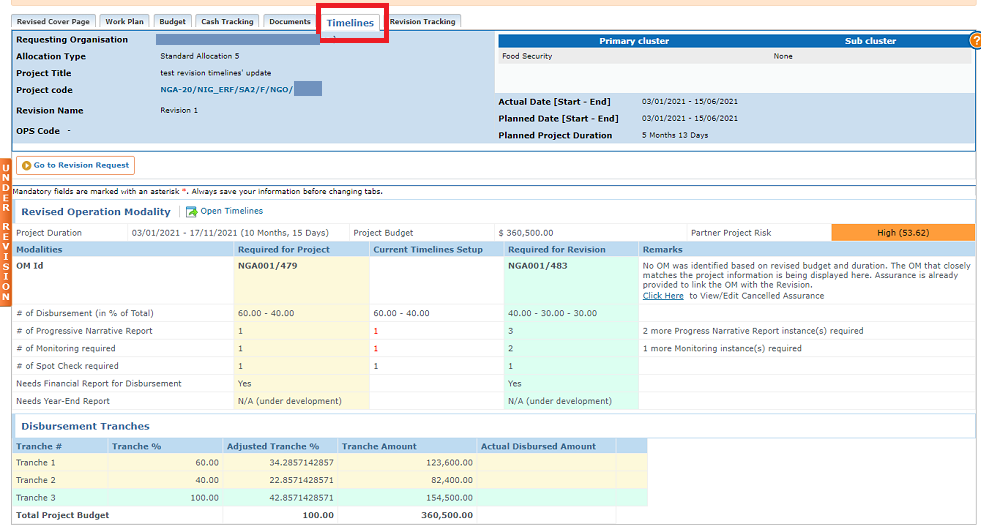
Please note the following :
- At this stage, the Revision is still ongoing, and the project’s data has not yet been overwritten. Therefore, if the revision triggered a change of applicable operational modalities, it will not be displayed in the Timelines’ tab of the project until the project is overwritten with the revision.
- It is not necessary to re-authorize the project Timelines during or after a revision, provided the HFU created all additional required instances as indicated in the Timelines' tab of the revision module.
- It is not mandatory for the HFU to make the timelines OM compliant as per the revision OM requirement. The GMS does not restrict user from generating the Grant Agreement Amendment or overwrite revision in case the revision OM requirement is not satisfied. However, please be aware that if there is a discrepancy between the OM requirements and the instances created in the Timelines' tab of the project after overwriting the project with the revision, the Timelines will be un-authorized. This is the only case where the Timelines will be un-authorized after a Revision.
To comply with the new operational modalities that will be applicable to the revised version of the project, The HFU is required to create the new instances in the Timelines’ tab of the project, as indicated in the ‘Remarks’ column of the Timelines’ tab of the Revision module.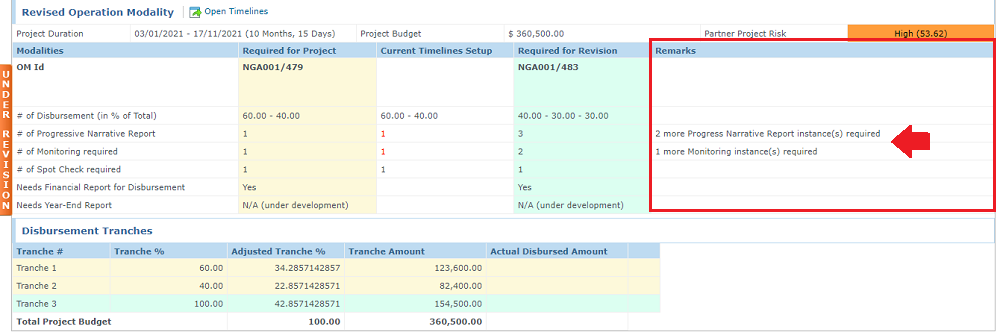
Create the instances in the Timelines' tab of the project:
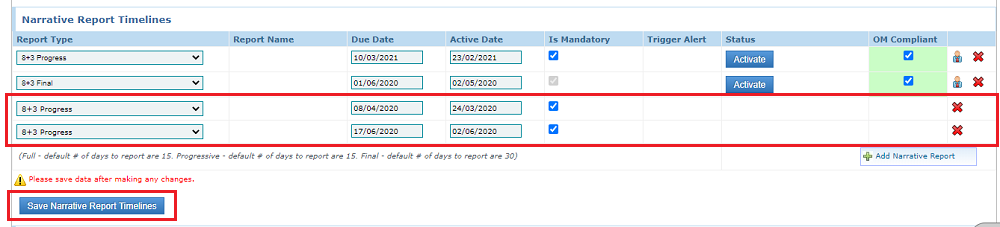
Proceed with the Revision process, until [Overwrite]. Please see below a screenshot of the Timelines after Overwriting the Project with the Revision :
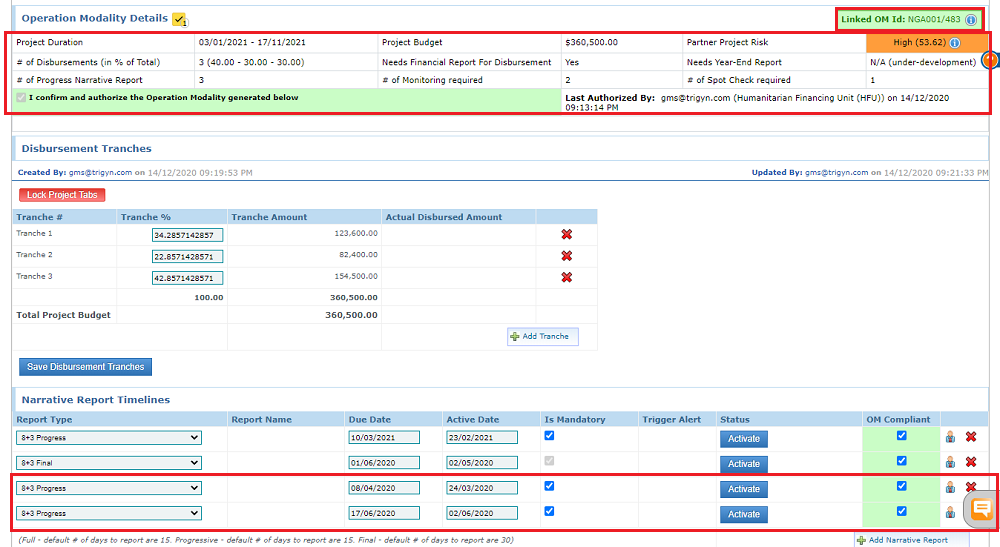
3- ADDITIONAL IMPORTANT POINTS OF THE GLOBAL TRAINING
1st important point discussed during the training: the Reminder concept
The Reminder concept, expected to be rolled out on the GMS in January 2021, is designed to notify the Fund Managers and Programme Officers of projects' Timelines that are still un-authorized when the project's workflow is past Budget Cleared.
In order to avoid receiving an important amount of automatic emails from the GMS, Fund Managers and Programme Officers must go through their Timelines' task list in their homepage and authorize the projects' Timelines that are still un-authorized, before the launch of this Reminder concept.
2nd important point discussed during the training : the FTR requirements
In addition to authorizing the Project info page, Project Timelines authorization will now be required and mandatory in order to send a FTR to FCS or MPTF. Please make sure to authorize all projects' Timelines, including UN Agencies' projects.
Following the revisions, when is exactly the OCHA assurance dashboard going to be updated?
The OCHA Assurance Dashboard will be updated, based on the new information in the Timelines’ tab of the project, once the project is overwritten with the revision.
What if you did not add an instance before overwriting, but we want to add an instance after 'overwriting'?
If the HFU does not create all the additional required instances as indicated in the Timelines’ tab of the revision module, and proceeds with overwriting the revision, the Timelines will be automatically un-authorized by the system once the project is overwritten with the revision.
This is because the system will pick up the discrepancy between the number of required instances and the actual instances created in the system. In this case, the Timelines’ would be set to ‘Under Re-authorization’. You will then need to create the missing instance or ask the Fund Manager to waive it, before re-authorizing the Timelines.
Please note, the Grant Agreement Amendment Annex B is generated by the system based on the information of the Timelines’ tab of the project (regardless of the OM Compliant mention). Therefore, if, due to human error, you forgot to add a required instance, it will be missing on the GAA annex B as well.
Do we need to re-authorize the Timelines’ tab of the project after a Revision?
The Timelines’ tab of the project will not be un-authorized by the system except in the only following case:
If the HFU fails to create (or purposefully does not create, in order to waive the instance afterwards) all additional required instances as indicated in the Timelines tab of the revision module.
How can I see that the project’s Timelines have been un-authorized after a Revision?
If you are in the case where the Timelines’ tab of the project has been un-authorized following a Revision (because of missing OM Compliant instances), it will appear in your Timelines’ task list, on your home page.
If the cost extension is done and not all tranches have been disbursed to the IP, will the cost extension and remaining tranche be disbursed at once?
The Cost Extension and the remaining tranche(s) will NOT be disbursed at once.
The additional budget amount requested in the Cost Extension will be disbursed to the IP after the GAA is signed by the EO.
However, the undisbursed tranche(s) related to the initial GA (if any) will be requested by the IP through Financial Reports as usually done in the GMS.
Will the additional budget requested in the cost extension be disbursed in 100% regardless of the amount?
Yes, as per the Grant Agreement Amendment’s clause: "Additional Funds will be released to the Implementing Partner in 1 instalment of US$ XXXX" - Article VII. Financial and Operational Arrangements
