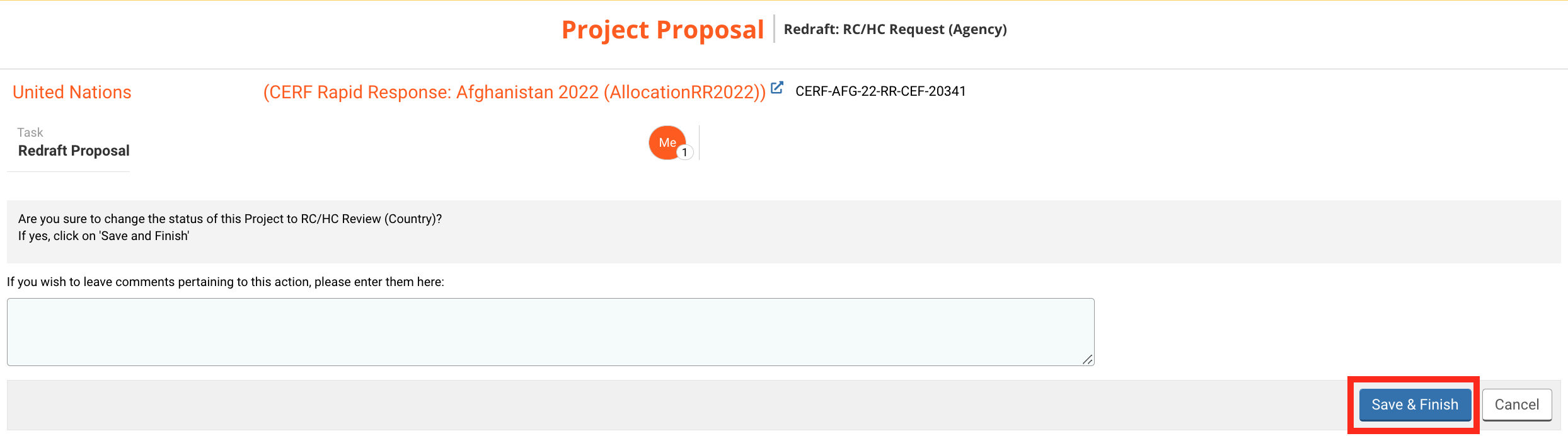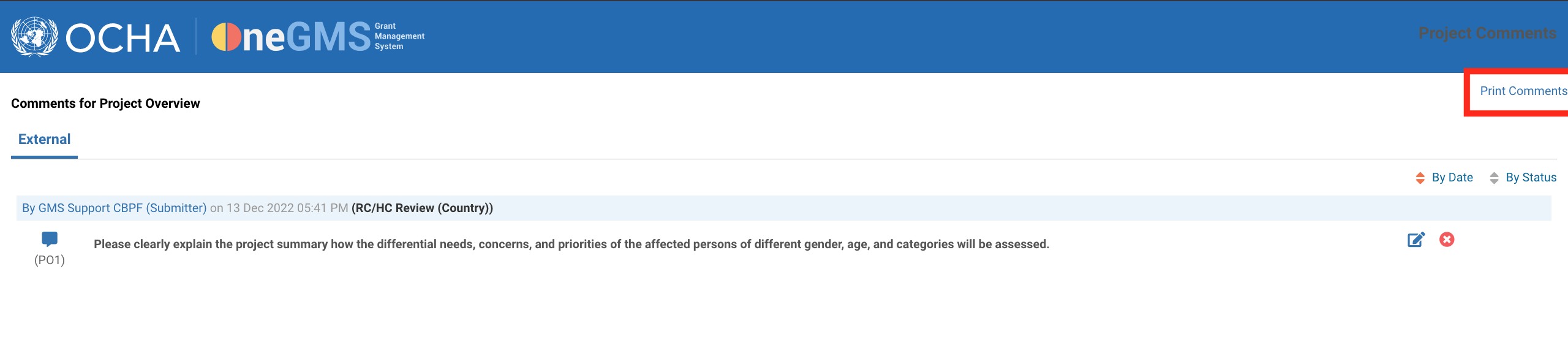I) Redraft the project proposal – The comment section
1) How to view comments
2) How to leave a comment
II) Send the project proposal for review
I) Redraft the project proposal – The comment section
After review, the RC/HC may send the project proposal back for correction. Upon receiving the project proposal form for re-draft, the Agency will receive an email alert indicating that the form has been sent back. The Agency can then log into the OneGMS and open the form from the home page.
This icon ![]() will be displayed next to the tab’s name to indicate that the reviewer has left at least one comment.
will be displayed next to the tab’s name to indicate that the reviewer has left at least one comment.
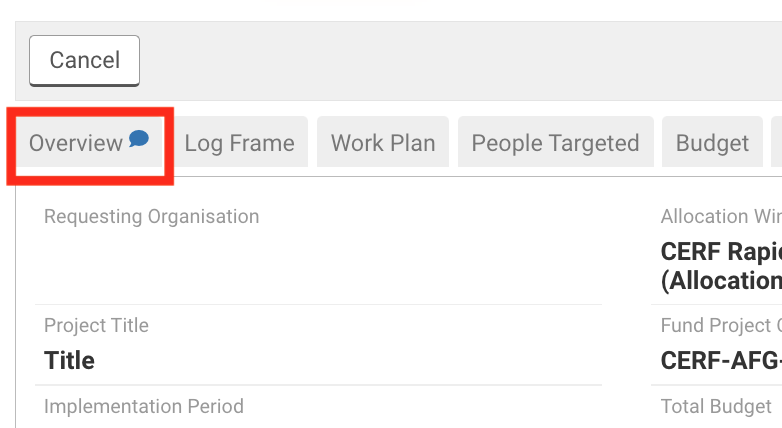
You can view all the comments at the end of the tab. Please review the comments and make the necessary changes before resubmitting the project proposal.
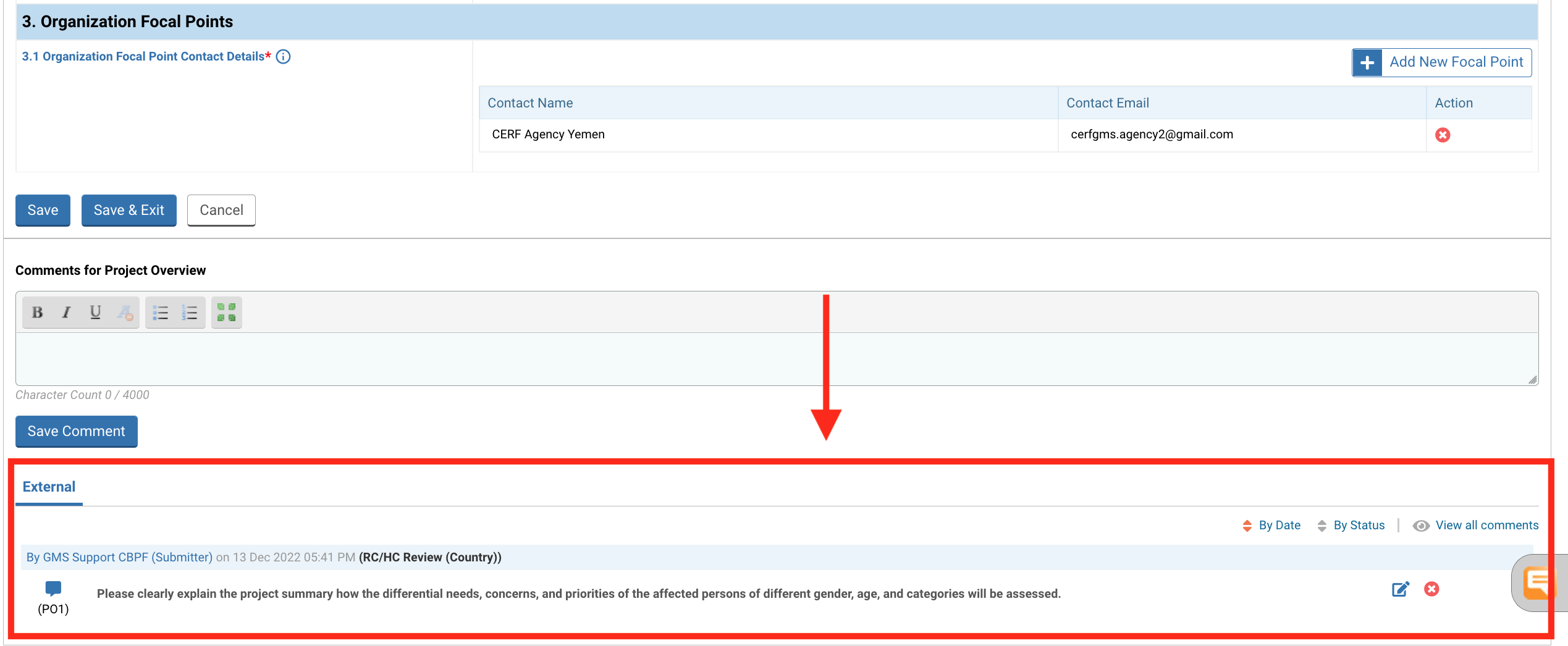
You also have the possibility to open all the comments that were made in one tab by clicking on ‘View all comments’.

It will open a new window from which you will be able to view, edit and print out all the comments. To print the comment(s), click on ‘Print Comments’.
All parties involved in the project proposal draft, review and approval have the possibility to leave comments.
Comments can only be inserted at the tab level and at specific workflow stages, depending on the user role. More specifically, you can only save comments when the project proposal is active under your user role. For instance, the RC/HC will be able to save comments at the ‘Review’ step of the workflow, while the Agency will be able to leave comments at ‘ Redraft’ step of the workflow.
To add a comment, you can either click on this icon ![]() located in the lower right margin of the screen or go to the bottom of the tab and enter the comments within the comments section provided. To save and post your comment, click on [Save Comment].
located in the lower right margin of the screen or go to the bottom of the tab and enter the comments within the comments section provided. To save and post your comment, click on [Save Comment].

Once saved, your comments will be displayed at the end of the page. You can click on![]() to edit your comment, or on
to edit your comment, or on ![]() to delete it. The comments trail will provide information on the user who wrote the comment, the date and time stamp of the comment, the workflow status in which the comment was made, and the comment itself.
to delete it. The comments trail will provide information on the user who wrote the comment, the date and time stamp of the comment, the workflow status in which the comment was made, and the comment itself.

II) Send the project proposal for review
Once you have addressed all the comments, click on [Continue] to open the task page and move forward to the next step.
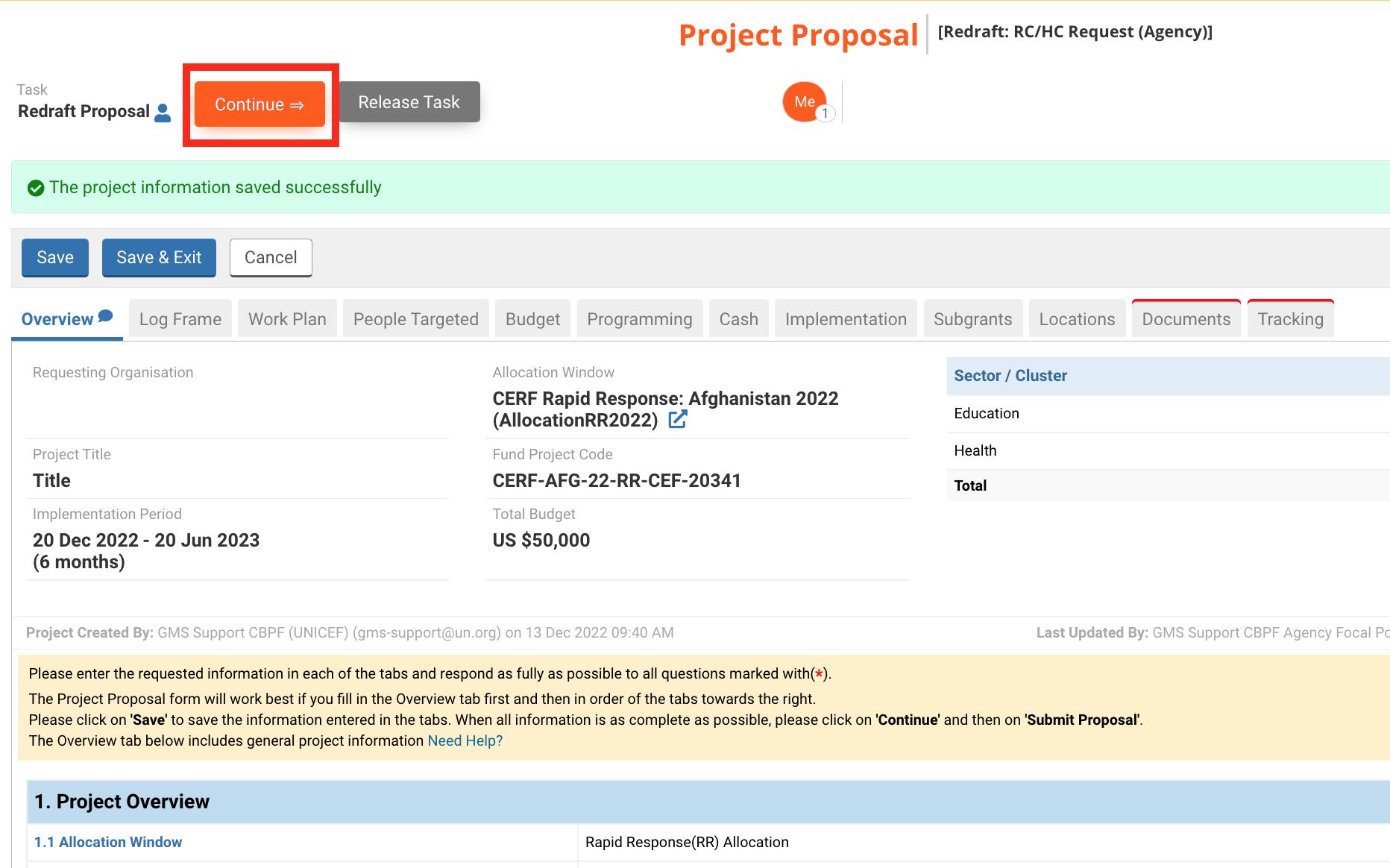
The task options page displays all the tasks that the Country Office can perform at this stage of the allocation. Click on [Submit to RC/HC] to resubmit your project proposal.
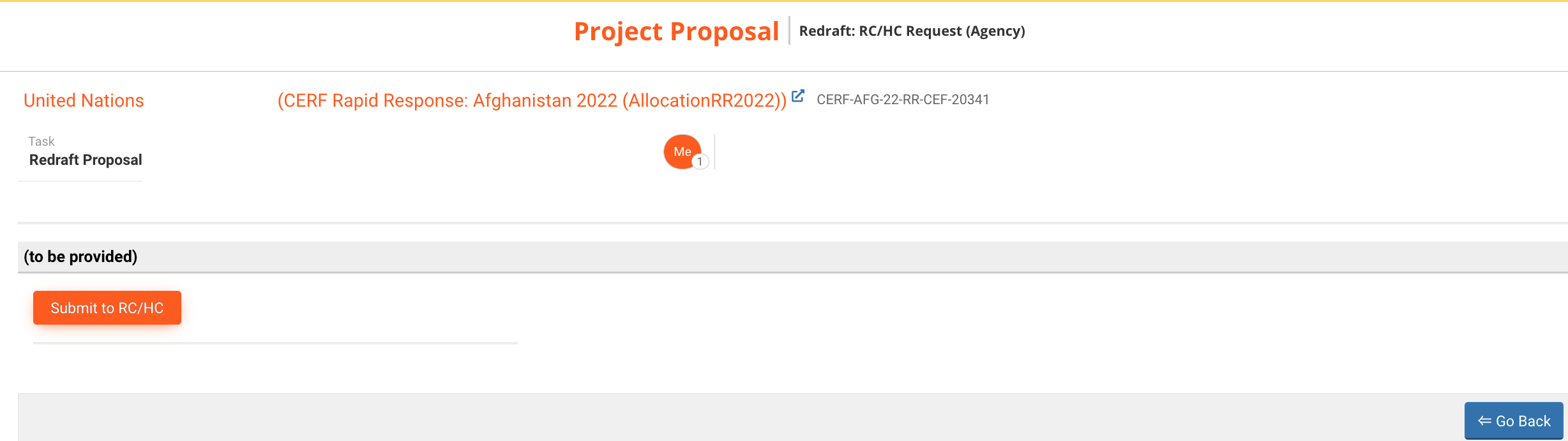
Once you have selected this option, a new page will open where you will be able to leave a comment pertaining to this action if needed. Then click on [Save & Finish].