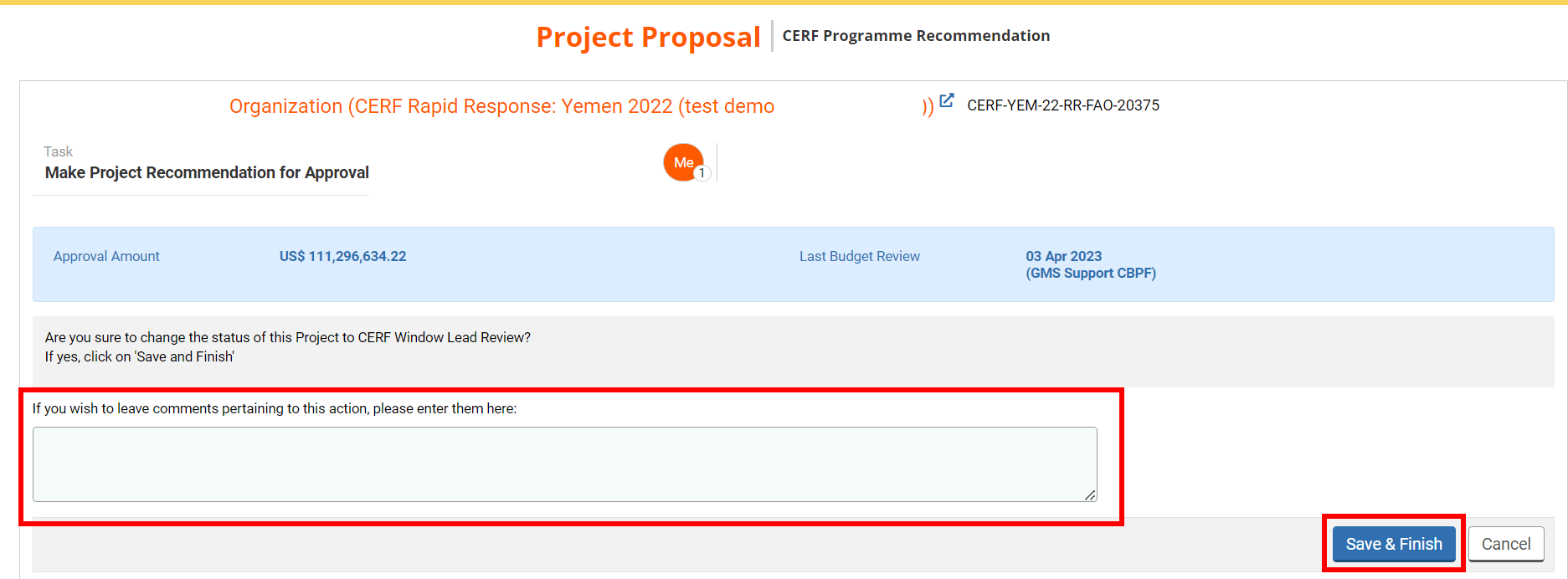I) Generate the project documents: approval or rejection letter
II) Draft email to agency
III) Submit your recommendation to the Window Lead
After the Finance Officer has completed the final budget review, the Programme Officer will decide whether a project is approved or rejected and inform the Window Lead of their decision. To do so, you will first need to generate the approval or rejection documents.
Please note: although the screenshots of this article show an example of an approved project, the steps are the same whether you decide to approve the project or not.
I) Generate the project documents: approval or rejection letter
On your ‘Project Task List’ section, two tasks will be displayed for each project; one to recommend the approval of the project and one to recommend the rejection of the project. On the correct task line, click on this icon  to open the project proposal to review it, or this icon
to open the project proposal to review it, or this icon  to open the task page.
to open the task page.

You can also access the task page from the project proposal by clicking on [Continue].
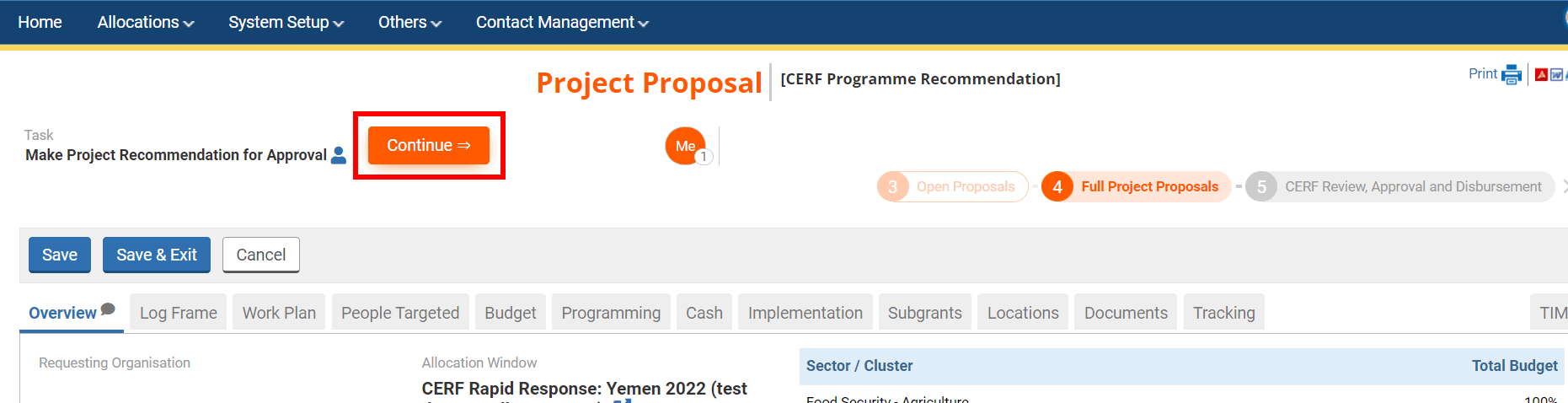
The tasks page will display the amount that you would approve for the project and the date of the last budget review.
To generate the recommendations documents, click on [Recommendation Documents for Approval] to recommend the approval of the project proposal or on [Recommendation Documents for Rejection] if you wish to reject the project proposal
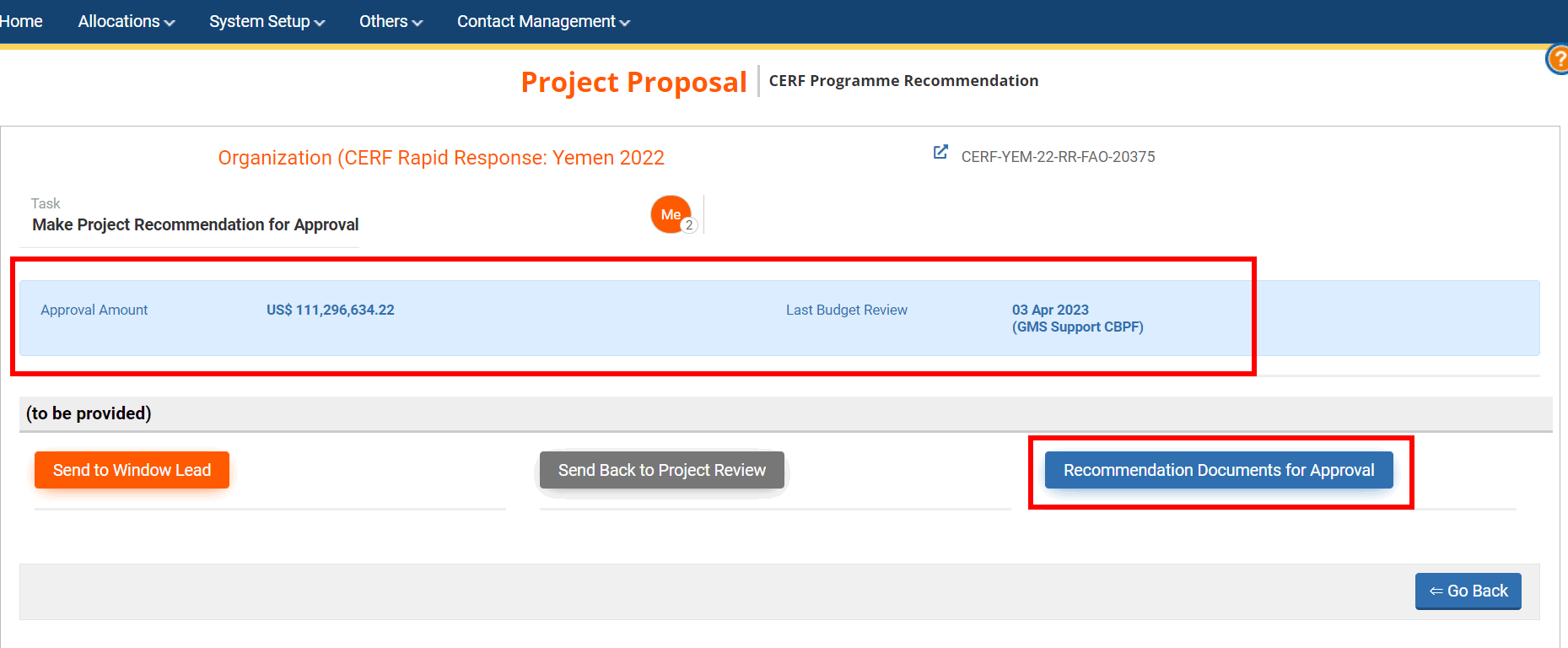
Upon clicking on this button, you will be redirected to the Recommendation page.
Fields description:
- Recommendation Date: this field is automatically filled with the recommendation date.
- Final Submission Date: this field is automatically filled with the date of the project’s final submission date.
- Project Summary: this field is automatically filled with the project summary. You can review and edit it if necessary.
- Internal Comments: you can leave an internal comment (i.e., that will only be visible by CERF HQ) if necessary.
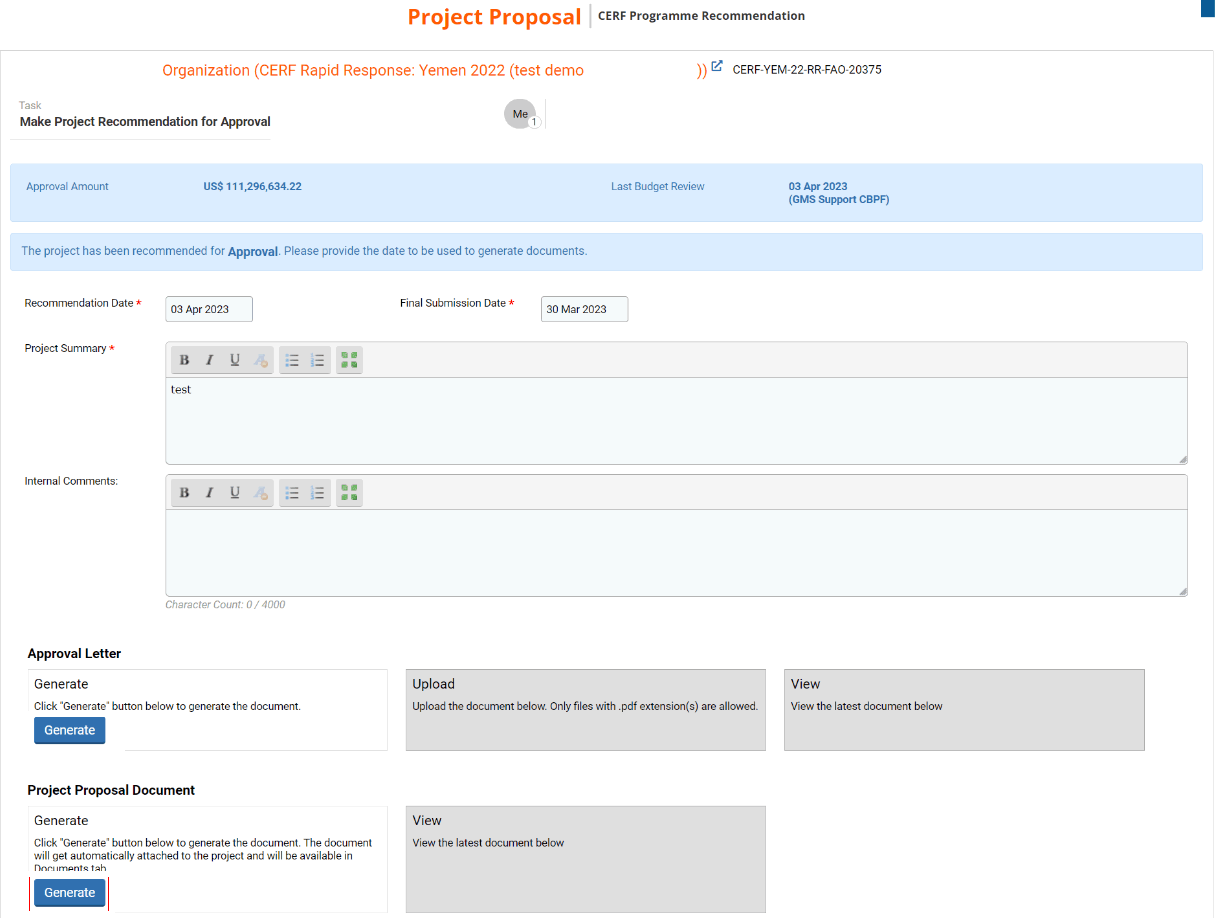
Approval/Rejection Letter section:
This section allows you to generate the project letter that will be sent to the Agency. It can be an approval or a rejection letter. If it is an approval letter, and once the ERC has given their approval, the Agency will have to sign the letter and send it back to CERF in order to proceed with the disbursement.
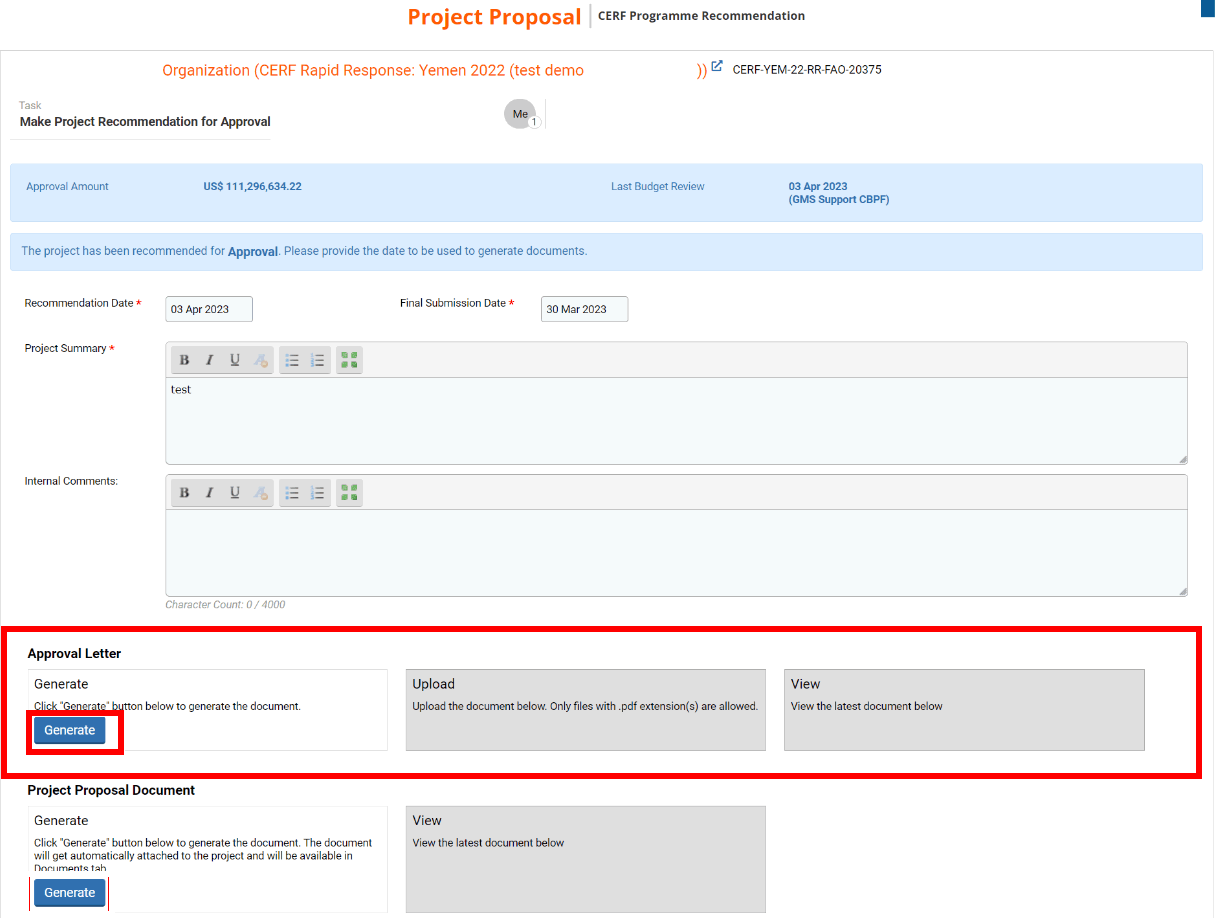
- Download the approval letter: to do so, click on [Generate]. You will then be able to download and save the Word Document on your computer.
- Review and edit the document if necessary.
- Save the document as a PDF file.
- Upload the document on the OneGMS. To do so, click on the section highlighted in the snip below or drop your file in this section.
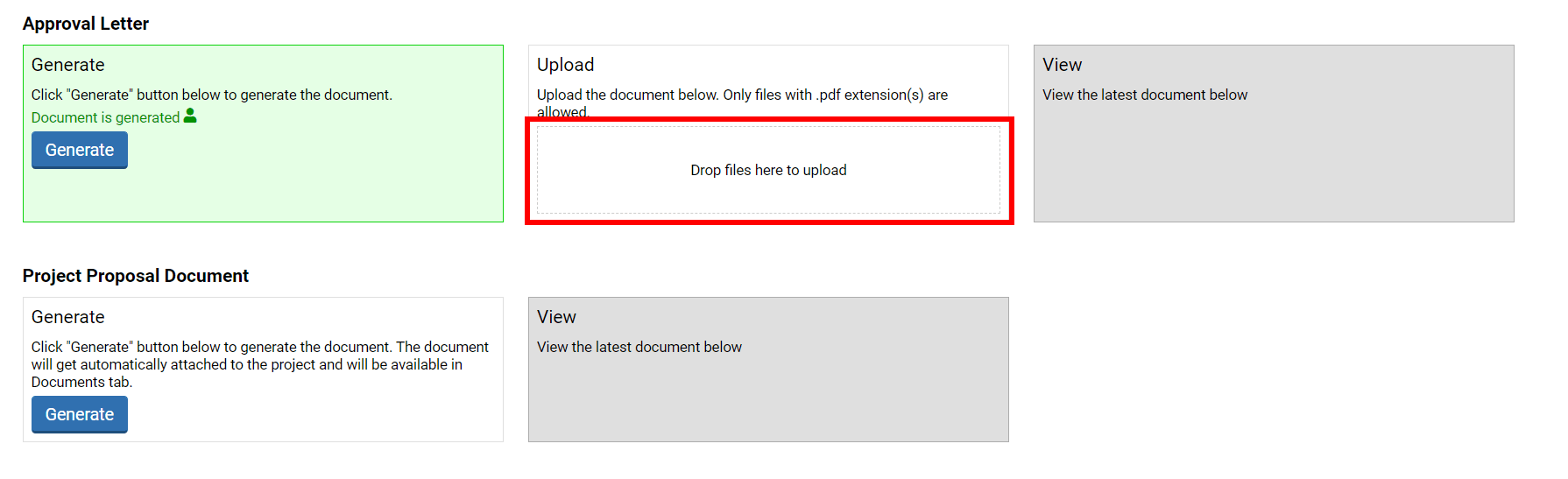 Once uploaded, you and anyone who has access to this page will be able to download the project letter by clicking on [View Approval Letter] or [View Rejection Letter].
Once uploaded, you and anyone who has access to this page will be able to download the project letter by clicking on [View Approval Letter] or [View Rejection Letter].
 Project Proposal Document section
Project Proposal Document section
In this section, you will be able to generate the project proposal in a PDF format that will be automatically uploaded in the ‘Documents’ tab of the project proposal. To do so, click on [Generate].

Then you can click on [View Project Proposal Document] to download the project proposal if you wish to review it.
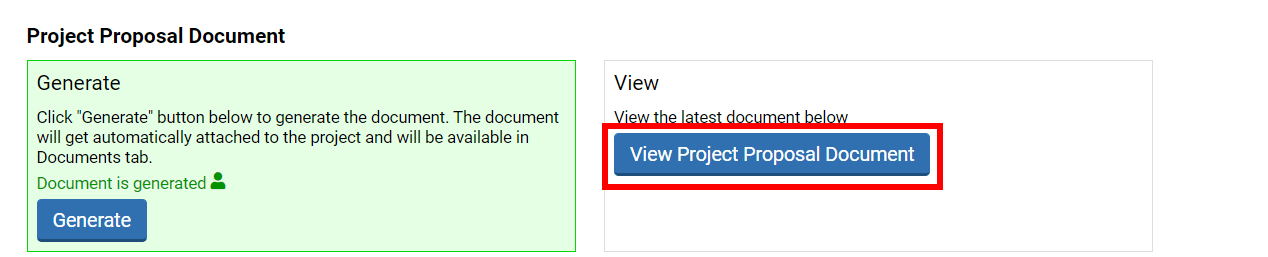
Once all documents are generated, you can click on [Next] located at the end of the page.
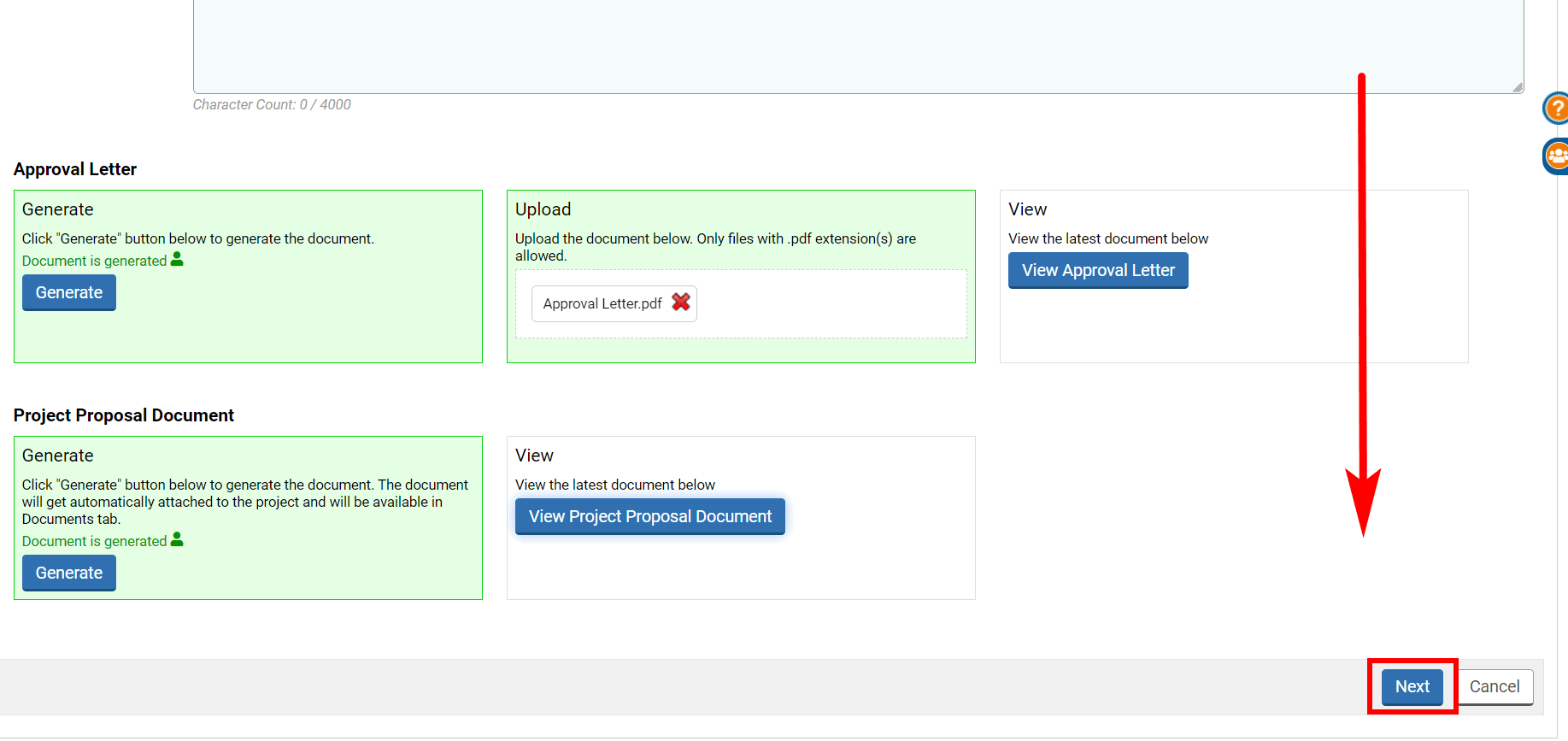
Upon clicking on [Next], you will be redirected to the email draft that will be sent to the Agency to notify them of your decision. If CERF approves the project, this email will contain a link to upload the project letter, and the deadline for submitting the financial and narrative reporting. Please review this email and edit it if necessary.
Then, you can click on [Save as Draft] to save it without continuing with the workflow or [Save & Finish] to save the email and continue with the workflow and send the task to the Window Lead so they can endorse your recommendation.
Please note: as the email will only be sent after ERC’s approval of your recommendation, it will only be saved as draft even if you click on [Save & Finish]. Thus, you will not be sending this email directly to the Agency, but it will be saved in the system. Then, if the Window Lead, the Chief of CERF and ERC agree on your recommendation this email will be sent to the Agency.
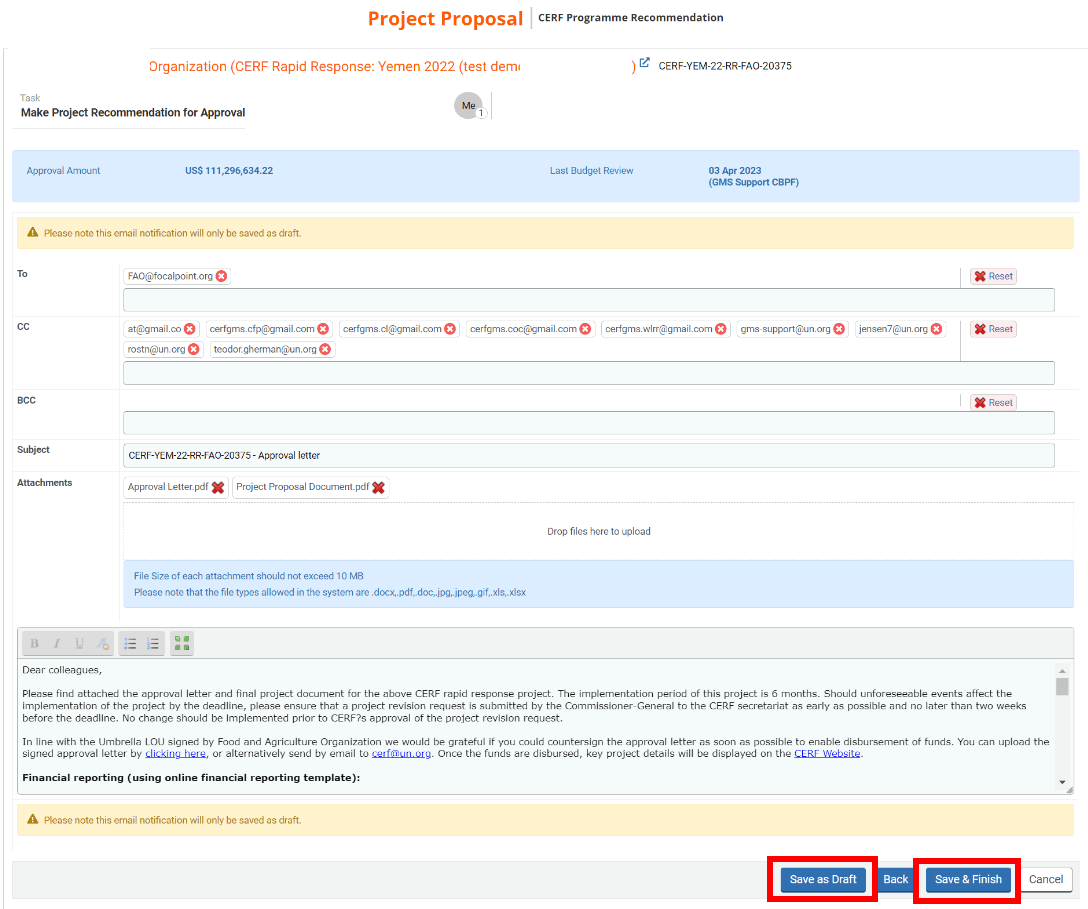
III) Submit your recommendation to the Window Lead
Once you have generated the documents and drafted the email to the Agency, you can now submit your recommendation to the Window Lead. To do so open your task page. To know how to access your task page please click here.
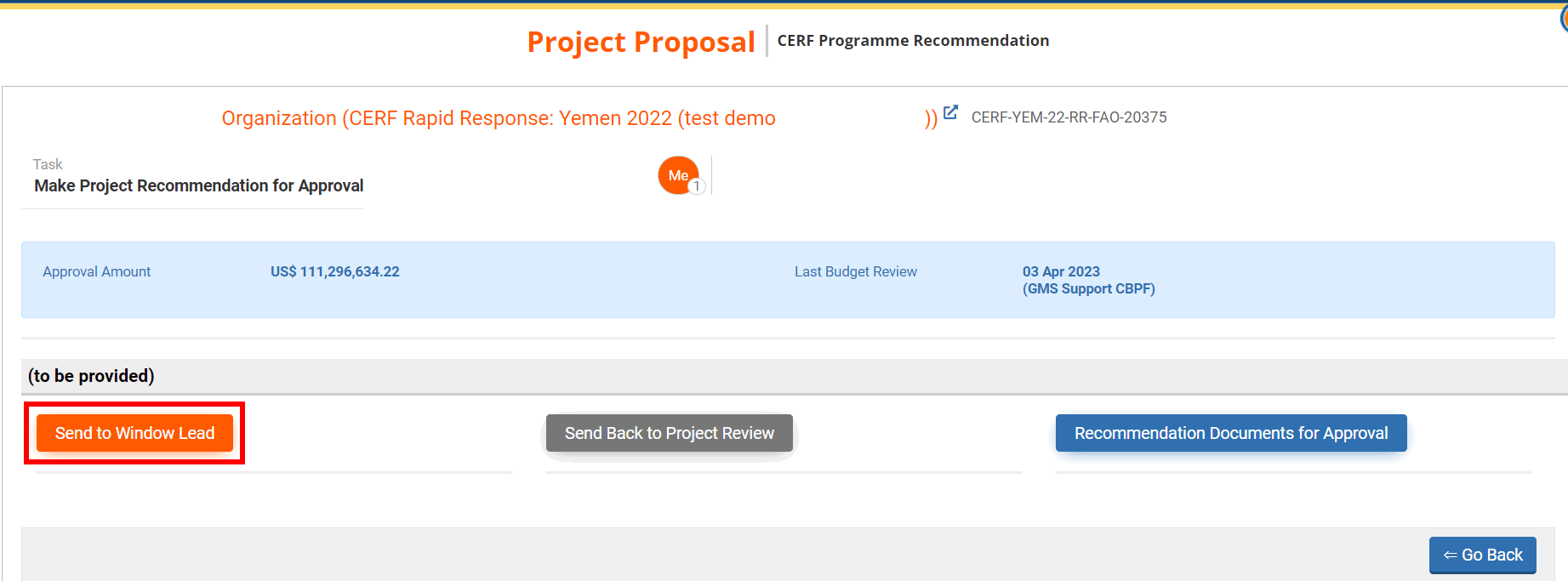
You can then leave a comment pertaining to this action if necessary and click on [Save & Finish] to send your recommendation to the window Lead.