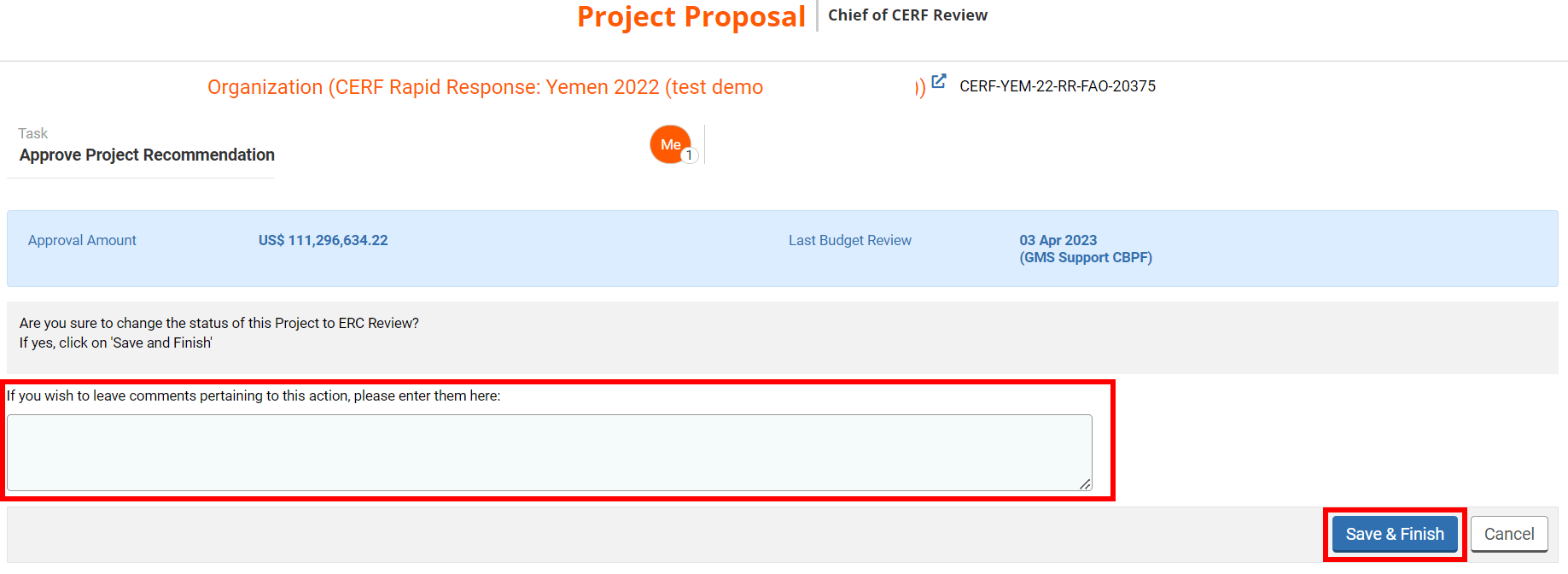I) Open the recommendation documents and email to Agency
II) Approve or send back the recommendation
After the Window Lead has endorsed the PO’s recommendation on the project proposal, you will receive a new task to approve or not the project recommendation. If you approve it, you will be able to send the recommendation to the ERC for its confirmation.
A new task, called ‘Approve Project Recommendation’, will be created in your ‘Project Task List’ section. On the correct task line, click on this icon ![]() to open the project proposal to review it, or this icon
to open the project proposal to review it, or this icon ![]() to open the task page.
to open the task page.

You can also access the task page from the project proposal by clicking on [Continue].
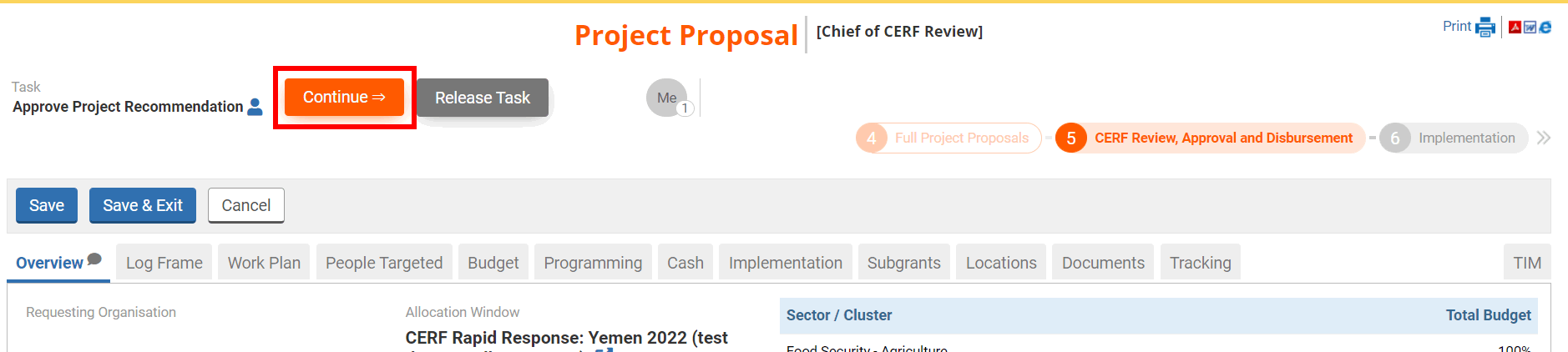
The task page will display the amount that you would approve for the project and the date of the last budget review. It also shows you all the tasks that you can perform at this stage:
- Approve Recommendation: click here to approve the Programme Officer and Window Lead’s recommendation. This will trigger a new task for the ERC/OUSG to confirm the project recommendation.
- Send back to Window Lead: click here to send back the recommendation to the Window Lead for correction.
- Recommendation Documents for Approval/Rejection: click here to see the documents generated for the approval or the rejection of the project proposal.
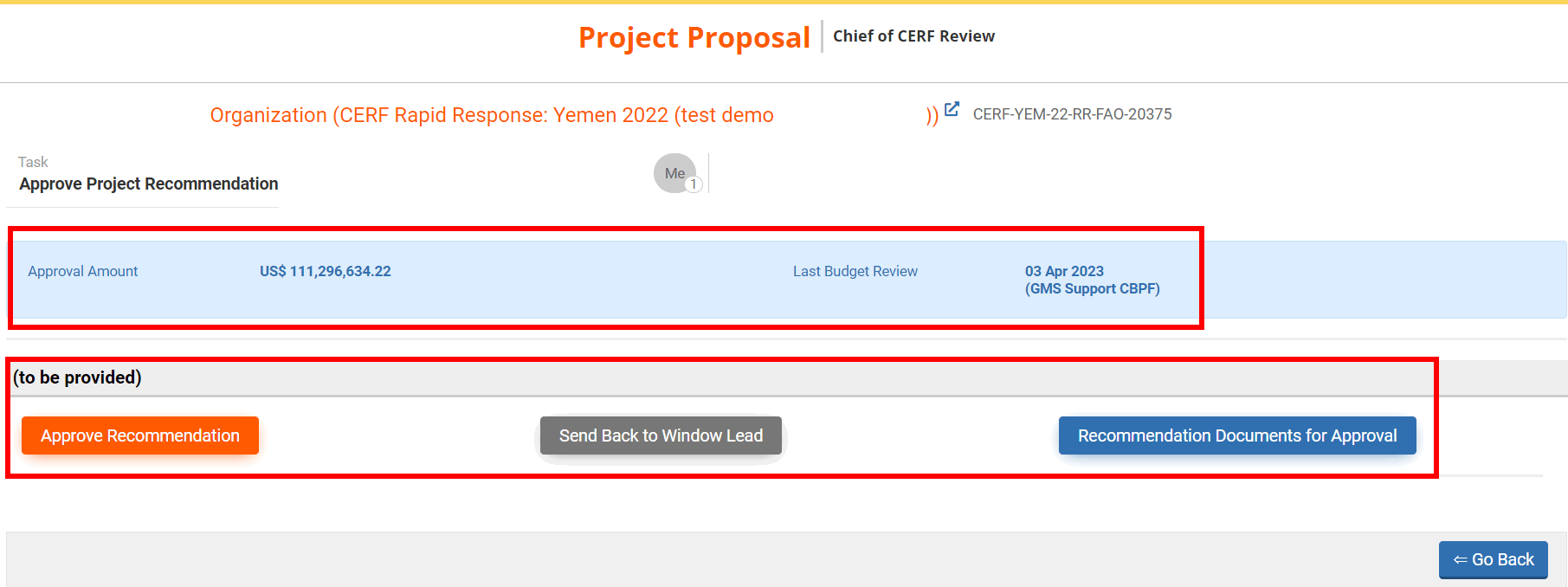
I) Open the recommendation documents and email to Agency
If you wish to open the recommendation documents generated by the PO, click on [Recommendation Documents for Approval] or [Recommendation Documents for Rejection] from your task page.
On this page you will first find information on the recommendation, the final submission date, the project summary and internal comment if any.
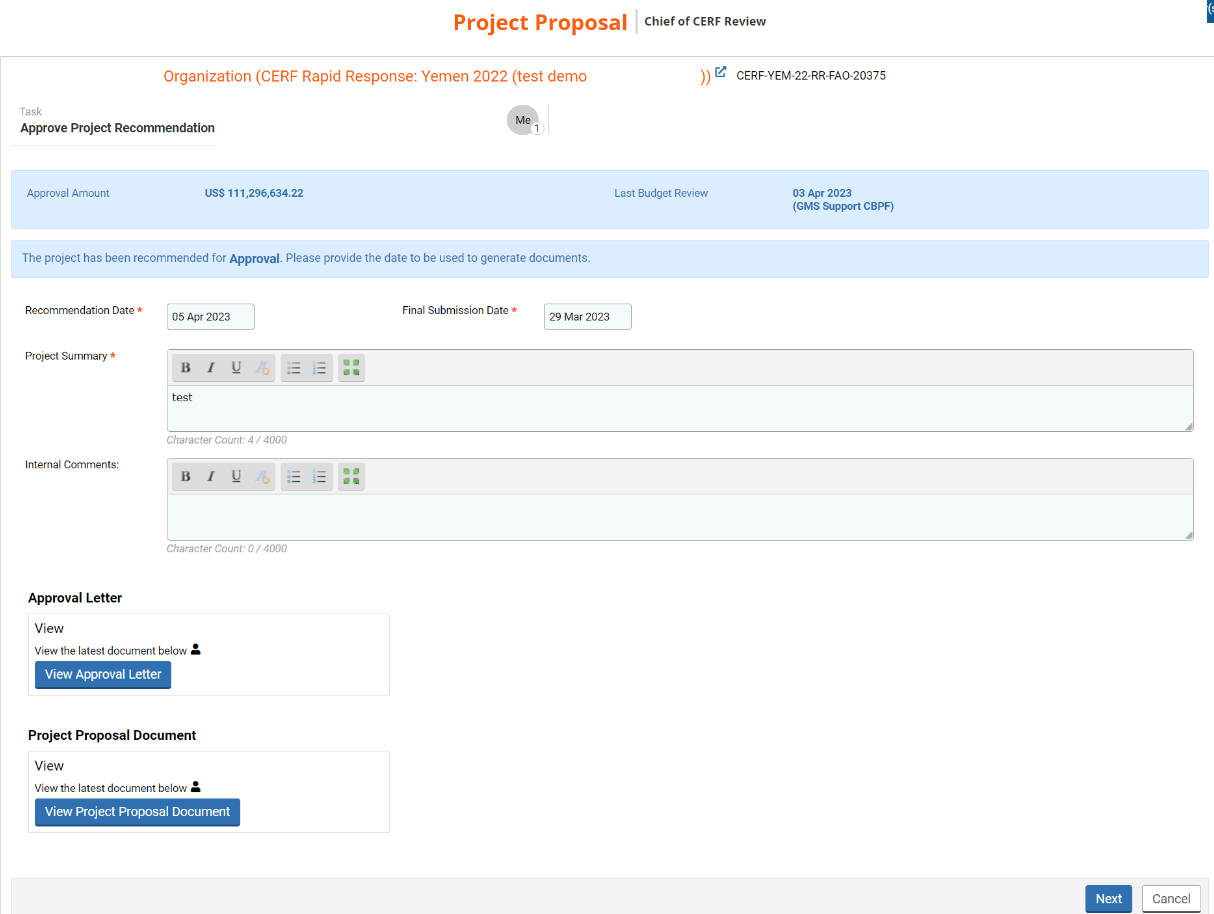
At the bottom of the page, you will be able to download the approval or rejection letter by clicking on [View Approval Letter] or [View Rejection Letter] and download the project proposal by clicking on [View Project Proposal Document].
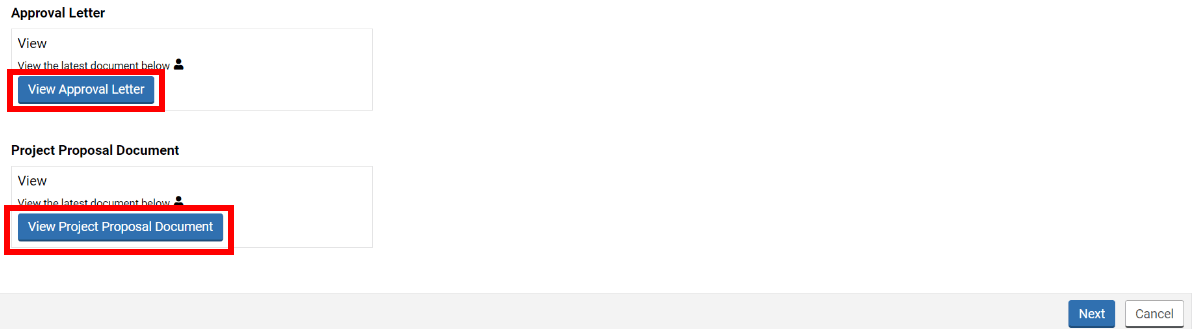
At the bottom of the page, you can click on [Next] to open the draft of the email that will be sent to the Agency to notify them of your decision.
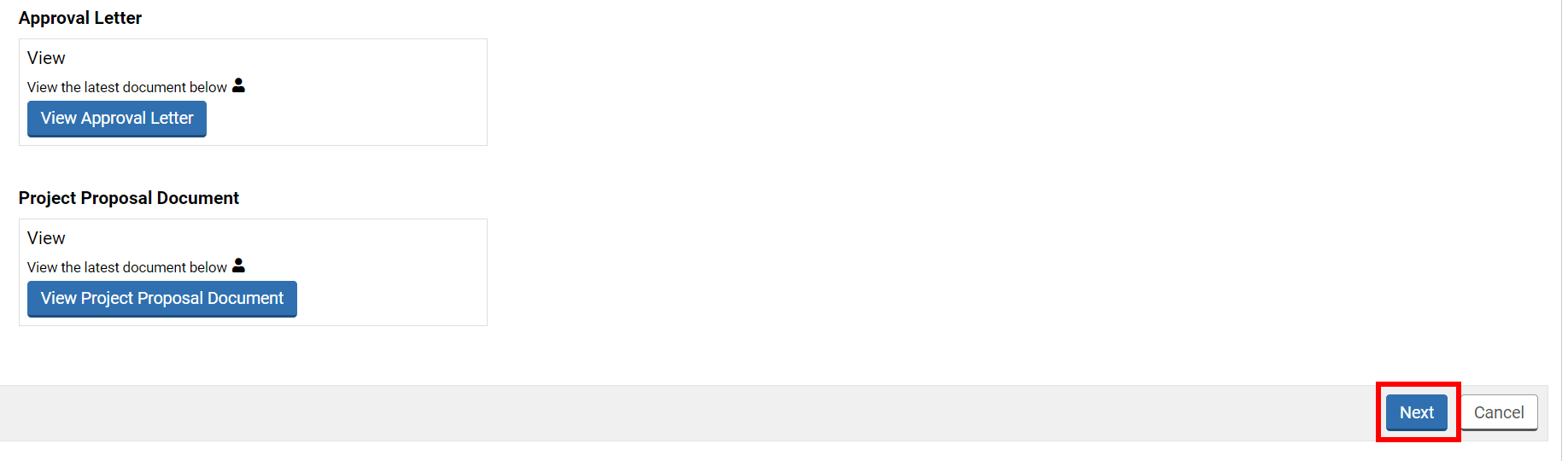
You can review and edit the email if necessary. Do not forget to save in case you make any changes.
Please note: as the email will only be sent after ERC’s approval of your recommendation, it will only be saved as draft even if you click on [Save & Finish]. Thus, you will not be sending this email directly to the Agency, but it will be saved in the system.
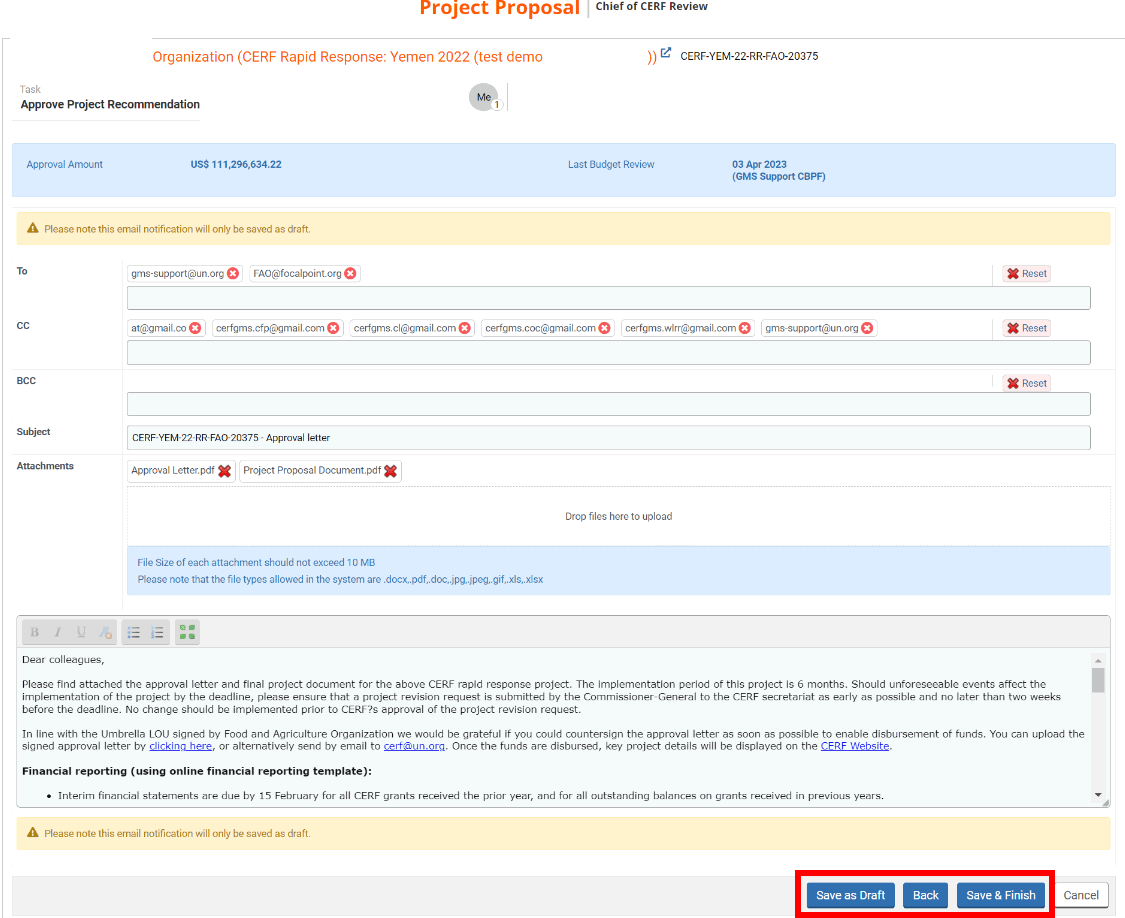
II) Approve or send back the recommendation
From your task page you can click on either:
- Approve Recommendation: click here to approve the programme officer and window lead’s recommendation. This will trigger a new task for the ERC/OUSG to confirm the project recommendation.
- Send back to Window Lead: click here to send back the recommendation to the Window Lead for correction.
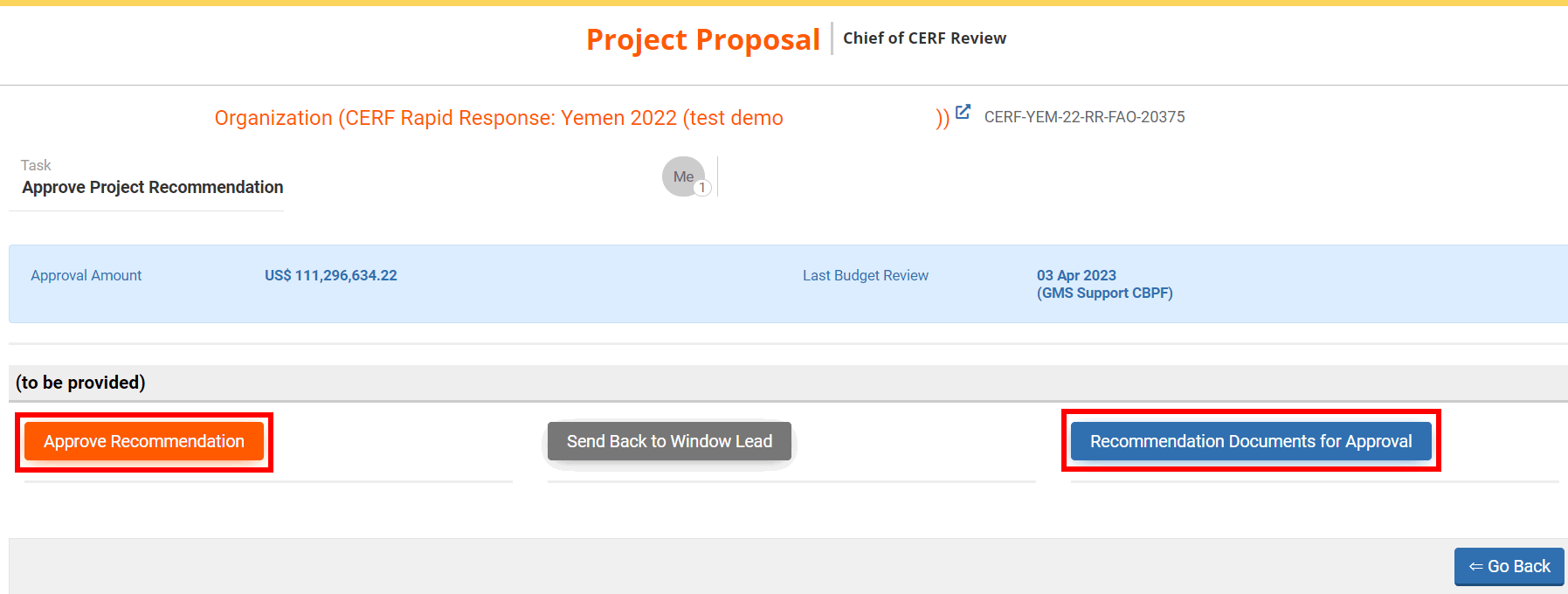
Then, you can leave a comment pertaining to the action you chose and click on [Save & Finish].