The ‘Admin’ tab, called ‘ADM’ on the OneGMS, allows you to remove or add a sector or edit its share of the project’s budget.
Please note: you will not be able to edit the sector(s) of your project after you submit it.
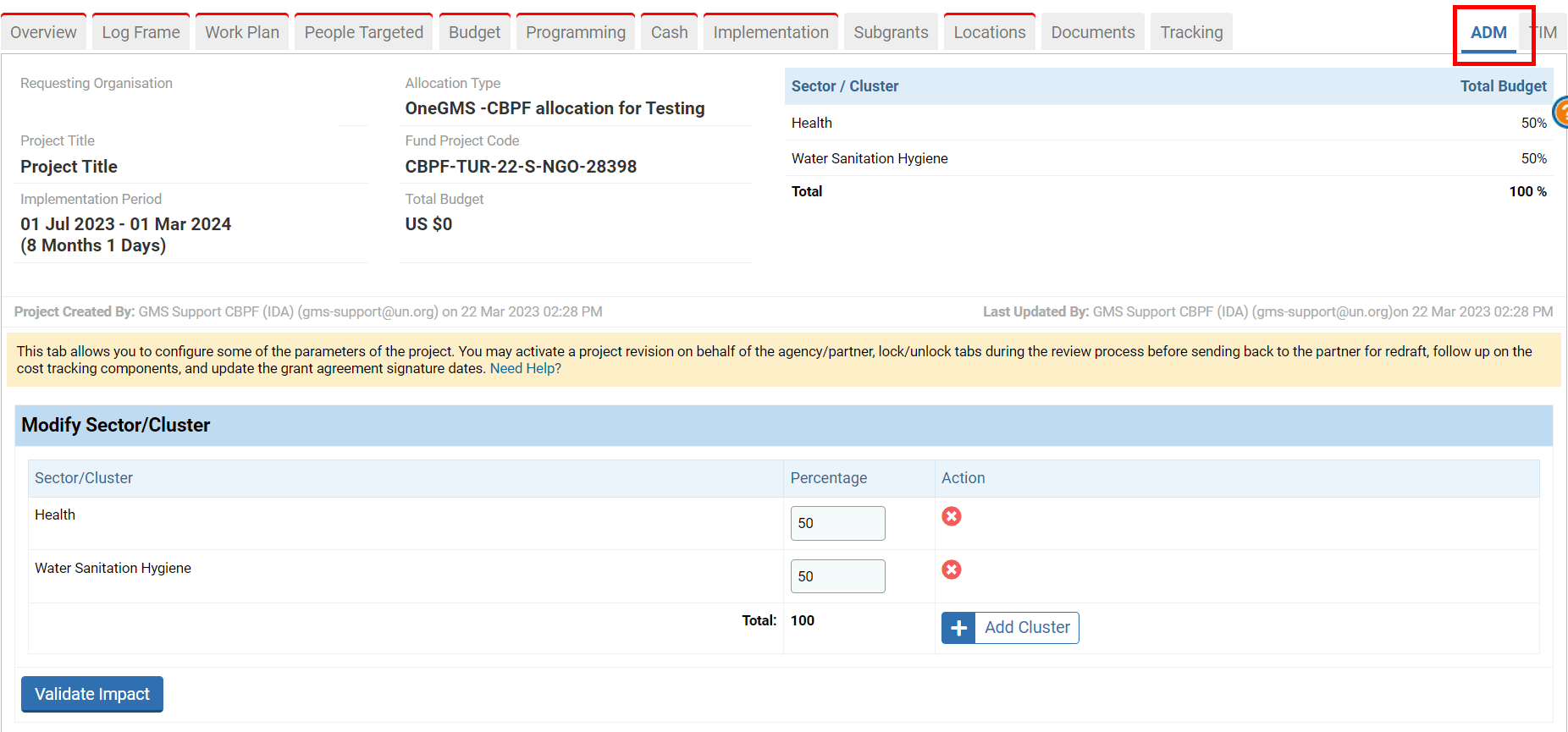
If you wish to remove a sector, click on this icon ![]()
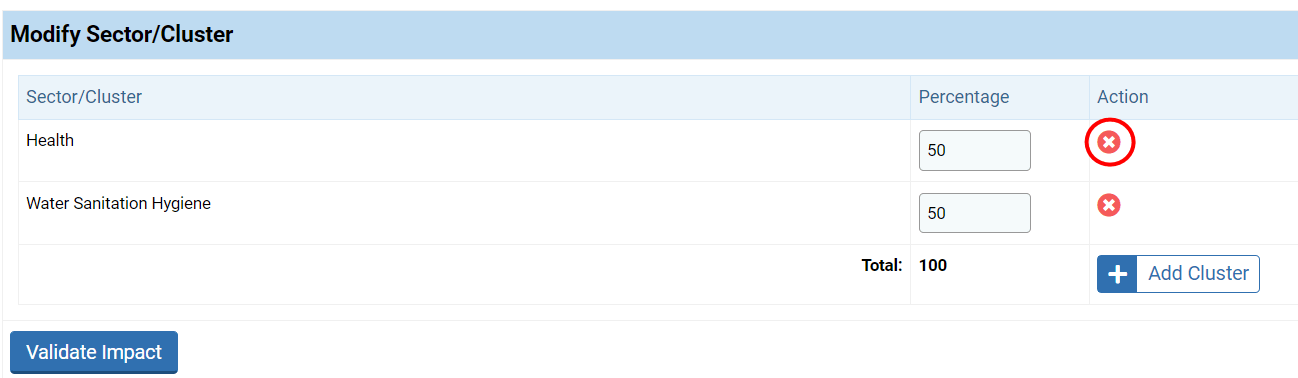
Please note that the percentage of your sector(s), that should always equal 100%, will not be automatically updated by the system. Thus, when you delete a sector, the Percentage Total field will be highlighted in red to indicate an error.
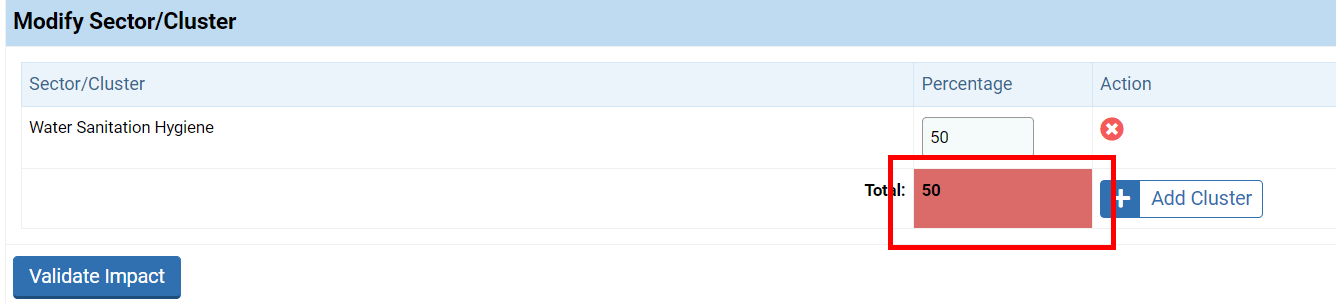
Enter the new percentage distribution in this field and click on [Validate Impact] to save.
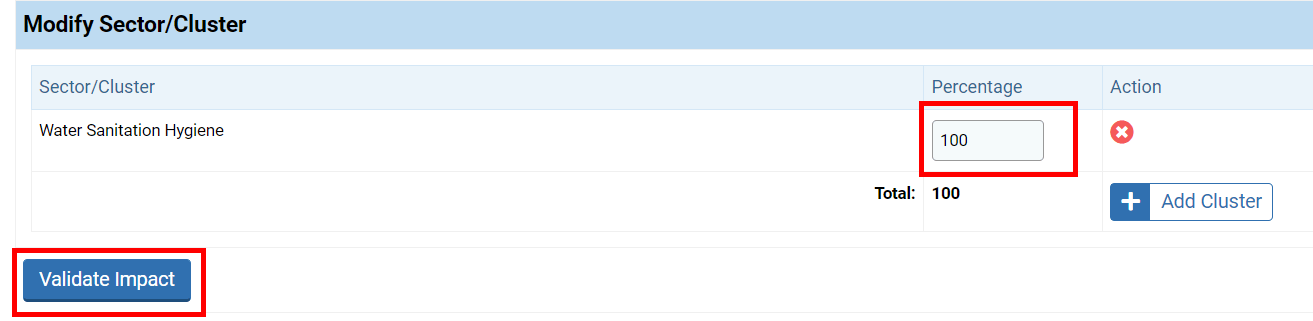
If you wish to add a sector, click on [Add Cluster].

Select from the drop-down list the new sector you would like to add. Sectors displayed are those linked to the allocation. Then add the percentage distribution.
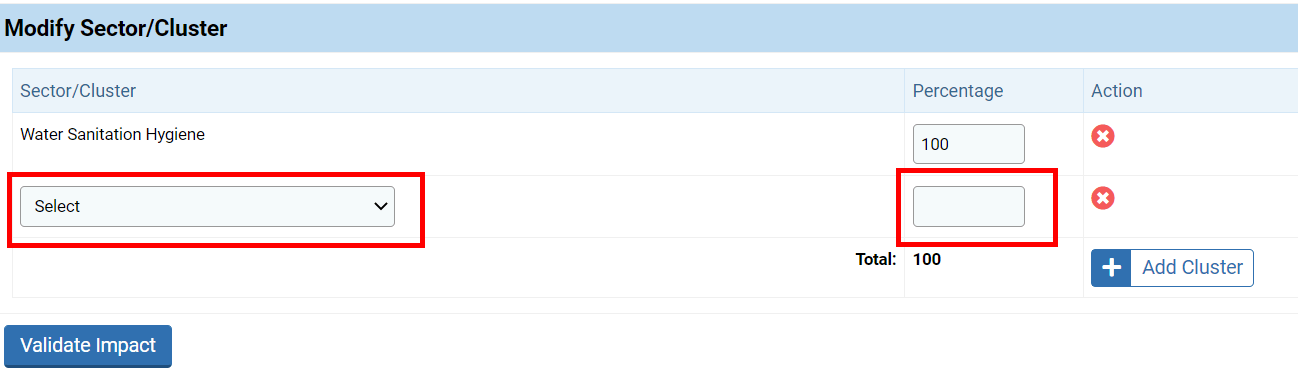
Once you have added a new percentage, the system will not automatically adjust the new value. Thus, the Percentage Total field will be highlighted in red to indicate an error. Do not forget to adjust the percentage so the total equals 100%.
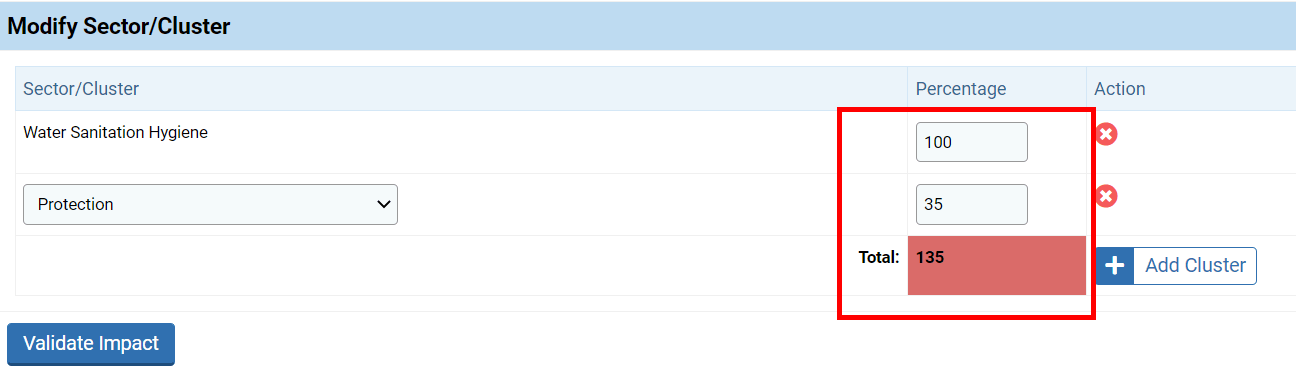
Then click on [Validate Impact] to save your changes.
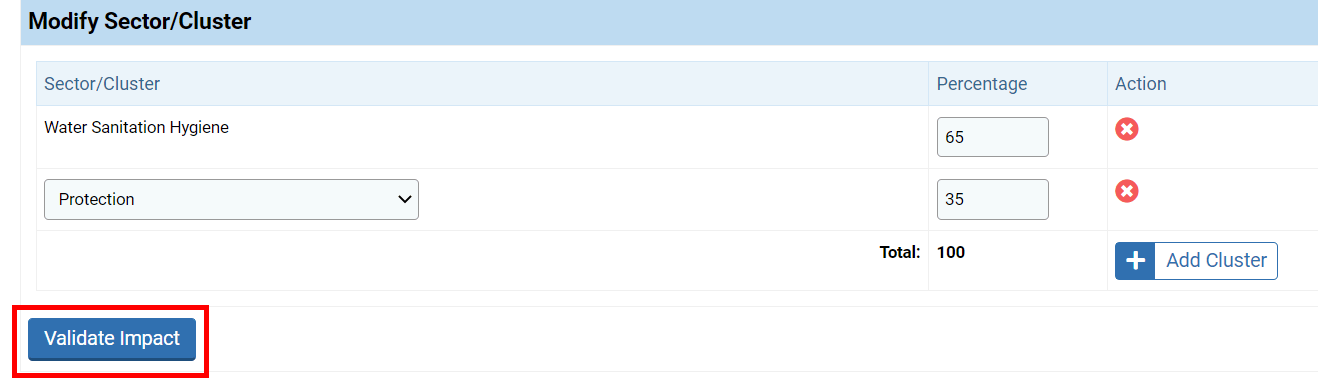
Once saved, the changes will be displayed on the header
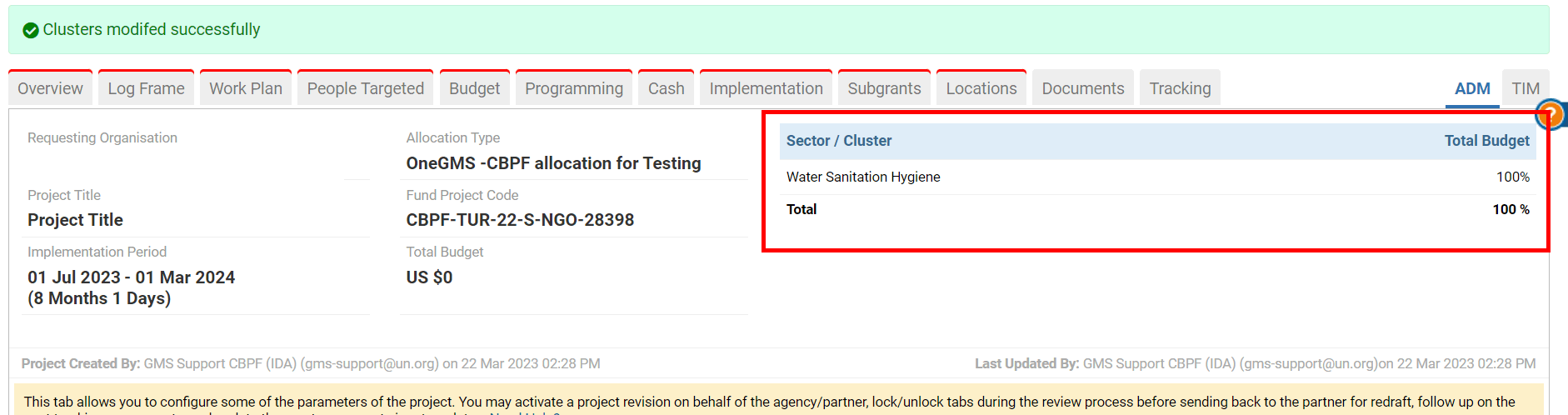
Please note: if you edit your sectors after drafting the project proposal, some tabs such as the ‘Overview’ or ‘Log Frame’ tabs will be directly impacted by the changes. As a result, you will have to edit them accordingly.
