The Initial Strategy form must be reviewed and cleared by the RC/HC before it is sent to CERF HQ. If the RC/HC did not fill in the Initial Strategy form, you must send an email to the HC/RC to request their review. The email contains the link to open the Initial Strategy for and the deadline of the review. You can access this task from your task page.
To open the task page from your home page, click on this icon ![]() on the ‘Task Name’ column of your Allocation Task List.
on the ‘Task Name’ column of your Allocation Task List.
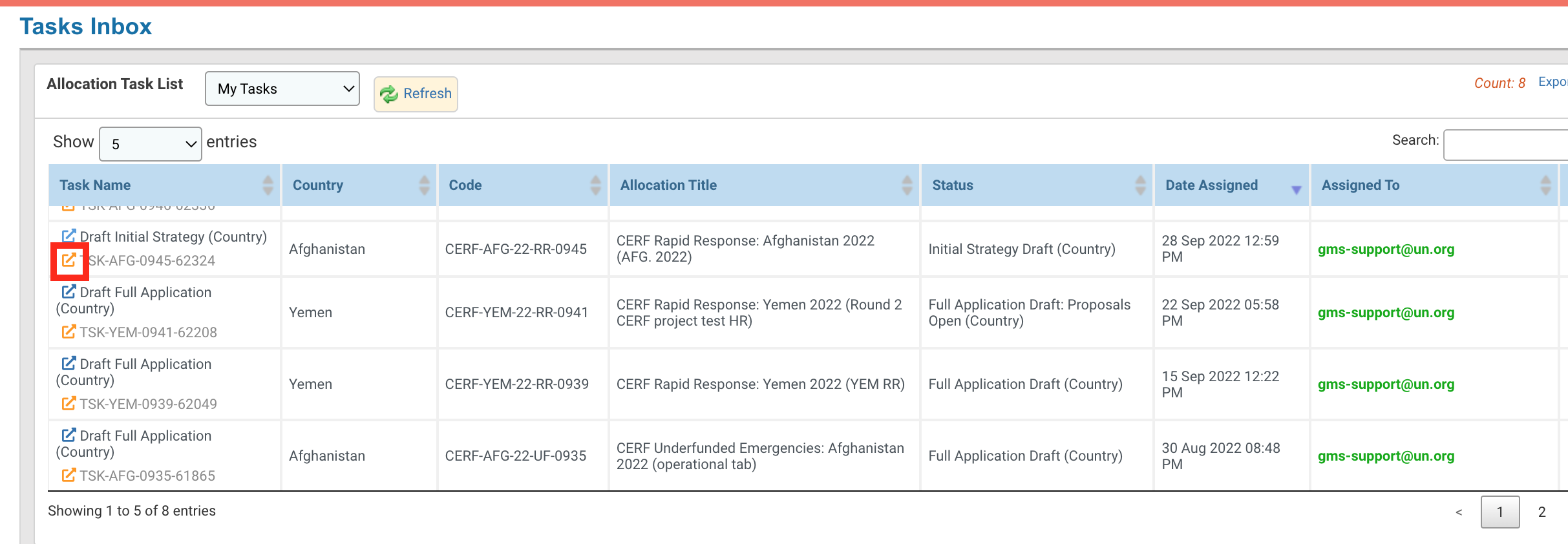
The task options page displays all the tasks that the Submitter can perform at this stage of the allocation. You can click on the name of the task to open its dedicated article in the help portal.
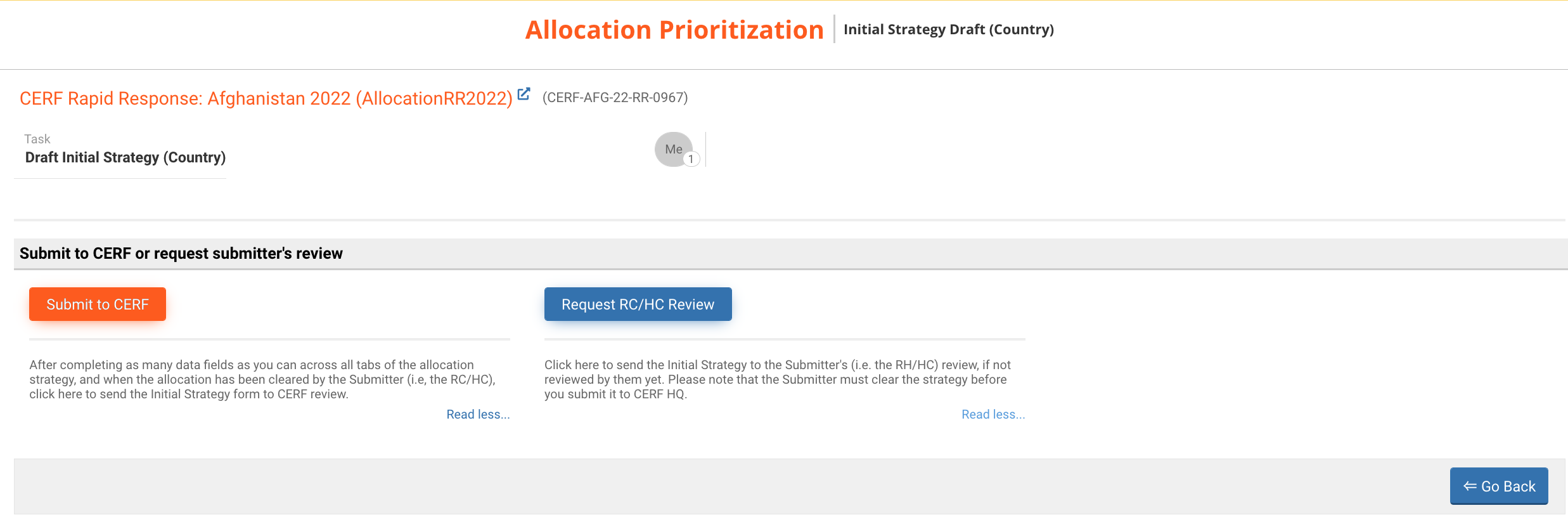
- Submit to CERF: please complete as many data fields as you can across all tabs of the allocation strategy. A request with missing information will likely be sent back for redrafting and can contribute to processing delays. When the allocation has been cleared by the Submitter (i.e, the RC/HC) and is ready, click here to send the Initial Strategy form to CERF review.
- Request RC/HC Review: click here to send the Initial Strategy to the Submitter's (i.e., the HC/RC) review, if not reviewed by them yet. Please note that the Submitter must clear the strategy before you submit it to CERF HQ.
Upon clicking on [Request RC/HC], you will be redirected to the prefilled draft of the email to request the RC/HC to review the Initial Strategy.
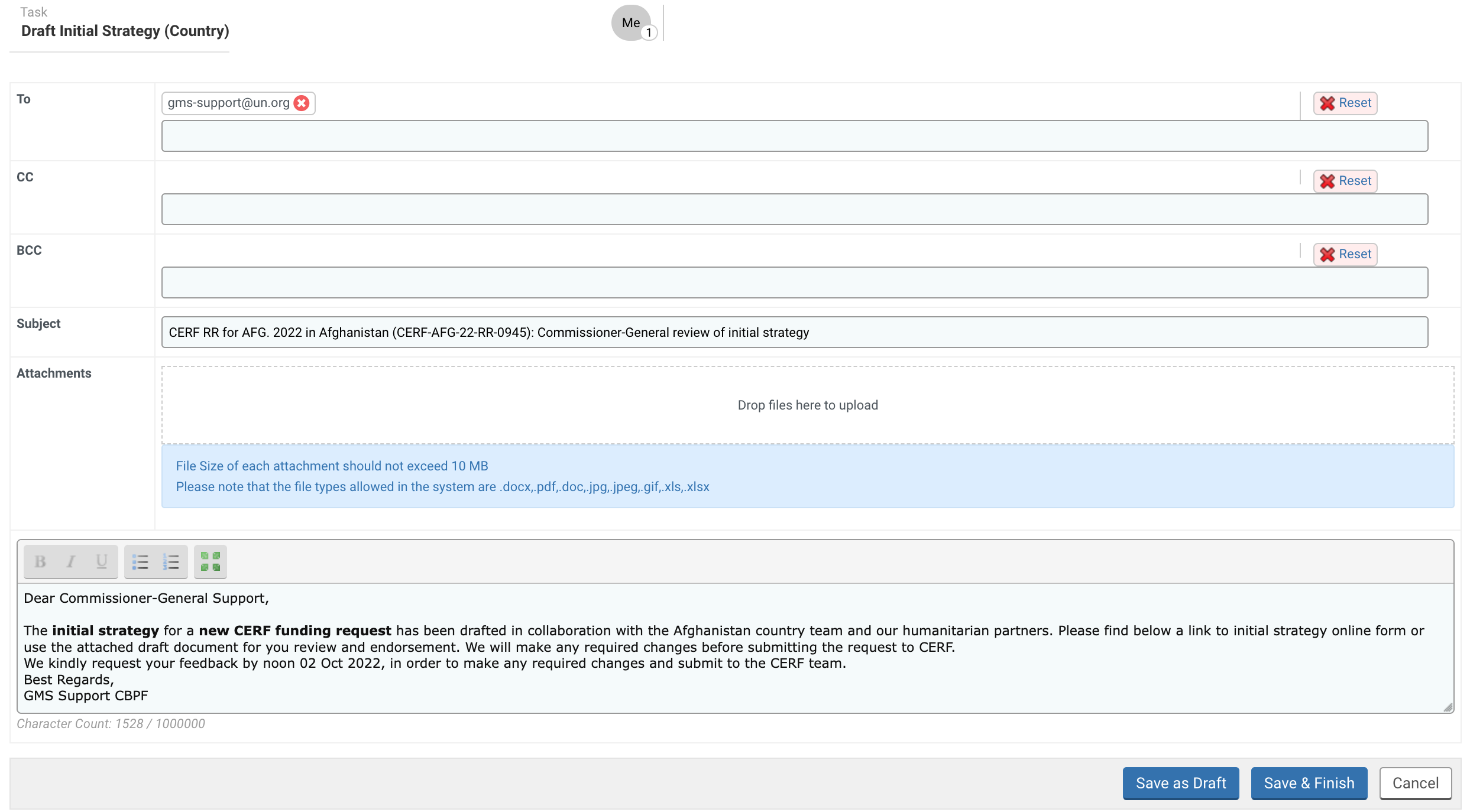
You can delete a single contact by clicking on this icon ![]() or delete the entire list by clicking on [Reset]. You can add a registered contact by typing their email and selecting them from the drop-down list.
or delete the entire list by clicking on [Reset]. You can add a registered contact by typing their email and selecting them from the drop-down list.
To add an attachment, you can either click on the box to choose a file from your folders or drag the document into the box.
Please note: the size of each file should not exceed 10MB and only .doc, .pdf, .docx, .jpg, .jpeg, .gif, .xls, .xlsx file types are allowed.
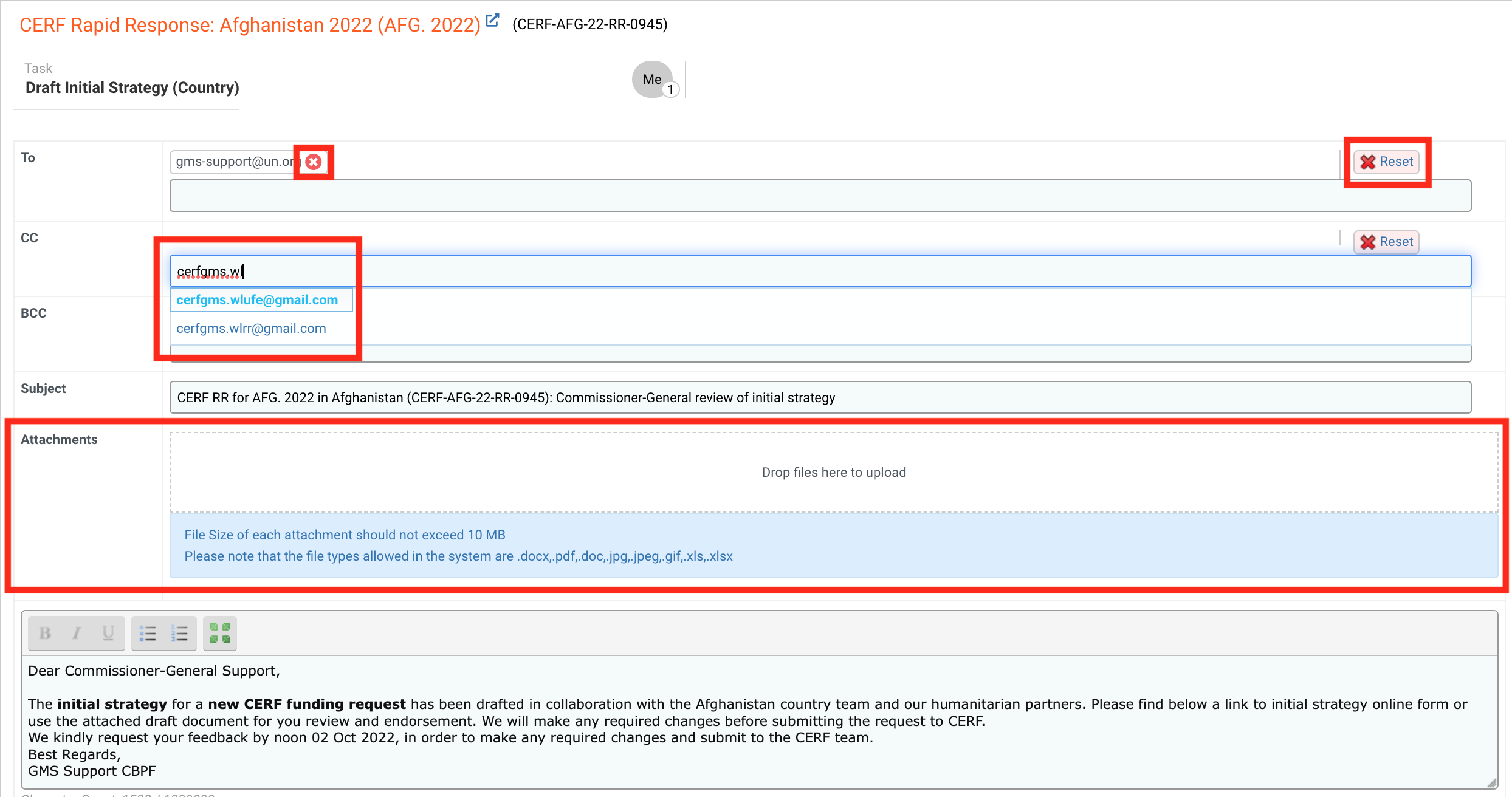
You have the possibility to edit the font of the text using these tools:
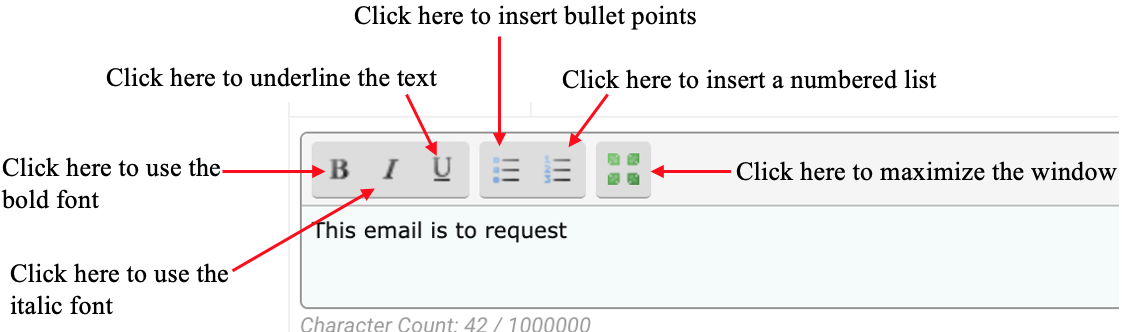
After reviewing the email, you can click on [Save as Draft] to save the email without sending it, or [Save & Finish] to send the email to HC/RC.
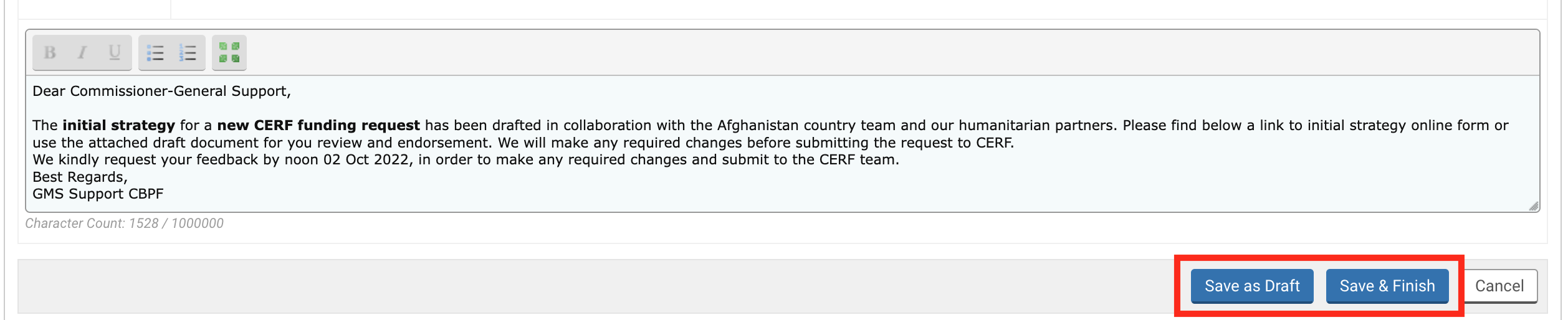
If you want to read more on your following steps please click on the article title:
