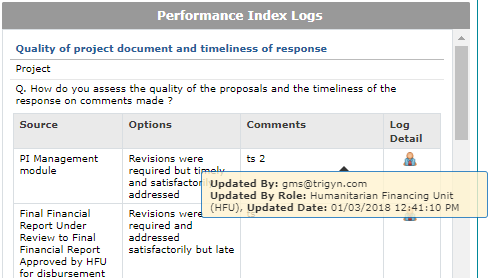I) Performance Index project's scorecard management
1) Access the Performance Index project scorecard
2) The partner Performance Index management page
3) Performance Index log
I) Performance Index project's scorecard management
The Performance Index questions are displayed when reaching the pre-defined milestones and workflow statuses. However, HFU officers can also access at any time during the project lifecycle the Performance Index Scorecard, which includes the project’s questions and answers already saved.
1) Access the Performance Index project scorecard
To access the PI project’s scorecard, you need to use the Partner Risk Dashboard.
Use the filter section at the top to find the project which PI scorecard you wish to access.
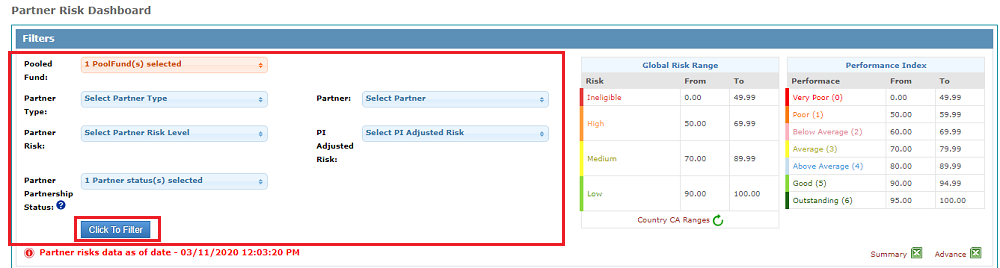
In the list generated below, click on the PI icon of the relevant partner to access its projects’ scorecards.

This action redirects you to the Partner PI Management page, which allows HFU to access and manage the Partner’s project’s PI scorecard.
2) The partner Performance Index management page

Field Descriptions:
• Pooled Fund Name: Displays the Pooled Fund you have selected in the Partner Risk Dashboard.
• Partner: Displays the different partners for the pooled fund selected.
• Select Project: Displays the different projects that have reached the assessment stage in GMS for the Partner selected. If there are no projects to choose from, the partner does not have a project that has yet been scored, i.e. it has not reached the assessment phase yet (EO clearance).

To view a partner’s scorecard for a specific project, select a Partner, the available projects scorecards will be displayed in the drop-down menu of ‘Select Project’. Once the partner and project have been selected, click on [Load PI Scorecard].
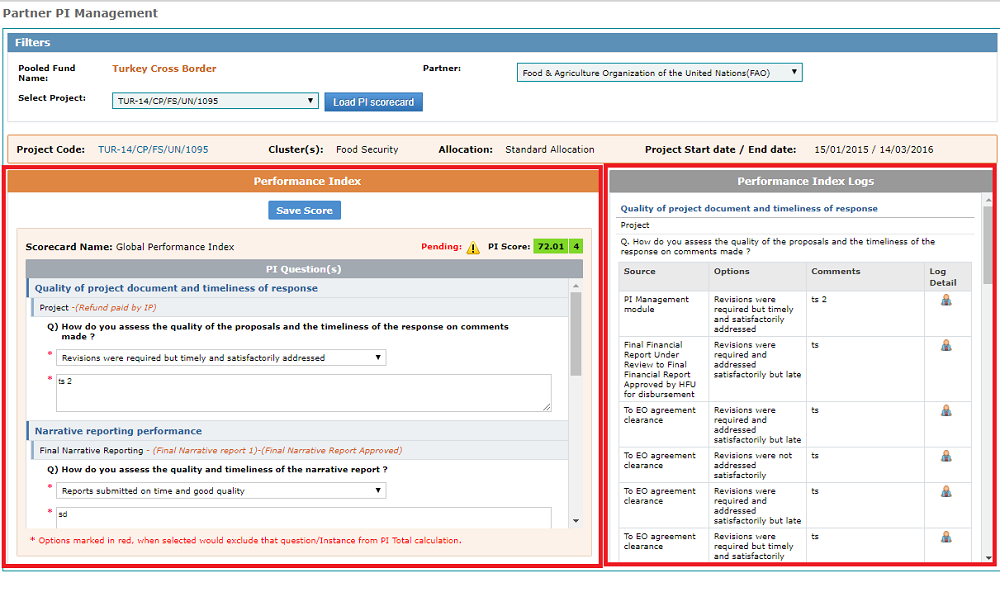
The Performance Index Scorecard for the project will be displayed on the left. ‘PI Score’ will display the current score of the project.
If the project assessment is ongoing, a ‘pending’ message will be displayed. Hover over the ‘pending’ tooltip to see what questions are pending.
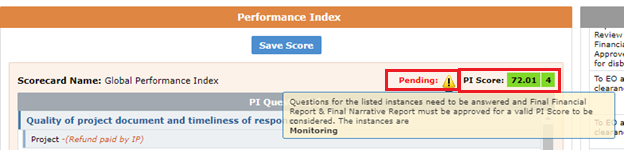
Users will be able to review and edit the questions that have been already been answered. Questions related to the stages that have not been reached yet by the project will not be displayed, but the ones that have preceded the current stage will be visible.
E.g.: If a partner has not submitted a final financial report, the question related to final financial report will not be visible; however, the ones on project, progress narrative and interim financial reports will be.
Upon editing the questions, click on [Save Score] to save the modifications.
The Performance Index Logs will be displayed on the right. Users will be able to see the different answers and comments that were given for each PI question, as well as details on the date and user who proceeded with the respective edits.